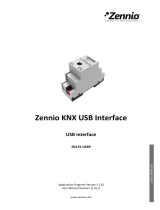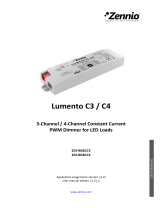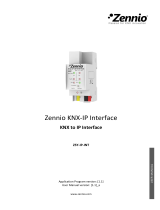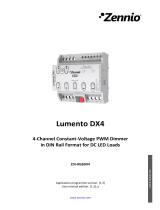Page is loading ...

LUMENTO X3 LED
3-Channel Constant Voltage Dimmer
for Independent Single-Colour LED Loads
ZN1DI-RGBX3
USER MANUAL
Application program version: [1.2]
User manual edition: [1.2]_a
www.zennio.com

LUMENTO X3 LED
http://www.zennio.com Technical Support: http://zennioenglish.zendesk.com
2
Contents
Document Updates ................................................................................................................... 3
1 Introduction ...................................................................................................................... 4
1.1 LUMENTO X3 ............................................................................................................. 4
1.2 Installation ................................................................................................................ 4
2 Configuration .................................................................................................................... 7
3 ETS Parametrisation .......................................................................................................... 8
3.1 Default Configuration ................................................................................................ 8
3.2 General Window ........................................................................................................ 9
3.3 Channels .................................................................................................................. 11
3.3.1 Status Objects ................................................................................................. 13
3.3.2 Custom On/Off ................................................................................................ 14
3.3.3 Simple Timer ................................................................................................... 15
3.3.4 Flashing ........................................................................................................... 19
3.3.5 Scenes/Sequences ........................................................................................... 20
3.3.6 Block ............................................................................................................... 23
3.3.7 Start-Up .......................................................................................................... 24
Annex I. Communication Objects ............................................................................................ 26

LUMENTO X3 LED
http://www.zennio.com Technical Support: http://zennioenglish.zendesk.com
3
DOCUMENT UPDATES
Version Changes Page(s)
[1.2]_a
Changes in application program:
•
Unconditional transmission of the ON/OFF status
object after a switch-on or switch-off
order (through
any of the objects that permit it), even if it did not imply
an actual switch of the previous state and with
independence of the parameterised minimum time
between transmissions (which is only considered for
the Luminosity level status object).
•
Change in the smooth dimming algorithm on the
reception of successive orders: increments are applied
to the final luminosity of the previous order, no matter
if the dimming process was interrupted.
-
Example added about the “Multiply” parameter. 17-19
Brief clarification about the Start-up function. 24
General revision of texts and styles -
[1.1]_a
Changes in application program :
• New dimming type: “Smooth 2”.
• Possibility of applying different dimming times to the 4-
bit control and for the 1-byte precise control.
• Immediate dimming removed for the 4-bit control.
• Smooth Dimming 2 now available for functions
Custom On/Off, Simple Timer, Flashing and Scenes.
-

LUMENTO X3 LED
http://www.zennio.com Technical Support: http://zennioenglish.zendesk.com
4
1 INTRODUCTION
1.1 LUMENTO X3
LUMENTO X3 is the LED dimming solution from Zennio for single-colour LED DC
diode modules or combined LED DC diode modules of up to three colours (Red, Green
and Blue).
It offers three independent output channels, for modules powered with 12/24 VDC (up
to 2.5 A each).
The device may be programmed with two different application programs, depending on
the type of the LED modules to be controlled:
LUMENTO X3 LED: independent control over up to three single-colour LED
modules, i.e., each output channel corresponds to an independent single-
colour module, which will generally be installed and operated independently
of the other modules.
LUMENTO X3 RGBW: joint control over one three-colour (RGBW) LED
module, i.e., each channel connected to the output corresponds to one colour
component (R, G, B or W) of the same module, being all of them typically
controlled jointly.
Figure 1. LED Dimmer
1.2 INSTALLATION
Figure 2 shows the connection scheme of LUMENTO X3:

LUMENTO X3 LED
http://www.zennio.com Technical Support: http://zennioenglish.zendesk.com
5
Figure 2. Connection scheme
The device connects to the KNX bus via the incorporated terminal (1), which provides
the device with bus power. On the other hand, an additional power supply (12 – 24
VDC, depending on the specific LED module) is needed for dimming the LEDs. The
external power supply is connected to the device through the corresponding screw
terminal block included in the original packaging (6). The polarity of the external supply
must be respected: the positive pole of the external power supply corresponds to the
positive pole (+) of the terminal block, and analogously for the negative pole (-). If, for
whatever reason, the connection of the power supply is carried out in the inverse way,
LUMENTO X3 will report this event through the Test/Reverse Polarity Indicator (5),
which will turn orange.
Also provided with the device is a second screw terminal block (7), where every LED
module must be connected, as well as the power line (+V). The scheme of the terminal
block is shown in Figure 2.
Note: the output terminal block can be wired before it is inserted into the device.
Note: keep in mind that only LED loads can be connected to LUMENTO X3.
Once the device is provided with bus power, both the physical address and the
application program can be downloaded, even if no external power is being provided.
1.- KNX Connector 2.- Programming Button 3.- Programming Indicator 4.- Test Button
5.- Test / Reverse Polarity Indicator 6.- External Voltage Terminal 7.- LED Control Terminal
C.- LED module power (+V)
1.- Red Channel (R)
2.- Green Channel (G)
3.- Blue Channel (B)
4.- Not in use.
LED module terminal

LUMENTO X3 LED
http://www.zennio.com Technical Support: http://zennioenglish.zendesk.com
6
After the first connection to the KNX bus or after a download, the programming
indicator (3) will typically start blinking in blue while the Test/Reverse polarity indicator
(5) remains in constant blue for about 25 seconds. Before performing any action over
the device, it is important to wait until both indicators turn off again (i.e., they are not
lighting in blue anymore), since LUMENTO X3 is carrying out an internal update.
Note: if the device is found to be only connected to the KNX bus and the external
power is not being supplied, this internal update will be postponed until it is.
The functionality of the main elements of the device is described below:
Programming button: a short press on this button sets the device into the
programming mode, while the associated indicator turns red. If this button is
held while plugging the device into the KNX bus, LUMENTO X3 goes into the
secure mode. The indicator blinks in red.
Test button: a long press on this button, of at least 3 seconds (until the
associated indicator lights in white) activates the Test Mode of the device,
which allows verifying the correct connection of the LED modules. This test is
carried out as follows: once the Test Mode is activated, every time the
button is short-pressed, the associated indicator colour will change
(Red-Green-Blue-Red...) while the LED channels turn on successively (1-
2-3-1…), depending on the channel enabled with every press. If the LED
modules are properly connected to the device, the colour that will turn on with
every press (red, green or blue) will be the same as in the Test indicator,
meaning that no channel was interchanged during the connection process. To
leave the Test Mode, just push the Test button at least for 3 seconds (until
the associated indicator and the LED module switch off).
Note: while the Test Mode is active, any order received from the KNX bus will be
ignored until the deactivation of the mode.
To obtain detailed information about the technical features of LUMENTO X3 as well as
on security and on the installation process, please refer to the Datasheet, included in
the original packaging of the device and also available at: http://www.zennio.com.

LUMENTO X3 LED
http://www.zennio.com Technical Support: http://zennioenglish.zendesk.com
7
2 CONFIGURATION
The LUMENTO X3 LED application allows, as stated in the previous section,
independently controlling the luminosity level of up to 3 single-colour LED modules.
Moreover, it permits configuring a set of additional functionalities, which makes
LUMENTO X3 a very versatile device:
Two dimming controls for each colour channel:
One 4-bit object for per-channel step dimming,
One 1-byte object for per-channel precise dimming, that is, for selecting
particular luminosity levels.
3 dimming types for each channel and for each of the above two objects: At
once (immediate) and Smooth 1 / Smooth 2 (progressive dimming with
configurable times).
Custom ON/OFF: possibility of enabling up to four different ON/OFF controls
per channel, with a certain luminosity value and dimming type each.
Simple Timer and Flashing: timed ON/OFF sequences of the LED modules.
Scenes/Sequences: possibility of enabling up to five different
scenes/sequences per channel, which can consist in a single luminosity
change or a custom sequence (5 customisable steps).
Block: option to lock/unlock the control of each output channel.
Start-up: permits selecting a custom start-up state after a bus failure for each
LED module connected to the device, as well as sending the status objects to
the KNX bus (immediately or after a delay).
Possibility of restricting the maximum light level.
Error identification: detection of anomalous situations affecting the correct
behaviour of the device: external voltage errors and overheating errors.

LUMENTO X3 LED
http://www.zennio.com Technical Support: http://zennioenglish.zendesk.com
8
3 ETS PARAMETRISATION
To begin with the parameterisation process of LUMENTO X3 it is necessary, once the
ETS program has been opened, to import the database of the product (LUMENTO X3
LED application program).
Next, the device should be added to the project where desired. And then, one right-
click on the device will permit selecting "Edit parameters", in order to start the
configuration.
3.1 DEFAULT CONFIGURATION
This section shows the default device configuration the parameter edition starts from.
Figure 3. LUMENTO X3 LED Default topology
The following communication objects appear:
[Ch.x] Dimming: 4-bit objects (one per channel) destined to perform
independent brightness (luminosity) changes (increasing/decreasing), step by
step. Steps of 1%, 2%, 3%, 6%, 12%, 25%, 50% and 100% are permitted.
[Ch.x] Precise Dimming: 1-byte objects (one per channel) destined to
perform precise dimming over each channel, by setting a concrete luminosity
percentage.
[Ch.x] Dimming Speed 1: three 1-byte objects (one per channel) that allow
modifying, in runtime, the speed of the “Smooth 1” dimming of channel “x”.
(See section 3.3).

LUMENTO X3 LED
http://www.zennio.com Technical Support: http://zennioenglish.zendesk.com
9
[Ch.x] Dimming Speed 2: similar to Dimming Speed 1, but referred to the
“Smooth 2” dimming of channel “x”.
When entering the parameter edition of LUMENTO X3 LED for the first time, the
following window will be shown:
Figure 4. Parameterisation screen by default
As shown in Figure 4, the parameterisation window is divided into two main types of
screen, which will be explained in detail in the next sections:
General: permits parameterising global features of the device.
Channels 1-3: permit enabling and configuring specific functionalities of each
channel.
3.2 GENERAL WINDOW
This section of the parameter edition allows setting several global features of
LUMENTO X3 LED:
PWM Frequency: the working frequency of the LED regulator. The available
values are: 150, 300, 488 and 600 Hz. The default frequency is 488 Hz.
Send Luminosity when LEDs are dimming: this option allows selecting
whether to send the brightness status of the output (through the "[Ch. X]
Luminosity (Status)" object) or not (default option). This only applies if the
status objects have been enabled (see section 3.3.1).

LUMENTO X3 LED
http://www.zennio.com Technical Support: http://zennioenglish.zendesk.com
10
Minimum Time Between Consecutive Sendings: sets the minimum time
(in seconds) between consecutive transmissions of the current brightness
level to the KNX bus. This restriction applies to smooth dimming.
Max Light Level (%): defines the maximum effective brightness, in
percentage (from 5 to 100%), to be applied to the outputs when a dimming
order is received. If this parameter is set to a value other than 100%, a
proportional reduction in the luminosity will apply. However, for coordination
and update purposes, LUMENTO X3 will always send to the KNX bus the
theoretical luminosity value, between 0% and 100%.
Example:
Let the value of this parameter be “70%”. In that case, dimming orders for a luminosity
of 100% will actually set the luminosity to 70% (although the status object will still show
the value “100%”). Analogously, orders for a luminosity of 50% will actually set it to
35% (although the status object will show “50%”).
Error Identification: this option displays two 1-bit communication objects to
report anomalous behaviours that may arise when LUMENTO X3 is working:
"Error: Overheating". Object through which LUMENTO X3 notifies it is
exposed to an excessive temperature (higher than 90ºC), by sending the
value "1". In that moment, LUMENTO X3 will reduce the brightness level of
the channels to 50% (only if their current level is higher) and the working
frequency will be set to its minimum value (150 Hz). When the temperature
is again lower than 80ºC, LUMENTO X3 will send the value "0" through
this object, thus showing the end of this event and it will recover the
brightness and frequency values it had before the error. If 15 minutes after
the beginning of the Overheating error the temperature is still not lower,
LUMENTO X3 will directly switch off its output, for safety reasons.
Note: take into account that, even if the error identification has not been
enabled by parameter, the overheating protection is always enabled,
although in that case the bus will not be notified.
"Error: External voltage". Object through which LUMENTO X3 notifies
that the received external power is incorrect, due to any of these events:

LUMENTO X3 LED
http://www.zennio.com Technical Support: http://zennioenglish.zendesk.com
11
too low voltage, total absence of power (source disconnected) or inversion
in the polarity of the power supply (this is also visually notified by the Test
indicator, which turns on in orange). When LUMENTO X3 detects any of
these anomalous situations, it sends the value "1" through this object.
When the event finishes, it sends a "0".
3.3 CHANNELS
Each of the channels of LUMENTO X3 LED offers a set of different functions, disabled
by default (see Figure 5), than can be enabled through their respective configuration
screen. These functions may be selectively enabled, depending on the needs of the
installation.
Figure 5. Channel configuration
Moreover, it is possible to configure the smooth dimming times and the dimming types
to be applied to the channel on the reception of step or precise dim orders:

LUMENTO X3 LED
http://www.zennio.com Technical Support: http://zennioenglish.zendesk.com
12
Smooth Dimming Times 1 and 2: these parameters set the time LUMENTO
X3 takes to perform soft luminosity transitions on the particular channel.
There are two possible smooth transitions (Smooth 1 and Smooth 2). The
times here refer to the complete transition, from 0% to 100%, and the
permitted values are from 3 to 65535 tenths of a second. Both values are
initially 10 (1 second), by default.
Smooth dimming times 1 and 2 can be decreased (although not increased) in
execution time, via the "[Ch.x] Dimming Speed 1" and "[Ch.x] Dimming
Speed 2" communication objects, respectively. Please refer to Table 1 for the
relationship between the most common dimming speed values and their
associated dimming times.
Dimming Speed
Dimming time
(T = parameterised time)
0%
T
25%
¾T
33%
⅔T
50%
½T
75%
¼T
100%
0*
(*) The minimum dimming time is actually 3 tenths of a second.
Table 1. Dimming speeds and times
Example:
Let the parameterised time for Smooth Dimming 1 be 20 seconds. At a given time
during the execution, smooth dimming is required to be performed in half the time, so
this time becomes 10 seconds. To achieve this, the value 50% must be written to the
"[Ch. 1] Dimming Speed 1" object. If the original time were to be reduced to the fourth
part (from 20 to 5 seconds) it should be “75%” the value to be sent to the mentioned
object. Sending the value “0%” through "Dimming Speed 1" will recover the original
smooth dimming time 1 (20 seconds).
Smooth dimming from a value other than 0% and to a value other than 100%
(off to on) is performed at the same speed, so the time needed to carry it out
will always be proportional to (and lower than) that parameterised under
"Smooth Dimming Time".

LUMENTO X3 LED
http://www.zennio.com Technical Support: http://zennioenglish.zendesk.com
13
Example:
Let the parameterised value for the "Smooth dimming time 1" be 10 seconds (“100”). A
global switch-on order is then sent when the output channel is off, so it will take 10
seconds to reach the maximum brightness level (if the "Dimming" parameter has been
configured as “Smooth 1”). If the channel was already at a brightness percentage of for
instance 50%, the time taken to reach full brightness (100%) will be 5 seconds (one
half of the 10 seconds parameterised).
Precise Dimming Type: this field is intended to define whether the type of
the transitions performed through the 1-byte object (that is, by sending a
certain percentage value to the Precise Dimming object of the particular
channel) should be At once (immediate), Smooth 1 (a progressive transition
based on the defined Smooth 1 time) or Smooth 2 (a progressive transition
based on the defined Smooth 2 time).
Dimming Type: defines whether the type of the transitions performed
through the 4-bit object (that is, by steps) should be Smooth 1 (a progressive
transition based on the defined Smoot 1 time) or Smooth 2 (a progressive
transition based on the defined Smooth 2 time).
Note: smooth dimming is intended to let the user appreciate a progressive change in
the luminosity level, with the option to interrupt it once the desired level is reached.
Therefore, this function is typically linked to a pushbutton that, once released by the
user, stops the smooth dimming that began when it was pressed. Because of this, it is
advisable to parameterise a dimming step of 100%, so a sole long press (instead of
successive long presses) is enough to step through all the available light levels and to
stop at the most comfortable one.
3.3.1 STATUS OBJECTS
This function allows enabling a 1-bit status object ("[Ch.x] On/Off Status") and a 1-
byte status object ("[Ch.x] Luminosity (Status)") for every channel, responsible for
reporting the channel brightness states at any time, thus updating the status of the
devices in the KNX installation, if required.

LUMENTO X3 LED
http://www.zennio.com Technical Support: http://zennioenglish.zendesk.com
14
Send On/Off=1 when: sets when the value "1" (on) is sent through the "[Ch.
x] On/Off (Status)" object to the bus, being the following options possible:
Luminosity is not equal to 0%: when the brightness level gets to a value
different from 0%, the object "[Ch.x] On/Off (status)” will be send the value
“1”. The value "0" will be only sent when the luminosity reaches 0%.
Luminosity is equal to 100%: the "[Ch.x] On/Off (Status)" object will only
send the value "1" when the brightness level gets equal to 100%. The
value "0" will be only sent when the luminosity reaches 0%.
The ON/OFF status object is sent in any case after the reception of an
ON/OFF order through the analogous control object.
3.3.2 CUSTOM ON/OFF
Once enabled, this function offers up to 4 additional ON/OFF controls per channel,
independently customisable:
Figure 6. Custom ON/OFF
The following parameters can be configured for each of the custom ON/OFF controls:
Figure 7. Custom ON/OFF configuration

LUMENTO X3 LED
http://www.zennio.com Technical Support: http://zennioenglish.zendesk.com
15
Off Value: sets the desired brightness percentage (0% - 100%) to be applied
to the corresponding channel when LUMENTO X3 receives the value "0"
through the "[Ch.x] Custom On/Off Y" 1-bit communication object.
Off Type: sets the desired dimming type for the switch-off of the LED
modules: At once, Smooth 1 and Smooth 2. See section 3.3 for the
parameterisation of the dimming types.
On Value: sets the desired brightness percentage (0% - 100%) to be applied
to the corresponding channel when LUMENTO X3 receives the value "1"
through the "[Ch.x] Custom On/Off Y" 1-bit communication object.
On Type: sets the desired dimming type for the switch-on of the LED strip: At
once, Smooth 1 or Smooth 2. See section 3.3 for the parameterisation of the
dimming types.
Memory: this parameter allows defining a state-recovery switch-on. This way,
whenever LUMENTO X3 receives a "0" through the corresponding "[Ch.x]
Custom On/Off Y" object, it will save the luminosity level of channel “x” into
memory. After that, when the ON order arrives ([Ch.x] Custom On/Off Y = 1),
LUMENTO X3 will set the channel back again to the same luminosity.
Example:
Suppose that Custom On/Off number 2 is parameterised for channel number 1 as “Off
value” = 15% and “On Action” = 90%, and that a certain time the current luminosity
level of the channel is 60%. A switch-off order (value "0") then arrives through the
"[Ch.1] Custom On/Off 2" object. Module no. 1 will then switch to 15% (Off Action),
prior to which LUMENTO X3 saves the level that was active before the switch-off.
When it then receives the switch-on order ("[Ch.1] Custom On/Off 2=1"), channel
number 1 will go back to the level stored before the switch-off (60%)
3.3.3 SIMPLE TIMER
This function allows performing a switch-on of the LED module connected to a channel
of LUMENTO X3 and a later, automatic (timed) switch-off, being also possible to insert
delays. Apart from the delays, the time length, luminosity level and switch-on type can
also be parameterised.

LUMENTO X3 LED
http://www.zennio.com Technical Support: http://zennioenglish.zendesk.com
16
This function may be useful when a switch-on (of a certain duration, i.e., the LEDs will
be automatically switched off afterwards) is required, for example, upon movement
detection.
Figure 8. Simple timer
On Delay: this parameter sets the time LUMENTO X3 will wait since the
reception of the Timer ON order ([Ch.x] Simple Timer = 1) and the actual
switch-on of the LED module. This value must be set in tenths of a second
(e.g. for a delay of 2.5 seconds, typing “25” is required). If no delay is needed,
this field must remain zero.
Off Delay: this parameter sets the time to be waited between the reception of
the Timer OFF order ([Ch.x] Simple Timer = 0) and the actual switch-off of
the LED module. W orks similarly to the On Delay.
On Duration: this parameter sets the time the LED module will stay on before
switching off again. A 0 in this field means endless, i.e., no timing is applied to
the switch-on.
In other words, the behaviour of the simple timer is as follows:
When LUMENTO X3 receives a "1" through the "[Ch.x] Simple Timer"
communication object, an ON order is sent to the channel, applying the On
Delay (if parameterised). The output stays on, depending on the On
Duration, and then turns off (unless this duration has been parameterised
with “0”).
When LUMENTO X3 receives a "0" through the "[Ch.x] Simple Timer"
communication object, the output is switched off with the corresponding
Off Delay (if parameterised).

LUMENTO X3 LED
http://www.zennio.com Technical Support: http://zennioenglish.zendesk.com
17
Multiply: allows progressively increasing (multiplying), in runtime, the On
Duration time or the On/Off delays of the channel. Two situations are
distinguished:
No multiply:
• If the On delay count is already running, it will be reset every time a new
“1” is received through the “[Ch.x] Simple Timer” object.
• If the output has already been activated and the On Duration time is
counting, it will be reset whenever a new “1” is received.
• If the Off delay count is already running, it will be reset every time a new
“0” is received.
Multiply:
• If the On delay count is already running and the value “1” is received
several times through the “[Ch.x] Simple Timer” object, then the actual
delay time will be “n” times the parameterised time, being “n” the
number of times the value “1” is received.
• If the output has already been activated and while the On Duration time
is counting the value “1” is received several times, then the actual
duration will be “n” times the parameterised time, being “n” the number
of times the value “1” is received.
• If the Off delay count is already running and the value “0” is received
several times, then the actual delay time will be “n” times the
parameterised time, being “n” the number of times the value “0” is
received.
Note: the multiply option may result particularly useful under
parameterisations with no ON and OFF delays. Nevertheless, as already
explained and as the following example shows, these delay times, if
parameterised with a value other than 0, do also admit multiplication.

LUMENTO X3 LED
http://www.zennio.com Technical Support: http://zennioenglish.zendesk.com
18
Example:
Let the following be parameterised: On Delay = 3 seconds; Off Delay = 3 seconds, On
Duration = 5 seconds. The graphs bellow reflect some possible situations if the values
“0” or “1” are received from the (which is represented as →0 and →1), respectively for
the cases of having the “multiply” option enabled and disabled.
With no multiplication:
With multiplication:

LUMENTO X3 LED
http://www.zennio.com Technical Support: http://zennioenglish.zendesk.com
19
On Value: sets the luminosity level desired in the LED channel during the
“ON” state.
On Type: sets the dimming type to be applied during the timed switch-on of
the LED module, being the possible options: At once, Smooth 1 and Smooth
2. See section 3.3 for the parameterisation of the dimming types.
3.3.4 FLASHING
This function allows executing per-channel ON-OFF-ON-OFF sequences, where it is
possible to parameterise the length of the ON/OFF stages. Moreover, the number of
repeats can be set by parameter, as well as the luminosity for the “on” state and the
final luminosity of the LEDs after the last repetition.
The channel will start blinking when LUMENTO X3 receives a "1" through the "[Ch.x]
Flashing" object and stops after executing all the configured repetitions (endless
repetition is possible by setting the value “0” in the corresponding box, as shown later).
It is possible to stop the flashing at any time, by sending the value "0" through the
"[Ch.x] Flashing" object, or by sending any other control order that affects the output
(like an on/off, a sequence, etc.). If, during the flashing execution, LUMENTO X3
receives a new order to start the flashing sequence ("[Ch.x] Flashing" = 1), it will be
reset no matter what the current stage of the sequence is.
Figure 9. Flashing
These are the parameters that can be configured for the flashing function:
On Duration: sets the length of the “ON” stages of the flashing sequence, i.e.
the time the channel will remain on before turning off again.
Off Duration: sets the length of the “OFF” stages of the flashing sequence,
i.e. the time the channel will remain off before turning on again.

LUMENTO X3 LED
http://www.zennio.com Technical Support: http://zennioenglish.zendesk.com
20
Number of Repetitions: defines the number of times the ON/OFF sequence
will be repeated when the flashing function is triggered. For an unlimited
number of repeats, the value “0” should be typed here (the sequence will be
repeated until the reception of an order to deactivate the flashing).
On Value: sets the brightness level, in percentage, desired in the LED
channel during the “on” stages.
Final Value: sets the brightness level desired in the LED channel after the
last flashing repetition finishes, or when the [Ch.x] Flashing = 0 order is
received.
3.3.5 SCENES/SEQUENCES
This function allows defining different scenes, which consist in a specific light ambient
or a dimming sequence, so they can be triggered when the corresponding value is
received from the bus through the “[Ch.x] Scenes/Sequences” 1-byte object.
The "[Ch.x] Start/Stop Sequence" 1-bit object will be displayed, allowing re-executing
the last sequence played (by writing the value "1") or stopping the current sequence in
execution ("0").
Note: the “[Ch.x] Start/Stop Sequence” object only applies to dimming sequences, and
has no effect over static scenes. Moreover, after a download from ETS (partial or
complete), if the value "1" is sent through this object, the first sequence that was
parameterised will be executed, unless it is of the "Fixed Value" type; in such case the
first one different from this type will be executed.
LUMENTO X3 LED allows configuring up to five scenes/sequences per channel,
which can be individually enabled from “Scenes/Sequences” in ETS.
Figure 10. Scenes
/