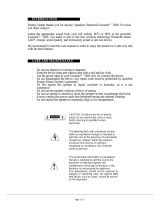LG LAS355B is a versatile sound system that combines rich audio with easy connectivity and smart features to enhance your home entertainment experience. With its sleek design and powerful performance, it's the perfect choice for anyone seeking immersive sound for movies, music, and more. The LAS355B boasts a range of features, including Bluetooth connectivity for wireless music streaming, multiple input options for versatile connections, and compatibility with LG TVs for seamless integration and control.
LG LAS355B is a versatile sound system that combines rich audio with easy connectivity and smart features to enhance your home entertainment experience. With its sleek design and powerful performance, it's the perfect choice for anyone seeking immersive sound for movies, music, and more. The LAS355B boasts a range of features, including Bluetooth connectivity for wireless music streaming, multiple input options for versatile connections, and compatibility with LG TVs for seamless integration and control.




















-
 1
1
-
 2
2
-
 3
3
-
 4
4
-
 5
5
-
 6
6
-
 7
7
-
 8
8
-
 9
9
-
 10
10
-
 11
11
-
 12
12
-
 13
13
-
 14
14
-
 15
15
-
 16
16
-
 17
17
-
 18
18
-
 19
19
-
 20
20
-
 21
21
-
 22
22
-
 23
23
-
 24
24
-
 25
25
-
 26
26
-
 27
27
-
 28
28
-
 29
29
-
 30
30
-
 31
31
-
 32
32
LG LAS355B is a versatile sound system that combines rich audio with easy connectivity and smart features to enhance your home entertainment experience. With its sleek design and powerful performance, it's the perfect choice for anyone seeking immersive sound for movies, music, and more. The LAS355B boasts a range of features, including Bluetooth connectivity for wireless music streaming, multiple input options for versatile connections, and compatibility with LG TVs for seamless integration and control.
Ask a question and I''ll find the answer in the document
Finding information in a document is now easier with AI