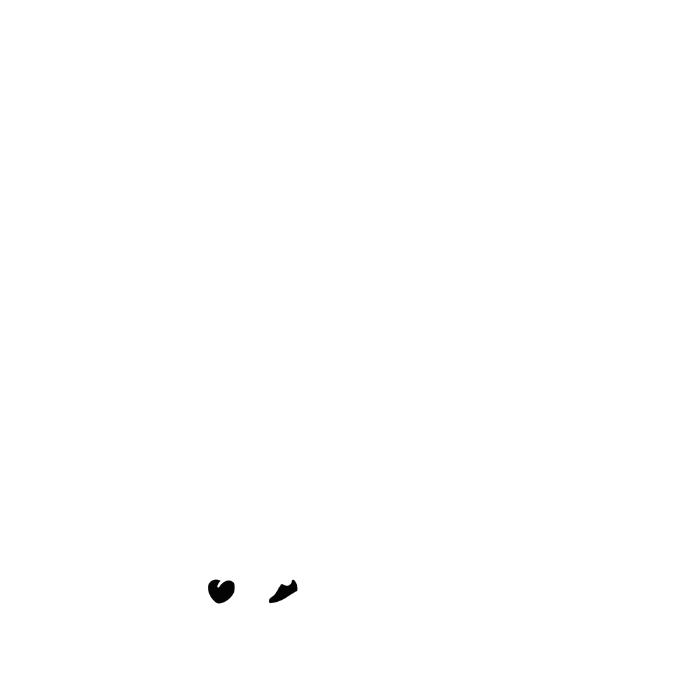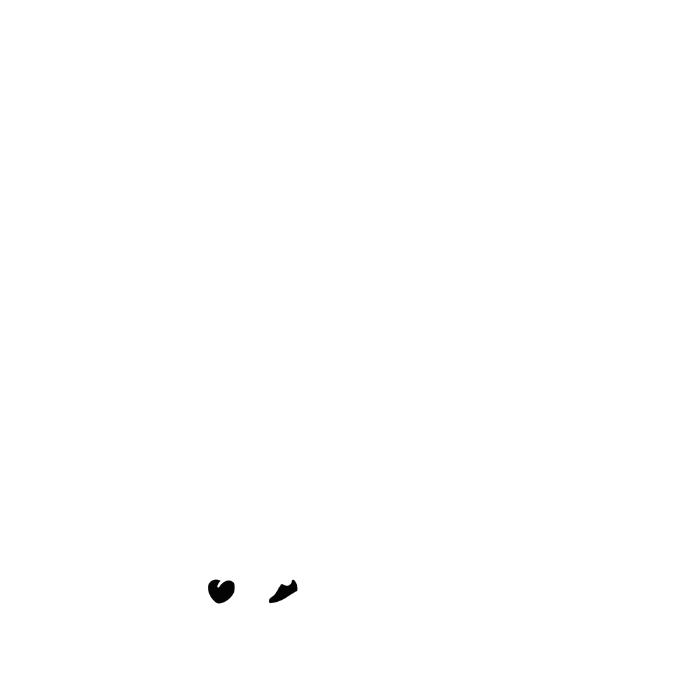
6 FR60 Quick Start Manual
Step 1: Turn on Your
FR60
Your FR60 ships with the power off
to conserve the battery. Press MODE
to turn on your watch. When you
initially turn on the watch and are
completing the setup wizard, set your
activity class and indicate if you are
a lifetime athlete.
Use the chart on page 5 to determine
your activity class.
A lifetime athlete is an individual
who has trained intensely for many
years (with the exception of minor
injuries) and has a resting heart rate
of 60 beats per minute (bpm) or less.
Step 2: Set Up
Accessories
The ANT+ wireless accessories
included with your FR60 are
already paired. The and
icons appear when the sensors are
paired. After a period of inactivity,
accessories go into sleep mode to
conserve battery life. If the accessory
icons are not lit before resuming
your activity, you must reestablish
the connection with the FR60, see
the FR60 Owner’s Manual.
Using the Heart Rate Monitor
The heart rate monitor is on standby
and ready to send data. Wear the
heart rate monitor directly on your
skin, just below your breastplate.
It should be snug enough to stay in
place during your activity.
1. Push one tab on the strap through
one of the slots in the heart rate
monitor. Press the tab down.
2. Wet both electrodes on the back
of the heart rate monitor to create
a strong connection between your
chest and the transmitter.