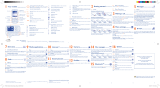Page is loading ...

1 2

1 2
Introduction ................................
TCT Mobile Limited would like to thank you for purchasing this mobile
phone.
Widget Bar
- Convenient at-a-glance view of Widget applications
- Sub-menu shortcuts for quick access
Power media applications
- Music player & Radio
- Webcam
The 0.3 Megapixel camera is a good companion for PC instant
messaging.
Bluetooth
With Bluetooth 2.1 supporting A2DP profiles, enjoy handsfree
conversations.
My friends
Popular websites (like Bebo, Friendster, hi5, Myspace, etc.) to stay in touch
with your friends wherever you are, whenever you want.
Table of contents
Safety and use ...................................................................... 6
General information ......................................................... 11
1 Your mobile .................................................................. 13
1.1 Status bar icons ..................................................................................16
1.2 Personalise mainscreen ....................................................................18
1.3 Simple menu .......................................................................................18
2 Getting started ............................................................ 19
2.1 Set-up ...................................................................................................19
2.2 Power on your phone ......................................................................21
2.3 Power off your phone ......................................................................21
3 Making a call ................................................................ 22
3.1 Calling your voicemail ......................................................................22
3.2 Receiving a call ...................................................................................23
3.3 During a call ........................................................................................23
3.4 Conference calls ................................................................................24
3.5 Line switching .....................................................................................25
4 Menu arrange ............................................................... 26
5 Messages ....................................................................... 27
5.1 Access ..................................................................................................27
5.2 Conversational mode and conventional mode ...........................27
5.3 Create message ..................................................................................28
5.4 Alerts ....................................................................................................28
5.5 Available options ................................................................................29
6 Email ............................................................................. 31
6.1 Access ..................................................................................................31
6.2 Email account set-up.........................................................................31
6.3 Create Email .......................................................................................32
6.4 Inbox .....................................................................................................32
6.5 Outbox .................................................................................................32
6.6 Sent .......................................................................................................32

3 4
6.7 Drafts....................................................................................................32
6.8 Available options ................................................................................32
7 Instant messaging ........................................................ 34
7.1 Access ..................................................................................................34
7.2 Open a Palringo account online ....................................................34
7.3 Sign in/Sign out ...................................................................................34
7.4 Add service .........................................................................................35
7.5 Chat ......................................................................................................35
7.6 Contacts ..............................................................................................35
7.7 Groups .................................................................................................35
8 Directory ...................................................................... 36
8.1 Consulting your directory ...............................................................36
8.2 Adding a contact ................................................................................37
8.3 Available options ................................................................................38
9 Calls .............................................................................. 39
9.1 Call log ................................................................................................39
9.2 My numbers .......................................................................................39
9.3 Billing ....................................................................................................39
9.4 Call settings .........................................................................................40
10 Media applications ....................................................... 42
10.1 Music.................................................................................................... 42
10.2 Image ....................................................................................................43
10.3 Video ....................................................................................................44
10.4 Radio .....................................................................................................44
11 Internet ........................................................................ 46
11.1 My friends ............................................................................................46
11.2 Opera ...................................................................................................46
11.3 Wap ......................................................................................................46
11.4 Weather ...............................................................................................47
12 Entertainment ............................................................. 48
12.1 Stopwatch ............................................................................................48
12.2 Java ........................................................................................................48
13 Camera ......................................................................... 50
13.1 Access ..................................................................................................50
13.2 Camera ................................................................................................50
13.3 Video ....................................................................................................52
14 Profiles .......................................................................... 53
14.1 General ................................................................................................53
14.2 Meeting ................................................................................................54
14.3 Outdoor ..............................................................................................54
14.4 Indoor...................................................................................................54
14.5 Silence ..................................................................................................54
14.6 Flight mode .........................................................................................54
15 File manager ................................................................ 55
15.1 My audios ............................................................................................55
15.2 My images ............................................................................................55
15.3 My videos ............................................................................................55
15.4 My creations .......................................................................................56
15.5 Others files .........................................................................................56
15.6 Phone....................................................................................................56
15.7 Memory card ......................................................................................56
15.8 Managing audios, images, videos and creations ...........................57
15.9 Formats and compatibility ...............................................................58
15.10 Memory status ...................................................................................58
16 Bluetooth ..................................................................... 59
17 Others ........................................................................... 61
17.1 Calendar ..............................................................................................61
17.2 Calculator ............................................................................................61
17.3 Notes ....................................................................................................62
17.4 Clock ....................................................................................................62
17.5 Converter ............................................................................................63
18 Settings ......................................................................... 64
18.1 Phone settings ....................................................................................64
18.2 Call settings .......................................................................................66

5 6
18.3 Security ................................................................................................66
18.4 Network ..............................................................................................67
18.5 Connectivity ........................................................................................67
19 Making the most of your mobile ............................... 68
19.1 PC suite ...............................................................................................68
19.2 Webcam ...............................................................................................68
20 Latin input mode/character table ............................. 69
21 Telephone warranty .................................................... 72
22 Accessories................................................................... 74
23 Troubleshooting ........................................................... 75
Safety and use .............................
We recommend that you read this chapter carefully before using your phone. The manufacturer
disclaims any liability for damage, which may result as a consequence of improper use or use
contrary to the instructions contained herein.
• TRAFFIC SAFETY:
Given that studies show that using a mobile phone while driving a vehicle constitutes a real risk,
even when the hands-free kit is used (car kit, headset...), drivers are requested to refrain from using
their mobile when the vehicle is not parked.
When driving, do not use your phone and headphone to listen to music or to the radio. Using a
headphone can be dangerous and forbidden in some areas.
When switched on, your phone emits electromagnetic waves that can interfere with the vehicle’s
electronic systems such as ABS anti-lock brakes or airbags. To ensure that there is no problem:
- do not place your phone on top of the dashboard or within an airbag deployment area,
- check with your car dealer or the car manufacturer to make sure that the dashboard is
adequately shielded from mobile phone RF energy.
• CONDITIONS OF USE:
You are advised to switch off the telephone from time to time to optimise its performance.
Switch the phone off before boarding an aircraft.
Switch the phone off when you are in health care facilities, except in designated areas. As with many
other types of equipment now in regular use, mobile telephones can interfere with other electrical
or electronic devices, or equipment using radio frequency.
Switch the phone off when you are near gas or flammable liquids. Strictly obey all signs and
instructions posted in a fuel depot, petrol station, or chemical plant, or in any potentially explosive
atmosphere.
When the phone is switched on, it should be kept at least 15 cm from any medical device such as a
pacemaker, a hearing aid or insulin pump, etc. In particular when using the phone, you should hold
it against the ear on the opposite side to the device, if any.
To avoid hearing impairment, pick up the call before holding your phone to your ear. Also move
the handset away from your ear while using the “hands-free” mode because the amplified volume
might cause hearing damage.
Do not let children use the phone and/or play with the telephone and accessories without
supervision.
When replacing the cover please note that your phone may contain substances that could create
an allergic reaction.
Always handle your phone with care and keep it in a clean and dust-free place.
Do not allow your phone to be exposed to adverse weather or environmental conditions
(moisture, humidity, rain, infiltration of liquids, dust, sea air, etc). The manufacturer’s recommended
operating temperature range is -10°C to +55°C.

7 8
At over 55°C the legibility of the phone’s display may be impaired, though this is temporary and
not serious.
Emergency call numbers may not be reachable on all cellular networks. You should never rely only
on your phone for emergency calls.
Do not open, dismantle or attempt to repair your mobile phone yourself.
Do not drop, throw or bend your mobile phone.
Do not paint it.
Use only batteries, battery chargers, and accessories which are recommended by TCT Mobile
Limited and its affiliates and are compatible with your phone model (see Accessories List, page 74).
TCT Mobile Limited and its affiliates disclaim any liability for damage caused by the use of other
chargers or batteries.
Remember to make back-up copies or keep a written record of all important information stored
in your phone.
Some people may suffer epileptic seizures or blackouts when exposed to flashing lights, or when
playing video games. These seizures or blackouts may occur even if a person never had a previous
seizure or blackout. If you have experienced seizures or blackouts, or if you have a family history
of such occurrences, please consult your doctor before playing video games on your phone or
enabling a flashing-lights feature on your phone.
Parents should monitor their children’s use of video games or other features that incorporate
flashing lights on the phones. All persons should discontinue use and consult a doctor if any of
the following symptoms occur: convulsion, eye or muscle twitching, loss of awareness, involuntary
movements, or disorientation. To limit the likelihood of such symptoms, please take the following
safety precautions:
- Do not play or use a flashing-lights feature if you are tired or need sleep.
- Take a minimum of a 15-minute break hourly.
- Play in a room in which all lights are on.
- Play at the farthest distance possible from the screen.
- If your hands, wrists, or arms become tired or sore while playing, stop and rest for several hours
before playing again.
- If you continue to have sore hands, wrists, or arms during or after playing, stop the game and see
a doctor.
When you play games on your phone, you may experience occasional discomfort in your hands,
arms, shoulders, neck, or other parts of your body. Follow the instructions to avoid problems such
as tendinitis, carpal tunnel syndrome, or other musculoskeletal disorders.
Prolonged exposure to music at full volume may damage the listener's hearing.
Set your phone volume safely. Use only headphones recommended by TCT Mobile Limited and
its affiliates.
• PRIVACY:
Please note that you must respect the laws and regulations in force in your jurisdiction or other
jurisdiction(s) where you will use your mobile phone regarding taking photographs and recording
sounds with your mobile telephone. Pursuant to such laws and regulations, it may be strictly
forbidden to take photographs and/or to record the voices of other people or any of their personal
attributes, and duplicate or distribute them, as this may be considered to be an invasion of privacy.
It is the user's sole responsibility to ensure that prior authorisation be obtained, if necessary, in
order to record private or confidential conversations or take a photograph of another person;
the manufacturer, the seller or vendor of your mobile phone (including the operator) disclaim any
liability which may result from the improper use of the mobile phone.
• BATTERY:
Before removing the battery from your phone, please make sure that the phone is switched off.
Observe the following precautions for battery use:
- Do not attempt to open the battery (due to the risk of toxic fumes and burns).
- Do not puncture, disassemble or cause a short-circuit in a battery,
- Do not burn or dispose of a used battery in household rubbish or store it at temperatures above
60°C.
Batteries must be disposed of in accordance with locally applicable environmental regulations. Only
use the battery for the purpose for which it was designed. Never use damaged batteries or those
not recommended by TCT Mobile Limited and/or its affiliates.
This symbol on your telephone, the battery and the accessories means that these
phones must be taken to collection points at the end of their life:
- Municipal waste disposal centres with specific bins for these items of equipment
- Collection bins at points of sale.
They will then be recycled, preventing substances being disposed of in the environment, so that
their components can be reused.
In European Union countries:
These collection points are accessible free of charge.
All phones with this sign must be brought to these collection points.
In non European Union jurisdictions:
Items of equipment with this symbol are not to be thrown into ordinary bins if your jurisdiction or
your region has suitable recycling and collection facilities; instead they are to be taken to collection
points for them to be recycled.
CAUTION: RISK OF EXPLOSION IF BATTERY IS REPLACED BY AN INCORRECT TYPE.
DISPOSE OF USED BATTERIES ACCORDING TO THE INSTRUCTIONS.
• CHARGERS
Mains powered chargers will operate within the temperature range of: 0°C to 40°C.
The chargers designed for your mobile phone meet with the standard for safety of information
technology equipment and office equipment use. Due to different applicable electrical specifications,
a charger you purchased in one jurisdiction may not work in another jurisdiction. They should be
used for this purpose only.

9 10
• RADIO WAVES:
Proof of compliance with international standards (ICNIRP) or with European Directive 1999/5/
EC (R&TTE) is required of all mobile phone models before they can be put on the market. The
protection of the health and safety for the user and any other person is an essential requirement
of these standards or this directive.
THIS MOBILE PHONE COMPLIES WITH INTERNATIONAL AND EUROPEAN REQUIREMENTS
REGARDING EXPOSURE TO RADIO WAVES.
Your mobile phone is a radio transmitter/receiver. It was designed and manufactured to comply
with the radiofrequency (RF) exposure thresholds recommended by international requirements
(ICNIRP)
(1)
and by the Council of the European Union (Recommendation 1999/519/EC)
(2)
.
These limits are part of a set of requirements and establish authorised radiofrequency levels for
the public. These limits were established by independent groups of experts on the basis of regular
and detailed scientific assessments. They include a significant safety margin intended to ensure the
safety of all, regardless of age or state of health.
The exposure standard for mobile phones is determined by a measurement unit known as the
Specific Absorption Rate or “SAR”. The SAR limit is set by international requirements or by the
Council of the European Union at 2 watts/kilogram (W/kg) averaged over 10 grams of body tissue.
The tests used to determine SAR levels were carried out on the basis of standard usage modes
with the phones transmitting at their maximum power level over the entire range of frequency
bands.
Although the SAR was established at the highest certified level, the actual SAR level for the mobile
phone during use is generally much lower than the maximum values. In fact, since mobile phones
are designed to operate at many different power levels, they only use the minimum level of power
required to provide a connection to the network. In theory, the closer you are to a base station
antenna, the lower the power level required by the mobile phone.
The highest tested SAR value for this mobile phone for use at the ear and compliance against the
standard is 0.8 W/kg. While there may be differences between the SAR levels on various phones
and at various positions, they all meet the relevant International guidelines and EU requirements
for RF (radio-waves) exposure.
(1)
The ICNIRP requirements are applicable in the following regions: Central America (except
Mexico), South America, North and South Africa, Pacific Asia (except Korea), Australia.
(2)
The European recommendation (1999/519/EC) is applicable in the following regions: Europe,
Israel.
The World Health Organisation (WHO) considers that present scientific information does not
indicate the need for any special precautions for use of mobile phones. If individuals are concerned,
they might choose to limit their own or their children’s RF exposure by limiting the length of calls,
or using “hands-free” devices to keep mobile phones away from the head and body (fact sheet n°
193). Additional information about electromagnetic fields and public health are available on the
following site: http://www.who.int/peh-emf.
Although no danger relating to the use of telephone was ever proved, the World Health
Organisation advises as a precautionary measure to use your telephone with a good level of
network reception as indicated on the telephone display (4 to 5 bars). It is also advised to keep the
telephone, during communications, away from the belly of pregnant women and from the lower
abdomen for teenagers.
Your telephone is equipped with a built-in antenna. For optimal operation, you should avoid
touching it or degrading it.
As mobile devices offer a range of functions, they can be used in positions other than against your
ear. In such circumstances the device will be compliant with the guidelines when used with headset
or usb data cable. If you are using another accessory ensure that whatever phone is used is free of
any metal and that it positions the phone at least 2cm away from the body.
• LICENCES
Obigo® is a registered trademark of Obigo AB.
microSD Logo is a trademark.
The Bluetooth word mark and logos are owned by the Bluetooth SIG, Inc. and
any use of such marks by TCT Mobile Limited and its affiliates is under license.
Other trademarks and trade names are those of their respective owners.
OT-606 Bluetooth QD ID B016876
eZiText™ and Zi™ are trademarks of Zi Corporation and/or its Affiliates.
Java™ and all Java™ based trademarks and logos are trademarks or registered
trademarks of Sun Microsystems, Inc. in the U.S. and other countries.
is a registered trademark of Opera Mini.

11 12
General information ..................
• Internet address: www.alcatel-mobilephones.com
• Hot Line Number: see “TCT Mobile Services” leaflet or go to our
Internet site.
On our Internet site, you will find our FAQ (Frequently Asked Questions)
section. You can also contact us by e-mail to ask any questions you may
have.
An electronic version of this user guide is available in English and
other languages according to availability on our server: www.alcatel-
mobilephones.com
Your telephone is a transceiver that operates on GSM networks with 900
and 1800 MHz bands.
This equipment is in compliance with the essential requirements and
other relevant provisions of Directive 1999/5/EC. The entire copy of the
Declaration of Conformity for your telephone can be obtained through
our website: www.alcatel-mobilephones.com.
Protection against theft
(1)
Your telephone is identified by an IMEI (phone serial number) shown on
the packaging label and in the phone’s memory. We recommend that you
note the number the first time you use your telephone by entering * #
0 6 # and keep it in a safe place. It may be requested by the police or
your operator if your telephone is stolen. This number allows your mobile
telephone to be blocked preventing a third person from using it, even with
a different SIM card.
Disclaimer
There may be certain differences between the user manual description
and the phone’s operation, depending on the software release of your
telephone or specific operator services.
(1)
Contact your network operator to check service availability.

13 14
1
Your mobile ...........................
Voicemail
Lock/Unlock
Left softkey
Status bar
Pick up/Send call/
Call log
Right softkey
Widget bar to access
favourite applications
Navigation key:
confirm an option
Switch on/Switch
off/End call/Return
to main screen
Vibration alert
Right softkey
Simple menu
Enter key
Del key
Left softkey
Fn key

15 16
Confirm an option (press the middle of the key)
Press navigation key from the main screen to view application
lists from widget bar, and then press navigation key to access
sub-menus accordingly.
Access your voicemail (long keypress)
Input top-half character (press once), press twice to lock in
this mode
/ Left softkey
/ Right softkey
Pick up
Send a call
Access Call log (Redial) (short keypress)
Switch on/Switch off the telephone (long keypress)
End call
Return to the main screen
1.1 Status bar icons
(1)
Battery charge level
Vibrate alert: your phone vibrates, but does not ring or beep
with the exception of the alarm (see page 53).
Bluetooth status (Activated).
Bluetooth status (Connected to an audio device).
Headset connected.
Keypad locked.
Call forwarding activated: your calls are forwarded (see page 40).
Alarm or appointments programmed (see page 62).
Level of network reception.
Voicemail message arrived.
Missed calls.
Stopwatch is active.
Radio is on.
WAP alerts
(2)
.
Roaming.
Memory card scanning completed.
SIM card missing.
Line switching
(3)
: indicates the selected line.
(1)
The icons and illustrations in this guide are provided for informational
purposes only.
(2)
Depending on your network operator.
(3)
Contact your network operator to check service availability.

17 18
GPRS connection status (Activated).
GPRS connecting.
Music player active.
Message receipt in progress.
Sending a SMS.
Sending a MMS.
Silence mode: your phone does not ring, beep or vibrate with the
exception of the alarm (see page 53).
SMS unread
(Flicking)Message list is full: your phone cannot accept any new
messages. You must access the message list and delete at least one
message on your SIM card.
Flight mode.
A2DP connected.
1.2 Personalise mainscreen
You may customize your mainscreen by selecting through key from
the main screen.
1.2.1 Widget bar
You may customize widget lists on the main screen as a convenient
shortcut to your desire. To add/remove a widget, select “Edit widgets”
and use
key to mark/unmark, and then confirm by pressing “Save”.
To reorder widgets, select “Reorder widgets” and choose one item by
pressing
/ key, scroll up or down to the required position, place using
the / key, and then confirm by selecting “Done” with key.
Two widgets cannot be removed: Calls, Messages.
1.2.2 Change wallpaper
You will be directed to "My images" with this option. You may choose
one image as favourite wallpaper. (see page 55)
1.3 Simple menu
Four frequently-used applications from the main screen will be displayed
when you slide open your phone: Messages, Email, Directory, Wap.
You can quickly choose any of the above by selecting with the left
softkey, or you may select with the right softkey to switch to the full
main menu screen.

19 20
2
Getting started .....................
2.1 Set-up
Removing or installing the back cover
Inserting or removing the SIM card
(1)
You must insert your SIM card to make phone calls.
Place the SIM card with the chip facing downwards and slide it into its
housing. Make sure that it is correctly inserted. To remove the card, press
the bottom and slide it out. Please power off your phone before you
remove the SIM card.
Charging the battery
Connect the battery charger
• Charging may take about 20 minutes to start if the battery is flat.
• Be careful not to force the plug into the socket.
• Make sure the battery is correctly inserted before connecting the
charger.
• The mains socket must be near to the phone and easily accessible
(avoid electric extension cables).
Installing or removing the battery
Insert and click the battery into place, then close the telephone cover.
Unclip the cover, then remove the battery.
(1)
Check with your network operator to make sure that your SIM card is 3V or
1.8V compatible. The old 5 Volt cards can no longer be used. Please contact
your operator.

21 22
• When using your telephone for the first time, charge the battery fully
(approximately 3 hours). You are advised to fully charge the battery
( ).
The charge is complete when the animation stops.
2.2 Power on your phone
Hold down the key until the telephone powers on, type in your PIN
code if necessary and then confirm with the
key. The main screen is
displayed.
If you do not know your PIN code or if you have forgotten it,
contact your network operator. Do not leave your PIN code
with your telephone. Store this information in a safe place when
not in use.
If cell broadcast messages are displayed, use the
key to browse
through them or press the to return to the main screen.
While the phone is searching for a network, “Searching/Emergency”
will be displayed.
In the power on screen, you also have access to the functions of “Radio”,
“Camera”, “Music player”, etc. even if there is no SIM card inserted.
2.3 Power off your phone
Hold down the
key from the main screen.
3
Making a call .........................
Dial the desired number then press the key to place the call. If you
make a mistake, you may short press key to delete the incorrect digits
one by one, or you may long press key to delete all.
To hang up the call, press the
key.
Making an emergency call
If your phone has network coverage, dial emergency number and press
the
key to make an emergency call. This works even without a SIM
card and without typing the PIN code or unlocking the keypad.
3.1 Calling your voicemail
(1)
Your voicemail is provided by your network to avoid missing calls. It works
like an answering machine that you can consult at any time. To access your
voicemail, hold down the key.
If the access number for your operator’s voicemail service does not work,
dial the number that you were given. To change this number at a later date,
refer to “My numbers” (see page 39).
To use your voicemail service from abroad, contact your network
operator before leaving.
(1)
Contact your network operator to check service availability.

23 24
3.2 Receiving a call
When you receive an incoming call, press the
key to talk and then
hang up using the key.
If the
icon is displayed, the vibrator is activated and there is no
ringtone. If the icon is displayed, the phone neither rings nor vibrates.
The caller’s number is displayed if it is transmitted by the network
(contact your network operator to check service availability).
Muting the ringtone
To mute ringtone of current incoming call, press
key. Answer the call
by pressing the
key.
Rejecting a call
Press the
key once, or reject it by SMS (Options\Reject call with
SMS).
3.3 During a call
(1)
During a call, following options are available:
- New call (Hold the current call and dial another number)
- Hold (Hold the current call)
- Mute (Mute the current call)
- DTMF (Enable/Disable sending DTMF during the call)
- Volume (Adjust the vloume level)
PROMPT: You may also adjust sound level by using key directly
during a call.
- Switch audio patch (Switch the audio path between the Bluetooth
headset and phone)
- Directory (Enter the directory)
- Messages (Enter Message Centre)
- Calendar (Enter Calendar)
- Services (Enter the Service menu)
- Sound recorder (record your current call).
You can switch the audio speech from handset to Bluetooth device when
connected.
You may also use Handsfree function with
during a call.
WARNING: move the handset away from your ear while using the
“handsfree” option because the amplified volume might cause hearing
damage.
Handling two calls
• Answering a second call (ensure that “Call waiting” is activated, see
page 40).
• To call a second party during a call, dial the number directly.
3.4 Conference calls
(1)
Your phone allows you to talk to several people at the same time (up to
five). If you are on a double call, press “Options” and select
“Conference”. If a third call comes in, answer it by pressing the key
and speak with your new caller.
This caller becomes a member of the conference if you press “Options”
and select “Add to conference”. Pressing
disconnects the current
call.
To end the conference call, press “Options” and select “End conf.”.
(1)
Contact your network operator to check service availability.
(1)
Contact your network operator to check service availability.

25 26
4
Menu arrange ................
Main menu is designed to vary according to your preference.
You may access this function by selecting “Menu arrange” from the
main menu.
Change the order
Press left softkey from the main menu screen and select “Move” or long
keypress
key till tick “√” is shown, then move the cursor to your
favourite destination and confirm with key.
Show/Hide
Access “Menu arrange”, press
to show/hide the main menu items.
Restore factory settings
Access “Menu arrange”, select “Options”, choose “Restore factory
settings” to return to the default menu display.
3.5 Line switching
(1)
Your SIM card can contain two distinct telephone numbers. Under
“Calls”, choose “Line switching” and then select a default line; all your
outgoing calls will be made from this number. Incoming calls, however, will
continue to use either of the two lines.
The services programmed on the default line do not impact those
selected on the other line.
(1)
Contact your network operator to check service availability.

27 28
5
Messages ........................
You can create, edit and receive SMS, MMS with this mobile phone.
MMS enables you to send video clips, images, photos, animations and
sounds to other compatible mobiles and e-mail addresses.
The MMS function can only be used if the service is provided by
your operator, and if your contract includes the MMS option and
if all the parameters for MMS have been entered (see page 30).
5.1 Access
You may access this menu using the following options:
- Access from the main menu by selecting “Messages”.
- Access from the simple menu by selecting “Messages”. (see page 18)
- Select from widget bar, and then enter the sub-menu you require.
5.2 Conversational mode and conventional mode
In conversational view mode you can view chat history in chronological
order. In conventional view mode you may have access to the following
folders: Inbox, Outbox, Sent, Drafts, Voicemail, Broadcast SMS,
Empty folder, Templates, Settings, etc. Conversational view mode
is set as default. You may switch to conventional mode by selecting
“Options\Settings\Conversational mode\On(Off)”. The following
instructions are based on conversational mode.
5.3 Create message
You can select “Messages\Write msg” from the main menu, or access
from widget to create text/multimedia message. One or more
recipients can be added in the list and you can remove a recipient by
pressing . Press “Directory” through key to multi-select recipients
from Directory.
An SMS will be converted to MMS automatically when images, videos,
audio, slides or attachments are inserted, Subject, CC/BCC/email address
is added; or the message contains more than 8 pages of text.
An SMS message of more than a certain number of characters
(the number of characters depends on your language) will be
charged as several SMS. An MMS message containing photos and/
or sounds may also be billed as more than one message.
5.4 Alerts
5.4.1 Setting messages
The storage of provisioning messages.
5.4.2 Voicemail
View and edit the voicemail number.
5.4.3 Broadcast SMS
Store the received Broadcast SMS.
5.4.4 WAP alerts
Store WAP push messages.

29 30
5.5 Available options
5.5.1 View
With this option, you can view details of the selected thread.
5.5.2 Delete
To delete a thread (containing all chat history), select “Options\Delete”
, and then confirm with
/ key.
5.5.3 Settings
Conversational mode
This option enables you to switch on/off conversational message view
mode.
Text messages
Profile settings • Profiles can be retrieved directly from SIM card.
Alternatively, you can create your own profile.
Common
settings
• Delivery report, request for acknowledgement of
delivery report On/Off. Reply path
(1)
: show reply
path.
Alphabet
management
• Enables the definition of SMS data coding for
management SMS sending.
Memory status • Memory used on the phone.
Preferred storage • Select default message storage, SIM or phone.
Preferred. bearer • Bearer preference.
(1)
Depending on your network operator.
(1)
Depending on your network operator.
Multimedia messages
Edit • Set edit mode, image size and signature.
Sending • Set the values for validity period, Read report, etc.
Retrieve • Set the values for Home network, Roaming
network, etc.
Edit profiles • Follow the same procedure as for setting your
WAP connection.
Memory status • Memory used on the phone.
Broadcast SMS
(1)
Receiving mode • Enable to receive broadcast SMS.
Languages • Language selection.
Channel settings • Add/Edit channels.

31 32
6.3 Create Email
Select “Email\Options\Create Email” to enter write email interface.
Input the initial letter of the recipient name. Subsequent letters may be
added for accurate search. Input the next recipient to add one more
Email address.
6.4 Inbox
Folder of all received Emails.
6.5 Outbox
Folder of all unsent Emails.
6.6 Sent
Folder of all sent Emails.
6.7 Drafts
Folder of all draft Emails.
6.8 Available options
Select • Select to enter the menu.
Send and receive • To connect the email server in order to receive/
send mails.
Send and receive • To connect all email accounts’ server in order to
all accounts receive/send mails.
6
Email ..............................
Your phone has an email client with the settings pre-defined for a few
popular email services like – GoogleMail, Windows live, Yahoo, AOL, etc.
Besides this, you can set up other POP3 or IMAP4 email accounts that
you may be using.
6.1 Access
Press through key from the main screen to enter the main menu,
and then select “Email”, or your may access from the simple menu
“Email” (see page 18).
6.2 Email account set-up
Pre-defined email service
If you own an email account of predefined services, you can install it to
your phone by selecting the service (GoogleMail, yahoo, etc.), entering
the username, password and account name, and then confirming with
key.
New email service
To set up a new email account other than the predefined email services,
press “Options\New account”, select “Other Email accounts”.
You are required to enter your email address, select protocol
(1)
(POP3
or IMAP4) and network, then enter your incoming server address and
outgoing server address, and then input your user name, password and
account name, select “Save”.
(1)
Consult your email service provider for more information about protocol.

33 34
7
Instant messaging
(1)
.......
Palringo Instant messaging (IM) allows you to chat with other people
using Palringo account. You can also connect to other popular IM services
through Palringo, like Yahoo, AIM, GG, ICQ, Google talk, iChat etc.
Please note that the services may be upgraded depending on your client
version.
7.1 Access
To access Palringo, press from the main screen to enter the main menu,
select .
7.2 Open a Palringo account online
Before activating this service, you are required to open a Palringo account
online. There are two ways to do this:
• Select “Create an Account” tab to open an account in phone.
• You can also open account directly on website:
http://www.palringo.com/en/gb/.
7.3 Sign in/Sign out
To connect to Palringo instant messaging server, please select “Sign
in”. You are required to input your Palringo account information, like
username (Email address), password, sign in status, etc.
To sign out, click “Menu”, then “Sign out”.
(1)
Depending on your network operator.
Create Email • To create a new Email.
Edit account • To edit the detailed configuration information of
the selected account.
Delete account • To delete the current selected account.
New account • To create a new email account.
Empty folder • Delete all emails in “Inbox/Outbox/Sent/Drafts”.
Delete marked • To delete the marked mail in the selected folder.
Delete all • To delete all the mails in the selected folder.
Delete all marked • To delete all marked mails in all folders.
Empty all folders • Delete all emails in all folders.

35 36
7.4 Add service
Various services (Yahoo, Google, ICQ etc.) can be added by “Menu\
Services\Add Service”.
7.5 Chat
To start a chat, select one online contact, then “Menu\Private chat”.
During chat, you can also exchange voice or photo messages with your
community.
7.6 Contacts
• Add a contact
To add a contact, click “Menu”, then select “Add contact”.
First, you need to specify which service, Yahoo for example, you want to
add the new contact to. Then input the contact’s email address.
Your request will be sent to the contact for approval. Once
accepted, the contact’s name and status will appear on your
contact list.
• Delete a contact
To delete a contact, select one contact, then “Menu\Delete contact”.
The selected contact will be removed from your contact list.
7.7 Groups
With this menu, you can “Join a group” or “Create a new group”. You
can begin chatting with all members in the group simultaneously.
8
Directory .......................
8.1 Consulting your directory
You may have access to this function from the main menu by selecting
“Directory”, or your may access from the simple menu “Directory”
(see page 18).
The whole contact list is categorized by Favourite, Most called and
All contacts.
Favourite
Most called
Searching for a contact
You can search for a contact by inputing the initial of their name.
Subsequent letters may be added to refine the search.
Viewing a contact
Select a name from your directory to read the contact information.
Sending vCard via Bluetooth
Selecting the vCard you wish to transfer (“Options\Send vCard\By
Bluetooth”).

37 38
Making the call
Press the
key once the name is selected. If several numbers are
associated with the name to be called, you must first choose the
number from the list (Mobile, Home, Work, etc.) using the
key. Press
the key to make the call.
Information in the directory and the diary may be sent to and
received from a computer using the PC suite.
8.2 Adding a contact
You can add a new contact by selecting “Options\Add contact”.
When you create a new contact in the phone directory, at least one of
the following fields must be filled in: First name, Last name, Image, Mobile,
Home, Work, Email, Birthday, Add birthday reminder, URL, Address,
Ringtone, Group, Copy to SIM/ Not copy to SIM.
You can move from one field to another using the
key.
Adding birthday reminder
You can set a birthday reminder when editing contact information. This will
remind you at regular intervals during the day prior to the set date.
If you use your phone abroad, store the numbers in your
directories in international format “+” followed by the country
code (see page 22).
8.3 Available options
From the list of names in Favourite/Most called, All contacts, you can
access the following options:
Add contact • Add a contact (name, numbers, address, e-mail, etc.)
in the directory.
Send message • Send an SMS/MMS/Email to a contact you selected
from the directory.
Delete contact • Delete the selected contact.
Group • You can view, send messages or e-mails to the
group you select or you can create, delete groups
as you want.
View mode • You may view contacts stored in phone only or
both in SIM and phone.
More • Import
from SIM
Copy the whole directory from SIM
to phone only if there is sufficient
memory.
• Export to
SIM
Copy the whole directory from
phone to SIM only if there is
sufficient memory.
• My number Type in, modify or send the user’s
own number by SMS.
• Memory
status
View used and available space in SIM
and Phone directory.
/