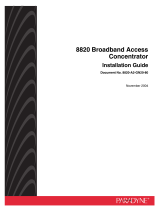Page is loading ...

SNAP SERIAL COMMUNICATION
MODULE USER’S GUIDE
SNAP-SCM-232
SNAP-SCM-485-422
SNAP-SCM-W2
SNAP-SCM-PROFI
SNAP-SCM-CAN2B
SNAP-SCM-ST2
Form 1191-221007—October 2022
43044 Business Park Drive • Temecula • CA 92590-3614
Phone: 800-321-OPTO (6786) or 951-695-3000
Fax: 800-832-OPTO (6786) or 951-695-2712
www.opto22.com
Product Support Services
800-TEK-OPTO (835-6786) or 951-695-3080
Fax: 951-695-3017
Email: [email protected]
Web: support.opto22.com

SNAP Serial Communication Module User’s Guide
ii
SNAP Serial Communication Module User’s Guide
Form 1191-221007—October 2022
Copyright © 1999–2022 Opto 22.
All rights reserved.
Printed in the United States of America.
The information in this manual has been checked carefully and is believed to be accurate; however, Opto 22 assumes no
responsibility for possible inaccuracies or omissions. Specifications are subject to change without notice.
Opto 22 warrants all of its products to be free from defects in material or workmanship for 30 months from the
manufacturing date code. This warranty is limited to the original cost of the unit only and does not cover installation, labor,
or any other contingent costs. Opto 22 I/O modules and solid-state relays with date codes of 1/96 or newer are guaranteed
for life. This lifetime warranty excludes reed relay modules, groov and SNAP serial communication modules, SNAP PID
modules, and modules that contain mechanical contacts or switches. Opto 22 does not warrant any product, components,
or parts not manufactured by Opto 22; for these items, the warranty from the original manufacturer applies. Refer to Opto
22 form 1042 for complete warranty information.
Wired+Wireless controllers and brains are licensed under one or more of the following patents: U.S. Patent No(s). 5282222,
RE37802, 6963617; Canadian Patent No. 2064975; European Patent No. 1142245; French Patent No. 1142245; British Patent
No. 1142245; Japanese Patent No. 2002535925A; German Patent No. 60011224.
Opto 22 FactoryFloor, groov, groov EPIC, groov RIO, mobile made simple, The Edge of Automation, Optomux, and Pamux
are registered trademarks of Opto 22. Generation 4, groov Server, ioControl, ioDisplay, ioManager, ioProject, ioUtilities,
mistic, Nvio, Nvio.net Web Portal, OptoConnect, OptoControl, OptoDataLink, OptoDisplay, OptoEMU, OptoEMU Sensor,
OptoEMU Server, OptoOPCServer, OptoScript, OptoServer, OptoTerminal, OptoUtilities, PAC Control, PAC Display, PAC
Manager, PAC Project, PAC Project Basic, PAC Project Professional, SNAP Ethernet I/O, SNAP I/O, SNAP OEM I/O, SNAP PAC
System, SNAP Simple I/O, SNAP Ultimate I/O, and Wired+Wireless are trademarks of Opto 22.
ActiveX, JScript, Microsoft, MS-DOS, VBScript, Visual Basic, Visual C++, Windows, and Windows Vista are either registered
trademarks or trademarks of Microsoft Corporation in the United States and other countries. Linux is a registered
trademark of Linus Torvalds. ARCNET is a registered trademark of Datapoint Corporation. Modbus is a registered trademark
of Schneider Electric, licensed to the Modbus Organization, Inc. Wiegand is a registered trademark of Sensor Engineering
Corporation. Allen-Bradley, CompactLogix, ControlLogix, MicroLogix, SLC, and RSLogix are either registered trademarks or
trademarks of Rockwell Automation. CIP and EtherNet/IP are trademarks of ODVA. Raspberry Pi is a trademark of the
Raspberry Pi Foundation. The registered trademark Ignition by Inductive Automation® is owned by Inductive Automation
and is registered in the United States and may be pending or registered in other countries. CODESYS® is a registered
trademark of 3S-Smart Software Solutions GmbH.
groov includes software developed by the OpenSSL Project for use in the OpenSSL Toolkit. (http://www.openssl.org)
All other brand or product names are trademarks or registered trademarks of their respective companies or organizations.
Opto 22
Your Edge in Automation.

SNAP Serial Communication Module User’s Guide iii
iii
Table of Contents
Chapter 1: Introduction . . . . . . . . . . . . . . . . . . . . . . . . . . . . . . . . . . . . . . . . . . . . . . . . . . . . . . . . .1
Typical Applications. . . . . . . . . . . . . . . . . . . . . . . . . . . . . . . . . . . . . . . . . . . . . . . . . . . . . . . . . . . . . . . . . . . . . . . . . . . . . . . . 3
What’s in this Guide? . . . . . . . . . . . . . . . . . . . . . . . . . . . . . . . . . . . . . . . . . . . . . . . . . . . . . . . . . . . . . . . . . . . . . . . . . . . . . . . 3
For Help . . . . . . . . . . . . . . . . . . . . . . . . . . . . . . . . . . . . . . . . . . . . . . . . . . . . . . . . . . . . . . . . . . . . . . . . . . . . . . . . . . . . . . . . . . . 3
Chapter 2: Quick Start . . . . . . . . . . . . . . . . . . . . . . . . . . . . . . . . . . . . . . . . . . . . . . . . . . . . . . . . . 5
Check Processor Compatibility. . . . . . . . . . . . . . . . . . . . . . . . . . . . . . . . . . . . . . . . . . . . . . . . . . . . . . . . . . . . . . . . . . . . . . 5
Install the Module. . . . . . . . . . . . . . . . . . . . . . . . . . . . . . . . . . . . . . . . . . . . . . . . . . . . . . . . . . . . . . . . . . . . . . . . . . . . . . . . . . 5
Bias and Termination (SNAP-SCM-485-422 and SNAP-SCM-PROFI Only) . . . . . . . . . . . . . . . . . . . . . . . . . .6
Attach Serial Devices . . . . . . . . . . . . . . . . . . . . . . . . . . . . . . . . . . . . . . . . . . . . . . . . . . . . . . . . . . . . . . . . . . . . . . . . . . . . . . . 7
SNAP-SCM-232 . . . . . . . . . . . . . . . . . . . . . . . . . . . . . . . . . . . . . . . . . . . . . . . . . . . . . . . . . . . . . . . . . . . . . . . . . . . . . . . .7
SNAP-SCM-232 and SNAP-SCM-485 LEDs . . . . . . . . . . . . . . . . . . . . . . . . . . . . . . . . . . . . . . . . . . . . . . . . . . . . . . .7
SNAP-SCM-PROFI LEDs . . . . . . . . . . . . . . . . . . . . . . . . . . . . . . . . . . . . . . . . . . . . . . . . . . . . . . . . . . . . . . . . . . . . . . . .7
SNAP-SCM-485-422 . . . . . . . . . . . . . . . . . . . . . . . . . . . . . . . . . . . . . . . . . . . . . . . . . . . . . . . . . . . . . . . . . . . . . . . . . . .8
SNAP-SCM-W2 . . . . . . . . . . . . . . . . . . . . . . . . . . . . . . . . . . . . . . . . . . . . . . . . . . . . . . . . . . . . . . . . . . . . . . . . . . . . . . . .9
SNAP-SCM-PROFI . . . . . . . . . . . . . . . . . . . . . . . . . . . . . . . . . . . . . . . . . . . . . . . . . . . . . . . . . . . . . . . . . . . . . . . . . . . . . .9
SNAP-SCM-CAN2B . . . . . . . . . . . . . . . . . . . . . . . . . . . . . . . . . . . . . . . . . . . . . . . . . . . . . . . . . . . . . . . . . . . . . . . . . . . 10
SNAP-SCM-ST2 . . . . . . . . . . . . . . . . . . . . . . . . . . . . . . . . . . . . . . . . . . . . . . . . . . . . . . . . . . . . . . . . . . . . . . . . . . . . . . 10
Apply Power to the Rack . . . . . . . . . . . . . . . . . . . . . . . . . . . . . . . . . . . . . . . . . . . . . . . . . . . . . . . . . . . . . . . . . . . . . . . . . . 10
Configure the Module. . . . . . . . . . . . . . . . . . . . . . . . . . . . . . . . . . . . . . . . . . . . . . . . . . . . . . . . . . . . . . . . . . . . . . . . . . . . . 11
SNAP-SCM-232 and SNAP-SCM-485-422 Configuration . . . . . . . . . . . . . . . . . . . . . . . . . . . . . . . . . . . . . . . . 11
SNAP-SCM-PROFI Configuration . . . . . . . . . . . . . . . . . . . . . . . . . . . . . . . . . . . . . . . . . . . . . . . . . . . . . . . . . . . . . . 11
SNAP-SCM-W2 Configuration . . . . . . . . . . . . . . . . . . . . . . . . . . . . . . . . . . . . . . . . . . . . . . . . . . . . . . . . . . . . . . . . 11
SNAP-SCM-CAN2B Configuration . . . . . . . . . . . . . . . . . . . . . . . . . . . . . . . . . . . . . . . . . . . . . . . . . . . . . . . . . . . . . 11
SNAP-SCM-ST2 Configuration . . . . . . . . . . . . . . . . . . . . . . . . . . . . . . . . . . . . . . . . . . . . . . . . . . . . . . . . . . . . . . . . 12
Establish an Ethernet Connection . . . . . . . . . . . . . . . . . . . . . . . . . . . . . . . . . . . . . . . . . . . . . . . . . . . . . . . . . . . . . . . . . . 12
Send and Receive Data through the Module. . . . . . . . . . . . . . . . . . . . . . . . . . . . . . . . . . . . . . . . . . . . . . . . . . . . . . . . 13
Chapter 3: Module Configuration . . . . . . . . . . . . . . . . . . . . . . . . . . . . . . . . . . . . . . . . . . . . . . .15
Changing SNAP-SCM-232 and SNAP-SCM-485-422 Communication Parameters . . . . . . . . . . . . . . . . . . . . . 15
Changing Basic Parameters . . . . . . . . . . . . . . . . . . . . . . . . . . . . . . . . . . . . . . . . . . . . . . . . . . . . . . . . . . . . . . . . . . 15
Changing Parameters Using an I/O Unit Configuration File . . . . . . . . . . . . . . . . . . . . . . . . . . . . . . . . 16
Changing Parameters Using PAC Manager’s Inspect Window . . . . . . . . . . . . . . . . . . . . . . . . . . . . . 18
Changing SNAP-SCM-PROFI Communication Parameters . . . . . . . . . . . . . . . . . . . . . . . . . . . . . . . . . . . . . . . . . . . 20
Configuring Wiegand Modules . . . . . . . . . . . . . . . . . . . . . . . . . . . . . . . . . . . . . . . . . . . . . . . . . . . . . . . . . . . . . . . . . . . . 22

SNAP Serial Communication Module User’s Guide
iv
Sample Strategy . . . . . . . . . . . . . . . . . . . . . . . . . . . . . . . . . . . . . . . . . . . . . . . . . . . . . . . . . . . . . . . . . . . . . . . . . . . . . 22
Configuring Your Own Modules . . . . . . . . . . . . . . . . . . . . . . . . . . . . . . . . . . . . . . . . . . . . . . . . . . . . . . . . . . . . . . 22
Configuring CAN Modules. . . . . . . . . . . . . . . . . . . . . . . . . . . . . . . . . . . . . . . . . . . . . . . . . . . . . . . . . . . . . . . . . . . . . . . . . 24
SNAP-SCM-CAN2B Filters and Data Masks . . . . . . . . . . . . . . . . . . . . . . . . . . . . . . . . . . . . . . . . . . . . . . . . . . . . 25
SNAP-SCM-CAN2B Configuration Examples . . . . . . . . . . . . . . . . . . . . . . . . . . . . . . . . . . . . . . . . . . . . . . . . . . . 25
Example 1 . . . . . . . . . . . . . . . . . . . . . . . . . . . . . . . . . . . . . . . . . . . . . . . . . . . . . . . . . . . . . . . . . . . . . . . . . . . . . . 25
Example 2 . . . . . . . . . . . . . . . . . . . . . . . . . . . . . . . . . . . . . . . . . . . . . . . . . . . . . . . . . . . . . . . . . . . . . . . . . . . . . . 26
Sending Configuration Data to the I/O Unit . . . . . . . . . . . . . . . . . . . . . . . . . . . . . . . . . . . . . . . . . . . . . . . . . . . . . . . . 27
Using the SNAP-SCM-ST2 Module Commands . . . . . . . . . . . . . . . . . . . . . . . . . . . . . . . . . . . . . . . . . . . . . . . . . . . . . 28
ReadPulseFrequency . . . . . . . . . . . . . . . . . . . . . . . . . . . . . . . . . . . . . . . . . . . . . . . . . . . . . . . . . . . . . . . . . . . . . . . . 28
SetPulseFrequency . . . . . . . . . . . . . . . . . . . . . . . . . . . . . . . . . . . . . . . . . . . . . . . . . . . . . . . . . . . . . . . . . . . . . . . . . . 29
SetPulseSequence . . . . . . . . . . . . . . . . . . . . . . . . . . . . . . . . . . . . . . . . . . . . . . . . . . . . . . . . . . . . . . . . . . . . . . . . . . . 30
Configuring Serial Events and Reactions. . . . . . . . . . . . . . . . . . . . . . . . . . . . . . . . . . . . . . . . . . . . . . . . . . . . . . . . . . . . 31
Chapter 4: Additional Tasks . . . . . . . . . . . . . . . . . . . . . . . . . . . . . . . . . . . . . . . . . . . . . . . . . . .33
Loading New Firmware . . . . . . . . . . . . . . . . . . . . . . . . . . . . . . . . . . . . . . . . . . . . . . . . . . . . . . . . . . . . . . . . . . . . . . . . . . . 33
Removing a Serial Module. . . . . . . . . . . . . . . . . . . . . . . . . . . . . . . . . . . . . . . . . . . . . . . . . . . . . . . . . . . . . . . . . . . . . . . . . 33
Building a Three-Wire Cable for SNAP-SCM-232 . . . . . . . . . . . . . . . . . . . . . . . . . . . . . . . . . . . . . . . . . . . . . . . . . . . . 34
Using the SNAP-SCM-232 or SNAP-SCM-485-422 as a Windows COM Port . . . . . . . . . . . . . . . . . . . . . . . . . . . 34
Requirements . . . . . . . . . . . . . . . . . . . . . . . . . . . . . . . . . . . . . . . . . . . . . . . . . . . . . . . . . . . . . . . . . . . . . . . . . . . . . . . 35
Configuring SNAP Serial Modules . . . . . . . . . . . . . . . . . . . . . . . . . . . . . . . . . . . . . . . . . . . . . . . . . . . . . . . . . . . . 35
Installing Software . . . . . . . . . . . . . . . . . . . . . . . . . . . . . . . . . . . . . . . . . . . . . . . . . . . . . . . . . . . . . . . . . . . . . . . . . . . 35
Configuring Redirected COM Ports . . . . . . . . . . . . . . . . . . . . . . . . . . . . . . . . . . . . . . . . . . . . . . . . . . . . . . . . . . . 35
Appendix A: Testing a SNAP-SCM-232 Ethernet Connection . . . . . . . . . . . . . . . . . . . .39
Appendix B: Using SNAP Serial Modules with Legacy Hardware . . . . . . . . . . . . . . . . . . 41
Overview . . . . . . . . . . . . . . . . . . . . . . . . . . . . . . . . . . . . . . . . . . . . . . . . . . . . . . . . . . . . . . . . . . . . . . . . . . . . . . . . . . . . . . . . . 41
Checking the Firmware Version. . . . . . . . . . . . . . . . . . . . . . . . . . . . . . . . . . . . . . . . . . . . . . . . . . . . . . . . . . . . . . . . . . . . 42
Appendix C: Specifications, LEDs, and Module Switches . . . . . . . . . . . . . . . . . . . . . . . 45
Specifications. . . . . . . . . . . . . . . . . . . . . . . . . . . . . . . . . . . . . . . . . . . . . . . . . . . . . . . . . . . . . . . . . . . . . . . . . . . . . . . . . . . . . 45
SNAP-SCM-232 and SNAP-SCM-485-422 Specifications . . . . . . . . . . . . . . . . . . . . . . . . . . . . . . . . . . . . . . . . 45
SNAP-SCM-PROFI Specifications . . . . . . . . . . . . . . . . . . . . . . . . . . . . . . . . . . . . . . . . . . . . . . . . . . . . . . . . . . . . . . 46
SNAP-SCM-W2 Specifications . . . . . . . . . . . . . . . . . . . . . . . . . . . . . . . . . . . . . . . . . . . . . . . . . . . . . . . . . . . . . . . . 46
SNAP-SCM-W2 Maximum Cable Lengths for Conductor Size . . . . . . . . . . . . . . . . . . . . . . . . . . . . . . 46
SNAP-SCM-ST2 Specifications . . . . . . . . . . . . . . . . . . . . . . . . . . . . . . . . . . . . . . . . . . . . . . . . . . . . . . . . . . . . . . . . 47
SNAP-SCM-232 and SNAP-SCM-485 LEDs . . . . . . . . . . . . . . . . . . . . . . . . . . . . . . . . . . . . . . . . . . . . . . . . . . . . . 48
SNAP-SCM-PROFI LEDs . . . . . . . . . . . . . . . . . . . . . . . . . . . . . . . . . . . . . . . . . . . . . . . . . . . . . . . . . . . . . . . . . . . . . . 48
SNAP-SCM-ST2 LEDs . . . . . . . . . . . . . . . . . . . . . . . . . . . . . . . . . . . . . . . . . . . . . . . . . . . . . . . . . . . . . . . . . . . . . . . . . 49
Module Switches . . . . . . . . . . . . . . . . . . . . . . . . . . . . . . . . . . . . . . . . . . . . . . . . . . . . . . . . . . . . . . . . . . . . . . . . . . . . . . . . . 49
Module Switches—SNAP-SCM-PROFI . . . . . . . . . . . . . . . . . . . . . . . . . . . . . . . . . . . . . . . . . . . . . . . . . . . . . . . . 49
Module Switches—SNAP-SCM-W2 . . . . . . . . . . . . . . . . . . . . . . . . . . . . . . . . . . . . . . . . . . . . . . . . . . . . . . . . . . . 49

SNAP Serial Communication Module User’s Guide 1
1
Chapter 1
1: Introduction
This user’s guide includes the following serial communication modules, all designed for use with Opto 22’s
SNAP PAC System:
•SNAP-SCM-232
•SNAP-SCM-485-422
•SNAP-SCM-W2
•SNAP-SCM-PROFI
•SNAP-SCM-CAN2B
•SNAP-SCM-ST2
These modules conveniently provide serial data at a remote Ethernet location.
Port A
Port B
Port A
Port B
SNAP-SCM-232 SNAP-SCM-485-422

SNAP Serial Communication Module User’s Guide
2
Many industrial applications require digital, analog, and serial data to provide a complete solution.
Traditionally, either separate serial network cabling is required for the serial devices, or an expensive data
processor or PC must be used just to interface with the serial devices.
The SNAP serial communication modules eliminate this problem by providing high-speed, isolated serial
communications packaged in the compact SNAP module form. The SNAP-SCM-232, SNAP-SCM-485-422,
SNAP-SCM-W2, and SNAP-SCM-ST2 modules provide two channels of serial data on each module (one
channel for a 4-wire SNAP-SCM-485-422). The SNAP-SCM-PROFI and SNAP-SCM-CAN2B modules provide one
channel per module.
Using the SNAP serial communication module as a converter, non-Ethernet devices can be connected to an
Ethernet network and be available for control, monitoring, or data acquisition by any authorized PC or other
device on the Ethernet network.
All SNAP serial communication modules snap into Opto 22 SNAP PAC mounting racks right beside SNAP I/O®
digital and analog modules, to provide the mix of analog, digital, and serial channels you need at any location.
SNAP-SCM-PROFI
SNAP-SCM-W2
Port A
Port B
SNAP-SCM-ST2
Port A
Port B
SNAP-SCM-CAN2B Module

1: INTRODUCTION
SNAP Serial Communication Module User’s Guide 3
TYPICAL APPLICATIONS
Typical applications for the SNAP-SCM-232 and the SNAP-SCM-485-422 include interfacing with printers,
scales, chart recorders, and barcode systems.
•The SNAP-SCM-232 interfaces to auxiliary serial equipment via two RJ-45 plug-in data connectors,
providing two RS-232 serial ports. This model also supports optional RTS/CTS flow control.
•The SNAP-SCM-485-422 uses a simple screw-type connector for easy wiring of two 2-wire RS-485 ports
or one 4-wire RS-485/422 port.
•The SNAP-SCM-W2 is ideal for security applications. It complies with the Security Industry Association
Access Control Standard Protocol for the 26-bit Wiegand® Reader Interface. The module receives
incoming data from card readers, keypads, or other Wiegand devices.
•The SNAP-SCM-PROFI integrates a PROFIBUS DP® network into your system. It uses a built-in DB-9
connector to provide a standard electrical interface between Ethernet-based Opto 22 SNAP I/O systems
and PROFIBUS DP networks. For information on how to integrate an Opto 22 controller with a PROFIBUS
DP network, see form 1591, PROFIBUS DP Master Technical Note.
•The SNAP-SCM-CAN2B provides an interface to a Controller Area Network (CAN) that allows your SNAP
PAC system to send data to and receive data from CAN devices. Once you install the module, integrate it
with your system using the CAN Integration Kit, part number PAC-INT-CAN-RXTX, which is a free
download from the Product section of our website, www.opto22.com.
•The SNAP-SCM-ST2 provides pulse and direction signals for up to two stepper motors which can be
controlled by a SNAP PAC controller running a PAC Control™ strategy.
WHAT’S IN THIS GUIDE?
This guide assumes that you have some familiarity with Ethernet networking and serial communication. If you
are using a SNAP Wiegand module, you should be familiar with the Wiegand interface. If you are using a SNAP
PROFIBUS DP module, you should understand the PROFIBUS DP protocol. If you are using a SNAP-SCM-CAN2B
module, you should already understand how to use the CAN protocol. Commercial resources are available for
learning about these subjects.
To learn more about the SNAP PAC System, visit the Opto 22 website at www.opto22.com.
This guide includes the following sections:
•Quick Start to get your serial module up and running quickly
•Instructions for changing communication parameters, configuring Wiegand and CAN2B modules, using
ST2 commands, loading new firmware, building cables, and more
•Specifications, LEDs, and Module Switches
NOTE: This guide does not cover SNAP-SCM-MCH16 or SNAP-SCM-SSI modules. For the SNAP-SCM-MCH16, see form
1673, SNAP PAC Motion Control User's Guide. For the SNAP-SCM-SSI, see form 1931, SNAP SSI (Serial Synchronous
Inferface) Module User’s Guide.
FOR HELP
If you have problems installing or using SNAP serial communication modules and cannot find help in this
guide or on our website, you can contact Opto 22 Product Support.

FOR HELP
SNAP Serial Communication Module User’s Guide
4
Phone: 800-TEK-OPTO (800-835-6786 toll-free
in the U.S. and Canada)
951-695-3080
Monday through Friday,
7 a.m. to 5 p.m. Pacific Time
Email: suppor[email protected]
Opto 22 website: www.opto22.com
When calling for technical support, you can help us help you faster if you provide the following information to
the Product Support engineer:
•A screen capture of the Help > About dialog box showing software product and version (available by
clicking Help > About in the application’s menu bar).
•Opto 22 hardware part numbers or models that you’re working with.
•Firmware version:
–For groov EPIC processors and groov RIO modules: available in groov Manage by clicking Info and
Help > About.
– For SNAP controllers and brains: available in PAC Manager by clicking Tools > Inspect.
•Specific error messages you received.
•Version of your computer’s operating system.
•For PAC Control, PAC Display, OptoOPCServer, or PAC Manager, you may be requested to provide
additional information, such as log or dump files. You can find these files in a support files sub-folder:
a. On your Windows Desktop, double-click the PAC Project 10.4 folder.
b. Double-click Support Files.
c. Double-click on the appropriate shortcut to open the sub-folder containing the requested files.
Note: PAC Control, PAC Display, OptoOPCServer, and PAC Manager create appropriate sub-folders when they
create diagnostic log or dump files. If they have not created these files, the sub-folder may not exist; in this case,
the shortcut will not work.
NOTE: Email messages and phone calls
to Opto 22 Product Support are
grouped together and answered in the
order received.

SNAP Serial Communication Module User’s Guide 5
5
Chapter 2
2: Quick Start
In this chapter:
Check Processor Compatibility....................................................................page 5
Install the Module.............................................................................................page 5
Attach Serial Devices .......................................................................................page 7
Apply Power to the Rack.............................................................................page 10
Configure the Module..................................................................................page 11
Establish an Ethernet Connection ..........................................................page 12
Send and Receive Data through the Module....................................page 13
CHECK PROCESSOR COMPATIBILITY
SNAP serial communication modules can be used with any of the following SNAP PAC rack-mounted
controllers and brains:
These modules cannot be used with SNAP PAC serial-based brains (SNAP-PAC-SB1 and SNAP-PAC-SB2). If you
are using an older brain or rack-mounted controller, such as SNAP Ultimate or SNAP Ethernet, see Appendix B:
Using SNAP Serial Modules with Legacy Hardware to determine compatibility.
INSTALL THE MODULE
SNAP serial communication modules can be installed in any position on an Opto 22 SNAP PAC mounting rack.
Do not install more than eight serial communication modules of any type on the same rack.
NOTE: SNAP serial communication modules draw considerably more power than a standard SNAP analog or digital
module. The rack can handle a maximum of eight serial modules, plus the processor and up to eight digital or analog
modules. See serial module specifications on page 45. Make sure you have sufficient power for the processor and all
modules on the rack.
1. Turn off power to the rack.
SNAP-PAC-R1
SNAP-PAC-R1-B
SNAP-PAC-R1-FM
SNAP-PAC-R1-W
SNAP-PAC-R2
SNAP-PAC-R2-FM
SNAP-PAC-R2-W
SNAP-PAC-EB1 [Obsolete Oct 2022]
SNAP-PAC-EB1-FM [Obsolete Oct 2022]
SNAP-PAC-EB1-W [Obsolete Oct 2022]
SNAP-PAC-EB2 [Obsolete Oct 2022]
SNAP-PAC-EB2-FM [Obsolete Oct 2022]
SNAP-PAC-EB2-W [Obsolete Oct 2022]

INSTALL THE MODULE
SNAP Serial Communication Module User’s Guide
6
WARNING: Make sure power is off before continuing, or you will severely damage the module.
2. Remove the module from its packaging.
3. Position the module over the connector
on the rack, aligning the small slot at the
base of the module with the retention
bar on the rack.
If it is next to another module, make sure
the male and female module keys are
aligned, as shown at right.
4. Push straight down on the module to
snap it into position.
5. Use two standard 4-40 x 1/4 truss-head
Phillips holddown screws to secure both
sides of each module.
If you need to remove the module, see
page 33.
Bias and Termination (SNAP-SCM-485-422 and SNAP-SCM-PROFI Only)
If you are using the SNAP-SCM-485-422 or
SNAP-SCM-PROFI, use the small switches on
the top of the module to provide bias or
termination on the RS-485/422 or PROFIBUS
DP network as required. Bias and termination
switches are shown in the diagrams at right.
Termination
If the port is physically the first or last device
on the network, provide termination as
follows:
SNAP-SCM-485-422—Move the Term
switch to ON.
SNAP-SCM-PROFI—If you are using an
official PROFIBUS cable, termination is
provided in the cable; therefore, switch the
termination to ON in the cable and move the
Term switch to OFF in the SNAP-SCM-PROFI
module.
Bias
Provide bias at one point on the network
by moving both the Pull Up and Pull Down
switches to ON.
Power
SNAP-SCM-485-422
SNAP-SCM-PROFI
Not Used
Pull Down
Terminatio
Pull Up
Receive
Run
Transmit
Communicatio
Serial Port
OFF ON

2: QUICK START
SNAP Serial Communication Module User’s Guide 7
ATTACH SERIAL DEVICES
SNAP-SCM-232
If you have a SNAP-SCM-232, use the supplied cable and adapters to connect a serial device to each port on
the module.
Pinouts for the RJ-45 connectors and DB-9 (male) adapters on the SNAP-SCM-232 are shown below.
NOTE: RTS/CTS is optional; to use this mode, see “Changing Parameters Using PAC Manager’s Inspect Window” on
page 18.
SNAP-SCM-232 and SNAP-SCM-485 LEDs
LEDs are the same for SNAP-SCM-232 and
SNAP-SCM-485-422 modules. Transmit and receive LEDs
are provided for each port as shown in the diagram at right.
If you are using the SNAP-SCM-485-422 in 4-wire mode,
only LEDs 1 and 3 are used.
Since SNAP-SCM-W2 modules receive but do not transmit,
LEDs 1 and 2 are not used. LEDs 3 and 4 function as shown
in the diagram.
SNAP-SCM-PROFI LEDs
LED Indication
1TEST
2TRANSMIT
3POWER
4RECEIVE
RJ-45 Connectors
1 Not used
2 RX (receive data)
3 TX (transmit data)
4 RTS (request to send)
5 COM (signal common)
6 Not used
7 Not used
8 CTS (clear to send)
DB-9 (male) Adapters
1 Not used
2 RX (receive data)
3 TX (transmit data)
4 Not used
5 COM (signal common)
6 Not used
7 RTS (request to send)
8 CTS (clear to send)
9 Not used
LED Indicators, SNAP-SCM-232 and
SNAP-SCM-485-422 (top view)
(SNAP-SCM-232 shown as example)

ATTACH SERIAL DEVICES
SNAP Serial Communication Module User’s Guide
8
SNAP-SCM-485-422
If you have a SNAP-SCM-485-422, use the supplied terminal strip to connect serial devices to each port, as
shown in the diagrams and tables below. Two-wire mode is the default; to use four-wire mode, see “Changing
Parameters Using PAC Manager’s Inspect Window” on page 18.
NOTE: Vcc on the SNAP-SCM-485-422 is 5 VDC and is supplied by the module itself. Do not use this voltage to power
another device, as it can interfere with normal module operation.
Pinouts for Two-Wire
SNAP-SCM-485-422
Pin Port Description
1A Vcc
2 A TX/RX +
3A TX/RX -
4 A Sig Com
5B Vcc
6 B TX/RX +
7B TX/RX -
8 B Sig Com
SNAP-SCM-485-422 Top View
1 or 5
2 or 6
3 or 7
4 or 8
SNAP-SCM-485-422RS-485 Device
Two-Wire Mode
TX/RX +
TX/RX –
Sig Com
Pinouts for Four-Wire
SNAP-SCM-485
Pin Port Description
1A Vcc
2 A TX +
3A TX –
4 A Sig Com
5A Vcc
6 A RX +
7A RX –
8 A Sig Com
1
2 TX +
3 TX –
4 Sig Com
5
6 RX +
7 RX –
8
SNAP-SCM-485-422
Serial Device
RX +
RX –
Sig Com
TX +
TX –
Four-Wire Mode

2: QUICK START
SNAP Serial Communication Module User’s Guide 9
SNAP-SCM-W2
If you have a SNAP-SCM-W2, use the supplied terminal strip to connect a Wiegand serial device to each port
on the module, as shown in the diagram and table below.
IMPORTANT: Some devices such as card readers can use other protocols. Make certain that your device has been
correctly configured to use the Wiegand protocol.
SNAP-SCM-PROFI
Pinouts for the DB-9 connector on the SNAP-SCM-PROFI are shown in the diagram and table below. For
information on how to set the communication switches, see “Module Switches—SNAP-SCM-PROFI” on
page 49.
Pinouts for SNAP-SCM-W2
Pin Port Color Description
1 A Black Common
2 A White Data One
3 A Green Data Zero
4 A -- Do not use
5 B Black Common
6 B White Data One
7 B Green Data Zero
8 B -- Do not use
SNAP-SCM-W2 Top View
Pinouts for
SNAP-SCM-PROFI
Pin Description
1 Not used
2Not used
3RxD/TxD+
4Enable
5 Dgnd
6VP
7 Not used
8RxD/TxD–
9 Not used
1
6
8
3
45
SNAP-SCM-PROFI Top View
DB-9
Connector

APPLY POWER TO THE RACK
SNAP Serial Communication Module User’s Guide
10
SNAP-SCM-CAN2B
Pins 1-4 are in parallel to pins 5-8. V+ is not used by the SNAP-SCM-CAN2B module.
SNAP-SCM-ST2
Connect a stepper motor to each port on the module, as shown in the diagram and table below.
APPLY POWER TO THE RACK
Power can usually be supplied by an Opto 22 SNAP-PS5 power supply; however, check total power
requirements for all modules and the processor.
SNAP-SCM-CAN2B Top View
Pinouts for SNAP-SCM-CAN2B
Pin Use
1,5 V +
2,6 CAN +
3,7 CAN –
4,8 GND
LEDs
Pin 1
SNAP-SCM-ST2 Top View
LEDs
Pin 1
Pin Port Use Description
1
A
Pulse Frequency output
2Ground Isolated from logic side
3 Direction +5 VDC when asserted
0 VDC when deasserted
4Ground Isolated from logic side
5
B
Pulse Frequency output
6Ground Isolated from logic side
7 Direction +5 VDC when asserted
0 VDC when deasserted
8Ground Isolated from logic side
Port A
Port B

2: QUICK START
SNAP Serial Communication Module User’s Guide 11
When you apply power to the rack, the SNAP-SCM-232 and the SNAP-SCM-485-422 respond by blinking their
TX LEDs (see diagram above for LED location). Additionally, on the SNAP-SCM-232 and SNAP-SCM-485-422,
unless you have changed the default, a test message similar to the following is sent to the attached serial
devices:
Opto 22 SNAP-SCM232, Ver 00.01.01.01, Module 7, Port 0, 9600,N,8,1
CONFIGURE THE MODULE
SNAP-SCM-232 and SNAP-SCM-485-422 Configuration
Default communication parameters for the SNAP-SCM-232 and SNAP-SCM-485-422 are as follows:
•1 start bit
•9600 baud
•No parity
•8 data bits
•1 stop bit
•SNAP-SCM-232: No flow control
•SNAP-SCM-485-422: Two-wire mode
If you plan to use the default parameters, configuration is already finished. If you need to change the
communication parameters, see page 15.
SNAP-SCM-PROFI Configuration
Default communication parameters for the SNAP-SCM-PROFI module are as follows:
•1 start bit
•9600 baud
•Even parity
•8 data bits
•1 stop bit
•Send a test message when the module is turned on.
If you plan to use the default parameters, configuration is already finished. If you need to change the
communication parameters, see page 20. Note that on the SNAP-SCM-PROFI module you can configure only
the Baud Rate, Power-up Test Message, and EOM Character List.
SNAP-SCM-W2 Configuration
Use PAC Manager to configure SNAP-SCM-W2 serial modules, which involves telling the module what bit
pattern you are using to transmit site and badge code data. For detailed configuration instructions see
page 22.
SNAP-SCM-CAN2B Configuration
The SNAP-SCM-CAN2B module has the following default settings:
•IP Port Number: This number is different for each slot. See the port number table in “Establish an Ethernet
Connection” on page 12. This is the Port A IP port number for the module’s position on the rack.
•Baud Rate: 250000
•Data Masks and Filters: These are all set to 0.

ESTABLISH AN ETHERNET CONNECTION
SNAP Serial Communication Module User’s Guide
12
If you plan to use the default parameters, configuration is already finished. To change parameters from the
defaults, see “Configuring CAN Modules” on page 24.
SNAP-SCM-ST2 Configuration
Once you have established an Ethernet connection (see below) you are ready to use the ST2’s output
commands. For more information, see “Using the SNAP-SCM-ST2 Module Commands” on page 28. No other
configuration is necessary.
ESTABLISH AN ETHERNET CONNECTION
An Ethernet connection in the software application is required in order to establish communication with the
serial device that is attached to the SNAP serial communication module. In Opto 22’s PAC Control, for example,
you would do the following things:
•Create a communication handle. See “Communication Handles for Serial Communication Modules” in
chapter 10 of form 1700, PAC Control User's Guide.
•Use the comm handle in the Open Outgoing Communication command, and follow that with the
Communication Open? command. See form 1701, PAC Control Command Reference. In the legacy
software OptoControl™, you would use the command Open Ethernet Session.
To establish an Ethernet connection, you need the IP address of the I/O unit. You also need the IP Port number
of the module’s serial port from the following table. Note that SNAP-SCM-PROFI and SNAP-SCM-CAN2B
modules have only one port, port A.
(This table shows the default port numbers. You can change them if necessary using PAC Manager. See
“Changing SNAP-SCM-232 and SNAP-SCM-485-422 Communication Parameters” on page 15 or “Configuring
Wiegand Modules” on page 22.)
NOTE: If a connection is not established, the serial module buffers incoming characters and saves them until a
connection is established. For REVISION A modules (those manufactured in June 2003 or after), the buffer holds 999
characters. For modules prior to REVISION A, the buffer holds 247 characters.
Module
Position Port IP Port Number Module
Position Port IP Port Number
0
A 22500
8
A 22516
B22501 B22517
1
A 22502
9
A 22518
B22503 B22519
2
A 22504
10
A 22520
B22505 B22521
3
A 22506
11
A 22522
B22507 B22523
4
A 22508
12
A 22524
B22509 B22525
5
A 22510
13
A 22526
B22511 B22527
6
A 22512
14
A 22528
B22513 B22529
7
A 22514
15
A 22530
B22515 B22531

2: QUICK START
SNAP Serial Communication Module User’s Guide 13
SEND AND RECEIVE DATA THROUGH THE MODULE
Once the Ethernet connection is established, you use a normal Ethernet send or recv to send or receive
characters over the serial port. In PAC Control, for example, you would use commands such as Transmit String,
Transmit Numeric Table, and Receive String Table.

SEND AND RECEIVE DATA THROUGH THE MODULE
SNAP Serial Communication Module User’s Guide
14

SNAP Serial Communication Module User’s Guide 15
15
Chapter 3
3: Module Configuration
In this chapter:
Changing SNAP-SCM-232 and SNAP-SCM-485-422 Communication Parameters..............page 15
Changing SNAP-SCM-PROFI Communication Parameters..............................................................page 20
Configuring Wiegand Modules....................................................................................................................page 22
Configuring CAN Modules.............................................................................................................................page 24
Sending Configuration Data to the I/O Unit..........................................................................................page 24
Using the SNAP-SCM-ST2 Module Commands....................................................................................page 28
Configuring Serial Events and Reactions.................................................................................................page 31
CHANGING SNAP-SCM-232 AND SNAP-SCM-485-422 COMMUNICATION
PARAMETERS
Communication parameters on the SNAP-SCM-232 and SNAP-SCM-485-422 serial modules can be changed
using PAC Manager utility software. PAC Manager is available for free download from our website,
www.opto22.com.
Default configuration parameters for the SNAP-SCM-232 and SNAP-SCM-485-422 are:
•1 start bit (not configurable)
•9600 baud
•No parity
•8 data bits
•1 stop bit
•Send a test message when the module is turned on.
•SNAP-SCM-232: No flow control
•SNAP-SCM-485-422: 2-wire mode
Changing Basic Parameters
You will need to have a PC with PAC Manager installed on the same Ethernet network as the I/O unit. You can
change most default parameters in two ways:
•Using an I/O unit configuration file you already have—see steps below. (The PAC Manager User’s Guide
has more information about configuration files.)
•Using PAC Manager’s Inspect window—see page 18.

CHANGING SNAP-SCM-232 AND SNAP-SCM-485-422 COMMUNICATION PARAMETERS
SNAP Serial Communication Module User’s Guide
16
Changing Parameters Using an I/O Unit Configuration File
All communication parameters for SNAP-SCM-232 and SNAP-SCM-485-422 modules except flow control and
2- or 4-wire mode can be changed in the I/O unit’s configuration file using the following steps. For flow
control and 2- or 4-wire mode, use the Inspect window (see page 18).
1. Start PAC Manager:
Click the Windows Search button and type PAC Manager 10.0.
2. In the PAC Manager main window, click the Open button or choose File > Open. Navigate to
the location of the configuration file and double-click the filename.
3. In the configuration tree, right-click the name of the I/O unit the serial module is on.
From the pop-up menu, choose Configure.
The Configure I/O Units dialog box opens.
4. Make sure the correct I/O unit is highlighted. Click the Modules button and choose Serial Modules from
the pop-up menu.
Modules
button
/