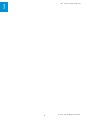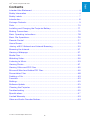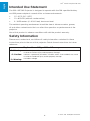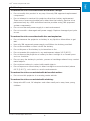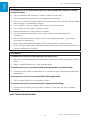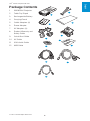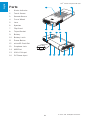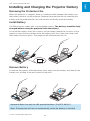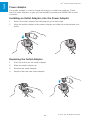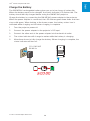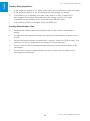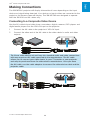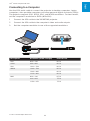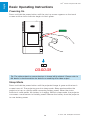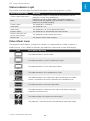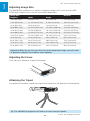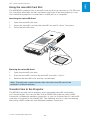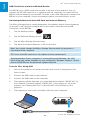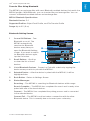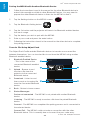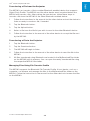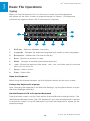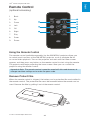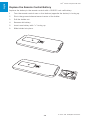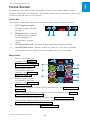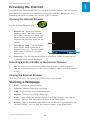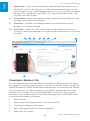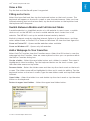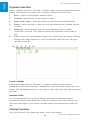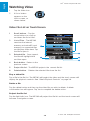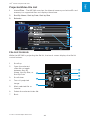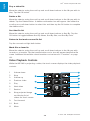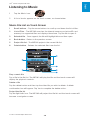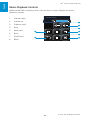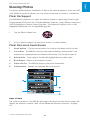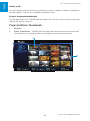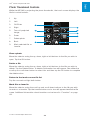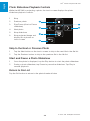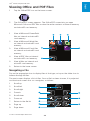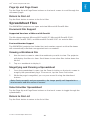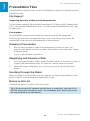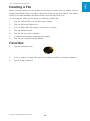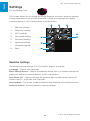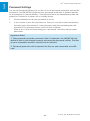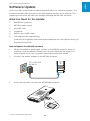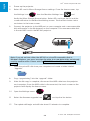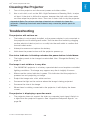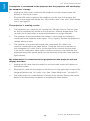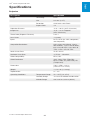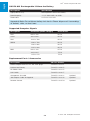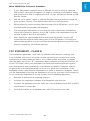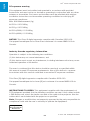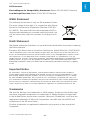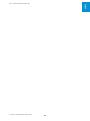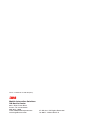PocketProjector
Operator’s Guide
3M™ MP180
3

2
3M™ Pocket Projector MP180
© 2011 3M. All Rights Reserved.
English

3
3M™ Pocket Projector MP180
© 2011 3M. All Rights Reserved.
English
Contents
Intended Use Statement .......................................................................... 4
Safety Information ................................................................................... 4
Safety Labels ......................................................................................... 7
Introduction ............................................................................................8
Package Contents ................................................................................... 9
Parts .................................................................................................... 10
Installing and Charging the Projector Battery ...........................................11
Making Connections ..............................................................................15
Basic Operating Instructions .................................................................. 18
Basic File Operations ............................................................................. 26
Remote Control ....................................................................................27
Home Screen ........................................................................................29
Joining a Wi-Fi Network and Internet Browsing ....................................... 30
Browsing the Internet ............................................................................31
Viewing a Webpage .............................................................................. 31
Media Files ...........................................................................................35
Watching Video .....................................................................................36
Listening to Music .................................................................................39
Viewing Photos ..................................................................................... 41
Viewing Office and PDF Files .................................................................45
Microsoft Word and Adobe PDF Files ...................................................... 46
Presentation Files ................................................................................. 48
Deleting a File .......................................................................................49
Favorites .............................................................................................. 49
Settings ................................................................................................50
Software Update ................................................................................... 53
Cleaning the Projector ........................................................................... 55
Troubleshooting .................................................................................... 55
Specifications ....................................................................................... 57
Limited Warranty ...................................................................................59
Video and Audio Decoder Notices ........................................................... 64

4
3M™ Pocket Projector MP180
© 2011 3M. All Rights Reserved.
English
Intended Use Statement
The 3M™ MP180 Projector is designed to operate with the 3M-specified battery
and 3M power adapter in normal office or home environments.
• 10˚–35˚C (50˚–95˚F)
• 10–80% RH (without condensation)
• 0–1829 meters (0–6000 feet) above sea level
The ambient operating environment should be free of airborne smoke, grease,
oil and other contaminants that can affect the operation or performance of the
projector.
Use of this product in adverse conditions will void the product warranty.
Safety Information
Please read, understand, and follow all safety information contained in these
instructions prior to the use of this projector. Retain these instructions for future
reference.
Explanation of Signal Word Consequences
m Warning: Indicates a potentially hazardous situation, which, if not avoided, could result
in death or serious injury and/or property damage.
m Caution: Indicates a potentially hazardous situation, which, if not avoided, may result
in minor or moderate injury and/or property damage.
Warning: Hazardous voltage

5
3M™ Pocket Projector MP180
© 2011 3M. All Rights Reserved.
English
m Warning
To reduce the risk associated with hazardous voltage:
• Do not modify this product in any way. Use only 3M-approved replacement
components.
• Do not attempt to service this projector other than battery replacement.
There are no user-serviceable parts other than the battery. Service to be
performed only by a 3M-authorized service provider using 3M-approved
system components.
• Do not use the wall power supply in a wet environment.
• Do not use with a damaged wall power supply. Replace damaged part prior
to use.
To reduce the risk associated with fire and explosion:
• Do not immerse the projector or battery in any liquid or allow either to get
wet.
• Use only 3M-approved power supply and lithium ion battery provided.
• Do not disassemble or short circuit the battery.
• Do not dispose of the battery by incineration or fire.
• Do not operate this projector in any environment above 35°C (95°F).
• Do not expose the projector or battery to direct sunlight in a closed space
such as avehicle.
• Do not carry the battery in pockets, purses or handbags where it may contact
metalobjects.
• Do not place battery in contact with metal objects.
• Do not expose or store battery in direct sunlight or excessive heat (above
60°C [140°F]), or in moist or caustic environments.
To reduce the risks associated with driver distraction:
• Do not use this projector in a moving motor vehicle.
To reduce the risks associated with choking:
• Keep microSD card, AV adapters and other small parts away from young
children.

6
3M™ Pocket Projector MP180
© 2011 3M. All Rights Reserved.
English
m Warning
To reduce the risk associated with fire and explosion, battery leakage
or overheating:
• Do not immerse the battery in water or allow it to get wet.
• Do not reverse the positive(+) and negative(-) terminals.
• Do not connect the battery directly to a wall outlet. Use only the 3M-specified
wall charger or automobile charger.
• Do not strike, throw or subject the battery to physical shock.
• Do not pierce the battery or break it open.
• Keep batteries out of the reach of children.
• Do not recharge the battery near a heat source or in extremely hot
conditions.
• Do not use the battery if it gives off an odor, generates heat, or becomes
discolored ordeformed.
• Keep away from exposed flames if the battery leaks or emits an odor.
• Flush the eyes with water and seek medical attention if the battery leaks and
battery fluid gets in the eyes.
m Caution
To reduce the risks associated with hearing loss:
• Be sure to read earphone manufacturer's instructions with respect to volume
level.
• User is responsible to set a safe volume level.
To reduce the risk associated with environmental contamination:
• Dispose of all system components in accordance with applicable government
regulations.
To reduce the risks associated with LED bright light:
• Do not stare directly into the projector lens.
To reduce the risks associated with tripping and falling:
• Position the charging cord and data cables so that they are not a tripping
hazard.
SAVE THESE INSTRUCTIONS

7
3M™ Pocket Projector MP180
© 2011 3M. All Rights Reserved.
English
Safety Labels
XXXXXXXXXXXXXXXXXXX
E321072 Y
3TDM
P/N 78-6972-0026-5
3ICR19/66
WARNINGUse a specified charger.
Do not throw the battery into fire or
heat. Do not short-circuit the battery
terminals. Do not disassemble the
battery.
Assembly by Merry Electronics Co., Ltd.
LITHIUM ION BATTERY
11.1V 2600mAh 28.86Wh
- T +
MADE IN CHINA
山形スリーエム
LITHIUM ION BATTERY
Model No. LIN370-001
28.86Wh (11.1V 2600mAh)
P/N 78-6972-0026-5
m Warning
• Use a specified charger.
• Do not throw the battery into fire or heat.
• Do not short-circuit the battery terminals.
• Do not disassemble the battery.
Charging Specification
Standard Charge 11.1V/1.3A
Cut Off Voltage 8.5V
Max Charge 12.3V/1.3A
LED Light Output
CLASS 1 LED PRODUCT IEC60825-1 :1993+A1
:1997+A2:2001
Maximum Radiant
Power: 1.693mW

8
3M™ Pocket Projector MP180
© 2011 3M. All Rights Reserved.
English
Introduction
Thank You for Choosing 3M
This product has been produced in accordance with 3M quality and safety
standards to provide smooth and trouble-free use in the years to come. For
optimum performance, please follow the operating instructions carefully.
Product Features
The 3M MP180 projector is an all-in-one pocket projector. It supports common
business application file formats such as Microsoft® PowerPoint® and Adobe®
PDF, as well as standard movie and music files. Using Bluetooth, a USB cable,
or the interchangeable microSD™ card, you can load your presentation from a
computer, cell phone, or smartphone and view it on the 3M MP180 projector.
Storage: microSDHC™ card slot capable of reading up to 32 GB cards and 4 GB
of memory built-in.
Media: Connects to your favorite digital media sources: MP3 players, PCs, DVD
players, digital cameras and smartphones.
Features: Fully equipped with sound, 120 minutes of battery life, screen size up to
80 inches, 32 lumens of brightness.
Compatibility: View files created in Microsoft® Word, Microsoft® PowerPoint®,
Microsoft® Excel® or Adobe® Acrobat PDF. Share files, photos and movies from
your computer, cell phone or smartphone.

9
3M™ Pocket Projector MP180
© 2011 3M. All Rights Reserved.
English
Package Contents
1 3M MP180 Projector
2 Table-Top Tripod
3 Rechargeable Battery
4 Carrying Pouch
5 Outlet Adapters (4)
6 Power Adapter
7 AV Adapters (3)
8 Product Warranty and
Safety Guide
9 Quick Start Guide
10 AV Cable
11 VGA-Audio Cable
12 USB Cable
1
2
4
6
8
9
11
3
5
7
10
12

10
3M™ Pocket Projector MP180
© 2011 3M. All Rights Reserved.
English
Parts
1 Status Indicator
2 Touch Screen
3 Remote Sensor
4 Focus Wheel
5 Lens
6 Speaker
7 Flip Stand
8 Tripod Socket
9 Battery
10 Battery Latch
11 Power Button
12 microSD Card Slot
13 Earphone Jack
14 USB Port
15 VGA-A/V Input
16 DC Power Input
4 5 6
6 7 8
14 15
9
1611 1312
10
1 2 3

11
3M™ Pocket Projector MP180
© 2011 3M. All Rights Reserved.
English
Installing and Charging the Projector Battery
Removing the Protective Film
When the projector is shipped, there is a protective film between the battery and
the battery contacts on the projector. Remove the protective film by removing the
battery and the protective film, discard the film and finally install the battery.
Install Battery
The 3M projector comes with a rechargeable battery. The battery should be fully
charged before using the projector with the battery.
To install the battery, orient the contacts on the battery toward the contacts on the
projector, insert the end farthest from the battery latch first, then push down until
the battery clicks into place. The projector will automatically turn on.
Remove Battery
To remove the battery, slide the battery latch away from the battery and then lift the
battery out, starting at the end closest to the latch.
Important Note: Use only the 3M-specified battery: 78-6972-0026-5.
Note: The projector will turn on automatically when the battery is installed.

12
3M™ Pocket Projector MP180
© 2011 3M. All Rights Reserved.
English
Power Adapter
The power adapter is used to charge the battery or power the projector. There
are four outlet adapters to give you the flexibility to power the 3M MP180 in most
countries.
Installing an Outlet Adapter onto the Power Adapter
1 Select the outlet adapter that will plug into your wall outlet.
2 Align the outlet adapter to the power adapter and slide the outlet adapter into
place.
Replacing the Outlet Adapter
1 Push the button on the outlet adapter.
2 Slide the outlet adapter up.
3 Remove the outlet adapter.
4 Replace with the new outlet adapter.

13
3M™ Pocket Projector MP180
© 2011 3M. All Rights Reserved.
English
Charge the Battery
The 3M MP180 rechargeable battery gives you up to two hours of battery life.
When the battery needs to be charged, the status indicator LED flashes red. The
battery should be fully charged before using the 3M MP180projector.
Charge the battery by connecting the 3M MP180 power adapter to theprojector.
When the power adapter is connected, the LED flashes green three times and then
stays solid green. When looking at the home screen, the battery status icon is
animated while charging and full when charging is complete.
1 Turn the projector power off.
2 Connect the power adapter to the projector’s DC input.
3 Connect the other end of the power adapter into the electrical outlet.
4 The status indicator will change to amber while the battery is charging.
5 Allow three hours to fully charge the battery. When charging is complete, the
status indicator will turn off.
110–240 VAC
50/60 Hz

14
3M™ Pocket Projector MP180
© 2011 3M. All Rights Reserved.
English
Battery Charging Notes:
• If the projector power is off, allow three hours for the battery to fully recharge.
If the projector power is on, the battery will take longer to charge.
• The battery has a lifespan and ages every time it is fully charged and
discharged. The battery will gradually lose charge capacity as it ages.
Therefore, as the battery ages, the battery life will decrease.
• The battery cannot be charged using the USB port.
Battery Maintenance Tips:
• Remove the battery when the projector will not be used for one week or
longer.
• Charge and discharge the battery by turning on the projector at least once a
month.
• When storing the battery for more than a month, store it at 50% charge. The
battery is at 50% charge when the battery icon has two bars.
• Do not store a fully discharged battery because it may lose the ability to be
recharged.
• Do not store a fully charged battery because it may lose the ability to be
recharged to fullpower.

15
3M™ Pocket Projector MP180
© 2011 3M. All Rights Reserved.
English
Making Connections
The 3M MP180 projector will display informational icons depending on the input
device and signal being detected. If no devices or input cables are connected to the
projector, the home screen will display. The 3M MP180 was designed to operate
with the 3M VGA and AVcablesonly.
Connecting to a Composite Video Device
Use the AV cable to input video from camcorders, digital cameras, DVD players and
digital media players into the VGA-AV input on the projector.
1 Connect the AV cable to the projector’s VGA-AV input.
2 Connect the other end of the AV cable to the video device’s audio and video
outputs.
Tip: Some video devices do not have the standard audio and video connections
and may require an AV cable specified by the manufacturer. The AV cable
allows you to connect your video device to your TV monitor or your projector
and may be purchased from the video device manufacturer. Once you have
the AV cable, use the cable adapters to connect the video device cable and the
projector cable.

16
3M™ Pocket Projector MP180
© 2011 3M. All Rights Reserved.
English
Connecting to a Component Video Device
For component video input, you must purchase the optional 3M MP180 Component
AV Cable. This cable sends a higher quality video signal for the best possible image.
1 Connect the component AV cable to the projector’s VGA-AV input.
2 Connect the other end of the AV cable to the video device’s audio and video
outputs.
Important Note: There are two red connectors on the Component AV cable.
One is for the right audio channel and the other is for the Pr component video
signal. Be careful to connect the red audio to red audio and red video to red
video. If these connectors are switched, the projected image will appear green
and an abnormal noise will come from the rightspeaker.
Tip: Some video devices do not have the standard audio and video connections
and may require an AV cable specified by the manufacturer. The AV cable
allows you to connect your video device to your TV monitor or your projector
and may be purchased from the video device manufacturer. Once you have
the AV cable, use the cable adapters to connect the video device cable and the
projector cable.
Some video devices, by default, will not output a video signal. The video
device’s manual should provide instructions on how to change the video
output setting.

17
3M™ Pocket Projector MP180
© 2011 3M. All Rights Reserved.
English
Connecting to a Computer
Use the VGA-audio cable to connect the projector to desktop computers, laptop
computers, ultra-portable computers and some personal digital assistants (PDAs).
The projector supports VGA, SVGA, XGA, and WXGA resolutions. For best results,
set the computer’s resolution to SVGA (800x600).
1 Connect the VGA cable to the 3M MP180 projector.
2 Connect the VGA cable to the computer’s video and audio outputs.
3 Set the computer resolution to one of the supported resolutions.
Description Resolution (width x height) Refresh Rate
VGA 640 x 480 60 Hz
SVGA 800 x 600 60 Hz
XGA 1024 x 768 60 Hz
WXGA 1280 x 768 60 Hz
1280 x 960 60 Hz
1440 x 900 60 Hz
MAC 640 x 480 67 Hz
832 x 624 75 Hz
1152 x 870 75 Hz

18
3M™ Pocket Projector MP180
© 2011 3M. All Rights Reserved.
English
Basic Operating Instructions
Powering On
Press and hold the power button until the start up screen appears on the touch
screen and the status indicator begins to flash green.
Tip: The video output on some devices is turned off by default. Please refer to
the device’s documentation for details on enabling the video output.
Sleep Mode
Press and hold the power button until the projected image is gone and the touch
screen turns off. The projector goes into sleep mode. Sleep mode enables the
projector to turn on quickly while conserving battery power. When the status
indicator is solid amber, the battery is charging. While in sleep mode, the projector
consumes a small amount of battery power. Remove the battery from the projector
to save battery power.

19
3M™ Pocket Projector MP180
© 2011 3M. All Rights Reserved.
English
Status Indicator Light
The status indicator light provides information about the projector’s state.
Status Indicator Light Meaning
Flashes green three times A new power source is connected to the projector and the
projector is ready to be powered on.
Blank
Projector is off or in sleep mode. If the power adapter is
connected to the projector and the battery is installed, the
battery has finished charging.
Flashes green The projector is starting up.
Solid green The projector is on.
Solid amber The projector is off and charging the battery.
Flashes amber The projector has overheated and needs to cool.
Flashes red twice and
pauses then repeats The projector cannot charge the battery.
Flashes red The battery needs to be charged.
Video Mode Icons
The projector will display a video icon when it is connected to a video cable or a
video source. If no cables or devices are detected, the home screen willdisplay.
Icon Description/ Meaning
The projector detects the AV cable.
NTSC
The projector detects an NTSC video input signal.
PAL
The projector detects a PAL video input signal.
The projector detects the component AV cable.
RGB 480i 60Hz
The projector detects the video input signal and displays the video
source’s resolution and refresh rate below the component icon.
The projector detects the VGA-audio cable.
800x600 60Hz
The projector detects computer input signal and displays the input
resolution and refresh rate.
The projector does not support the video signal.
The projector is measuring and synchronizing to video input signal.

20
3M™ Pocket Projector MP180
© 2011 3M. All Rights Reserved.
English
Adjusting Image Size
The 3M MP180 projector can project a diagonal image of 10 to 80 inches (254–
2032 mm). Refer to the chart for associated dimensions.
Image Size
Diagonal
Width
Height
Distance
10 in (25.4 cm) 8 in (20.3 cm) 6 in (15.2 cm) 12 in (30.5 cm)
14 in (35.56 cm) 11 1/4 in (28.4 cm) 8 3/8 in (21.3 cm) 16 3/4 in (42.7 cm)
20 in (50.8 cm) 16 in (40.6 cm) 12 in (30.5 cm) 24 in (61 cm)
26 in (66.04 cm) 20 3/4 in (52.8 cm) 15 5/8 in (39.6 cm) 31 2/8 in (79.2 cm)
32 in (81.28 cm) 25 5/8 in (65 cm) 19 1/4 in (48.8 cm) 38 3/8 in (97.5 cm)
38 in (96.52 cm) 30 3/8 in (77.2 cm) 22 3/4 in (57.9 cm) 45 5/8 in (115.8 cm)
44 in (111.76 cm) 35 1/4 in (89.4 cm) 26 3/8 in (67.1 cm) 53 in (134.1 cm)
50 in (127 cm) 40 in (101.6 cm) 30 in (76.2 cm) 60 in (152.4 cm)
60 in (152.4 cm) 48 in (121.9 cm) 36 in (91.4 cm) 72 in (182.9 cm)
70 in (177.8 cm) 56 in (142.2 cm) 42 in (106.7 cm) 84 in (213.4 cm)
80 in (203.2 cm) 64 in (162.6 cm) 48 in (121.9 cm) 96 in (243.8 cm)
Important Note: As you increase the size of the projected image, you will need
to decrease (darken) the ambient room lighting.
Adjusting the Focus
Turn the focus wheel to sharpen the image.
Attaching the Tripod
The projector includes a table-top tripod that mounts to the bottom of the projector.
Tip: The 3M MP180 projector will attach to most camera tripods.
Page is loading ...
Page is loading ...
Page is loading ...
Page is loading ...
Page is loading ...
Page is loading ...
Page is loading ...
Page is loading ...
Page is loading ...
Page is loading ...
Page is loading ...
Page is loading ...
Page is loading ...
Page is loading ...
Page is loading ...
Page is loading ...
Page is loading ...
Page is loading ...
Page is loading ...
Page is loading ...
Page is loading ...
Page is loading ...
Page is loading ...
Page is loading ...
Page is loading ...
Page is loading ...
Page is loading ...
Page is loading ...
Page is loading ...
Page is loading ...
Page is loading ...
Page is loading ...
Page is loading ...
Page is loading ...
Page is loading ...
Page is loading ...
Page is loading ...
Page is loading ...
Page is loading ...
Page is loading ...
Page is loading ...
Page is loading ...
Page is loading ...
Page is loading ...
Page is loading ...
Page is loading ...
-
 1
1
-
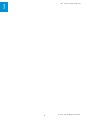 2
2
-
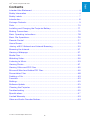 3
3
-
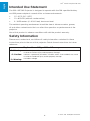 4
4
-
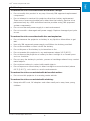 5
5
-
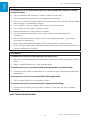 6
6
-
 7
7
-
 8
8
-
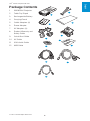 9
9
-
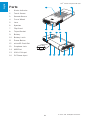 10
10
-
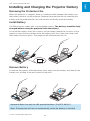 11
11
-
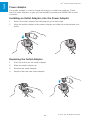 12
12
-
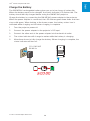 13
13
-
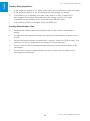 14
14
-
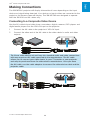 15
15
-
 16
16
-
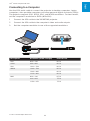 17
17
-
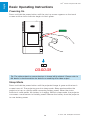 18
18
-
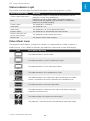 19
19
-
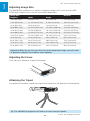 20
20
-
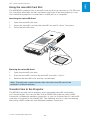 21
21
-
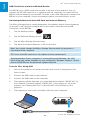 22
22
-
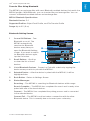 23
23
-
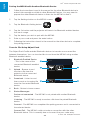 24
24
-
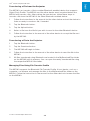 25
25
-
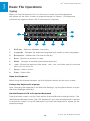 26
26
-
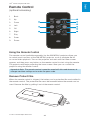 27
27
-
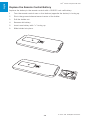 28
28
-
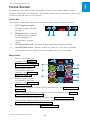 29
29
-
 30
30
-
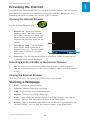 31
31
-
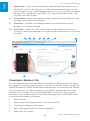 32
32
-
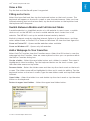 33
33
-
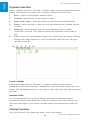 34
34
-
 35
35
-
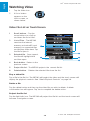 36
36
-
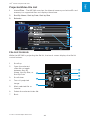 37
37
-
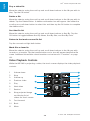 38
38
-
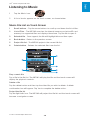 39
39
-
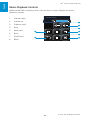 40
40
-
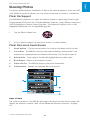 41
41
-
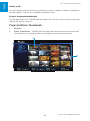 42
42
-
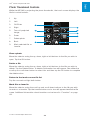 43
43
-
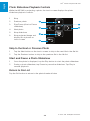 44
44
-
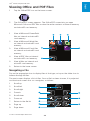 45
45
-
 46
46
-
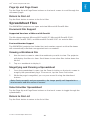 47
47
-
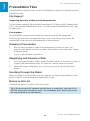 48
48
-
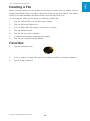 49
49
-
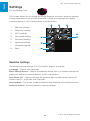 50
50
-
 51
51
-
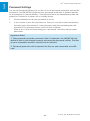 52
52
-
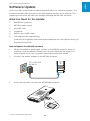 53
53
-
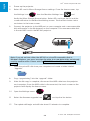 54
54
-
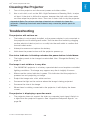 55
55
-
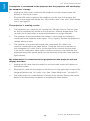 56
56
-
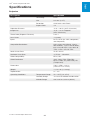 57
57
-
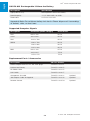 58
58
-
 59
59
-
 60
60
-
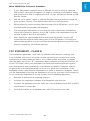 61
61
-
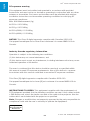 62
62
-
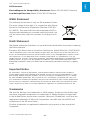 63
63
-
 64
64
-
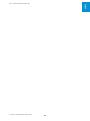 65
65
-
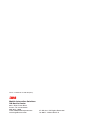 66
66
3M 3M Network Card User manual
- Category
- Projectors
- Type
- User manual
Ask a question and I''ll find the answer in the document
Finding information in a document is now easier with AI