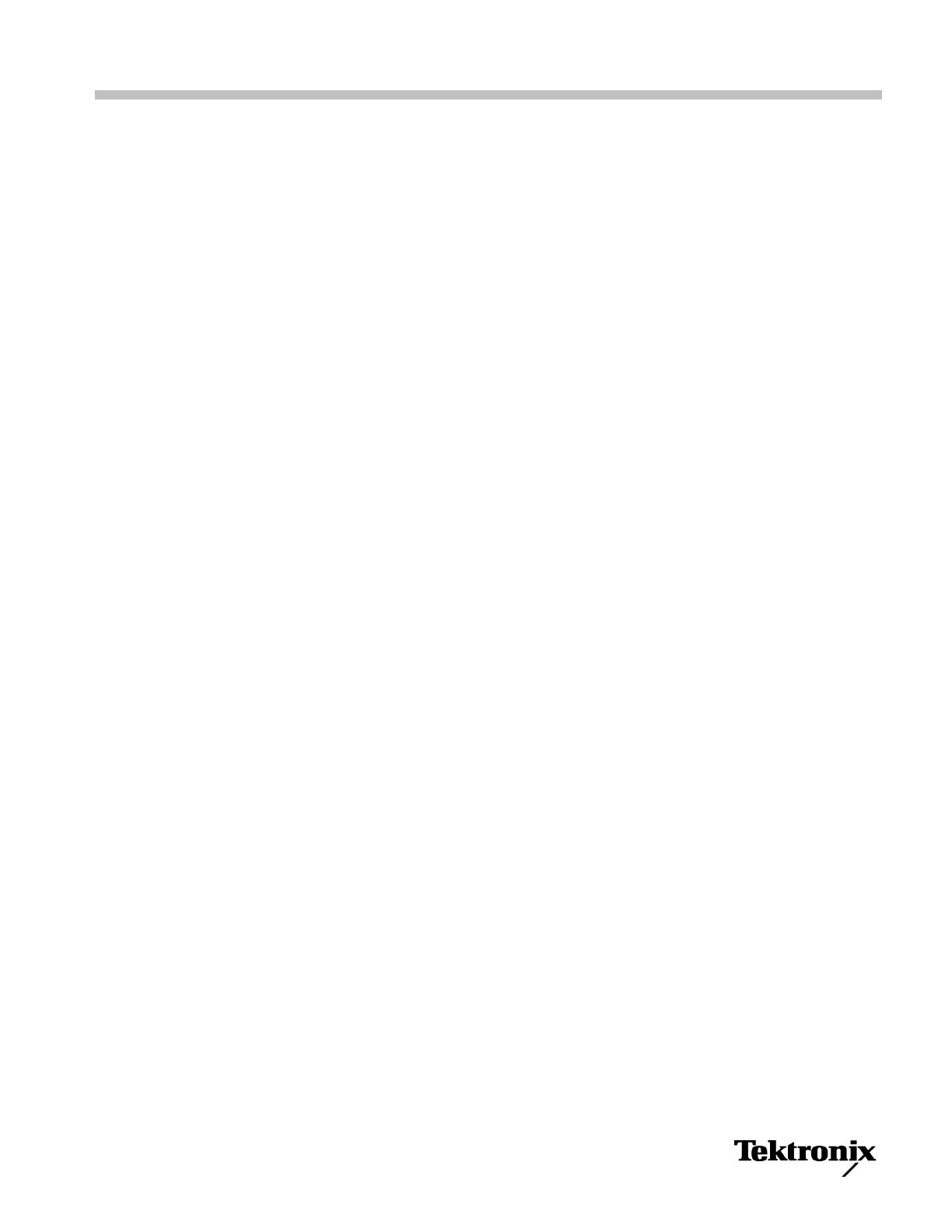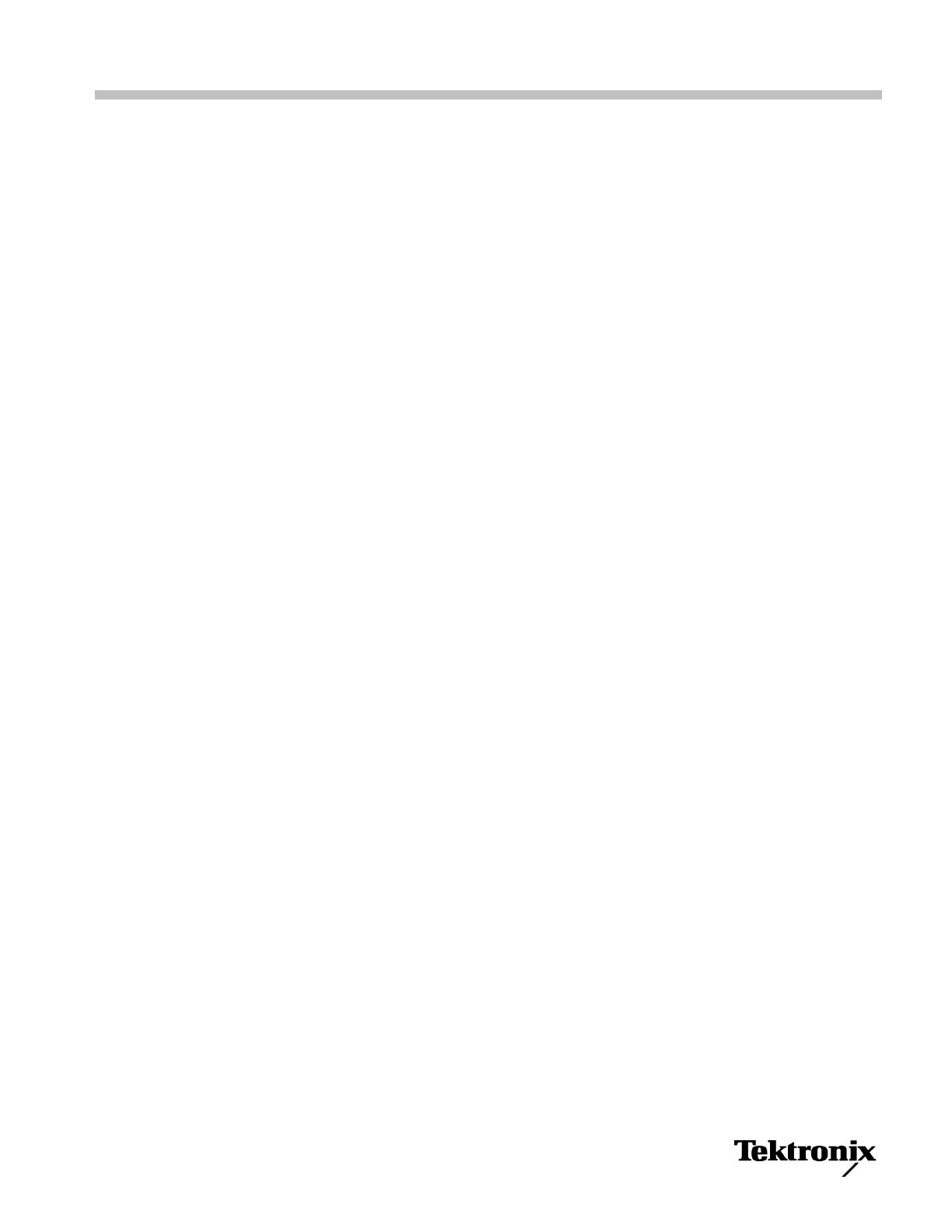
Read This First:
Update Your MDO3000 with the Latest Firmware
Check the Version of Your
Current Firmware
1. Power on the oscilloscope.
2. Push Utility.
3. Push Utility page.
4. Turn multipurpose knob aand select Config, if it is not already selected.
5. Push About. The oscilloscope displays the firmware version number near the
bottom of the screen.
Check the Version of the
Latest Available Firmware
1. Open up a Web browser and go to www.tektronix.com/software.
2. Enter “MDO3000” in the search box.
3. Scan the list of available software for the latest MDO3000 firmware. Check
the version number.
If the Latest Available
Firmware Is Newer Than
the Firmware on Your
MDO3000, Update Your
MDO3000
1. Download the latest firmware from www.tektronix.com/software to your
PC. Unzip the files and copy the designated firmware file into the root folder
of a USB flash drive.
2. Power off your oscilloscope.
3. Insert the USB flash drive into the front-panel USB port on your oscilloscope.
4. Power on the oscilloscope. The instrument automatically recognizes the
replacement firmware and installs it.
The oscilloscope will take about 10 to 15 minutes to process the new
firmware. Do not power off the instrument during this time.
5. After the oscilloscope displays a message that it has completed the upgrade,
power off the oscilloscope and remove the USB flash drive.
6. Power on the oscilloscope.
7. Push Utility.
8. Push Utility Page.
9. Turn multipurpose knob aand select Config, if it is not already selected.
10. Push About. The oscilloscope displays the firmware version number.
11. Confirm that the oscilloscope firmware version number now matches that of
the latest available firmware listed at www.tektronix.com/software.
www.tektronix.com
Copyright © Tektronix
*P061440200*
061-4402-00