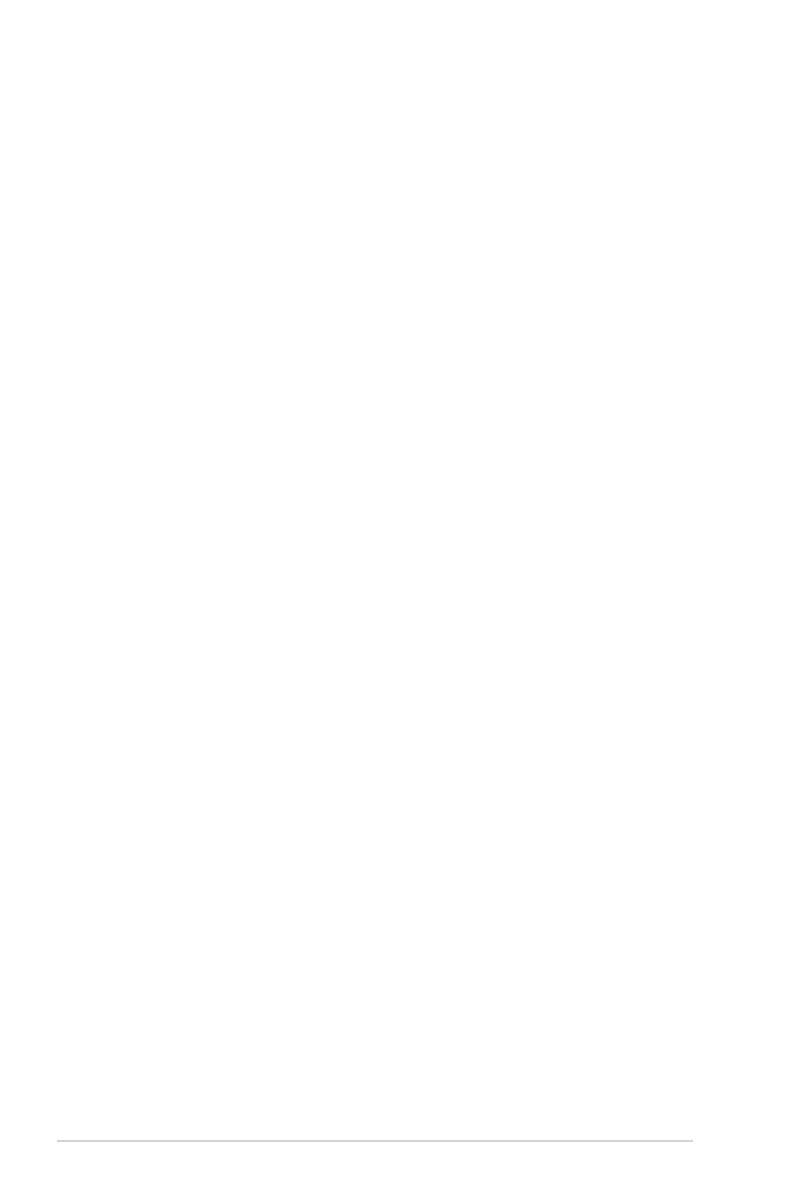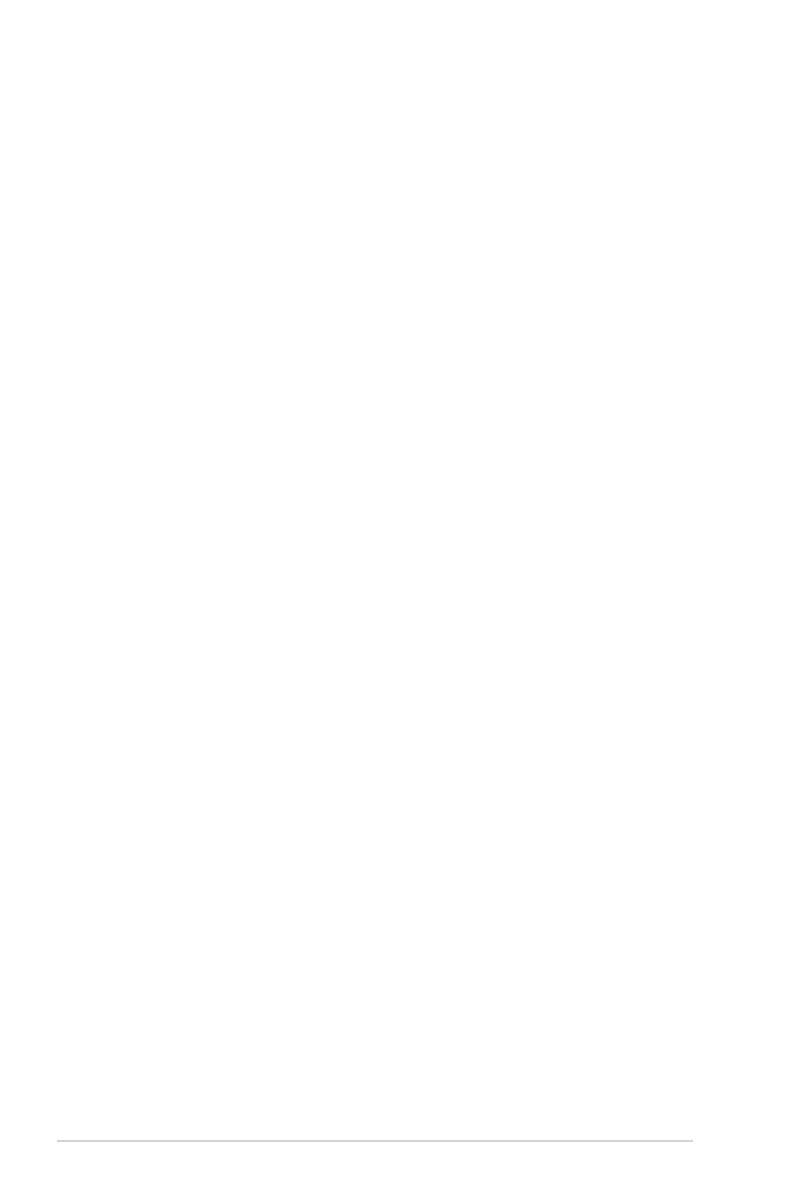
iv
Contents
Chapter 2: BIOS setup
2.1 Managing and updating your BIOS ............................................ 2-2
2.1.1 Creating a bootable oppy disk ....................................... 2-2
2.1.2 ASUS EZ Flash utility ...................................................... 2-3
2.1.3 AFUDOS utility ................................................................ 2-4
2.1.4 ASUS CrashFree BIOS 2 utility ...................................... 2-6
2.1.5 ASUS Update utility ........................................................ 2-8
2.2 BIOS setup program .................................................................. 2-11
2.2.1 BIOS menu screen ........................................................ 2-12
2.2.2 Menu bar ....................................................................... 2-12
2.2.3 Navigation keys ............................................................. 2-12
2.2.4 Menu items ................................................................... 2-13
2.2.5 Sub-menu items ............................................................ 2-13
2.2.6 Conguration elds ....................................................... 2-13
2.2.7 Pop-up window ............................................................. 2-13
2.2.8 Scroll bar ....................................................................... 2-13
2.2.9 General help ................................................................. 2-13
2.3 Main menu .................................................................................. 2-14
2.3.1 System Time ................................................................. 2-14
2.3.2 System Date ................................................................. 2-14
2.3.3 Legacy Diskette A ........................................................ 2-14
2.3.4 IDE Conguration .......................................................... 2-15
2.3.5 Primary IDE Master/Slave ............................................. 2-15
2.3.6 SATA1, SATA2, SATA3, and SATA4 .............................. 2-17
2.3.7 System Information ....................................................... 2-18
2.4 Advanced menu ......................................................................... 2-19
2.4.1 Jumperfree Conguration ............................................. 2-19
2.4.2 CPU Conguration ....................................................... 2-21
2.4.3 Chipset .......................................................................... 2-22
2.4.4 Onboard Devices Conguration .................................... 2-26
2.4.5 PCI PnP ........................................................................ 2-27
2.4.6 USB Conguration ........................................................ 2-28
2.5 Power menu ................................................................................ 2-29
2.5.1 Suspend Mode .............................................................. 2-29
2.5.2 ACPI Version Features ................................................. 2-29