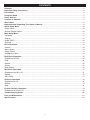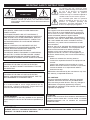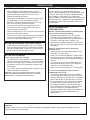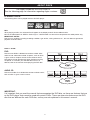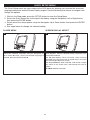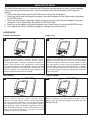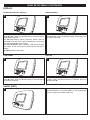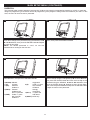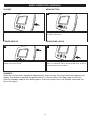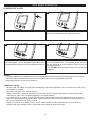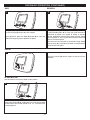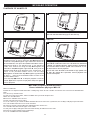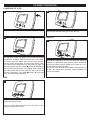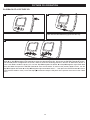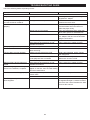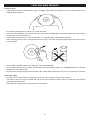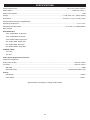Disney DP3500 User manual
- Category
- MP3/MP4 players
- Type
- User manual
This manual is also suitable for

User’s Guide
Personal DVD player
Manual del Usuario
Tocadiscos DVD personal
Guide d'utilisation
Lecteur DVD personnel
DP3500-MKY DP3500-POW DP3500-MC
DP3500-PRN DP3500-FLR

C
ontents
.
..........................................................................................................................................................1
Important Safety Instructions ........................................................................................................................2
Precautions......................................................................................................................................................4
Using the Stand...............................................................................................................................................5
P
ower Sources
.
...............................................................................................................................................5
Location of Controls .......................................................................................................................................7
About Discs .....................................................................................................................................................8
Important Note Regarding This Owner’s Manual.........................................................................................9
Quick Setup Menu.........................................................................................................................................10
•Player Menu...................................................................................................................................................10
•Screen Display Aspect...................................................................................................................................10
Main Setup Menu...........................................................................................................................................11
•Language .......................................................................................................................................................11
•Display ...........................................................................................................................................................12
•Audio (DRC)...................................................................................................................................................12
•Parental..........................................................................................................................................................13
Basic Operation.............................................................................................................................................14
•
Volume ...........................................................................................................................................................14
•Menu Button...................................................................................................................................................14
•Power Switch .................................................................................................................................................14
•Headphone Jacks ..........................................................................................................................................14
DVD Basic Operation ....................................................................................................................................15
•Playback of a DVD.........................................................................................................................................15
•Skip ................................................................................................................................................................
16
•Search............................................................................................................................................................16
•Pause.............................................................................................................................................................16
•Slow Motion ...................................................................................................................................................16
MP3 Basic Operation ....................................................................................................................................17
•
Playback of an MP3 CD
.................................................................................................................................
17
•
Search............................................................................................................................................................17
•MP3 FAQs......................................................................................................................................................17
CD Basic Operation ......................................................................................................................................18
•
Playback of a CD
...........................................................................................................................................
18
•Search............................................................................................................................................................18
•
Skip
................................................................................................................................................................
18
Picture CD Basic Operation .........................................................................................................................19
•Playback of a Picture CD...............................................................................................................................19
T
roubleshooting Guide
.................................................................................................................................
20
Care and Maintenance ..................................................................................................................................21
Specifications ................................................................................................................................................22
1
CONTENTS

2
IMPORTANT SAFETY INSTRUCTIONS
C
AUTION:TO REDUCE THE RISK OF ELECTRIC SHOCK, DO NOT
REMOVE COVER (OR BACK). NO USER-SERVICEABLE
P
ARTS INSIDE. REFER SERVICING TO QUALIFIED SERVICE
PERSONNEL.
CAUTION
RISK OF ELECTRIC SHOCK
DO NOT OPEN
The lightning flash with arrowhead symbol
w
ithin an equilateral triangle is intended to alert
the user to the presence of uninsulated
dangerous voltage within the product’s
enclosure that may be of sufficient magnitude to
constitute a risk of electric shock to persons.
T
he exclamation point within an equilateral
triangle is intended to alert the user to the
p
resence of important operating and
maintenance (servicing) instructions in the
l
iterature accompanying the appliance.
CAUTION:
THIS DIGITAL VIDEO DISC PLAYER EMPLOYS A
LASER SYSTEM.
TO ENSURE PROPER USE OF THIS PRODUCT,
PLEASE READ THIS OWNER’S MANUAL CAREFULLY
AND RETAIN FOR FUTURE REFERENCE. SHOULD
THE UNIT REQUIRE MAINTENANCE, CONTACT AN
AUTHORIZED SERVICE LOCATION-SEE SERVICE
PROCEDURE.
USE OF CONTROLS, ADJUSTMENTS OR THE
PERFORMANCE OF PROCEDURES OTHER THAN
THOSE SPECIFIED HEREIN MAY RESULT IN
HAZARDOUS RADIATION EXPOSURE.
TO PREVENT DIRECT EXPOSURE TO LASER BEAM,
DO NOT TRY TO OPEN THE ENCLOSURE. VISIBLE
LASER RADIATION MAY BE PRESENT WHEN THE
ENCLOSURE IS OPENED. DO NOT STARE INTO BEAM.
FCC NOTICE:
This equipment has been tested and found to comply
with the limits for a Class B digital device, pursuant to
part 15 of the FCC Rules. These limits are designed to
provide reasonable protection against harmful
interference in a residential installation. This equipment
generates, uses and can radiate radio frequency energy
and, if not installed and used in accordance with the
instructions, may cause harmful interference to radio
communications.
However
, there is no guarantee that interference will not
occur in a particular installation. If this equipment does
cause harmful interference to radio or television
reception, which can be determined by turning the
equipment off and on, the user is encouraged to try to
correct the interference by one or more of the following
measures:
• Reorient or relocate the receiving antenna.
• Increase the separation between the equipment and
receiver.
• Connect the equipment into an outlet on a circuit
different from that to which the receiver is connected.
• Consult the dealer or an experienced radio/TV
technician for help.
Modification not authorized by the manufacture may void
user authority to operated this device.
FCC CAUTION:
T
o assure continued compliance, follow the attached
installation instructions and use only shielded cables
when connecting to other devices. Also, any changes or
modifications not expressly approved by the party
responsible for compliance could void the user’
s authority
to operate the equipment.
WARNING:
TO REDUCE THE RISK OF FIRE OR ELECTRIC
SHOCK, DO NOT EXPOSE THIS PRODUCT TO RAIN
OR MOISTURE.
WARNING:
TO REDUCE THE RISK OF FIRE OR ELECTRIC
SHOCK,
AND
ANNOYING INTERFERENCE, USE
THE
RECOMMENDED ACCESSORIES ONLY.
SURGE PROTECTORS:
It is recommended to use a surge protector for AC
connection. Lightning and power surges ARE NOT
covered under warranty for this product.
LASER WARNING:
This unit employs a Laser only qualified service personal
should attempt to service this device due to possible eye
injury
ATTENTION:
POUR ÉVITER LES CHOC ÉLECTRIQUES, INTRODUIRE LA
LAME LA
PLUS LARGE DE LA
FICHE DANS LA BORNE
CORRESPONDANTE DE LA PRISES ET POUSSER
JUSQU’AU FOND.
IMPORTANT:
PLEASE KEEP
ALL
P
ACKAGING MA
TERIAL
FOR
A
T LEAST 90 DA
YS IN CASE YOU NEED TO RETURN THIS
PRODUCT TO YOUR PLACE OF PURCHASE.

3
IMPORTANT SAFETY INSTRUCTIONS (CONTINUED)
D
ear Customer:
Selecting fine audio equipment such as the unit you’ve just purchased is only the start of your
musical enjoyment. Now it’s time to consider how you can maximize the fun and excitement your
equipment offers. This manufacturer and the Electronic Industries Association’s Consumer
Electronics Group want you to get the most out of your equipment by playing it at a safe level. One
that lets the sound come through loud and clear without annoying blaring or distortion and, most
importantly, without affecting your sensitive hearing.
Sound can be deceiving. Over time your hearing “comfort level” adapts to higher volumes of sound.
So what sounds “normal” can actually be loud and harmful to your hearing. Guard against this by
setting your equipment at a safe level BEFORE your hearing adapts.
To establish a safe level:
• Start your volume control at a low setting.
• Slowly increase the sound until you can hear it comfortably and clearly, and without distortion.
Once you have established a comfortable sound level:
• Set the dial and leave it there.
Taking a minute to do this now will help to prevent hearing damage or loss in the future. After all, we
want you listening for a lifetime.
We Want You Listening For
A Lifetime
Used wisely, your new sound equipment will provide a lifetime of fun and enjoyment. Since hearing
damage from loud noise is often undetectable until it is too late, this manufacturer and the Electronic
Industries Association’s Consumer Electronics Group recommend you avoid prolonged exposure to
excessive noise.
This list of sound levels is included for your protection.
Decibel
Level Example
30 Quiet library, soft whispers
40 Living room, refrigerator, bedroom away from traffic
50 Light traffic, normal conversation, quiet office
60 Air conditioner at 20 feet, sewing machine
70 Vacuum cleaner, hair dryer, noisy restaurant
80 Average city traffic, garbage disposals, alarm clock at two feet
THE FOLLOWING NOISES CAN BE DANGEROUS UNDER CONSTANT EXPOSURE:
90 Subway, motorcycle, truck traffic, lawn mower
100 Garbage truck, chain saw, pneumatic drill
120 Rock band concert in front of speakers, thunderclap
140 Gunshot blast, jet engine
180 Rocket launching pad
Information courtesy of the Deafness Research Foundation.
A
S
S
O
C
I
A
T
I
O
N
EST. 1924
E
L
E
C
T
R
O
N
I
C
I
N
D
U
S
T
R
I
E
S
EIA
We
LISTENING
For A Lifetime
Want You

4
PRECAUTIONS
NOTES ON HANDLING:
• When shipping the DVD player, always use the
original shipping carton and packing materials. For
maximum protection, repack the unit as it was
o
riginally packed at the factory.
• Do not use volatile liquids, such as insect spray, near
the DVD player. Do not leave rubber or plastic
products in contact with the DVD player for a long
time. They will leave marks on the finish.
• The top and rear panels of the DVD player may
become warm after a long period of use. This is
normal and not a malfunction.
• When the DVD player is not in use, be sure to remove
the disc and turn off the power.
• If you do not use the DVD player for a long period, the
unit may not function properly in the future.
Turn on
and use the DVD player occasionally.
NOTES ON LOCATING THE DVD PLAYER:
• When you place this DVD player near a TV, radio or
VCR, the playback picture may become poor and the
sound may be distorted. In this case, move the DVD
player away from the TV, radio or VCR.
NOTES ON CLEANING:
Use a soft, dry cloth for cleaning.
• For stubborn dirt, soak the cloth in a weak detergent
solution, wring well and wipe. Use a dry cloth to wipe
it dry. Do not use any type of solvent, such as thinner
or benzene, as they may damage the surface of the
DVD player.
• If you use a chemical-saturated cloth to clean the unit,
follow that product’s instructions.
W
arning:
Cleaning and adjustment of lenses and/or
other components of playback mechanism should be
performed by a qualified service technician.
NOTES ON MOISTURE
CONDENSATION:
Moisture condensation damages the DVD player.
Please read the following carefully.
• Moisture condensation occurs, for example,
when you pour a cold drink into a glass on a
warm day. Drops of water form on the outside of
the glass. In the same way, moisture may
condense on the optical pick-up lens inside this
unit, one of the most crucial internal parts of the
DVD player.
Moisture condensation occurs during the
following cases:
• When you bring the DVD player directly from a
cold place to a warm place.
• When you use the DVD player in a room where
you just turned on the heater, or a place where
the cold wind from the air conditioner directly hits
the unit.
• In summer, when you use the DVD player in a
hot and humid place just after you moved the
unit from an air conditioned room.
• When you use the DVD player in a humid place.
Do not use the DVD player when moisture
condensation may occur.
•
If you use the DVD player in such a situation, it
may damage discs and internal parts. Remove
the disc, insert the small end of the AC adapter
into the DC IN jack on the side of the unit and
insert the other end into a conveniently located
AC outlet having 120
AC, 60 Hz, turn on the
DVD player and leave it “ON” for two or three
hours. After two or three hours, the DVD player
will have warmed up and evaporated any
moisture. Keep the DVD player connected to the
wall outlet and moisture condensation will
seldom occur.
TO OBTAIN A CLEAR PICTURE:
The DVD player is a high technology, precision
d
evice. If the optical pick-up lens and disc drive parts
are dirty or worn down, the picture quality becomes
poor. To obtain a clear picture, we recommend
regular inspection and maintenance (cleaning or parts
replacement) every 1,000 hours of use depending on
t
he operating environment. For details, contact your
nearest dealer.
CAUTION:
To reduce the risk of injury, only charge with supplied rechargeable batteries; other types of batteries may burst
causing personal injury or damage.

5
POWER SOURCES
AC CONNECTION
Insert the small end of the AC adapter into the DC IN jack on the side of the unit. Insert the other end (with the 2 blades)
into a conveniently located AC outlet having 120V
AC, 60Hz.
AC Adapter Specification : 9V DC,
zz
NOTE:
•
Use the enclosed
AC adapter for this product only.
•
T
o disconnect the AC adapter, remove it from the DC IN jack on the side of the unit as well as from the AC outlet.
CHARGING THE battery packss
Insert the small end of the AC adapter into the DC IN jack on the side of the unit. Insert the other end (with the 2
blades) into a conveniently located AC outlet having 120V AC, 60Hz and MAKE SURE THE POWER ON/OFF SWITCH
IS IN THE OFF POSITION. The CHARGE indicator will light red as the battery is charging and the FULL indicator will
light green when charging has completed. Disconnect the AC adapter plugs when the charging has finished.
NOTE: Fully charge the battery packs (5 hours) before using it for the first time.
BATTERY NOTES:
• Make sure the battery packs is charged at least once a year.
• When fully charged, the unit can be used for approximately 2.5 hours.
• When the unit is in the Stop mode or there is no disc inserted and no button is pressed for around three minutes,
the screen saver will automatically appear in the display. If it is no button is pressed for 10 minutes, the unit will
enter the Standby mode (the display will turn of
f) and the screen saver will disappear
. Press any button to resume
and to turn on again.
BATTERY LOW INDICATOR
When the rechargeable battery packs becomes weak, the LOW BATTERY indicator will light and you will have 15 more
minutes of playing time. Charge the battery fully (3 to 3.5 hours) in this situation or use AC power.
USING THE STAND
Push in on the top of the Stand to release the Stand.
1
Carefully stand the unit.
3
Pull the Stand out.
2

6
POWER SOURCES (CONTINUED)
Push in on the top of the Stand to release the Stand.
1
Pull the Stand out.
2
Remove the screw under the Stand using a Philips
screwdriver.
3
Hold the bottom edge and pull out the rear cabinet.
Make sure the pos itioning guide (a) at the
adapter is positi oned to the posit ioning
g
uide at the bat tery's adapter ja ck (b).
A
B
H
olding with the bottom edge
and then pull out the rear cabinet.
Battery Pack
4
Disconnect the connectors, then use a screwdriver to
remove the battery packs.
Make sure the pos itioning guide (a) at the
a
dapter is positi oned to the posit ioning
guide at the bat tery's adapter ja ck (b).
A
B
Holding with the bottom edge
and then pull out the rear cabinet.
B
attery Pack
5
Insert the new rechargeable batteries to the unit. Insert
the connector into the jack, making sure to align it
properly as shown.
M
ake sure the pos itioning guide (a) at the
adapter is positi oned to the posit ioning
guide at the bat tery's adapter ja ck (b).
A
B
Holding with the bottom edge
and then pull out the rear cabinet.
Battery Pack
6
Replace the rear cabinet, making sure the three tabs are
aligned to the corresponding slots on the main unit.
Make sure the pos itioning guide (a) at the
adapter is positi oned to the posit ioning
guide at the bat tery's adapter ja ck (b).
A
B
Holding with the bottom edge
and then pull out the rear cabinet.
Battery Pack
7
Replace the screw.
8
REPLACING THE RECHARGEABLE BATTERY PACKS
It is very rare that the rechargeable battery packs will require replacing. If you charge up the
rechargeable battery for 3-3.5 hours but the battery only can playback/operate for a short period of time,
then the battery packs need to be replaced. Contact customer services (contact information is on rear
cover page) to purchase a new battery and follow the steps to replace the rechargeable battery packs.
IMPORTANT: Only replace battery packs with one purchased from Memorex. Other battery packs may cause unit failure, shock, etc.

7
LOCATION OF CONTROLS
3
1
2
4
5
6
7
8
9 1210 13
14
11
22
23
15
16
17
18
19
20
21
1. Speaker
2. Stand (Rear of Unit)
3. Display
4. PAUSE p/Navigation Up Button*
5. Menu Button
6. Setup Button
7. Skip o/Navigation Left Button*
8. STOP (
■)/Navigation Down Button*
9. ENTER/PLAY
® Button*
10. Door OPEN Button (Bottom of Unit)
11. Skip
n/Navigation Right Button*
12. SEARCH
√√ Button
13. SEARCH
®® Button
14. Headphone 1 Jack
15. Headphone 2 Jack
16. VOLUME Control
17. Low Battery Indicator
18. Charging Indicator
19. Full Indicator
20. DC IN 9V Jack
z
21. Power On/Off Switch
22. Speaker
23. Rechargeable Battery Compartment (Rear of
Unit)
* See bottom of page 9.

8
ABOUT DISCS
PLAYABLE DISCS:
T
he following discs can be played back on this DVD player:
DISC TYPES:
DVD
Data on most DVDs is divided into sections called “titles”
and then into subsections called “chapters”, each of which
is given a title or chapter number. Some features of this
DVD player will not operate with some DVD discs as they
are preset. If a function you selected does not run as
desired, refer to the manual accompanying the DVD disc.
AUDIO CD
Data on an audio CD is divided into sections called “tracks”,
each of which is given a track number.
IMPORTANT:
It is important that you read the manual that accompanies the DVD disc, as there are features that are
on the DVD player that cannot be used with certain DVDs. There are also extra features on the DVD
disc that are different for each DVD disc, so they are not explained in this owner
’s manual.
The region number for this DVD Player is:
See the following page for information regarding region numbers.
1
MP3
When playing an MP3, the selected file will appear in the display and will list the folders/tracks.
MP3 is the abbreviation of “MPEG1 Audio Layer 3”. MPEG Audio is a format that compresses the audio portion only.
IMPORTANT NOTES:
Due to many variables, including recording condition, type of disc, writing software, etc., this unit does not guarantee
playback of all MP3 discs.

Notes on Copyright:
It is forbidden by law to copy, broadcast, show, broadcast on cable, play in public and rent
copyrighted material without permission. DVD video discs are copy protected, and any recordings
made from these discs will be distorted. This product incorporates copyright protection technology
that is protected by method claims of certain U.S. patents and other intellectual property rights
owned by Macrovision Corporation and other rights owners. Use of this copyright protection
technology must be authorized by Macrovision Corporation, and is intended for home and other
limited viewing uses only, unless otherwise authorized by Macrovision Corporation. Reverse
engineering or disassembly is prohibited.
Region Management Information:
This DVD Player is designed and manufactured to respond to the Region Management Information
that is recorded on a DVD disc. If the Region number described on the DVD disc does not
correspond to the Region number of this DVD player, this DVD player cannot play that disc. You
may not be able to play back some DVD video discs on this player if they were purchased from
outside your geographic area or made for business purposes. When you try to play back an
unauthorized disc, "Wrong Region" appears on the Display screen.
9
ABOUT DISCS (CONTINUED)
IMPORTANT NOTE REGARDING THIS OWNER’S MANUAL
There are five buttons that perform dual functions. In this manual, they will be labeled as the
function they are performing. For example, when the SKIP o/Navigation Left button is mentioned in
the manual to describe skipping a track, it will be called SKIP o button. If it is mentioned to describe
navigating through a menu, then it will be called Navigation Left button.
Below are the buttons with dual labels:
PAUSE
p/Navigation Up button
Skip
o/Navigation Left button
STOP (
■)/Navigation Down button
ENTER/PLAY
® button
Skip
n/Navigation Right button

10
QUICK SETUP MENU
The Quick Setup menu lets you customize the DVD player by allowing you to select the on-screen
language preference and the Screen Display aspect. Use the following instructions to navigate and
change the options:
1. While in the Stop mode, press the SETUP button to enter the Setup Menu.
2. Select the Quick Setup icon at the top of the display using the Navigation Left or Right button,
then press the ENTER button.
3. Select one of the setup options using the Navigation Up or Down button, then press the ENTER
button.
4. See steps below to change the selected setting.
Select the language the PLAYER MENU will be in
(ENGLISH, FRENCH, SPANISH) using the Navigation Up
1 or Down 2 button. When the desired language is
selected, press the ENTER button
3.
1
2
3
1
Select the desired option using the Navigation Up 1 or
Down 2 button. When the desired setting is selected, press
the ENTER button
3.
4:3 PS (Pan Scan): When selected, video material
formatted in the Pan Scan style is played back in that style
(the left and right edges are cut off).
4:3 LB (Letterbox): When selected, wide-screen images
are shown on the screen with a black band at the top or
bottom.
16:9 Wide: Select for a 16:9 ratio.
1
2
3
1
PLAYER MENU
SCREEN DISPLAY ASPECT

11
MAIN SETUP MENU
The Main Setup menu lets you customize the DVD player by allowing you to select various language,
audio, parental preferences and more. Use the following instructions to navigate and change the
options:
1. While in the Stop mode, press the SETUP button to enter the Setup Menu.
2. Select the Setup icon at the top of the display using the Navigation Left or Right button, then press
the ENTER button.
3. Select the desired icon (Language, Display, Audio or Parental) at the top of the display using the
Navigation Left or Right button, then press the ENTER button.
4. Select one of the options using the Navigation Up or Down button, then press the ENTER button.
5. See steps below and on the following pages to change the selected setting.
Select the language the DVD will be played back in
(Original, English, French, Spanish, German, Italian,
Swedish, Dutch, Japanese, Chinese, Korean, Danish,
Finnish, Norwegian, Icelandic, Hungarian, Romanian,
Turkish, Greek, Russian, Irish, Portuguese or other) using
the Navigation Up
1 or Down 2 button. When the desired
language is selected, press the ENTER button 3. The DVD
must be recorded in the selected language, otherwise the
default language of the DVD will be played.
1
2
3
1
Select the language the subtitle (OSD) will be in (Off,
English, French, Spanish, German, Italian, Swedish, Dutch,
Japanese, Chinese, Korean, Danish, Finnish, Norwegian,
Icelandic, Hungarian, Romanian, Turkish, Greek, Russian,
Irish, Portuguese or other) using the Navigation Up
1 or
Down
2 button. When the desired language is selected,
press the ENTER button 3. The DVD must be recorded in
the selected language, otherwise the default language of the
DVD will be shown.
1
2
3
1
AUDIO LANGUAGE
SUBTITLE
Select the language the Disc Menu will be in (English,
French, Spanish, German, Italian, Swedish, Dutch,
Japanese, Chinese, Korean, Danish, Finnish, Norwegian,
Icelandic, Hungarian, Rumanian, Turkish, Greek, Russian,
Irish, Portuguese or other) using the Navigation Up
1 or
Down 2 button. When the desired language is selected,
press the ENTER button 3. The DVD’s disc menu must be
made in the selected language, otherwise the default
language of the DVD will be shown.
1
2
3
1
Select the language the player’s menu will be in (English,
French or Spanish) using the Navigation Up
1 or Down 2
button. When the desired language is selected, press the
ENTER button
3.
1
2
3
1
DISC MENU
PLAYER MENU
LANGUAGE

12
MAIN SETUP MENU (CONTINUED)
Select the desired option using the Navigation Up 1 or
Down
2 button. When the desired setting is selected, press
the ENTER button
3.
4:3 PS (Pan Scan): When selected, video material
formatted in the Pan Scan style is played back in that style
(the left and right edges are cut off).
4:3 LB (Letterbox): When selected, wide-screen images
are shown on the screen with a black band at the top or
bottom.
16:9 Wide: Select for a 16:9 ratio.
1
2
3
1
Select the brightness setting using the Navigation Up 1 or
Down
2 button. When the desired setting is selected, press
the ENTER button
3.
1
2
3
1
SCREEN DISPLAY ASPECT
BRIGHTNESS
Select the contrast setting using the Navigation Up 1 or
Down 2 button. When the desired setting is selected, press
the ENTER button 3.
1
2
3
1
Select the color setting using the Navigation Up 1 or Down
2 button. When the desired setting is selected, press the
ENTER button 3.
1
2
3
1
CONTRAST
T
urn DRC (Dynamic Range Compression) On or Off using
the ENTER button. Turning this option on will compress the
dynamic range of the DVD’
s audio track.
1
AUDIO (DRC)
COLOR
DISPLAY

13
MAIN SETUP MENU (CONTINUED)
After Parental is selected, the Password screen will appear.
Enter the first digit of the password using the SEARCH √√
1 or ®® 2 button, then press the ENTER button 3. Repeat
to enter all four digits.
NOTE: The default password is “1234”, so use this
password when setting for the first time.
2
1
3
1
Select Parental Level using the Navigation Up 1 or Down 2
button, then press the ENTER button 3.
1
2
3
2
Select the desired level using the Navigation Up 1 or
Down 2 button, then press the ENTER button 3.
1
2
3
3
TO CHANGE THE PASSWORD:
Select Change using the Navigation Up 1 or Down 2 button,
then press the ENTER button 3. Enter the first digit of the
password using the SEARCH
√√ 4 or ®® 5 button, then
press the ENTER button
3. Repeat to enter all four digits.
Then write the password down and press the ENTER button
3 again to confirm new password.
5
3
1
2
4
4
PARENTAL
The Parental option enables parents to prevent their children from watching inappropriate material on a DVD. It reads the
ratings for programming, then denies access to programming if the program’s rating meets the limitations you select. In this
case, the user will have to enter a password.
1(KIDSAFE): Kidsafe.
2 (G): All ages.
3 (PG): Parental
Guidance.
4 (PG13): Parental
Guidance less
than 13 years old.
5 (PGR): Under 17 years
old, Parental
Guidance
suggested.
6 (R): Under 17 years
old, Parental
Guidance
strongly
suggested.
7 (NC17): 17 years old
and above.
8 (ADULT):Adult only.

14
BASIC OPERATION (GENERAL)
Adjust the volume using the VOLUME control.
1
VOLUME
When playing a DVD, press the MENU button to return to
the DVD’s main menu.
1
MENU BUTTON
Slide to the ON position to turn the unit on. Slide to the OFF
position to turn the unit off.
1
POWER SWITCH
For private listening, plug one or two headphones into these
jacks. The speakers will be disconnected when a plug is
inserted into one of these jacks.
1
HEADPHONE JACKS
STANDBY:
When the unit has been stopped for approximately three minutes, the screen saver will appear in the
display. If no button is pressed for approximately 10 minutes while in the Stop mode, the unit will
enter the Standby mode to save battery power. Press any button to exit the Standby mode and turn
the unit on again.

15
DVD BASIC OPERATION
Slide the POWER switch to the ON position.
1
PLAYBACK OF A DVD
Press the Door OPEN button to open the disc tray. Insert a
disc with the label side facing up onto the disc tray.
2
Close the disc tray. After loading, the menu screen of the
DVD should appear. Use the Navigation buttons 1 to select
the desired option and press the ENTER button
2 to select it.
1
2
3
To stop playback, press the Stop (■) button 1. Because the
unit will remember where you stopped, simply press the
Play (
®) button 2 to resume playback where you left off
(resuming playback).
If the Stop (■) button 1 is pressed twice, the unit will stop
completely.
1
2
4
NOTES:
• If a MENU appears on the display screen, press the Navigation buttons to select the desired option/item, then press
the ENTER button. Please make sure to refer to the disc’s jacket or case for additional information.
•
Resuming playback may not work on all discs.
IMPORTANT NOTES:
•
Mickey’
s hand will appear at the top right of the display screen during operation if you try to access a function that is
not available on the disc.
• Some discs may take a few seconds to load.
• Always hold the disc without touching either of its surfaces. When inserting a disc, position it with the printed title
side facing up, align it with the guides and place it in its proper position.
•
It is important that you read the manual that accompanies the DVD disc as there are features that are on this DVD
player that cannot be used with certain DVDs. There are also extra features that are different for each DVD disc, so
they are not explained in this owner’
s manual.
• If there is no picture on the display screen, but the POWER switch is in the ON position, the unit may be in the
Standby mode. See Standby function’
s information on the bottom of the previous page.

16
DVD BASIC OPERATION (CONTINUED)
During playback, press the Skip (n) button 1 to advance
the DVD to the beginning of the next chapter.
During playback, press the Skip (o) button 2 to move the
DVD to the beginning of the previous chapters.
1
2
1
During playback, press either the Search ®® button 1
or Search√√ button 2 to move the DVD forward or
backward at double (x2) speed to locate a specific
section. Repeatedly press these buttons and the speed
will increase to x4, x8, x16 (the sound will be muted) and
resume normal playback.
The DVD will move forward or backward at high speed
until the Play (
®) button 3 is pressed; normal playback
will resume at that point.
1
2
3
1
S
KIP
Press the Pause (p) button once to pause the picture.
Press the Pause (p) button again to resume normal
playback.
1
2
1
PAUSE
S
EARCH
While the DVD is paused, press either the Search ®®
button 1 or Search√√ button 2 to move the DVD forward
or backward in slow motion speed of 1/2, 1/4, 1/8 and resume
normal playback.
1
2
1
SLOW MOTION
Use this feature to move the DVD in slow motion.

17
MP3 BASIC OPERATION
PLAYBACK OF AN MP3 CD
1
2
3
5
4
Close the disc tray. After loading, the FOLDER/TRACK menu
will appear on the TV screen. Press the Skip
o/Navigation left
button
1 or Skip n/Navigation right button 2 to select the
desired folder/file, then press the ENTER button
3 to confirm;
playback will begin if you selected a file. If you selected a
Folder, then select a file using the Skip
o/Navigation left
button
1 or Skip n/Navigation right button 2, then press the
ENTER button
3 to begin playback of the selected file. To
return to the previous folder's menu, use the Skip
o/Navigation left button 1 or Skip n/Navigation right button 2
to select ".. " then press the ENTER button to return to the
previous folder's menu.
Press the
Stop (
■)
button
4 to Stop the playback. Press the
Pause
(
p) 5 once to pause the playback and press again to
resume playback.
3
Slide the POWER switch to the ON position.
1
Press the Door OPEN button to open the disc tray. Insert a
disc with the label side facing up on the disc tray.
2
During playback, press either the Search ®® button 1 or
Search√√ button 2 to move the CD forward or backward
at double (x2) speed to locate a specific section. Repeatedly
press these buttons and the speed will increase to x4, x8,
x16 and resume normal playback.
The CD will move forward or backward at high speed until
the Play (®) button 3 is pressed; normal playback will
resume at that point.
1
2
3
1
SEARCH
MP3 FAQs (Frequently Asked Questions)
Please read before playing an MP3 CD.
What is an MP3 file?
An MP3 file is a computer format that makes a usually large music file into a smaller one which is more convenient to download and
share.
Can I record my own MP3 CDs?
Y
es, but you need a CD recorder
, which is available from your local computer store.
Where can I find MP3 files?
MP3 files are available on the Internet.
Can this unit read regular music CDs?
Y
es, it can. However
, you cannot mix MP3s and W
AV files on the same CD. If you do this, the CD Player will play only the MP3 files.
Can I use the MP3 extension for non-audio data files?
No, this may result in serious malfunction and harmful noise interference.
Can I mix MP3 files with other file types on the CDR?
Yes, but your CD player will ignore those files and read only the MP3 files on the CDR.
Does this unit support subdirectories (subfolders)?
Yes, it can read MP3 files from subfolders.

18
CD BASIC OPERATION
PLAYBACK OF A CD
1
2
Close the disc tray, the CD will automatically start playing.
The CD track number will appear in the screen for several
second then disappear from the screen. After one minute,
the screen saver will appear, then after two more minutes,
then the screen will go blank (turn off) to save power. Press
any button on the front panel to turn the screen on again. To
stop the playback, press the Stop (■) button 1. Because of
the unit will remember where you stopped, simply press the
Play (
®) button 2 to resume playback where you left of
f
(resuming playback). If the Stop (
■) button 1 is pressed
twice, the unit will stop completely.
3
Slide the POWER switch to the ON position.
1
Press the Door OPEN button to open the disc tray. Insert a
disc with the label side facing up on the disc tray.
2
During playback, press either the Search ®® button 1 or
Search√√ button 2 to move the CD forward or backward
at double (x2) speed to locate a specific section. Repeatedly
press these buttons and the speed will increase to x4, x8,
x16 and resume normal playback.
The CD will move forward or backward at high speed until
the Play (®) button 3 is pressed; normal playback will
resume at that point.
1
2
3
1
SEARCH
Press the Skip (n) button 1 to advance the DVD to the
beginning of the next track.
Press the Skip (
o) button 2 to move the DVD to the
beginning of the previous track.
1
2
1
SKIP

19
PICTURE CD OPERATION
PLAYBACK OF A PICTURE CD
1
2
3
4
Close the disc tray. After loading, the FOLDER/TRACK menu will appear on the screen. Press the Skip o/Navigation left
button
1 or Skip n/Navigation right button 2 to select the desired picture file, then press the ENTER button 3 to confirm.
The selected picture will appear on the screen, and then show the remaining pictures in the form of slide show. (NOTE: If
there is sub-folders inside the picture CD, use the Skip
o/Navigation left button 1 or Skip n/Navigation right button 2 to
select the folder then press the ENTER button 3 to enter the sub-folder. To return to the previous folder's menu, use the
Skip
o/Navigation left button 1 or Skip n/Navigation right button 2 to select ".. " then press the ENTER button 3 to return
to the previous folder's menu.) Press the Stop (■) button 4 to stop the Playback of the pictures and return to the Folder
menu.
3
Slide the POWER switch to the ON position.
1
Press the Door OPEN button to open the disc tray. Insert
a disc with the label side facing up on the disc tray.
2
Page is loading ...
Page is loading ...
Page is loading ...
-
 1
1
-
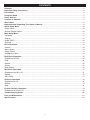 2
2
-
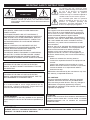 3
3
-
 4
4
-
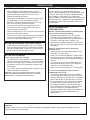 5
5
-
 6
6
-
 7
7
-
 8
8
-
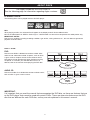 9
9
-
 10
10
-
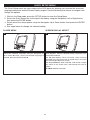 11
11
-
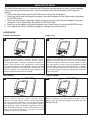 12
12
-
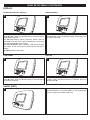 13
13
-
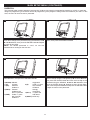 14
14
-
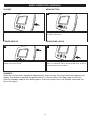 15
15
-
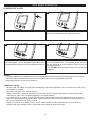 16
16
-
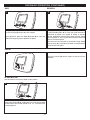 17
17
-
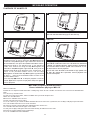 18
18
-
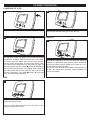 19
19
-
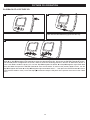 20
20
-
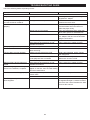 21
21
-
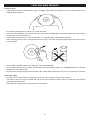 22
22
-
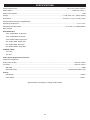 23
23
Disney DP3500 User manual
- Category
- MP3/MP4 players
- Type
- User manual
- This manual is also suitable for
Ask a question and I''ll find the answer in the document
Finding information in a document is now easier with AI
Related papers
Other documents
-
Memorex MVDP1076 User manual
-
Samsung DVD-L100 User manual
-
 CyberHome Entertainment CH-LDV700B User manual
CyberHome Entertainment CH-LDV700B User manual
-
 CyberHome Entertainment Cyber Home CHLDV712 User manual
CyberHome Entertainment Cyber Home CHLDV712 User manual
-
COBY electronic TF-DVD7307 - DVD Player - 3.5 User manual
-
COBY electronic TF-DVD7050 User manual
-
Memorex MVDR2100 User manual
-
Coby TF-DVD500 - DVD Player - 3.5 User manual
-
COBY electronic TF-DVD5000 User manual
-
Polaroid PDV-0800 Operating instructions