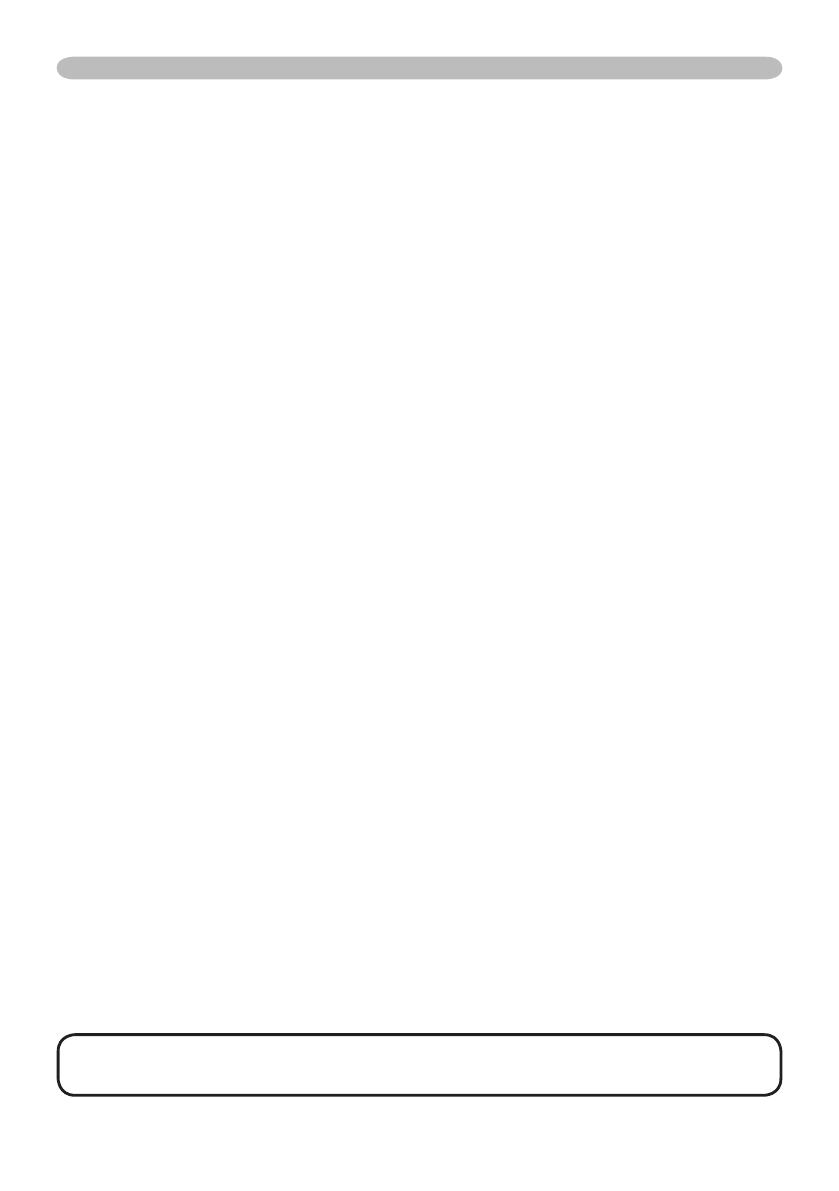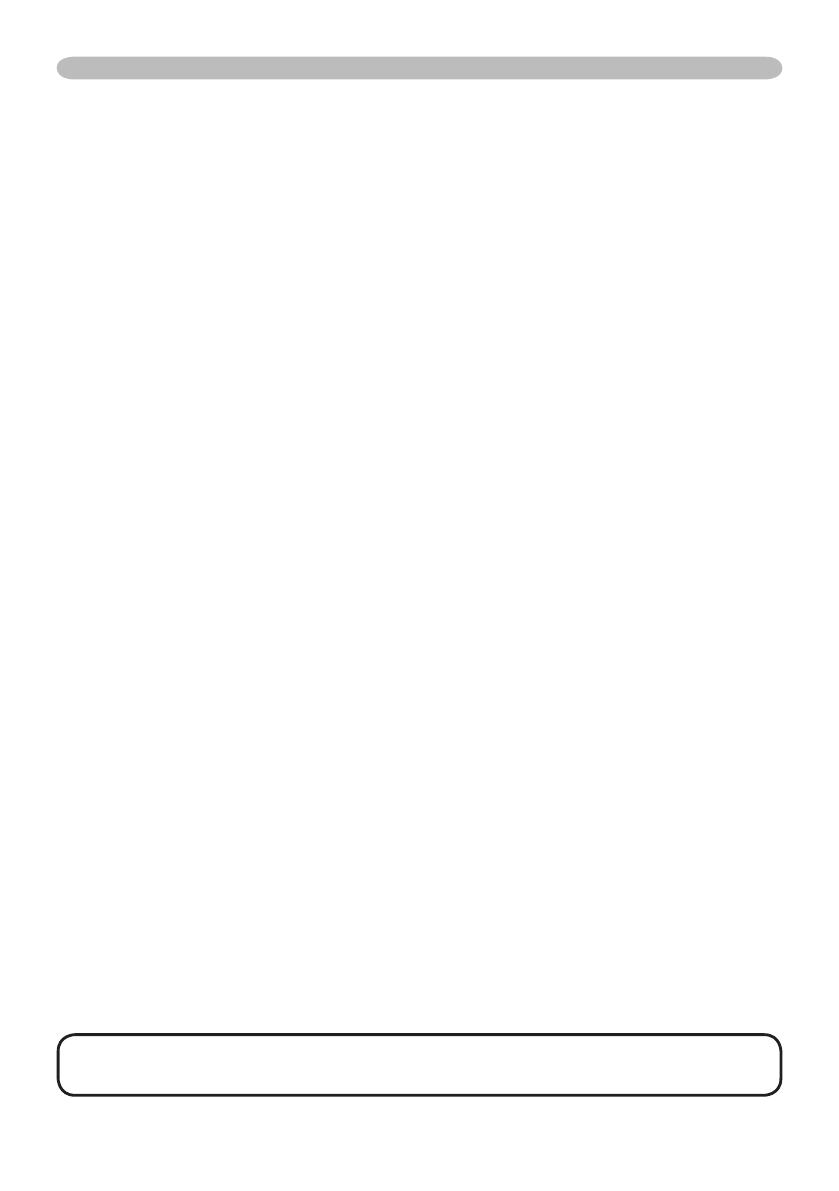
NOTE • As for the transmission of the second or subsequent commands, the
authentication data can be omitted when the same connection.
Command Control via the Network (continued)
2.
Response code / Error code
("h" shows hexadecimal)
The connection ID is attached for the TCP#23's response / error codes are
used. The connection ID is same as the sending command format.
(1) ACK reply: 06h + ××h (××h : connection ID)
(2) NAK reply: 15h + ××h
(3) Error reply: 1Ch + 0000h + ××h
(4) Data reply: 1Dh + xxxxh + ××h
(5) Authentication error reply: 1Fh + 0400h + ××h
(6) Projector busy reply: 1Fh + ××××h + ××h
When the projector is too busy to receives the command ,the projector
returens the error code.
In such a case, check the sending code and send the same command again.
Automatic Connection Break
The TCP connection will be automatically disconnected after there is no
communication for 30 seconds after being established.
Authentication
The projector does not accept commands without authentication success
when authentication is enabled. The projector uses a challenge response type
authentication with an MD5 (Message Digest 5) algorithm.
When the projector is connected to a LAN, a random 8 bytes will be returned
if authentication is enabled. Bind this received 8 bytes and the authentication
password, and digest the data with the MD5 algorithm, and add it in front of the
commands to send.
Following is a sample of authentication process.
Authentication password: password (example)
Random 8 bytes: a572f60c (example)
1) Select a projector and receive the random 8 bytes from the projector.
“a572f60c”
2) Bind the random 8 bytes and the authentication password.
“a572f60cpassword”
3) Digest this bound with MD5 algorithm.
“e3d97429adffa11bce1f7275813d4bde”
4) Add this code in front of the commands and send the data.
“e3d97429adffa11bce1f7275813d4bde” + [command].
5) When the sent data is correct, the command will be performed and the reply
data will be returned. Otherwise, an authentication error will be returned.