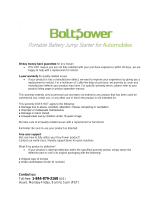Page is loading ...

DCM-200
DOCSIS 1.0
DOCSIS 1.1 Upgradable
USB/Ethernet Cable Modem
Manual
Third Edition (Dec 2001)
6DCM200...04
Made in Taiwan
RECYCLABLE

DCM-200 USB/Ethernet Cable Modem
1
Table of Contents
Introduction ........................................................................................................................................................2
Box Contents_________________________________________________________________________________ 2
Features _____________________________________________________________________________________ 2
Setting Up the Device..........................................................................................................................................3
Before You Start ______________________________________________________________________________ 3
Local Cable Service...................................................................................................................................................................... 3
Minimum System Requirements................................................................................................................................................... 3
Connection Architecture ....................................................................................................................................4
Identifying External Components _________________________________________________________________ 5
Front Panel.................................................................................................................................................................................... 5
Rear Panel..................................................................................................................................................................................... 5
Understanding Indicators...................................................................................................................................5
Powering Up the First Time.......................................................................................................................................................... 5
Installation ..........................................................................................................................................................6
Important Rules for Safe Operation _______________________________________________________________ 7
Troubleshooting..................................................................................................................................................8
Specifications ......................................................................................................................................................8
Contacting Technical Support____________________________________________________________________ 9
5-Year Limited Warranty..................................................................................................................................10

2
Introduction
Thank you for choosing the D-Link DCM-200 digital, two-way DOCSIS 1.0-compliant USB/Ethernet Cable
Modem.
The DCM-200 provides customers with high-speed access to the Internet through the cable TV (CATV) network.
It works on any cable system that complies with MCNS DOCSIS specifications and provides a high-bandwidth
connection to the Internet. It can download Web pages almost instantly, transfers files at exceptionally fast
speeds, and delivers real-time video and music with unsurpassed quality.
The DCM-200 modem digitizes data and sends it over the cable at up to
10.2 Mbps
and can receive transmissions
at up to
42.88 Mbps
. To give you an idea of just how fast this is, digitized television quality video and audio are
transmitted together at about
3 Mbps
.
The DCM-200 includes both a USB cable interface and a standard RJ-45 port for a 10BASE-T connection to a
computer or computer network. When properly configured these connections allow simultaneous data transfers to
an existing IP data network or the Internet via the cable company’s network.
Box Contents
Open the shipping carton and carefully remove all items. In addition to this User's Manual, make sure that you
have the following:
♦
DCM-200 USB/Ethernet Cable Modem
♦
DCM-200 driver diskette
♦
External power adapter
♦
USB cable
♦
Category 5 Ethernet cable
♦
Quick Install Guide
If any item is found missing or damaged, please contact your reseller.
Features
Designed for versatility and performance, the USB/Ethernet Cable Modem provides the following:
Product Features
♦
MCNS/DOCSIS 1.0 compliant
♦
DOCSIS 1.1 upgradeable from DOCSIS 1.0 by software
♦
Building MCNS MIB
♦
Frequency Agility
♦
DES Encryption and Decryption
♦
Automatic Signal Power Recognition/Adjustment
♦
Baseline Privacy Interface
♦
QPSK/16 QAM Upstream Modulation
♦
64/256 QAM Downstream Modulation
♦
USB 1.1 compliant

DCM-200 USB/Ethernet Cable Modem
3
Setting Up the Device
Before You Start
Local Cable Service
You will need to establish an account with your local cable operator in order to access the Internet
with this modem. They will assist you in setting up the modem to operate on their network.
Then for your modem to communicate with the cable service, you will first need to be able to identify the cable
modem. On the cable modem find the make and model (i.e. D-Link DCM-200). The Cable Media Access Control
(CMAC) address is a unique number that is used for the purpose of identifying the modem on the network. The
CMAC address is found on the rear panel of the modem. Serial Number is found on the bottom of the cable
modem. You may be required to provide the following information to your cable service operator. For convenient
reference you can write the Modem Make and Model, CMAC address, and Serial Number in the space provided
below.
Modem Make and Model
______________________________________
CMAC address
_______________________________________________
Serial Number
________________________________________________
Minimum System Requirements
The capabilities and limitations of your computer equipment and configuration can affect the overall performance
of your Internet connection.
The DCM-200 USB/Ethernet Cable Modem is designed to work with the following operating systems:
♦
Windows 95/98
(Only support Ethernet function)
The following operating systems can support both USB/Ethernet function
♦
Windows XP
♦
Windows 2000
♦
Windows ME (Millennium Edition)
♦
98 SE (Second Edition)
♦
Active Ethernet Port or NIC installed
♦
TCP/IP installed on all devices
All computers not using the USB interface that are connected to the modem must have either an active Ethernet
interface or network interface card (NIC) installed. You will need to enable TCP/IP protocol on each computer.
TCP/IP should already be installed in any computer with an active Ethernet interface. The instructions for
installing TCP/IP vary depending on the type of system used. These instructions will be included with the NIC or
discussed in the computer’s manual if your PC comes equipped with an Ethernet port. Your cable operator may
have additional instructions for TCP/IP configuration that must be followed.

4
Connection Architecture
In order for you to enjoy the benefits of your Cable Modem, your PC must be properly connected to the cable TV
wire. The following diagram illustrates a typical PC/TV installation. (Newer homes or businesses may have a
dedicated coaxial cable line for Internet connection).
Cable TV Wall Outlet - This is the normal cable TV wall outlet installed by your cable company. If you plan to
connect both your TV and your computer to the cable TV wire, the cable TV wall outlet should be connected to
a splitter.
Splitter - This unit, usually provided by your cable TV company during installation, splits the signal onto a
second wire. The two wires coming out of the splitter can be connected to your TV (or set-top box), and the
cable modem.
NOTE:
1.
If your cable TV company does not provide a splitter or you chose to buy your own, make sure you get
one with sufficient frequency range (the range should be printed on the splitter). A range of 5 to 1000 MHz should
be adequate. The splitter should provide EMI isolation.
2.
Only one splitter should be placed between the points where the cable TV line enters the house and the Cable
Modem/PC (see figure above). If you have multiple TVs, split the line between the first splitter and the TV, not
the line between the splitter and the Cable Modem.
3.
WARNING:
Do not use amplifiers in the line leading to your Cable Modem. Not only do most amplifiers only
amplify incoming signals, while your Cable Modem receives and sends signals, but they are also likely to distort
cable modem signals.

DCM-200 USB/Ethernet Cable Modem
5
Identifying External Components
This section identifies all the major external components of the device. Both the front and rear panels are shown
below followed by a description of each panel feature. The indicator panel is described in detail in the following
section.
Front Panel
This figure shows the front
panel of the device.
LED Indicator Panel Refer to the next chapter, “
Understanding Indicators
,” for detailed information about
each of the DCM-200’s LED indicators.
Rear Panel
This figure shows the rear
panel of the device.
AC Power Connector - For the included power adapter, if you use a power adapter other than the one included
with the product, please make sure it has a DC output of 12V/1A.
Ethernet 10BASE-T Port - The 10BASE-T Ethernet port accepts Category 5 or better UTP cabling with an RJ-
45 connector used to connect the DCM-100 to a LAN device (hub, switch, PC, etc.).
Cable In This jack is used to connect the DCM-200 to the splitter. This connection is achieved using a length of
cable TV wire supplied by your cable company during installation.
USB Port Connect this port on the DCM-200 directly to your PC.
Understanding Indicators
Before setting up your
USB/Ethernet Cable Modem for
the first time, take a few minutes
to look over this section and
familiarize yourself with the
front panel LED indicators
depicted below.
Power
- This LED is lit red when the device is receiving power; otherwise, it is unlit.
Link
- This LED is lit green to indicate that a valid connection exists between the Ethernet port on the Cable
Modem and your PC. If it is unlit, there is no valid connection.
Act (Activity)
- A blinking green LED indicates that traffic activity is passing through your cable modem
port.
Status
– The Status LED will be “ON” solid when the cable modem is properly connected to the cable network
(ISP). *If your status light continues to blink, please contact your cable operator for further instructions.
NOTE:
If no lights come, check all of your connection to see if they are properly inserted.
Powering Up the First Time
You must allow at least 1 to 3 minutes to power up the first time because the DCM-200 must find and secure a
connection.

6
Installation
The installation of the DCM-200 USB/Ethernet Cable Modem can be completed in a matter of minutes. Be careful
to insure the cables are properly locked into position. Follow these steps (see the figure of the rear panel in
Identifying External Components):
1. Connect the coaxial TV cable to the DCM-200 jack labeled “
CABLE IN
.”
2. Connect the external power adapter into the connector labeled “
POWER
” and the other end to the
electrical outlet.
3. Connect one end of the USB cable into one of your PC’s USB ports and the other end into the Cable
Modem connector labeled “
USB
,” or, in the event a USB port is not available on your PC, connect one end
of the 10BASE-T Ethernet cable (Category 5 or better) to one of your PC’s Ethernet ports and the other
end into the DCM-200 connector labeled “
ETHERNET
.”
After you attach the cables, the operating system of your PC should detect the new device when the DCM-200 is
powered on. The final step is to install a driver for the DCM-200 on either your desktop or laptop computer.
Your setup should look something like this:
Important Notice:
♦
The DCM-200 USB/Ethernet Cable Modem can only work with either the Ethernet port or the USB port at
one time.
They CANNOT work simultaneously
.
♦
If you connect both the USB port and Ethernet port to different PCs, only the PC connected to the USB port
will be able to get the IP address and establish a link onto the Internet.
♦
If you first connect the DCM-200 to the Ethernet port on your PC and then later connect the USB port, the
Ethernet connection will be dropped and the DCM-200 will begin the process of finding a downstream
channel to lock into by the USB connection. At this juncture the DCM-200 Status LED will start blinking
quickly. Once a channel has been secured, the LED will begin to blink slowly, until the connection has been
established. At that point, the LED will remain lit.
♦
If you have established a connection between the DCM-200 and a USB port on a PC and then later decide to
plug the USB cable into a USB port on another PC, the DCM-200 will restart. See the Status LED entry of
the
“Understanding Indicators”
chapter for further information.
♦
If you shift the Ethernet cable from one PC to another PC, the second PC will not be able to link onto the
Internet until you reboot the DCM-200 by unplugging the power cord and then reinserting it into the
DCM-200.

DCM-200 USB/Ethernet Cable Modem
7
Important Rules for Safe Operation
Your DCM-200 USB/Ethernet Cable Modem has been designed and manufactured to meet high standards of
quality and safety. This section lists important information that will help assure your enjoyment and proper use
of the cable modem and accessory equipment. Please read them carefully before operating and using your
DCM-200.
♦
Read and Follow Instructions
- Read all the operating instructions before operating the modem.
Follow all operating instructions.
♦
Ventilation
- Openings in the housing of your cable modem are necessary for ventilation to protect it
from overheating. Do not block or cover these openings. Do not place this product in an enclosed area such
as a bookcase, unless you can provide proper ventilation. Never place this product over or near a heat
source such as a heat register, amplifier, steamer or stove.
♦
Do Not Use Near Water
- Do not use this product near water-for example, near a bathtub, toilet or sink.
♦
Placement
- Do not place this product on an unstable surface. The product may fall, causing serious
injury to a child or adult, as well as serious damage to the product.
♦
Disconnecting Cable
- Do not disconnect cable wire from your cable modem while the power to your
modem is on.
♦
Unplug Power Before Cleaning
- Do not use liquid cleaner or aerosol cleaner. Use a damp cloth for
cleaning.
♦ Keep Objects Out of Openings
- Never push objects of any kind into this product through openings, as
they may touch dangerous voltage or cause unit to short circuit, which can result in a fire or electric
shock. Never spill liquid on the product.
♦ Protect From Lightning
- For added protection for this product during a lightning storm, or when it is
left unattended and unused for long periods of time, unplug it from the wall outlet, and disconnect the
cable system. This will prevent damage to the product due to lightning and power line surges.
♦
Do Not Remove Covers
- Do not attempt to service this product yourself, as opening or removing covers
may expose you to dangerous voltage or other hazards. Refer all servicing to qualified service personnel.

8
Troubleshooting
If your USB/Ethernet Cable Modem has been properly set up it is unlikely that you should experience any
problems with it under normal circumstances. However, we list here some possible solutions to problems that you
might experience.
Problem Possible Solution
Cannot access Internet
or e-mail service.
Check all connections.
• Make sure the cable TV line and the Ethernet (RJ-45) cable is securely connected at all points.
•
Make sure the AC power adapter is plugged into the device and the power source. Check the
LED indicators to see that the
Power
,
Link
and
Status
indicators are steadily lit for an
Ethernet-connected device.
Contact your cable service operator to verify that your account is up to date and that you have two-way
service.
There may be a problem with your NIC. Refer to the literature for the NIC to find a possible solution.
The TCP/IP configuration for the computer may be incorrect. Double-check to see that these network
settings comply with the instructions given by the cable service operator. Call your cable company to
make sure they have given you the proper settings.
Check your web browser configuration per ISP instruction.
Status LED indicator
blinks continuously.
Check the cable line connection. If this is secure then there may be a weak signal coming from the
central office. Report the problem to your cable operator if the cable connection appears to be OK.
LED indicators appear
to be normal but
Internet access can not
be established
Try to establish a new communication with your cable operator’s central office. This can be accomplished
by powering off the computer and turning it back on.
The TCP/IP configuration for the computer may be incorrect.
The PC Link light is
not green. The light is
off.
The modem is not detecting the Network Interface Card. Make sure the cables are firmly attached to the
network card in the back of your computer and the modem as well.
Try replacing the Ethernet cable or the network card with known working components.
Run diagnostic program that came with your network card.
If this is a card that we support, troubleshoot the NIC. Otherwise, contact the organization that installed
or manufacturers the card.
The power light is not
on
Check to make sure the power cable is firmly plugged into the cable modem. Also, make sure that the
power converter is plugged into a functional socket.
Change outlets with one you know to have power.
Replace Cable Modem.
Note: If your TV’s picture quality is diminished when the USB/Ethernet Cable Modem is in operation, you may
need to contact your Cable TV operator to obtain a High Pass Filter. This should be placed between the
splitter and the TV (or if you have a digital set-top box, between the splitter and the set-top box that
precedes the TV).
Specifications

DCM-200 USB/Ethernet Cable Modem
9
Cable Network Subsystem
RF MAC Protocol:
MCNS/DOCSIS 1.0 Compliant
Security
RSA and MCNS 40/56 bit DES data encryption security
Downstream – Receiver
Demodulation — 64 QAM/256 QAM
Data Speed — 30.342Mbps (64 QAM)/42.88Mbps (256 QAM)
Frequency Range — 91 MHz – 857 MHz
Channel Bandwidth — 6 MHz
Receive Level — -15dBmV to +15dBmV
Upstream – Transmitter
Modulation — QPSK/16 QAM
Data Speed — 320K, 640K, 1280K, 2560K, 5120Kbps (QPSK)
640K, 1280K, 2560K, 5120K, 10240Kbps (16 QAM)
Frequency Range — 5 MHz to 42 MHz
Channel Bandwidth — 200K, 400K, 800K, 1.6M, 3.2M (Hz)
Transmission Level — +8 to +55dBmV (16 QAM)
+8 to +58dBmV (QPSK)
Error Correction — Reed-Solomon
Interface
CPE Interface — 10BASE-T Ethernet (RJ45)
RF Interface — F-Type Female 75 ohm connector
USB Interface — USB 1.0 compliant, Type B receptacle
LEDs
Power
Link
Act
Status
Power Supply
AC-to-DC power adapter (provided)
DC Input: 12VDC/1.25A
Power Consumption
8W (maximum)
Operating Temperature
32°- 104°F (0°- 40°C)
Operating Humidity
10% - 90%
Storage Temperature
-4°- 140°F (-20°- 60°C)
Dimensions
222 (W) x 174 (D) x 35 (H) mm
Weight
578 grams (1.271b)
EMI Certification
FCC Class B
CE Class B
Contacting Technical Support
D-Link provides free technical support for customers within the United States.
U.S. customers can contact D-Link technical support through our web site, e-mail, or by phone.
United States technical support is available Monday through Friday from 6:00 a.m. to 6:00 p.m. (PST).
Web:

10
http://www.dlink.com
Email:
support@dlink.com
Phone:
949-790-5290
Thank you for purchasing this product. We like to receive feedback from our customers concerning our products.
Please take a moment to visit our web site. You can register your purchase on-line, learn more about the newest
networking products, and let us know the things your new network has empowered you to do.
5-Year Limited Warranty
D-Link Systems, Inc. (“D-Link”) provides this 5-Year warranty for its product only to the person or entity who originally purchased the
product from:
• D-Link or its authorized reseller or distributor.
•
Products purchased and delivered with the fifty United States, the District of Columbia, US Possessions or Protectorates, US Military
Installations, addresses with an APO or FPO.
5-Year Limited Hardware Warranty:
D-Link warrants that the hardware portion of the D-Link products described below (“Hardware”) will
be free from material defects in workmanship and materials from the date of original retail purchase of the Hardware, for the period set forth
below applicable to the product type (“Warranty Period”).
5-Year Limited Warranty for the Product(s) is defined as follows
• Hardware (excluding power supplies and fans)
• Power Supplies and Fans One (1) Year.
• Spare parts and spare kits Ninety (90) days.
D-Link’s sole obligation shall be to repair or replace the defective Hardware at no charge to the original owner. Such repair or replacement
will be rendered by D-Link at an Authorized D-Link Service Office. The replacement Hardware need not be new or of an identical make, model
or part; D-Link may in its discretion replace the defective Hardware (or any part thereof) with any reconditioned product that D-Link
reasonably determines is substantially equivalent (or superior) in all material respects to the defective Hardware. The Warranty Period shall
extend for an additional ninety (90) days after any repaired or replaced Hardware is delivered. If a material defect is incapable of correction, or
if D-Link determines in its sole discretion that it is not practical to repair or replace the defective Hardware, the price paid by the original
purchaser for the defective Hardware will be refunded by D-Link upon return to D-Link of the defective Hardware. All Hardware (or part
thereof) that is replaced by D-Link, or for which the purchase price is refunded, shall become the property of D-Link upon replacement or
refund.
Limited Software Warranty:
D-Link warrants that the software portion of the product (“Software”) will substantially conform to D-Link’s
then current functional specifications for the Software, as set forth in the applicable documentation, from the date of original delivery of the
Software for a period of ninety (90) days (“Warranty Period”), if the Software is properly installed on approved hardware and operated as
contemplated in its documentation. D-Link further warrants that, during the Warranty Period, the magnetic media on which D-Link delivers
the Software will be free of physical defects. D-Link’s sole obligation shall be to replace the non-conforming Software (or defective media) with
software that substantially conforms to D-Link’s functional specifications for the Software. Except as otherwise agreed by D-Link in writing,
the replacement Software is provided only to the original licensee, and is subject to the terms and conditions of the license granted by D-Link
for the Software. The Warranty Period shall extend for an additional ninety (90) days after any replacement Software is delivered. If a
material non-conformance is incapable of correction, or if D-Link determines in its sole discretion that it is not practical to replace the non-
conforming Software, the price paid by the original licensee for the non-conforming Software will be refunded by D-Link; provided that the
non-conforming Software (and all copies thereof) is first returned to D-Link. The license granted respecting any Software for which a refund is
given automatically terminates.
What You Must Do For Warranty Service:
Registration is conducted via a link on our Web Site (http://www.dlink.com/
). Each product purchased must be individually registered for
warranty service within ninety (90) days after it is purchased and/or licensed.
FAILURE TO PROPERLY TO REGISTER MAY AFFECT THE WARRANTY FOR THIS PRODUCT.
Submitting A Claim
. Any claim under this limited warranty must be submitted in writing before the end of the Warranty Period to an
Authorized D-Link Service Office.
• The customer must submit as part of the claim a written description of the Hardware defect or Software nonconformance in sufficient
detail to allow D-Link to confirm the same.
•
The original product owner must obtain a Return Material Authorization (RMA) number from the Authorized D-Link Service Office and, if
requested, provide written proof of purchase of the product (such as a copy of the dated purchase invoice for the product) before the
warranty service is provided.
• After an RMA number is issued, the defective product must be packaged securely in the original or other suitable shipping package to
ensure that it will not be damaged in transit, and the RMA number must be prominently marked on the outside of the package.
• The customer is responsible for all shipping charges to and from D-Link (No CODs allowed). Products sent COD will become the property
of D-Link Systems, Inc. Products should be fully insured by the customer and shipped to D-Link Systems Inc., 53 Discovery Drive,
Irvine CA 92618.
D-Link may reject or return any product that is not packaged and shipped in strict compliance with the foregoing requirements, or for which
an RMA number is not visible from the outside of the package. The product owner agrees to pay D-Link’s reasonable handling and return
shipping charges for any product that is not packaged and shipped in accordance with the foregoing requirements, or that is determined by D-
Link not to be defective or non-conforming.
What Is Not Covered:

DCM-200 USB/Ethernet Cable Modem
11
This limited warranty provided by D-Link does not cover: Products that have been subjected to abuse, accident, alteration, modification,
tampering, negligence, misuse, faulty installation, lack of reasonable care, repair or service in any way that is not contemplated in the
documentation for the product, or if the model or serial number has been altered, tampered with, defaced or removed; Initial installation,
installation and removal of the product for repair, and shipping costs; Operational adjustments covered in the operating manual for the
product, and normal maintenance; Damage that occurs in shipment, due to act of God, failures due to power surge, and cosmetic damage; and
Any hardware, software, firmware or other products or services provided by anyone other than D-Link.
Disclaimer of Other Warranties:
EXCEPT FOR THE 5-YEAR LIMITED WARRANTY SPECIFIED HEREIN, THE PRODUCT IS
PROVIDED “AS-IS” WITHOUT ANY WARRANTY OF ANY KIND INCLUDING, WITHOUT LIMITATION, ANY WARRANTY OF
MERCHANTABILITY, FITNESS FOR A PARTICULAR PURPOSE AND NON-INFRINGEMENT. IF ANY IMPLIED WARRANTY CANNOT
BE DISCLAIMED IN ANY TERRITORY WHERE A PRODUCT IS SOLD, THE DURATION OF SUCH IMPLIED WARRANTY SHALL BE
LIMITED TO NINETY (90) DAYS. EXCEPT AS EXPRESSLY COVERED UNDER THE LIMITED WARRANTY PROVIDED HEREIN, THE
ENTIRE RISK AS TO THE QUALITY, SELECTION AND PERFORMANCE OF THE PRODUCT IS WITH THE PURCHASER OF THE
PRODUCT.
Limitation of Liability:
TO THE MAXIMUM EXTENT PERMITTED BY LAW, D-LINK IS NOT LIABLE UNDER ANY CONTRACT,
NEGLIGENCE, STRICT LIABILITY OR OTHER LEGAL OR EQUITABLE THEORY FOR ANY LOSS OF USE OF THE PRODUCT,
INCONVENIENCE OR DAMAGES OF ANY CHARACTER, WHETHER DIRECT, SPECIAL, INCIDENTAL OR CONSEQUENTIAL
(INCLUDING, BUT NOT LIMITED TO, DAMAGES FOR LOSS OF GOODWILL, WORK STOPPAGE, COMPUTER FAILURE OR
MALFUNCTION, LOSS OF INFORMATION OR DATA CONTAINED IN, STORED ON, OR INTEGRATED WITH ANY PRODUCT
RETURNED TO D-LINK FOR WARRANTY SERVICE) RESULTING FROM THE USE OF THE PRODUCT, RELATING TO WARRANTY
SERVICE, OR ARISING OUT OF ANY BREACH OF THIS LIMITED WARRANTY, EVEN IF D-LINK HAS BEEN ADVISED OF THE
POSSIBILITY OF SUCH DAMAGES. THE SOLE REMEDY FOR A BREACH OF THE FOREGOING LIMITED WARRANTY IS REPAIR,
REPLACEMENT OR REFUND OF THE DEFECTIVE OR NON-CONFORMING PRODUCT.
GOVERNING LAW
: This 5-Year Warranty shall be governed by the laws of the state of California. Some states do not allow exclusion or
limitation of incidental or consequential damages, or limitations on how long an implied warranty lasts, so the foregoing limitations and
exclusions may not apply. This limited warranty provides specific legal rights and the product owner may also have other rights which vary
from state to state.
Trademarks
Copyright® 2001 D-Link Corporation. Contents subject to change without prior notice. D-Link is a registered trademark of D-Link
Corporation/D-Link Systems, Inc. All other trademarks belong to their respective proprietors.
Copyright Statement
No part of this publication may be reproduced in any form or by any means or used to make any derivative such as translation,
transformation, or adaptation without permission from D-Link Corporation/D-Link Systems Inc., as stipulated by the United States Copyright
Act of 1976.
CE Mark Warning
This is a Class B product. In a domestic environment, this product may cause radio interference, in which case the user may be required to
take adequate measures.
FCC Statement
This equipment has been tested and found to comply with the limits for a Class B digital device, pursuant to part 15 of the FCC Rules. These
limits are designed to provide reasonable protection against harmful interference in a residential installation. This equipment generates uses
and can radiate radio frequency energy and, if not installed and used in accordance with the instructions, may cause harmful interference to
radio communication. However, there is no guarantee that interference will not occur in a particular installation. If this equipment does cause
harmful interference to radio or television reception, which can be determined by turning the equipment off and on, the user is encouraged to
try to correct the interference by one or more of the following measures:
• Reorient or relocate the receiving antenna.
•
Increase the separation between the equipment and receiver.
• Connect the equipment into an outlet on a circuit different from that to which the receiver is connected.
• Consult the dealer or an experienced radio/TV technician for help.
Building Networks for People
Version 2.2
To Register Your D-Link Product, register online at http://www.dlink.com/sales/reg
/