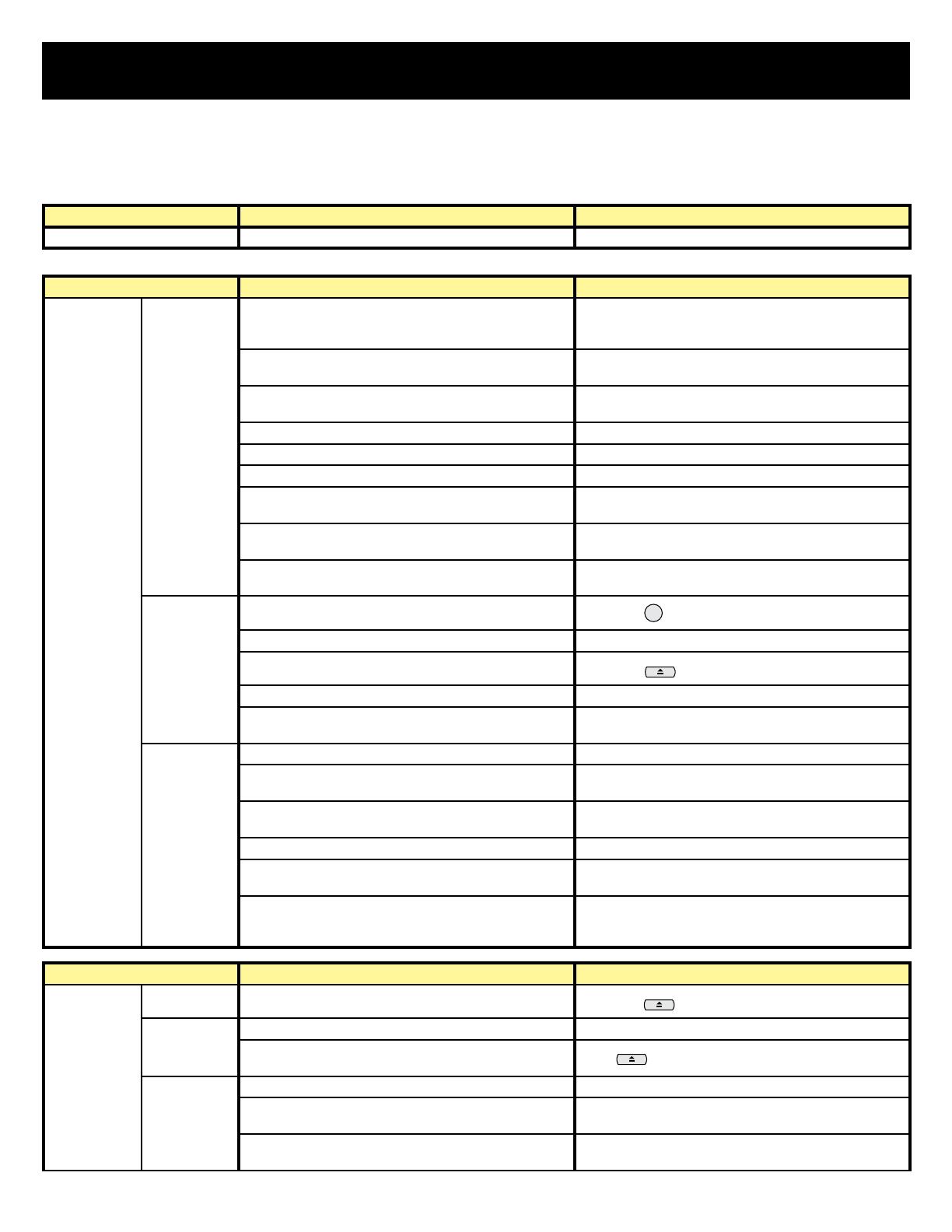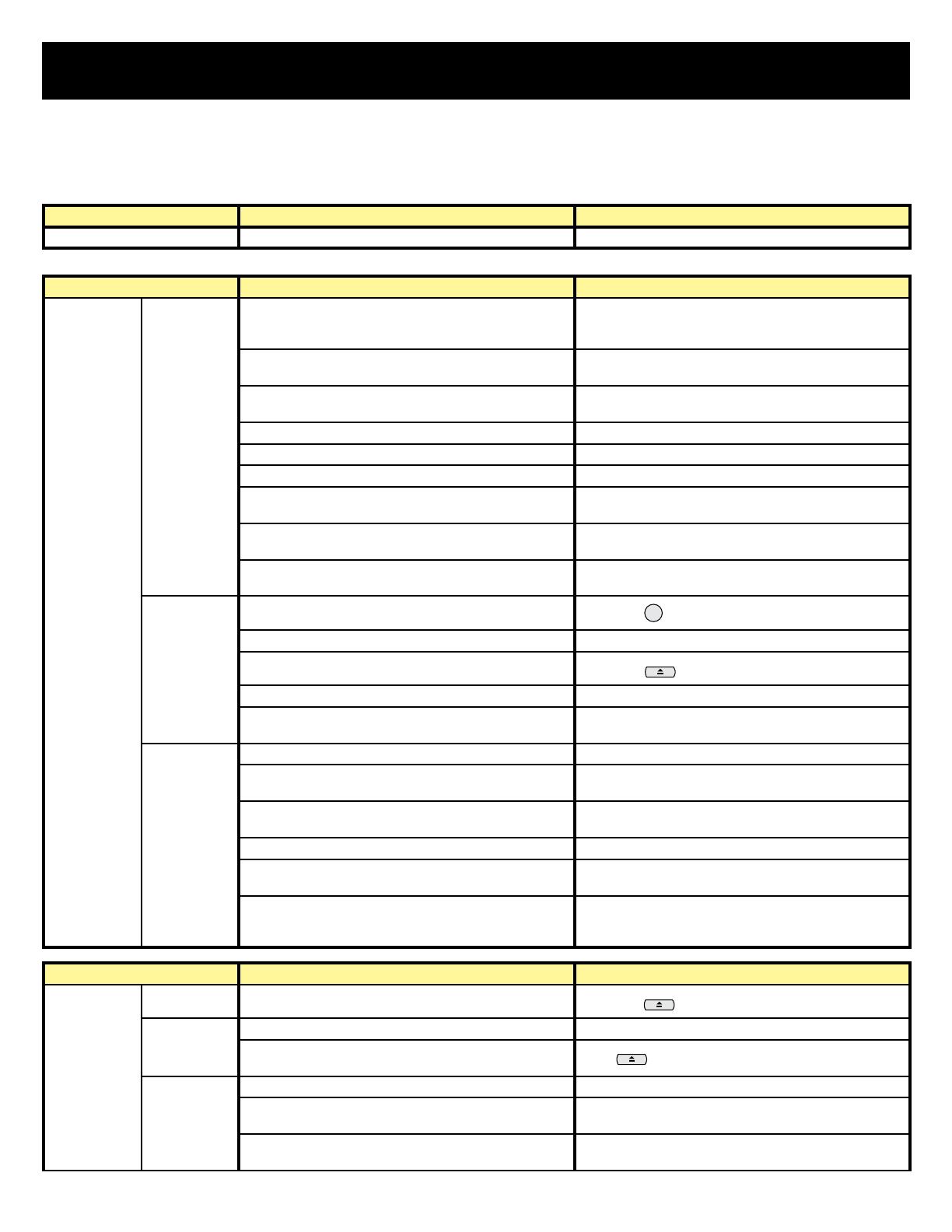
14
How to enjoy your TeleDock Feature
■ Common Questions and Answers
Action Question Answer/Solution
Connection What if the TV is turned off while playing back the iPod? Playback stops and iPod is also turned off.
Action Question Answer/Solution
TCON Mode Music Play An album title or other information is not displayed on the
screen.
The tag information for the fi le is not registered on iTunes.
In such a case, the album title or other information is not
displayed and the sections are left blank.
Music / Artist name is displayed as “
“. Other languages than English, French and Spanish are
displayed as “
”.
Part of the track title is not displayed on the TV. If the information can not be displayed entirely, “•••” is
displayed at the end.
Is it possible to display the album jacket on the TV? No, it is not.
Is it possible to display the lyrics of the tracks on the TV? No, it is not.
Is it possible to change the screen appearance? No, it is not.
Is it possible to turn off the screen? You can turn off screen indication by switching to PCON
Mode, however, the backlight of the TV remains lit.
No sound comes out during Menu navigation. During navigation, playback is not available. To restart
playback, select “Now Playing.”
Is it possible to utilize functions concerning “Genius” when
using a “Genius” compatible iPod?
No, it is not.
Music Play
(iTV Mode)
Is it possible to listen to TV sound?
Yes. Press button to select sound.
Is it possible to connect an external component? Yes, you can.
Is it possible to turn off the track information?
Yes. Press button.
Is it possible to see Closed Caption? In iTV Mode, it is not.
Is it possible to control the transparency of the track
information indication?
In iTV Mode, the indication cannot be made transparent
regardless of the setting.
Video Play Is it possible to change the aspect ratio? Yes. Shrinking the screen is also available.
Title is displayed as “
“. Other languages than English, French and Spanish are
displayed as ““.
Part of the title is not displayed on the TV. If the information can not be displayed entirely, “•••” is
displayed at the end.
How is the picture quality? It depends on the picture quality on the iPod.
What if the playback reaches the end? The next video in the selected category will be played
back. Playback content is depends on your iPod.
Can not select Video Play for iPod touch (it is displayed in
grey).
The fi rmware 1.xx of the iPod touch is not compatible with
Video playback in TCON Mode. Update the fi rmware (ver.
2.xx or later) or switch to PCON Mode.
Action Question Answer/Solution
PCON Mode Music Play Is it possible to turn off information of a track on the TV?
Yes. Press button to turn it off.
Video Play Is it possible to change the aspect ratio? Yes. Shrinking the screen is also available.
“Please navigate through iPod” appears on the TV when
playing a video in PCON Mode.
Press button to turn off the message.
Other Is it possible to turn off the backlight of the TV? No, it is not.
Cannot see what displayed on the iPod screen because its
backlight is turned off.
Change the backlight setting on the iPod.
Is there any function I cannot use with PCON Mode? You cannot perform some operations using the remote
control. In such a case, operate the iPod itself.
TV
DISPLAY
DISPLAY
DISPLAY
LCT2557-001A-A.indd 14 3/3/09 8:50:29 AM