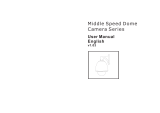Page is loading ...

HIGH SPEED DOME
OP ER AT I O NM A NU AL
PDF created with pdfFactory Pro trial version www.pdffactory.com

TABLE OF CONTENT
1. Notic e------- -------------------------- ------------ ----- --------- -------- --------- -------------------------- ---1
3 . --------------------------------------------- ------------ - ---------- -------------4Function and operati on instruction
4. ----------- ---- ---- ----- --- ----------------- ---- ---- ----------------- ------------ ---- ---- ----- ---7System se tting
2 . P e rfo rm an ce-------- - - ----- -- ---- --------- - ----- - - ----- -------- - ----- - - ----- ------------ -------- - ---2
3.2 --------- -- --------- - --- - 4----------- ----- ----- - --- ----- -- ----------- ------- ---- ----- -----Auto-runmotion
3. 4 - ----- --- ----- -- --- - ----- - 5-- -- ----- ---- -- ---- ----- - ---- ----- -- - ---- - --- ----- --- -- ---- ----- - ---- ----Monitor function
4.1 ------------------ ------ 7------------ -------------- --------------- ---------------------------Ba sic op eration
4.2 ----------- ------- -- ------------- ---------------------- ---8------------------------- - ---- ----------Edit dome label
4. 3 --------- --- ---- ----- ------ -------------------9-------- ----- ------ ----- ------ -Dis play i niti a l in f orm a tion
4.4 --------------- - ---------------------------- - 10------------------------- ------------------- ----D is pla y set ting
4.5 ------------ --- ----------------------------------------------------- ----------- --------------11Syste m sett i ng
4. 6 ---------------- - --------------- 14---- ------ ------- - ---- --- ------------ --- ------ --- ---- ------ ------- ------ -Clear
2.1 Speed dome t ------------ - 2--- ----- --- ----------- ---------- ------------ ----------- -echnology parameter
2. 2 Cam era pa rameter------ ----- --- 2-- -------- ------- --------------- ------- -- - - -------- ------- -------- ------
2.3 P erformance ----------- ----- 3------ ------------ -------------------- --------- ------------ ------------&Feature
3.1 ----------- ---- --- -------- 4--------- ------------ --------- --- - ------------ ------------ ------Se t camera ID
3 .3 --- --------- - - -- 5--------------- -------- -- -- - -------- -------- -------- --------- ----- --- ---Cam era c on trol
4 .1.1 ------- --- -- ---- 7--------- --------- ------- -- -------------------- --------------------------Self-testing
4. 1.2 ---- ---- ---- - ---- ------- ---- ---- ----- ---- ----- 7------------------------- --------Call the main menu
4. 1.3 ----- 7---- ---------- --------- --------------- -------The operational ways of keyboard and menu
4.5 .1 ----- ------- --- -------- 11---------- --------------- --------- ----- -------- -------------------Auto flip
4.5.2 Speed proportion pan------------- 11--------------------------- -------- --- --------------------------------
4.5.3 Park action ---- ------ ------------ ----- ----- ------------ ----- ----- ------ 1 2--------- ---- --- ----- ----- -- ---- ---
4.5.4 Power up action-------------- ---- 12-- ------ ------ -- ---- ----- ---- ------ ------ ------ ------- ---- -- --
4.5. 5 Fa n sta rtup by tempe ratur e-- ----- ------- ---- 12- ---- ------- ----- ------- - - ----- ------- ----- ------- ----- -
4.5 .6 Advanc e s e tti ng----- ------ ----- ------------------ ----- ------------ --- -------------------- ------------ -13
4 .7 P as sword s etup ---------- -- ---- - ----- ---------- 15---------- -------- - ------ - - ----------- ----- ------- -----
4 .8 Clo ck se tti ng ---- -------- ---- - -- -------- ----- 16---- -------- ------ - ------ --- -------- -------- ------- ------
5. Camera setting-------------- ----------- 18-- --- --- - -- --------- --- --- --- --- --- --- --- ----------- --- --- --- --- -
5.1 Zoom speed------------- ------ 18----- -- ------ ---- ---- ----- --- ------ -- --- --- ----- --- ----- ------ --- -- ----
5.2 ------------- 19---- ---- ----- ---- --- -- ---- ----- --------- ---- ---- ----- ---- ----- ---- --Digital zoom control
5.3 --------------------- ----------------- ------------------------------ -------20B ac k lig ht comp ens ation
5 .4 Sl ow s --- --- --- --- ------ --- --- --- --- ---- --- ------ ------ --- --- ------ ------ --- --- --- --- --- --- --- --21hutter
5.7IR cut fi lter--------- ----- ------- ---- -------------- -------------- -- ----- ------- ---- --- ---- -----------23
5 .5 Li ne Sy nc co ntr ol ---- -- ----- - --- - - --- --- --- --- --- --- --- ------ 22------ ----- ------ - ------- -------------- -
5.8 Advance ------- ------------------------------------------------------- --- --------------- ----24setting
5.8. 1 --- --- --- --- --- ---- ---------------------- --------- --- --- --------- ----------------- ---24AE mode
5 .6 W DR c ont rol ---- ---- --- -- - - - ----- --- ---- ---- ---- ------- ------2 2- ------- ---- ---- -- - ------ - ---- ------- ---
4 .9 Do me ad dress ------ ------- -- - - ---- ------- ---- 17---- ------ - ------ - ---- --- --- ------------- ------- ------- -
PDF created with pdfFactory Pro trial version www.pdffactory.com

7. ------ ----------- ----------- --------- --- ------- ---- ------ ------ ---- ------- ---- ------P rivacy z one mask ing
8. ---------- ------------- ----------- ---------- ---------- ---------- ----------- ---------- ------A larm fun ction
9. --------- ------------------------------------------------------- -------------------------- ----------Appendix
9.7. 1 Baud rat e set ting--- ------ --- -------- -- ------------------ ----- ----- ----- ---- ------- -- ------
9.7.3 I D setting ------------ --------------------------------- -- ----------- -------- -- -- ----------- -- -
9.7.2 P ro toco l se ttin g------ -------- ------- ------- - -------- --- ---- -------- ------- -------- ------- -----
9. 1 Menu index----------------------------------------------------------------------------------------
9.2 Troublesh ooting ----- --------- -------------------------- ----------- ------ -------- ------- ---------------
6. -------- ---- ---- ---- ---- ---- ---- ---- ---- ---- ---- -------- ---- ---- ---- --------- ---- --------F u n ction se tti n g
6.1 -------- ----- ---- --- ------- ----------- ------- --- ------ ---------- ---------------- --------- --------Preset
6.2 --- - ---------- --- ----------- ----------------- --------- - ------ ------------ - ----------------- --------Scan
6.3 -- ------ -- ------ ----------- -------- --------- ------- - ------- -------- ---------- ------ -------- -----Pa ttern
6. 4 Tou r----- ----- -- -- -- -- ------ --------- ---- ----- ------ - ------ - ----- ------ --- ------ --- ------ ----- ---- ---
6.5 ------- ------- -- ------- ----------- ------- ------ ------- --------- ------ -------- ----------- ------ ----Z one
9.3 The cleanin g of t he down cov er---------------------------------- ------------ ----------------------- -
9.4 24VAC Wire Diameter and Transmission D ista nce Co mparison chart- ------------ --------------
9.5 D omesti c and Board Wir e Gauge Conversion Chart--------------- ---- ----------------------- -----
9.6 Rs485 Bus Basic Knowledge--- -------------------------- ---------------------- ---------- ------------
9.7 DIP switch setup--- ----------------------- ----------- ----------------------- ------------ --------------
6.6 Time r unnin g---- ------ ------ -------- -------- ------ --------- ------ ------- ------ - ----- ------ ----------
5.8.2 ---------- --------------------- ----------------------------------------White balance mode
6.7 Aut o t racking ----------- ----- -- ------------- ------ ---------- ----- ------- ---------- -------- ------ -----
25
26
26
27
28
29
30
31
31
32
33
35
35
36
36
37
38
39
42
42
42
42
10. Maintenance s ervice terms------------------------------------------- ------------------------------------
47
PDF created with pdfFactory Pro trial version www.pdffactory.com

1
1
Precau tion
Conform t o country and l ocal el ectrical safet y standard when us ing or installing the product.
The dome should be prote cted against extrem es of p ress ure, vibration and humidity during storage
and transportation. It should be shipped in parts disassembled as the original packi ng did
. Damage caused b y im proper transportation is not within the warranty.
Do n ot install it in any other orientation. Do not squeezed structure parts, which ma y cause mechanical
damage. D own c over is a precise opt ical pr oduct. Do no t touch it d irectly to avoid scratches wh ich c an
affect image quality.
All the service work should be done b y qua lified tec hnicians.
Do not dis as se mble screws open the dome cover,
Only q ualifie d and authorized pe rsonnel can undertake r epai rs.
Don't pl ace the camera to be shoot by strong light o bjects. Don't point t he dome t o the sun or ot her
bright objects when in use or not. It may affect image quality.
Electrical safety
Transportation
Installation of care
Requirements to service personnel
Do not disa ssemble the pan/t ilt mod ule
Envi ronme ntal requirement s
Don' t p lace the ca mera to be s hoot by strong li ght obj ects
in stallati on
during the transportation
or and do n't main t ain th e p ar ts in th e Pan/Til t b y
yourself.
1. Precaution
Function of waterproof
The outdoor dome has p erfect function of water-proof, moisture-proof and dust-proof and It can
reach IP66 In ternati onal sta ndard. The indoor dome do es n't inst all i n outdoor e nviron me nt w here th ere is
filled with hydrosp here. N o matter Indoo r dome or outd oor dome s hould avoi d dro pping w hich affe ct
element quality.
-10~+50 C
<90%
86~1 06Kpa
24V/1 000MA 50/6 0HZ
O
Requ iremen ts for I ndoor dome:
Environmental temp
Humidity
Air pr essure
AC Power supply
-40~+6 0 C
<90%
86~ 106K pa
24V/2500MA 5 0/60HZ
O
Requirements for Outdoor do me:
En vironm enta l temp
Humidity
Air pressure
AC Powe r suppl y
PDF created with pdfFactory Pro trial version www.pdffactory.com

Performance
Electrical
Decoder B uilt-in
Alarm fu nctio n
7 alar m i nput /2 alarm output
Pow er s upp l y
AC 24V
Con sumption
Indoor10W outdoor45W
Rotation speed
Pan0.4 320 /S Tilt0.4 150 /S
2. 1 Tech nolog y p aram eter
Operat ion:
Pan rota tion
360 c ontinuously
Pres et Tour Scan Pattern
Environmental:
Operational env ironment
Outdoor
Ind oor -10 +50
:-40 +60
:
Protection grade
Physic al:
Sett ing:
Ba ud r ate RS485
2400/4800 /960 0/19200bps
Protoc ol
Pelc o Ka latel Phlips Diamond, an d
seve nteen protoco l s, etc.
Address setting
0-255
Pres et
128presets
Tilt rotation
Tilt90 w ith a uto flip
Environ mental humidity
0 95% no compensation
2. 2 Camera parameter
IP66,Weather proof housing, (outdoor)
TVS1500w lightn ing proo f surge proof
(indoor/ outdoor)
Mo unt
2
Wall P endant Corner Pole Insert
Surv eill an ce
No ne
se tabl e
%;
&;
+;
. ; - ;
$;
5;
4;
6;
3;
' ; +;
+; 6;
/X[
/X[
216X
;;
;;
312X 360X
420X 432X
;;
;; ;;
264X
;;
230X
;;
128X
;;
216X
;;
27 0X
;;
PP
PP
PP
PP
PPPP
PP
PP
PP
:7
: 7
:7
:7
:7 :7
:7
PAL
PAL/NTSC
G% G% G%
G%
9
33
)HPDOH %1&
/X[ /X[/X[/X[/X[
setab le
None
setable
Nonesetable
None
None
Off
Off/ Auto
Au to /m an ua l
Auto/manual
Auto/manual
2:1inte rlaci ng
Exte rnal/Intern al
Int er na l
Internal
Slow shutter
Vide o output
Video output
S/N
Signal format
Shield window
Gain control
Back light
compensation
View of ang le
Zoom length
M agnification
Ir is
Focus
Sensitiv ity
Defini tio n
Scan sys tem
CCD
Sync sy stem
SPEC
TY PE
Color Colo r
Color&D /N Color&D/N Color&D /N
Color&D/N
Color&D/N
Color Color
Color
Color
Color& D/N Color &D/N Colo r&D/N
470Lines
480 Lines
480 Lines
480 Lines
480 Lines
480 Lines
480 Lines
480 Lines 480 Lines
520 Lines
520 Lines
530 Lines
420 Lines
480/570 Lines
B lack/white0.01L ux
Colo r0.7 Lu x
C olo r0.7 Lux
Black/w hite0.01Lux
Black/white0.01 L ux
Colo r 0.8 Lux
PDF created with pdfFactory Pro trial version www.pdffactory.com

3
Performance
Aseries of intelligent high speed dome is latest design withAMP electrical outlet, built-in constant
device, convenient i nstallation, an d black cover which make an invisib le surveillance. The c amera rotates
smart ly with little noise, an d has all kinds of func tio ns, i n order to supp ly perf ect ima ge to customer.
All co nfigura ble option s stored i n ma in cont rol boar d to pro tect ag ainst po wer cu ts
Integrate design and hi gh dura bility 128 presets ca n be ra ndom ly stored
01-80pre set s upport aut o-tour, and each tour ca n sto re up to 24 presets.
4 pattern tours 4 scan
Built-in direction indic ator Built-in temperature indicator
Built-in clock s etting f unction
Rs485 Bus communication orA meric an Dynamics Manchester cod e or coaxial video cab le
Support 24 masking zones at m ost
7 al ar m in put, 2 alarm out put
Pan/tilt c an be divided as two k inds of material: aluminum and PC plastic
radiate
Exquisit e mechanical d rive, support t o r otate pa n 360 continuous ly and tilt 0-90 , and may rot ate
18 0 w ith auto f l ip.
High s en sitivity, high r esoluti on, and integra ted dig ital proces sing
Auto-focus Auto-Iris
Auto b righ tness cont rol Auto wh ite balance
IR cut filter Auto b ack lig ht compensati on
Auto slow shutter
All Engl ish menu can be selected.
Visual OSD menu . Revisin g the s peed dome' s i nfor mation and p ar ameter by keyboard and OSD menu,
anditiseasytooperate.
Set park action function and se t presets, or run scan, patter n, tour, etc during out of service.
Auto-resume mo veme nt or carry out poi nted movem ents after pow er up.
Set time display
When the temperature exceeds the limit, the screen w ill dis play alarm informatio n.
When the te mperat ure i s under the l imit, the speed dome wi ll delay to start up, and w hen t he heat device
is hea ted and got higher than low limit temperatu re to startup.
According to th e temperatu re, the fan measu res if it is to start or n ot, and prolong the life of fan.
Built-in receiver
Buil t-in pan/ti lt
Built -in d igita l c amer a
OSD me nu
Internal te mperature test
Alumi num al loy materi al, hi gh intensity, g ood the heat.
PC plas tic, airily and high in tensity
Precise s tepping motor drives the p an to run smoothly and react sensitivit y.
Integrated design, compact str ucture, easy to remove.
Pan 0 .4 /s to rotate slowly, an d t he image do esn' t vibrate.
This function is decide by the parameter of built-in camera, if the camera
has not this function, this option is invalid. )
This func tion i s relat ive wit h the type of th e dome , if zoom ca me ra ha sn 't
this f unc tion, it is inva lid)
2 . 3 P er form an ce and fe atu re
PDF created with pdfFactory Pro trial version www.pdffactory.com

4
Function Instruction
This passage mainly describes the main function and general principle of integrative speed dome, and
does not refe r t o the con crete ope ration m ethods . Diffe re nt system platform has different ope ration met hods,
generally, w e should according t o t he s yste m manufactory's operation manual. Please contact deale r to get
nec essary info rm ation, u nder some condi tions there are have some part icular r equire ments a nd oper ations .
and Sw2 i s for setting communi cation baud
rate and controlling protocol. (For detail setting, please refer to 9.7 DIP switch setting)
Except the fact ory protocol(FACTORY), the speed dome is compatible w ith various popular protocols, such
as PEC LO-D PECL O-P ERN IT EC VCL MOLYNX VICON SANTA CHI PA NASONIC SAM UNG
DIAMO ND KALATEL LILIN PHILIPS VIDO B02 AD and so on.
Any co ntrolling command must base on the objective camera address, and the camera o nly answer to the
controlling command the address which coincide with itself. There are three kinds of camera address:
When manually adjusting, for far focus situation, the dome responds at a high-speed so that touching
rocker slightly may make pi cture move rapidly, thus cause the pi cture to l ose. To base on humanized design,
the dome automatically adjust pan and tilt rotation according to zoom near and fa r, which make it is
convenient to operate manually to make tracks f or t he object. In the men u, you m ay c hange s yste m
parameter setti ng pro portion pan as ON, t hus yo u ma y run thi s func tion.
If user holds the j oystick in the down position, the camera rotates pan 180 degrees, he camera
rotates tilts up to 90 degrees, you may directly watch t he rear view ocesses in
portrait 180 degrees . In the menu, you may set the sys tem parameter setting AUTO FLIP as ON, thus you
m ay run th is fu nc tion.
By the menu pa rk time and park action , user may set auto-call preset or run tour, patter n, and
scan, et c after pointing a few minutes if the dom e doesn't run any m oti ons.
By the menu power up a ctio n , af ter the dome powers up or restarts, user may set a uto- resu me
m ove me nts before po wer up and a uto- ca ll preset or r un t our, pat te rn, a nd scan etc .
Cam era I D
Auto-run motion
Auto flip
Power up action
Use camera's switch n umber to s et add ress 1-8 bits, the address r ang e is 1-254.
Broadcast address:(Only factory p rotoco l and P elc o can be set) If use r chooses broadca st addr ess to
control, all the cameras connected with the control system will react to the same commands. When set as
fa ctory protocol, the broadcast address is 255.
Debug a ddress : (Only factory protocol a nd PELCO can be set) if cam era ID is s et 0, user may s elect
any address to control the dome.
3.1
3.2
Park action
There are two 8-bit switch sw1 and sw2 on the commutator,
Common address:
Focus/speed proportion pan
then t
to realize surveillance all pr
3. Function Instruction
PDF created with pdfFactory Pro trial version www.pdffactory.com

5
Function Instruction
3. 3 Camera control
Magnif ication control
Focus control
Iris control
Auto back light compensation
Auto white balance
3. 4 Mon itor function
Set and call preset
The user can control Wide/Tele to adjust zoom far and near of the image by k eyboard controller to obtai n
panoramic image or close view th at you need. The speed dome support digital zoom and optical zoom.
System defaults Auto fo cus. When the lens cha nges, camera will auto-adjust focus according to the centre of
the image to get legible image; user also c an manually focus to get desire image by operating keyboard
FAR/NEAR . When op erating keyboard joystick, camera resume s to auto focus.
The camera cannot au to focus in the follo w ing status:
Target is no t the c ent re of the image
Observa tion the t arget n ear and far at the same time, can not be clear at the s ame time.
System defaul ts Auto Iris. Camera ca n rapidly adjust size of Iris, through the automatically induct the changing
of environme nt ray, an d thus mak e th e brig htness of deferent image stable.
User may a djust Iris by control ler keyboard open/close to get required brightness that y ou need. User also
can re sume auto Iris by joystick operation. When controlling the Iris manually, the dome locks current position
you manu ally controlled; whe n operating jo ystick, the dome r es ume aut o Iris .
Camera sub-area ca n c arry ou t a uto back light compensation. Under a strong light background, camera will auto
compensate l ight for the darker object and adjust daylight to the bright b ackground. In order to avoid making the
image lack fide lity by the back line is to o bright, and the object is unable to reco g nize because of da rk ne ss, thus gain
legible image.
Camera can automatically adjust white ba lance in accordanc e with the alteration o f background lightnes s
to reach a true colour.
Preset function is th at dome stores current pan/tilt angle, zoo m and other posi tion pa rameters i nt o the memory.
Wh en necessa ry dome recal ls thes e par ameters and adjust camera to that pos itio n. User can store and recall presets
easily and promptly by using keyboard controlling. The dome can store up to 128 presets.
Target is a str ong li ght object , such as sp otlight & etc.
Target moves too fast
Target are a such as wall
Target is too dark or vague
Target image is too sma ll
Time running
By the menu Time r unning ,user may set time running function everyday, and set different four actions
in four different time in one day, including pres et, scan, pattern and tour.
PDF created with pdfFactory Pro trial version www.pdffactory.com

6
Function Instruction
Scan
Pattern
Al arm in put/ out put contro lli ng fun ction
Privacy zone masking
Le ns positi on disp lay
The o perator can pro mpt se t r ight l imit an d left li mit in advance by keyboar d a nd menu, so a s to make the
camera r epeatedly s canned betw een righ t and left lim it at s etting s peed.
Pattern is built-in function in camer a; the s peed dome can recor d track s that are no less than 1 80s, w hen running
pattern, the dome moves repeatedly acc ording to the r ecor ded tr acks. A dome can s et up to 4 patt ern tour s.
The dome r eceiv e an external alarm message, to imp lement t he actio n that you pre- set, til l th e alarm rele ase to
resume, if abnormity, it will s en d another alar m mess age. The dome can se t u p to 7 alarm input a nd 2 ala rm
out p ut.
The u s er can s et a blac k shado w to m ask the area so that i t w ill n o t appea r on th e moni tor to protect p r ivacy.
This fu nction i s relativ e with the type of the do me, if zoom camer a hasn't th is function , it is inv alid)
The pos ition t hat the speed dome ha s finished to a uto-che cking a s 0 poin t of pan movement and tilt moveme nt.
The pan ra nge is 0 -360 , and ti lt range is 0-90 .Ac cording to the display ed inf ormation , to set the position of
camera len s, and the pos ition can display on th e scree n.
Th is fu nctio n is decide by the p arameter of built-in camera, if the camera has n ot this fun ction, this opt ion is
in vali d N/A . )
a
Tour
Auto tour is t he built-in function in the speed dome, is to make preset arranged i n needful order in tour queue
by programming i n advance. To make camera t our between presets b y inserting presets in cruise tour. It is feasibl e
to program tour o rder, each time as you run tour, you can set the park time of preset A tour can store 24 presets.
.
PDF created with pdfFactory Pro trial version www.pdffactory.com

7
System Setting
4. 1. 1 Current-carrying to dome and
4. 1. 2 Call
4. 1. 3
Increase
Reduce
Press TELE a nd WID E at t he same time, it means 3D joysti ck rotates joystic k cap.
OPEN
CLOSE
NEAR
TELE
WIDE
.
Self-te st ing
the main menu
Menu and keyboard operation
Keyboard op eration:
Menu operation
The do me conducts self-test ing after current-carrying , a nd it rotates sl owly unt il disp laying pan
origin that is defau lt setting, then moving to tilt origin, t he lens is adjusted from far zoom t o near zoom,
then fromnea r zoo m t o far zoom, when s elf-testing is f inished, there is relevant syst em informat ion displaying
on the screen , as follow:
The i nformati on will not dis appea r until y ou stop to ope rate the syst em. If you set power up action ,
the dom e w ill autom aticall y activate motio ns after self- testing. How to o per ate the fun ct ion? We will expl ain
detail introduction in following pa ssages.
The sys tem enters int o the main men u by calling 95 pres et or by calling 9 pres et twice w ithin 3 seco nd s
and inputin g password. A ll the men u se tti ng must ent er in to the mai n menu at first.
whe n choos ing pictu r es, it means to increase Ir is ; when setting menu , it me ans t o enter int o the
next menu o r settin g, or means to save after setting
wh en choosing picture s, i t means to re duce I ris; when setting menu, it means to exit without
savin g settin g.
Foc us to near
magnification
magnifica tion
Joystick to up: When choosing menu, i t m eans to choose t he former one; when choos ing pic ture, it
means camera tilt up.
Joystick to do wn: w hen choosing menu, it means to cho ose the next one; wh en choosing picture, it
means camera tilt down.
Joystick to left: w hen choosi ng me nu, i t is equal with CLOSE , whe n cho osing p icture, it m eans camera
tilt left
Joystick to right: when choosing menu, it is equal with OPEN , w he n choos ing picture, it mea ns
camera tilt righ t.
BACK : B ack to the for mer menu
EXIT : Exit to menu
ON : Open some setting
OFF : Close some setting
.
Soft e ditio n
Prot oco l
DomeID
Com munica tion par ame ter
4. 1 Basic operation
4. Sy s t e m s e t tin g
S/ N of t he dom e
PDF created with pdfFactory Pro trial version www.pdffactory.com

8
System setting
When using a lot of domes systems, in order to identify each dome,
the systems su pport title setting. T he setting ways as follow
The system enters i nto t he ma in menu by call ing 95 preset or by ca lling
9 pres et twi ce within 3 seco nds.
Mo ving jo ystick up and down t o move the cu rsor to SYSTE M S ETTI-
NG , and pressing OPEN to enter in to the next menu.
Moving joy stick up and down to mov e the c ursor t o ED IT DOM E L-
ABEL , and pressing OPEN to ente r into the label s etting menu.
Mo ving jo ystick up/dow n t o mov e th e cursor to L ABEL , and press -
ing OP EN to edi t c urre nt label.
When the cursor is twinkling in the first character of the label, to m ove
joystic k to choose ch aracte r, after editing, pressing OPEN to sav e.
Mo ving jo ystick to BACK and pressing OPEN to back to the
forme r m enu.
1
2
3
4
5
6
MAIN M ENU
SYSTEM SETTI NG
CAME RA SET TING
FUNCTION SETTING
WINDOW BLANKING
ALARMS
EX IT
SYSTEM SETTING
EDIT DOME LABEL
INITIAL INFO
DISPLAY SETUP
MOTION
CLEAR
PASSWORD SETUP
CLOCK S ETTI NG
DOME ADDRESS
BA CK
EXIT
EDIT DOME LABEL
LABEL D86 SERIES
BACK
EX IT
4. 2 Edit dome label
NOTICE
The label may set 16 characters, and doesn't need editing
characters. Pressing OPEN con tinuously to jump over and
using sp acebar to replace the delete d ch aracters. When you fini sh
to e dit a character, pr ess OPEN to en ter i nto the next editing
character; w hen you e diting the last cha racter, pressing OPEN
to save. Pr es s C lose to ex it.
Cha racte r of label i s suitab l e fo r choo sing as fo llow : 0- 9 A-Z
:<>- ., Sp ace.
Other labels inp ut ways a re the same as above.
PDF created with pdfFactory Pro trial version www.pdffactory.com

9
System Setting
The system enters into t he main menu by calling 95 preset or by c alling
9 preset twice within 3 s eco nds.
OPEN
OPEN
Tilt u p/dow n joys tick to SYSTEM SETT ING , press to
en ter submenu.
Tilt u p/dow n joys tick to INITIAL INFO , press to display
in itial in forma tion which as below the left pi ct ure shows:
In iti al in for mat io n in clu d es S/N o f the d ome, soft ed itio n, Prot o col, Do me
ID, communi cation parameter. Sy stem setting may change the numerical
value of initial information.
1
2
3
4. 3 Display initial information
INITIAL INFO
S/N:5DSAD7B24500 000
D86 SERIES V2.45
PROTOCOL FACTORY
DOME ADDRESS 001
COMM 4800,N,8,1
BACK
EXIT
MAIN MENU
SYSTEM SETTING
CA MERA S ETTING
FUNCTION SETTING
WINDOW BLANKING
ALARMS
EXIT
SYSTEM SETTING
EDIT DOME LABEL
INITIAL INFO
DISPLAY SETUP
MOTION
CLEAR
PASSWORD SETUP
CLOCK S ETTI NG
DOME ADDRESS
BA CK
EXIT
PDF created with pdfFactory Pro trial version www.pdffactory.com

System setting
10
1 The system enters into t he main menu by callin g 95 pre set or b y calling
9 preset twice within 3 seconds.
2 Tilt up/down joystick to SYSTEM SETTING , press OPEN to e-
nter submen u.
3 Tilt up/down joystick to DISPLAY SETUP , press OPEN to en ter
display se tup menu, Ma y s ettin g the co ntent o f the dis play s etup a s
follow:
DO ME L AB EL OF F
OP EN DOME LA BEL
OFF
O N when sett ing OFF ,
it means not to displ ay dome label .when p OPEN
DOME LAB EL
EXIT
The dis playi ng information on the screen wil l change wit h th e do me
rotation; Through the information on the screen, user can see current dome
inside temperature, magnif icat ion , disp lay zone e t c. Wh e n al l t he l abel ar e
displ ayed, th e dome wo rks as t he fo llowing picture show s,:
(In th e picture 30 5 means pan angle, 45 means tilt angle. )
4 Taking d isplay dome la bel as an example to explain the operation proc-
ess. Tilt up/down jo ystick to move cursor to , press
, there is a sign besides , the cursor is twi-
nkling besides , as left picture sho ws;
5 Joystick tilts up/ down, s etting n umber c hanges between ON/OFF, when
setting , it m eans to display dome label ;
ressing , the c ur sor
jump back in front of , means label setting is finished,
when movin g t he cu rsor to , it me ans e xiti ng the menu s etti ng.
Te m p er a t ure l abel
Dome lab el
Zone lab el
Direction lab el
Zoom ma gnificatio n label
Pres et se tting
4. 4 Display setup
DISPLAY SETUP
DOM E LABEL O FF
PRESET LABEL O FF
ZOO M LABE L ON
ZON E LABEL OFF
DIRE CTIO N LA BEL ON
LABEL OFF
TIME LABE L ON
DATE LABEL ON
BACK
EXIT
TEMPERATURE
MA IN MENU
SYSTEM SETTI NG
CAMERA SETTING
FUNCT ION SETTING
WINDOW BLANKING
ALARMS
EXIT
DOME LABEL
PRESET LABEL
ZOOM LABEL
ZONE LABEL
DIRECTION L ABEL
TEMPERATURE LABEL
TIME LABEL
DATE LABEL
07/12/0 6
17:39:1 0
Da te la bel
Time l abel
SYSTE M SETTING
EDIT DOME LABEL
INITIAL INFO
DISPLAY SETU P
MOTION
CLEAR
PASSWORD SETUP
CLOCK SETTI NG
DOME ADDRES S
BACK
EXIT
PDF created with pdfFactory Pro trial version www.pdffactory.com

11
System Setting
1
2
3
4. 5 . 1
Systematic motion controllin g may control a series of canonical mov-
em ent of t he dom e, and plays an important role in contro lling t he imag e of
the dome.
The system enters in to the main menu by calling 95 preset o r by calling
9presettwicewithin3seconds.
Tilt up/down joystic k to SYSTEM SETTING , pres s OPEN to e-
nter subm enu.
Ti lt up /down joystic k t o MOTI ON , press OPEN to enter s yst-
ematic mo tion co ntrolling menu, as left picture shows.
1 Operate joystick, m ove the cursor to AUTO F LIP : press OPEN
to e nter auto flip se tting, tilt up/down joystick, for e xamp le: choosing
ON to open auto flip ; choosing O FFto close auto flip .
Pr ess OPEN to save
Operate joystick, move the cursor to PROPORTIONAL PAN ; p ress
OPEN to enter proportion pan setting, tilt up/down joystick to ch-
oos e, if cho osing ON , it m eans t o open propo rtion p an; if c hoosin g
OF F , it me an s to clos e proportion pan , press OPE N to s ave.
Auto flip
.
4. 5 Systematic motion control
4. 5. 2 Speed proportion pan
MOTION
AUTO FLIP ON
PROPORTION PAN ON
PAR K TI M E 005
PARK ACTION SCAN
POWER UP ACTION AUTO
FAN ENABLED 040
ADVANCE SETTING
BACK
EXIT
MA IN MENU
SYSTEM SETTING
CAMERA SETTING
FUNCTION SETTING
W INDOW BLAN KING
ALARMS
EXIT
OPERATION K NACKS
W hen opening the auto flip function, user holds the joystick
in the d own p osit ion, the cam er a r otat es pan 18 0 d egre es, a fte r t he
camera rotates tilts up to 90 degrees, you may directly watch the rear
view to surveillance all processes in portrait 180 degrees .
When manually adjusting, for far focus situation, th e dome
responds at a high-speed so that touching rocker slightly may
make picture move rapidly, thus cause the picture to lose. To
base on humanized design, the dome automatically adjust pan
and tilt rotation according to zoom near and far, whi ch make it
is c onve nien t t o o pera te man ually r un aft er o bject .
OPERATION KNAC KS
SYSTEM SETTING
EDIT D OM E L ABE L
INITIAL INFO
DISP LAY SET UP
MOTION
CLEA R
PASSWORD SETUP
CLOCK SETTING
DOME AD DR ESS
BACK
EXIT
PDF created with pdfFactory Pro trial version www.pdffactory.com

12
System setting
Power up action
This setting allows the dome to run an appointed action a fter it e nters
vacan c y fo r a f ew t i me (1 -2 4 0minutes ). I f d ef a u lt set s as 0, it means n ot t o
ru n this acti o n.
1 Operate joystick, move the cursor to PA RK TIME , pr ess O PEN
to tilt up/down joystick to s et park time, the range is 0-240 (m in ute), press
OPE N t o sav e. PAR K ACTON i s runni ng acti on at pa rk tim e, when
PAR K TIME sets as 0, this item can't be set.
2 Op erate j oystick, move the cu rsor to PARK ACTON , press OPEN
there wil l be a s ign in th e front of PARKA CTON , the cursor jump
to ri g h t , aft er t iltin g up/do w n joy s t ick to c h oos e p ar k act io n there
are op tions f or choo sing a s foll ow, press OPE N to save.
none actio n
use preset 1
run sc an
run pattern X
run tou r
T he dom e startup to run actio ns after s elf-testing, if nobody inte rvene s
with it , the d ome will repeatedly r un thi s action continuously , if default
sets as NONE .
1 O perate joyst ic k, move t he c ursor t o PO WER UP ACTI ON : press
OPEN t o jump to the followi ng choice, tilt up/dow n joystick to choose
power up a ct i on , pres s OP EN t o save.
run scan
run pattern
run t our
none ac tion
th e dome resumes the primary action and direc tion
before pow er up.
use preset 1
N O NE - (defau l t )
PRESET -
SCAN -
PAT1 -
TO U R -
NO NE -
AU TO -
PRESET -
SCAN -
PAT1 -
TO U R -
4. 5. 4
4. 5. 5
O
O
C.
C.
Fan startu p by te mperature
The temperature of the d ome will rise when its environment is in high
temperature. The fan will open auto mati cally when the temperature reaches
to a t empera ture va lue i n order to make sure the s tability of the dom e.
Op era te j oystick, move the cursor to FAN ENAB LE D : press O -
PEN , t he cursor will skip to the ba ck option. The user ca n choose the fan
to s tart u p temperature, an d press OPEN t o save i t in actu al cond ition.
The default setting temperature of the fan startup is 40 The user
also can enter into the fan startup setting to adjust the temperature o f fan
startup. As picture shows: the temperatu re r ange is 0-6 0
MOTION
AUTO FLIP ON
PROPOR TION PA N ON
PARK TIME 005
PARK ACTION SCAN
POWER UP ACTION AUTO
FAN ENABLED 040
BACK
EXIT
ADVANCE SETTING
MOTION
AUTO FLIP ON
PROPOR TION PA N ON
PARK TIME 005
PARK ACTION SCAN
POWER UP ACTION AUTO
BACK
EXIT
FAN ENABLED 040
ADVANCE SETTING
MOTION
AUTO FLIP ON
PROPOR TION PA N ON
PARK TIME 005
PARK ACTION SCAN
POWER UP ACTION AUTO
BACK
EXIT
FAN ENABLED 040
ADVANCE SETTING
4. 5. 3 Park action
PDF created with pdfFactory Pro trial version www.pdffactory.com

MOTION
AUTO F LIP ON
PROPORTION PAN ON
PARK TIME 005
PARK ACTION SCAN1
POWER UP AC TION AUTO
FAN ENABLED 04 0
BACK
EXIT
ADVANCE SETTING
ADVANCE SETTING
EIS ENABLED N/A
PRESETFREEZE N/A
BA CK
EXIT
System Setting
4. 5.6 A dvance setti ng
These function in the advance setting menu depends
on the mode ls a n d par ame ter s o f b u it-i n c am era in
dome, if the ca mera haven't t h is fu nc tion, then t hi s
function is invali d. The option is useless (N/A)
when the camera module h asno such function.
OPE RATION KNACK S
After the do me set th e EI S fun ction, if the dome w ob ble s light
when r unni ng, the camer a will shield the wo bble pictureand
ma ke t h e pi ct ure calm and s mo o th.
NOTICE
1.Opera te joystick and m ove to press [OPEN ]
to enter into advance setting;
Electronic Image Stabilizer function;
Freeze preset function, namely freezing the
preset pi cture transpo sition function.
[ADVANC E SETTING],
[EI S ENABLED ]:
[PR ESET FREE ZE]:
13
PDF created with pdfFactory Pro trial version www.pdffactory.com

4. 6 Clear and restart
1
2
3
CLEAR ALL PRESETS
CLEAR A LL PATTERNS
CLEAR A LL TOURS
CLEAR A LL WINDOW S
FACTORY DEFAULTS :
RESTART
4
CL EA R AL L ZO N ES
Thesystementersintothemainmenubycalling95presetorbycalling
9 pres et t wice wi thin 3 s eco nds.
Tilt up/down joyst ick to SYSTEM SETTING , pre ss OPEN to
enter submenu.
Ti lt up/ down j oyst ick to CLEAR , press OPEN to e nter sub menu,
as left picture s hows.
resume the factory default. Run this funct-
i on, the c am era pa ramet er and system parameter will re sume before produ-
c tion, clear all window s and alarm setting. Please be cautious to use this f-
unction
Set clear zone as an example to explain the process. Tilt up/down joyst-
ick to CLEAR ALLZO NES , pre ss OPEN to clear all zones.
.
CLEAR
CL EAR ALL ZO NES
CL EAR ALL PRESETS
CL EAR ALL PATTERNS
CLEAR ALL TO URS
CLEAR ALL WINDOWS
FACTORY DEFAULTS
RESTART
BACK
EXIT
MAIN M ENU
SYSTEM SETTI NG
CAMERA SETTING
FUNCT ION SETTING
WINDOW BLANKING
ALARMS
EXIT
NOTIC E
on ce c l ea r a ll co mma nds i n the c on tro l li ng m enu ,
they doesn't resume, so please be ca reful of using.
14
System setting
SYSTEM SETTING
EDIT D OM E L ABE L
INITIAL INFO
DISPLAY SETUP
MOTION
CLEAR
PASSWORD SETUP
CLOCKSETTING
DOME ADDRESS
BACK
EXIT
PDF created with pdfFactory Pro trial version www.pdffactory.com

OLD PASSWORD ******
NEW PASSWORD ******
CON FPA SSWORD *** ***
ENABLEPASSWORD OFF
BACK
EXIT
MAIN MENU
SYSTEM SETTING
CAM E R A SE TTIN G
FUNCTION SETTING
WINDOW BLANKING
ALARM S
EXIT
PASS WORD S ETUP
4.7 Password set
1. Call 95 preset or call 9 pre set twi ce with in 3 seconds a nd then i nput the
passwor d to enter the main menu.
2. Oper ate the j oystic k up and down, move the cursor to SYS TEM
SETTING , press OPEN to ca ll the s ubmenu.
3. Oper ate the j oystic k up and down , m ove the cursor to PASSWORD
SETUP , press OPEN to call the submenu. Please refer to the left
picture.
4. Oper ate the joystick up and down , move the cursor to OLD
PASSWORD , press OPEN to choose i t, ope rate the joystick right a nd
le ft to input the password, Ti lt up an d down to choose the n umb er whi ch you
need.
NEW PAS SWORD Ente r t he ne w passwo rd
CONFIRM PASSWORD C onfirm t he ne w p ass word
ENABLE PASSWORD Set PASSWORD off / on
(The pass word func tion i s non effe cti ve u nder the PASSWORD OF F.) It
means that Use r enter into the main menu w ithout password. (The pass word
fu nction i s effe ctive under th e passw ord ON.) It means that User enter into
the main menu with pa ssword.
NOTICE
Wh en use r for g ot t h e p a s sw o rd an d c an n o t enter in t o t he
main menu,he can use the super p assword to enter , which
is "8 9222 6" At th is t ime ,t he p assw ord o f d o me w ill
change to initial one,which is "000000",and then user may
set t he passwor d b y him self again.
15
System Setting
SYSTE M SE TTING
EDIT D OM E L ABE L
INITIAL INFO
DISPLAY SETUP
MOTION
CLEAR
PASSWORD SETUP
CLOCKSETTING
DOME ADDRESS
BACK
EXIT
PDF created with pdfFactory Pro trial version www.pdffactory.com

TIME 03:20:18
DATE 0 7:10:10
DAY WED
BACK
EXIT
MAIN MENU
SYSTEM SETTING
CAM E R A SE TTIN G
FUNCTION SETTING
WINDOW BLANKING
ALARM S
EXIT
CLOCK SETTING
4.8 Time set
1. Call 95 preset or call 9 preset twice within 3 s econds and then in put the
pa ssword to enter into t he main menu .
2. Operat e t he joys tick up and dow n, m ove the curso r t o SYSTE M
SETTING , press O PEN to call the submenu.
3. Operat e the joystick up and dow n, m ove th e c urso r to CLOCK
SETTING , press OPEN to call the s ubmenu. Please refer to the left
picture.
4. Operat e t he jo ystick up a nd down, m ove the c urso r to T IME , pre ss
OPEN to c hoose i t, m ove the joysti ck up and d own to choo se the
number y ou need, mov e the joystick right a nd left to set hour, m inute,
second.
DATE set year, month, date;
DAY set w ee k;
BACK return to the f ormer menu;
EXIT e xit the main menu.
16
System setting
SYSTE M SE TTING
EDIT D OM E L ABE L
INITIAL INFO
DISPLAY SETUP
MOTION
CLEAR
PASSWORD SETUP
CLOCKSETTING
DOME ADDRESS
BACK
EXIT
PDF created with pdfFactory Pro trial version www.pdffactory.com

1.Call 95 preset or call 9 pres et t wic e withi n 3 se conds, t o ente r into
main me nu.
2.Tilt up/down the joystick and move the cursor to
, p ress to e n te r subm e nu.
3.Tilt up/down the joystick and move the cursor to ,
press to cal l dome parameter setting m enu
. : Se ries No . of t he dome
: Confirm S/N a nd inp ut the sam e NO . with S/N
: S et d ome addres s (ID r an ge: 0 01-25 5)
SYST EM
SETTING OPEN
DOME ADD RESS
OPEN
S/N
CONF
DOME ADDRESS
MAIN MENU
SYSTEM SETTING
CAM E R A SE TTIN G
FUNCTION SETTING
WINDOW BLANKING
ALARM S
EXIT
SYSTE M SETTING
EDI T DO ME LA BEL
INITIAL INFO
DIS PLAY SETUP
MOTION
CL EAR
PASSWORD SETUP
CLO CK SETTING
DOME ADDRES S
BACK
EX IT
1.I f [S/N ] and [ C ONF] are different , the above operation
can't be imp lemented.
2.The dome a ddress should be set as 255 (mean set Switch
1 as O N), ther e will be d i splay thi s it em [DOM E A DDRESS]
3.After setting dome addres s,the dom e need to res tart, then
thedomeaddresswillbeeffective.
4.9 Dome Addres s Se tting
NOTICE
System Setting
17
S / N: 5D3AD 7B24500000
CONF:5D3AD7B000 0000 0
DOME ADDRESS:0005
BACK
EXIT
DOME ADDRESS
PDF created with pdfFactory Pro trial version www.pdffactory.com
/