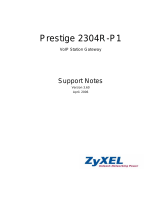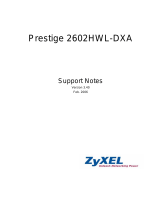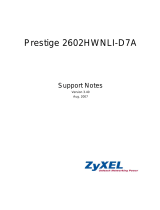Page is loading ...

RS-1612
User’s Guide
Version 1.0
JiH5<
A
CCESSING
I
NTERNET
& I
NTRANET

ii
ZyXEL Limited Warranty
ZyXEL warrants to the original end user (purchaser) that this
product is free from any defects in materials or workmanship for a
period of up to two (2) years from the date of purchase. During the
warranty period, and upon proof of purchase, should the product
have indications of failure due to faulty workmanship and/or
materials, ZyXEL will, at its discretion, repair or replace the
defective products or components without charge for either parts
or labor, and to whatever extent it shall deem necessary to restore
the product or components to proper operating condition. Any
replacement will consist of a new or re-manufactured functionally
equivalent product of equal value, and will be solely at the
discretion of ZyXEL. This warranty shall not apply if the product is
modified, misused, tampered with, damaged by an act of God, or
subjected to abnormal working conditions.
Note: Repair or replacement, as provided under this warranty, is
the exclusive remedy of the purchaser. This warranty is in lieu of
all other warranties, express or implied, including any implied
warranty of merchantability or fitness for a particular use or
purpose. ZyXEL shall in no event be held liable for indirect or
consequential damages of any kind or character to the purchaser.
To obtain the services of this warranty, please contact ZyXEL’s
Service Center, refer to the separate Warranty Card for your
Return Material Authorization number (RMA). Products must be
returned Postage Prepaid. It is recommended that the unit be
insured when shipped. Any returned products without proof of
purchase or those with an out-dated warranty will be repaired or
replaced (at the discretion of ZyXEL) and the customer will be
billed for parts and labor. All repaired or replaced products will be
shipped by ZyXEL to the corresponding return address, Postage
Paid (USA and territories only). If the customer desires some other
return destination beyond the U.S. borders, the customer shall bear
the cost of the return shipment. This warranty gives you specific

iii
legal rights, and you may also have other rights which vary from
state to state.
Copyright © 1997 by ZyXEL
The contents of this book may not be reproduced (in any part or as
a whole) or transmitted in any form or by any means without the
written permission of the publisher.
Published by ZyXEL Communications Corporation. All rights
reserved.
Note: ZyXEL does not assume any liability arising out of the
application or use of any products, or software described herein.
Neither does it convey any license under its patent rights nor the
patents rights of others. ZyXEL further reserves the right to make
changes in any products described herein without notice. This
document is subject to change without notice.
Acknowledgments
Trademarks mentioned in this manual are used for informational
purposes only.
Trademarks are properties of their respective owners.
FCC Part 15 Information
This device complies with Part 15 of FCC rules. Operation is
subject to the following two conditions:
1. This device may not cause harmful interference.
2. This device must accept any interference received, including
interference that may cause undesired operations.
This equipment has been tested and found to comply with the limits
for a CLASS A digital device pursuant to Part 15 of the FCC
Rules. These limits are designed to provide reasonable protection
against harmful interference in a commercial environment. This
equipment generates, uses, and can radiate radio frequency energy,

iv
and if not installed and used in accordance with the instructions,
may cause harmful interference to radio communications.
If this equipment does cause harmful interference to
radio/television reception, which can be determined by turning the
equipment off and on, the user is encouraged to try to correct the
interference by one or more of the following measures:
• Reorient or relocate the receiving antenna.
• Increase the separation between the equipment and the
receiver.
• Connect the equipment into an outlet on a circuit different from
that to which the receiver is connected.
• Consult the dealer or an experienced radio/TV technician for
help.
Changes or modifications not expressly approved by the party
responsible for compliance could void the user’s authority to
operate the equipment. Shielded RS-232 cables are required to be
used to ensure compliance with FCC Part 15, and it is the
responsibility of the user to provide and use shielded RS-232
cables.
Information for Canadian Users
The Industry Canada label identifies certified equipment. This
certification means that the equipment meets certain
telecommunications network protective, operation, and safety
requirements. The Industry Canada does not guarantee that the
equipment will operate to a user’s satisfaction.
Before installing this equipment, users should ensure that it is
permissible to be connected to the facilities of the local
telecommunications company. The equipment must also be

v
installed using an acceptable method of connection. In some cases,
the company’s inside wiring associated with a single line individual
service may be extended by means of a certified connector
assembly. The customer should be aware that the compliance with
the above conditions may not prevent degradation of service in
some situations.
Repairs to certified equipment should be made by an authorized
Canadian maintenance facility designated by the supplier. Any
repairs or alterations made by the user to this equipment, or
equipment malfunctions, may give the telecommunications
company cause to request the user to disconnect the equipment.
For their own protection, users should ensure that the electrical
ground connections of the power utility, telephone lines, and
internal metallic water pipe system, if present, are connected
together. This precaution may be particularly important in rural
areas.
Caution: Users should not attempt to make such connections
themselves, but should contact the appropriate electrical
inspection authority, or electrician, as appropriate.
This digital apparatus does not exceed the class A limits for radio
noise emissions from digital apparatus set out in the radio
interference regulations of Industry Canada.
The declarations of CE marking:
This product has been approved for connection to the Public
Switched Telecommunication Network using interfaces compatible

vi
with ITU-TSS recommendation. This product complies with the
following directives:
1. The Council Directive 89/336/EEC of 3 May 1992 on the
approximation of the laws of the member states relation to
Electro Magnetic Compatibility. (EMC Directive)
2. Council Directive 91/263/EEC of 29 April 1991 on the
approximation of the laws of the Member States concerning
telecommunication terminal equipment. (The Telecom
Terminal Equipment Directive)
3. 93/68/EEC of 22 July 1993 amending the Directives
89/336/EEC, 91/263 /EEC and 92/31/EEC.(Marking Directive)
The Council Directive 92/31/EEC of 28 April 1992 amending
directive on the approximation of the laws of the member states
relating to Eletro Magnetic Compatibility.
Contacting ZyXEL
If you have questions about your ZyXEL product or desire
assistance, contact ZyXEL Communications Corporation in one of
the following ways:
• Phone: In North America call between 8:00 AM and 5:00 PM
PST at (714) 693-0808
Outside North America, you can dial +886-3-5783942 EXT
252 between 8:00AM and 5:00PM Taiwan time (GMT +8:00).
• Fax: ZyXEL in North America: (714) 693-8811 or Taiwan:
+886-3-5782439
• E-mail:
• Sales inquiries: [email protected] in North America.
[email protected] outside North America.

vii
[email protected] outside North America.
• Product information: Visit our site on the World Wide Web:
http://www.zyxel.com.
• FTP: Information , such as ZyXEL software and ROM updates
for North America can be found at this FTP address:
ftp.zyxel.com
For European versions and related files, use the address:
ftp.zyxel.co.at
• Postal Service: You can send written communications at the
following address:
ZyXEL Communications Corporation
6, Innovation Road II, Science-Based Industrial Park
Hsinchu, Taiwan 300, R.O.C.
or
ZyXEL Communications Inc.
4920 E. La Palma Avenue
Anaheim, CA92807, U.S.A.

viii
Contents
ZyXEL Limited Warranty ii
FCC Part 15 Information iii
Information for Canadian Users iv
The declarations of CE marking: v
Contacting ZyXEL vi
1
Introduction 1
What This Manual Covers 1
Other Resources 2
Packing List 2
2
Primary Components 5
Control Panel 5
LCD Panel 6
Menu Key 6
Left and Right Arrow Keys 6
Enter Key 6
Power Supply 6
On/Off Switch 6
Fuse 7
LEDs 7
Rear Panel 7
DTE RS-232 Ports 8
Terminal Blocks 8
RS-232 port 9
Power Switch 9
DC Power Terminals 9
AC-DC switch 9
Fuse 9
Power Socket 9
10Base2, 10Base5, 10Base-T 10

ix
Control Card 10
3 Installation 11
Setting up the RS-1612 Rack 11
Modem Card 11
Phone Lines 12
Connecting to Computers 12
Hooking Up Power 12
NMS Overview 13
Configuring the RS-1612 rack 13
Setting Rack Security 14
Checking the connection 15
NMS related CI commands 15
4 Operation 19
The RS-1612 Menu Tree 19
Rack Slot Menu 20
Modem Menu 20
Main Display 21
Message Display 22
Contrast Menu 22
Modem Reset Menu 23
Setting the RS-1612 23
Setting the Display Contrast 24
Unlocking a Rack Locked by a NMS 24
Resetting the Rack to its Default Settings 24
Upgrading firmware 24
Setting Modems 25
Setting Modems with the Control Panel 26
Resetting Modems to Factory Defaults 26
Changing Modem Cards 27

x

1
Introduction
Congratulations on your purchase of the RS-1612 series rack
system, one of ZyXEL’s premier high performance products. The
RS-1612 chassis is a 19-inch wide and 4U high metal frame modem
chassis. Up to 16 U-336R/RE rack mountable modem cards run at
speeds up to 33.6Kbps for data transmission and 14.4Kbps for fax
transmission making the RS-1612 rack system the ideal choice for
applications requiring multiple modems.
The RS-1612 series rack system consists of the RS-1612 and RS-
1612E. The only difference between the two racks is the RS-1612E
does not include an LCD panel or control card. If you purchase the
RS-1612E and you would like to upgrade at a later date the LCD
panel and control card can be purchased from your distributor or
ZyXEL sales.
What This Manual Covers
This manual is divided into three sections:
• Chapters 1 & 2 provides general information about your new
ZyXEL product and a detailed description of the components.
• Chapter 3 takes you through a step by step installation.
• Chapter 4 provides all the information you will need to for
daily operation of your RS-1612 series rack system.

2
Other Resources
For more information about the RS-1612 series rack system check
the following sources:
• U-336R/RE User's Guide
The U-336R/RE User's Guide contains complete information
about modems used in the RS-1612 rack. In addition to telling
how to configure, operate, and troubleshoot modems, it gives
detailed background information about general modem
operation, AT commands and other information.
• ZyViewII User’s Guide
The ZyViewII User’s Guide gives detailed instructions on
running the ZyXEL Modem Network Management System. It
tells how to install, run, and administer the NMS software to
keep your network running smoothly and effectively.
• Contacting ZyXEL
For ZyXEL contact information see page vi.
Packing List
Before you proceed further, please check all items you received
with your Rack System against this list to make sure nothing is
missing. The complete package should include:
• One RS-1612 Rack System.
• One 110v power cord.
• One support bracket.
• This RS-1612 User’s Guide.

3
• One Menu Tree Guide
• One Warranty Registration Card

4

5
Primary Components
Most operations you will perform with your RS-1612 rack system
will involve the primary components. This chapter gives you an
overview of the primary components and details on the use of their
sub-components.
Control Panel
The control panel is to the right of the modem card slots. It consists
of a four-row LCD panel and four control buttons. The LCD panel
displays important information about the rack status and helps you
to configure the rack.
Figure 2-1 RS-1612 Control Panel

6
LCD Panel
The LCD panel shows the current operating status for the rack or
various configuration menus.
Menu Key
The Menu Key is used to choose which display or configuration
menu appears on the LCD panel. Sometimes, the Menu Key
doubles as an Up key for moving about in a particular display.
Left and Right Arrow Keys
The left and right arrow keys move the cursor from one field to the
next.
Enter Key
The Enter key selects and activates a particular configuration
setting. Sometimes, the Enter Key doubles as a Down key for
moving around in a particular display.
The four arrow keys are used for panel operations. They allow
intuitive menu tree operation and status display, and control all
modem operations in the rack.
Power Supply
The power supply(s) occupy slots behind the front panel. Your
rack has two slots for power supply cards. Each card has its own
on/off switch, overload protection fuse holder, and two LEDs for
monitoring the card status.
On/Off Switch
The on/off switch lets you turn the power supply on. Turning the
power supply on does not necessarily turn the rack on. Power can
also be controlled by the master power switch on the RS-1612 back

7
panel. For racks with redundant power supplies, turning both
power supplies on ensures the rack remains energized if one power
supply fails.
Fuse
The fuse protects the power supply card from an over current
condition. The fuse for the AC power supply is a 250VAC 3A fuse.
The DC power supply uses a 250VAC 5A fuse.
LEDs
Two LEDs on the power supply card indicate the power supply
status. These LEDs are not normally visible because they are
blocked by the control panel and power supply circuitry. Their
primary purpose is for troubleshooting if the rack has power
problems. An Amber LED lights when the power supply has power
available but the power supply switch is off, (e.g. the master switch
is on and external power is connected). A green LED next to the
amber LED lights when the power supply is on.
Rear Panel
The rear panel has all the connections for hooking up phone lines
and computers to the U-336R/RE modem cards as shown below:

8
Figure 2-2 RS-1612 Rear Panel
DTE RS-232 Ports
The RS-1612 rack has sixteen DTE RS-232 ports. Each port
corresponds to a modem card slot on the front. Connecting an RS-
232 cable between a modem port and a computer serial port allows
two-way data transfer between the modem and the computer.
Terminal Blocks
Each terminal block has eight terminal pins (four for RE models)
for connecting phone lines to the corresponding modem on the RS-
1612 rack. The eight pins of a terminal block are defined in the
table below:
Pin Assignment Purpose
1 TELE SET TIP Connects to your telephone.
2 TELE SET RING Connects to your telephone.
3 TIP Connects to dial up line or U-336RE
leased line.
4 RING Connects to dial up line or U-336RE
leased line.
5 RX For use on four-wire leased line
systems receiving line (R model only).

9
6 RX For use on four-wire leased line
systems receiving line (R model only).
7 TX Transmits for four-wire leased lines,
transmits and receives for two-wire
leased lines (R model only).
8 TX Transmits for four-wire leased lines,
transmits and receives for two-wire
leased lines (R model only).
RS-232 port
This port is for uploading firmware and configuring the control
card. Use a RS-232 serial cable to connect to a PC.
Power Switch
The power switch turns the rack and all of its modems on or off.
DC Power Terminals
The DC power terminals connect a DC-48V power source to the
rack.
AC-DC switch
The AC-DC switch selects which power supply the rack uses.
Fuse
The 4 A, 250 V AC fuse provides over current protection to the
rack, power supply, and all of its modems.
Power Socket
The power socket connects the power cord to the power supply.

10
10Base2, 10Base5, 10Base-T
These connectors are used to connect the RS-1612 to a LAN.
ZyView can manage the RS-1612 via the LAN. Only one of the
three connectors can be used at any time.
Control Card
An internal control card is installed to monitor and control the
modems. The control card contains circuit and firmware for LCD
control panel operation and is also used to download firmware
using the RS-232 port on the back panel.
For details on upgrading your firmware refer to the Upgrading
firmware section on page 24.
/