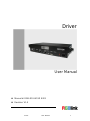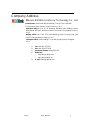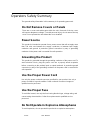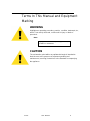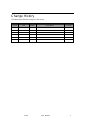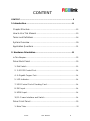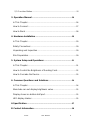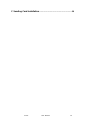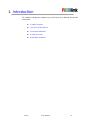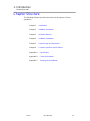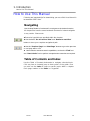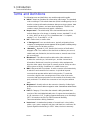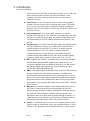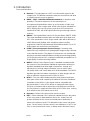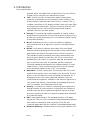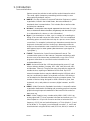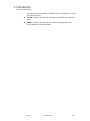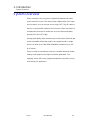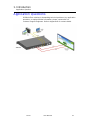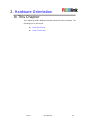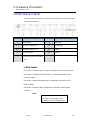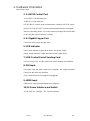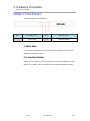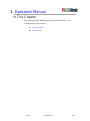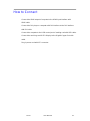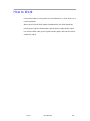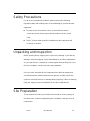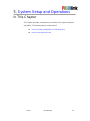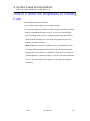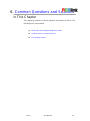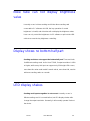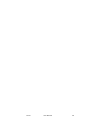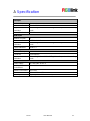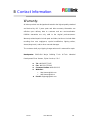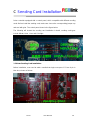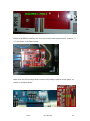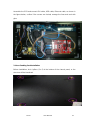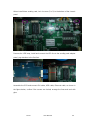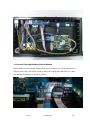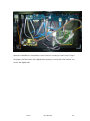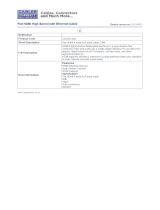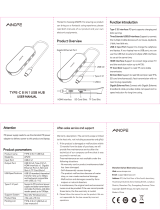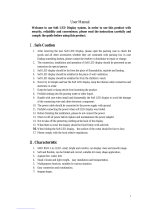Driver User Manual 1
P
Driver
User Manual
Manual #: RGB-RD-UM-SD E001
Revision: V1.0

Driver User Manual 2
Driver·User Manual
Thank you for choosing our products!
In order to allow you to learn how to use Driver quickly, we bring you the detailed
user manual. You can read the introduction and directions before using Driver,
please read all the information we provide carefully to use our products correctly.
Copyright
©2015 All rights reserved by RGBlink.
This document is done by Xiamen RGBlink Science & Technology Co.,Ltd
independently. No part may be copied, reproduced or translated without
permission.
Notice
RGBlink provides this manual ―as is‖ without warranty of any kind, either
expressed or implied, including but not limited to the implied warranties or
merchantability and fitness for a particular purpose. RGBlink may make
improvements and/or changes to the product(s) and/or the program(s) described
in this publication at any time without notice.
This publication could contain technical inaccuracies or typographical errors.
Changes are periodically made to the information in this publication; these
changes are incorporated in new editions of this publication.
Federal Communications Commission (FCC)
Statement
This equipment has been tested and found to comply with the limits for a class A
digital device, pursuant to Part 15 of the FCC rules. These limits are designed to
provide reasonable protection against harmful interference when the equipment
is operated in a commercial environment. This equipment generates, uses, and
can radiate radio frequency energy and, if not installed and used in accordance
with the instruction manual, may cause harmful interference to radio
communications. Operation of this equipment in a residential area may cause
harmful interference, in which case the user will be responsible for correcting
any interference.

Driver User Manual 3
Guarantee and Compensation
RGBlink provides a guarantee relating to perfect manufacturing as part of the
legally stipulated terms of guarantee. On receipt, the purchaser must
immediately inspect all delivered goods for damage incurred during transport,
as well as for material and manufacturing faults. RGBlink must be informed
immediately in writing of any complains.
The period of guarantee begins on the date of transfer of risks, in the case of
special systems and software on the date of commissioning, at latest 30 days
after the transfer of risks. In the event of justified notice of compliant, RGBlink can
repair the fault or provide a replacement at its own discretion within an
appropriate period. If this measure proves to be impossible or unsuccessful, the
purchaser can demand a reduction in the purchase price or cancellation of the
contract. All other claims, in particular those relating to compensation for direct or
indirect damage, and also damage attributed to the operation of software as well
as to other service provided by RGBlink, being a component of the system or
independent service, will be deemed invalid provided the damage is not proven to
be attributed to the absence of properties guaranteed in writing or due to the
intent or gross negligence or part of RGBlink.
If the purchaser or a third party carries out modifications or repairs on goods
delivered by RGBlink, or if the goods are handled incorrectly, in particular if the
systems are commissioned operated incorrectly or if, after the transfer of risks,
the goods are subject to influences not agreed upon in the contract, all
guarantee claims of the purchaser will be rendered invalid. Not included in the
guarantee coverage are system failures which are attributed to programs or
special electronic circuitry provided by the purchaser, e.g. interfaces. Normal
wear as well as normal maintenance are not subject to the guarantee provided
by RGBlink either.
The environmental conditions as well as the servicing and maintenance
regulations specified in this manual must be complied with by the customer.
Trademarks
Brand and product names mentioned in this manual may be trademarks,
registered trademarks or copyrights of their respective holders. All brand and
product names mentioned in this manual serve as comments or examples and
are not to be understood as advertising for the products or their manufactures.

Driver User Manual 4
Company Address
Xiamen RGBlink Science & Technology Co., Ltd.
Headquarter: S603~604 Weiye Building Torch Hi-Tech Industrial
Development Zone Xiamen, Fujian Province, P.R.C
Shenzhen office: Floor 11, A1 Building, Baiwang R&D Building, Shahe
West Road, Xili Town, Nanshan District, Shenzhen, Guangdong Province,
P.R.C
Beijing office: No. 2702, Sino-Light Building Tower B, Wang-Jing East
Road, Chaoyang District, Beijing, P.R.C
Shanghai office: East Building F2, No. 88 Qinjiang Road, Shanghai,
P.R.C
● Tel: +86-592-5771197
● Fax: +86-592-5771202
● Customer Hotline: 4008-592-315
● Websites:
~ http://www.rgblink.com
~ http://www.rgblink.cn
● E-mail: sales@rgblink.com

Driver User Manual 5
Operators Safety Summary
The general safety information in this summary is for operating personnel.
Do Not Remove Covers or Panels
There are no user-serviceable parts within the unit. Removal of the top cover
will expose dangerous voltages. To avoid personal injury, do not remove the top
cover. Do not operate the unit without the cover installed.
Power Source
This product is intended to operate from a power source that will not apply more
than 230 volts rms between the supply conductors or between both supply
conductor and ground. A protective ground connection by way of grounding
conductor in the power cord is essential for safe operation.
Grounding the Product
This product is grounded through the grounding conductor of the power cord. To
avoid electrical shock, plug the power cord into a properly wired receptacle
before connecting to the product input or output terminals. A protective-ground
connection by way of the grounding conductor in the power cord is essential for
safe operation.
Use the Proper Power Cord
Use only the power cord and connector specified for your product. Use only a
power cord that is in good condition. Refer cord and connector changes to
qualified service personnel.
Use the Proper Fuse
To avoid fire hazard, use only the fuse having identical type, voltage rating, and
current rating characteristics. Refer fuse replacement to qualified service
personnel.
Do Not Operate in Explosive Atmospheres
To avoid explosion, do not operate this product in an explosive atmosphere.

Driver User Manual 6
Terms In This Manual and Equipment
Marking
WARNING
Highlights an operating procedure, practice, condition, statement, etc,
which, if not strictly observed, could result in injury or death of
personnel.
Note
CAUTION
The exclamation point within an equilateral triangle is intended to
alert the user to the presence of important operating and
maintenance (servicing) instructions in the literature accompanying
the appliance.
Highlights an essential operating procedure,
condition or statement.

Driver User Manual 7
Change History
The table below lists the changes to the Driver.
Format
Time
ECO#
Description
Principal
1.0
2014-03-25
0000
Release
Vira

Driver User Manual 8
CONTENT
CONTENT ............................................................................................. 8
1. Introduction ................................................................................. 11
Chapter Structure ..................................................................................... 12
How to Use This Manual ......................................................................... 13
Terms and Definitions .............................................................................. 14
System Overview ..................................................................................... 20
Application Questions .............................................................................. 21
2. Hardware Orientation ................................................................. 22
In This Chapter ............................................................................................ 22
Driver Back Panel .................................................................................... 23
1: Dial Switch ..................................................................................................... 23
2. 3: RS232 Control Port .................................................................................. 24
4. 6: Gigabit Copper Port ................................................................................. 24
5: LED Indicator ................................................................................................. 24
7: USB Control Port of Sending Card ............................................................ 24
8: DVI Input ........................................................................................................ 24
9: HDMI Input ..................................................................................................... 24
10,11: Power Interface and Switch ................................................................. 24
Driver Front Panel .................................................................................... 25
1: Nixie Tube ...................................................................................................... 25

Driver User Manual 9
2,3: Function Button .......................................................................................... 25
3. Operation Manual ....................................................................... 26
In This Chapter ......................................................................................... 26
How to Connect ........................................................................................ 27
How to Work ............................................................................................. 28
4. Hardware Installation ................................................................. 29
In This Chapter ......................................................................................... 29
Safety Precautions ................................................................................... 30
Unpacking and Inspection ....................................................................... 30
Site Preparation ........................................................................................ 30
5. System Setup and Operations ................................................. 31
In This Chapter ......................................................................................... 31
How to Control the Brightness of Sending Card ................................... 32
How to Cascade the Device .................................................................... 33
6. Common Questions and Solutions ......................................... 34
In This Chapter ......................................................................................... 34
Nixie tube can not display brightness value .......................................... 35
Display shows no bottom half part ......................................................... 35
LED display shakes ................................................................................. 35
A Specification ................................................................................ 37
B Contact Information .................................................................... 38

1. Introduction
Chapter Structure
Driver User Manual 12
Chapter Structure
The following chapters provide instructions for all aspects of Driver
operations:
Chapter 1 Introduction
Chapter 2 Hardware Orientation
Chapter 3 Operation Manual
Chapter 4 Hardware Installation
Chapter 5 System Setup and Operations
Chapter 6 Common Questions and Solutions
Appendix A Specification
Appendix B Contact Information
Appendix C Sending Card Installation

1. Introduction
How to Use This Manual
Driver User Manual 13
How to Use This Manual
Following are important tips for streamlining your use of this User Manual in
its electronic ―PDF‖ form.
Navigating
Use Acrobat Reader’s ―bookmarks‖ to navigate to the desired location.
All chapter files have the same bookmark structure for instant navigation
to any section. Please note:
Extensive hyperlinks are provided within the chapters.
Use Acrobat’s ―Go to Previous View‖ and ―Return to next View‖
buttons to trace your complete navigational path.
Use the ―Previous Page‖ and ―Next Page‖ buttons to go to the previous
or next page within a file.
Use Acrobat’s extensive search capabilities, such as the ―Find‖ tool
and ―Search Index‖ tool to perform comprehensive searches as required.
Table of Contents and Index
Use the Table of Contents bookmarks to navigate a desired topic.
Click any item to instantly jump to that section of the guide. User
can also use the Index to jump to specific topics within a chapter.
Each page number in the Index is a hyperlink.

1. Introduction
Terms and Definitions
Driver User Manual 14
Terms and Definitions
The following terms and definitions are used throughout this guide.
“ASCII”: American Standard for Information Interchange. The standard
code consisting of 7-bit coded characters (8 bits including parity check)
used to exchange information between data processing systems, data
communication systems, and associated equipment. The ASCII set
contains control characters and graphic characters.
“Aspect ratio”: The relationship of the horizontal dimension to the
vertical dimension of an image. In viewing screens, standard TV is 4:3,
or 1.33:1; HDTV is 16:9, or 1.78:1. Sometimes the ―:1‖ is implicit,
making TV = 1.33 and HDTV = 1.78.
“AV”: Audio visual, or audio video.
A “Background” is an unscaled source, typically originating from a
computer. A background source appears at the system’s lowest priority
— visually in back of all other sources.
“Baudrate”:Named of J.M.E. Baudot, the inventor of the Baudot
telegraph code. The number of the electrical oscillations per second,
called baud rate. Related to, but not the same as, transfer rate in bits
per second (bps).
“Blackburst”: The video waveform without the video elements. It
includes the vertical sync, horizontal sync, and the chroma burst
information. Blackburst is used to synchronize video equipment to
align the video output. One signal is normally used to set up an entire
video system or facility. Sometimes it is called House sync.
“BNC”: Bayonet Neill-Concelman. A cable connector used extensively
in television and named for its inventors. A cylindrical bayonet
connector that operates with a twist-locking motion. To make the
connection, align the two curved grooves in the collar of the male
connector with the two projections on the outside of the female collar,
push, and twist. This allows the connector to lock into place without
tools.
“Brightness”: Usually refers to the amount or intensity of video light
produced on a screen without regard to color. Sometimes called ―black
level.
―CAT 5‖: Category 5. Describes the network cabling standard that
consists of four unshielded twisted pairs of copper wire terminated by
RJ-45 connectors. CAT 5 cabling supports data rates up to 100 Mbps.
CAT 5 is based on the EIA/TIA 568 Commercial Building
Telecommunications Wiring Standard.
“Color bars”: A standard test pattern of several basic colors (white,
yellow, cyan, green, magenta, red, blue, and black) as a reference for
system alignment and testing. In NTSC video, the most commonly

1. Introduction
Terms and Definitions
Driver User Manual 15
used color bars are the SMPTE standard color bars. In PAL video, the
most commonly used color bars are eight full field bars. In the
computer, the most commonly used color bars are two rows of
reversed color bars.
“Color burst”: In color TV systems, a burst of subcarrier frequency
located on the back porch of the composite video signal. This serves
as a color synchronizing signal to establish a frequency and phase
reference for the chroma signal. Color burst is 3.58 MHz for NTSC and
4.43 MHz for PAL.
“Color temperature”: The color quality, expressed in degrees
Kelvin(K), of a light source. The higher the color temperature, the bluer
the light. The lower the temperature, the redder the light. Benchmark
color temperature for the A/V industry include 5000°K, 6500°K, and
9000°K.
“Contrast ratio”: The radio of the high light output level divided by the
low light output level. In theory, the contrast radio of the television
system should be at least 100:1, if not 300:1. In reality, there are
several limitations. In the CRT, light from adjacent elements
contaminate the area of each element. Room ambient light will
contaminate the light emitted from the CRT. Well-controlled viewing
conditions should yield a practical contrast ratio of 30:1 to 50:1.
“DVI”: Digital Visual Interface. The digital video connectivity standard
that was developed by DDWG (Digital Display Work Group). This
connection standard offers two different connectors: one with 24 pins
that handles digital video signals only, and one with 29 pins that
handles both digital and analog video.
“EDID”: Extended Display Identification Data – EDID is a data structure
used to communicate video display information, including native
resolution and vertical interval refresh rate requirements, to a source
device. The source device will then output the optimal video format for
the display based on the provided EDID data, ensuring proper video
image quality. This communication takes place over the DDC – Display
Data Channel.
“Ethernet”: A Local Area Network (LAN) standard officially known as
IEEE 802.3. Ethernet and other LAN technologies are used for
interconnecting computers, printers, workstations, terminals, servers,
etc. within the same building or campus. Ethernet operates over
twisted pair and over coaxial cable at speeds starting at 10Mbps. For
LAN interconnectivity, Ethernet is physical link and data link protocol
reflecting the two lowest layers of the OSI Reference Model.
“Frame”: In interlaced video, a frame is one complete picture. A video
frame is made up of two fields, or two sets of interlaced lines. In a film,
a frame is one still picture of a series that makes up a motion picture.

1. Introduction
Terms and Definitions
Driver User Manual 16
“Gamma”: The light output of a CRT is not linear with respect to the
voltage input. The difference between what you should have and what
is actually output is known as gamma.
“HDMI” - High – Definition Multimedia Interface: An interface used
primarily in consumer electronics for the transmission of
uncompressed high definition video, up to 8 channels of audio, and
control signals, over a single cable. HDMI is the de facto standard for
HDTV displays, Blu-ray Disc players, and other HDTV electronics.
Introduced in 2003, the HDMI specification has gone through several
revisions.
“HDSDI”: The high-definition version of SDI specified in SMPTE-292M.
This signal standard transmits audio and video with 10 bit depth and
4:2:2 color quantization over a single coaxial cable with a data rate of
1.485 Gbit/second. Multiple video resolutions exists including
progressive 1280x720 and interlaced 1920x1080 resolution. Up to 32
audio signals are carried in the ancillary data.
“JPEG” (Joint photographic Expects Group): Commonly used
method of lossy compression for photographic images using a discreet
cosine transfer function. The degree of compression can be adjusted,
allowing a selectable tradeoff between storage size and image quality.
JPEG typically achieves 10:1 compression with little perceptible loss in
image quality. Produces blocking artifacts.
“MPEG”: Motion Picture Expect Group. A standard committee under
the auspices of the International Standards Organization working on
algorithm standards that allow digital compression, storage and
transmission of moving image information such as motion video,
CD-quality audio, and control data at CD-ROM bandwidth. The MPEG
algorithm provides inter-frame compression of video images and can
have an effective compression rate of 100:1 to 200:1.
“NTSC”: The color video standard used in North America and some
other parts of the world created by the National Television Standards
Committee in the 1950s. A color signal must be compatible with
black-and-white TV sets. NTSC utilizes an interlaced video signals,
525 lines of resolution with a refresh rate of 60 fields per second (60
Hz). Each frame is comprised of two fields of 262.5 lines each, running
at an effective rate of 30 frames per second.
“Operator”: Refers to the person who uses the system.
“PAL”: Phase Alternate Line. A television standard in which the phase
of the color carrier is alternated from line to line. It takes four full
pictures (8 fields) for the color-to-horizontal phase relationship to
return to the reference point. This alternation helps cancel out phase
errors. For this reason, the hue control is not needed on a PAL TV set.
PAL, in many transmission forms, is widely used in Western Europe,

1. Introduction
Terms and Definitions
Driver User Manual 17
Australia, Africa, the Middle East, and Micronesia. PAL uses 625-line,
50-filed (25 fps) composite color transmission system.
“PIP”: Picture-in-Picture. A small picture within a larger picture
created by scaling down one of the images to make it smaller. Each
picture requires a separate video source such as a camera, VCR, or
computer. Other forms of PIP displays include Picture-by-Picture (PBP)
and Picture-with-Picture (PWP), which are commonly used with 16:9
aspect display devices. PBP and PWP image formats require a
separate scaler for each video window.
“Polarity”: The positive and negative orientation of a signal. Polarity
usually refers to the direction or a level with respect to a reference (e.g.
positive sync polarity means that sync occurs when the signal is going
in the positive direction).
“RJ-45”: Registered Jack-45. A connector similar to a telephone
connector that holds up to eight wires, used for connecting Ethernet
devices.
―RS-232”: An Electronic Industries Association (EIA) serial digital
interface standard specifying the characteristics of the communication
path between two devices using either DB-9 or DB-25 connectors.
This standard is used for relatively short-range communication and
does not specify balanced control lines. RS-232 is a serial control
standard with a set number of conductors, data rate, word length, and
type of connector to be used. The standard specifies component
connection standards with regard to the computer interface. It is also
called RS-232-C, which is the third version of the RS-232 standard,
and is functionally identical to the CCITT V.24 standard.
“Saturation”: Chroma, chroma gain. The intensity of the color, or the
extent to which a given color in any image is free from white. The less
white in a color, the truer the color or the greater its saturation. On a
display device, the color control adjusts the saturation. Not to be
confused with the brightness, saturation is the amount of pigment in a
color, and not the intensity. Low saturation is like adding white to the
color. For example, a low-saturated red looks pink.
“Scaling”: A conversion of a video or computer graphic signal from a
starting resolution to a new resolution. Scaling from one resolution to
another is typically done to optimize the signal for input to an image
processor, transmission path or to improve its quality when presented
on a particular display.
“SDI”: Serial Digital Interface. The standard based on a 270 Mbps
transfer rate. This is a 10-bit, scrambled, polarity independent interface
with common scrambling for both component ITU-R 601 and
composite digital video and four channels of (embedded) digital audio.
“Seamless Switching”: A feature found on many video switchers. This

1. Introduction
Terms and Definitions
Driver User Manual 18
feature causes the switcher to wait until the vertical interval to switch.
This avoid a glitch (temporary scrambling) which normally is seen
when switching between sources.
“SMPTE”: Society of Motion Picture and Television Engineers. A global
organization, based in the United States, that sets standards for
baseband visual communications. This includes film as well as video
and television standards.
“S-Video”: A composite video signal separated into the luma (―Y‖ is for
luma, or black and white information; brightness) and the chroma (―C‖
is an abbreviation for chroma, or color information).
“Sync”: Synchronization. In video, sync is a means of controlling the
timing of an event with respect to other events. This is accomplished
with timing pulses to insure that each step in a process occurs at the
correct time. For example, horizontal sync determines exactly when to
begin each horizontal scan line. Vertical sync determines when the
image is to be refreshed to start a new field or frame. There are many
other types of sync in video system.(Also known as ―sync signal‖ or
―sync pulse.‖)
“TCP/IP”: Transmission Control Protocol/Internet Protocol. The
communication protocol of the Internet. Computers and devices with
direct access to the Internet are provided with a copy of the TCP/IP
program to allow them to send and receive information in an
understandable form.
“USB”: Universal Serial Bus. USB was developed by seven PC and
telecom industry leaders (Compaq, DEC, IBM, Intel, Microsoft, NEC,
and Northern Telecom). The goal was easy plug-and-play expansion
outside the box, requiring no additional circuit cards. Up to 127
external computer devices may be added through a USB hub, which
may be conveniently located in a keyboard or monitor. USB devices
can be attached or detached without removing computer power. The
number of devices being designed for USB continues to grow, from
keyboards, mice, and printers to scanners, digital cameras, and ZIP
drives.
“VESA”: Video Electronics Standards Association. A nonprofit number
organization dedicated to facilitating and promoting personal computer
graphics through improved standards for the benefit of the end-user.
www.vesa.org
“VGA”: Video Graphics Array. Introduced by IBM in 1987, VGA is an
analog signal with TTL level separate horizontal and vertical sync. The
video outputs to a 15-pin HD connector and has a horizontal scan
frequency of 31.5 kHz and vertical frequency of 70 Hz (Mode 1, 2) and
60 Hz (Mode 3). The signal is non-interlaced in modes 1, 2, and 3 and
interlaced when using the 8514/A card (35.5 kHz, 86 Hz) in mode 4. It

1. Introduction
Terms and Definitions
Driver User Manual 19
has a pixel by line resolution of 640×480 with a color palette of 16 bits
and 256,000 colors.
“YCrCb”: Used to describe the color space for interlaced component
video.
“YPbPr”: Used to describe the color space for progressive-scan
(non-interlaced) component video.

1. Introduction
System Overview
Driver User Manual 20
System Overview
Driver controller is the only piece of equipment between the video
source and LED screen. The device takes a digital video (DVI) input
and converts it so it can be sent over a single CAT-5 (RJ45) cable to
the tiles. Compare with normal RJ45 connector, Driver use Ethercon
soft-patched connectors to make sure lock connection and better
protection for the CAT5 cable.
If using good quality cable, distances up to 100 meters (300 feet) are
easily achievable without the need for any signal booster. A single
Driver can drive up to 1280*1024 (2048*640) resolution (up to 142
pcs P6 tiles).
Driver is ready for cascade up to two pcs controller with push button
settings, and support much higher resolution application. The
mapping of each tile is also programmed with this controller, using a
user friendly PC application.
Page is loading ...
Page is loading ...
Page is loading ...
Page is loading ...
Page is loading ...
Page is loading ...
Page is loading ...
Page is loading ...
Page is loading ...
Page is loading ...
Page is loading ...
Page is loading ...
Page is loading ...
Page is loading ...
Page is loading ...
Page is loading ...
Page is loading ...
Page is loading ...
Page is loading ...
Page is loading ...
Page is loading ...
Page is loading ...
Page is loading ...
Page is loading ...
Page is loading ...
-
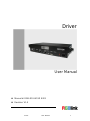 1
1
-
 2
2
-
 3
3
-
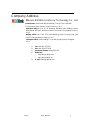 4
4
-
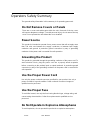 5
5
-
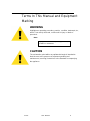 6
6
-
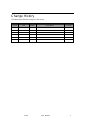 7
7
-
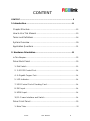 8
8
-
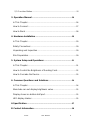 9
9
-
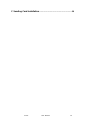 10
10
-
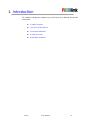 11
11
-
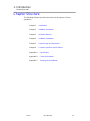 12
12
-
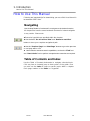 13
13
-
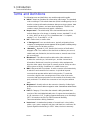 14
14
-
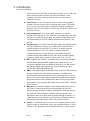 15
15
-
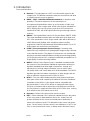 16
16
-
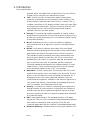 17
17
-
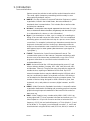 18
18
-
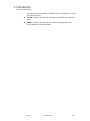 19
19
-
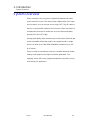 20
20
-
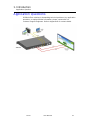 21
21
-
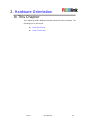 22
22
-
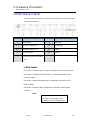 23
23
-
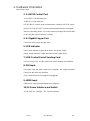 24
24
-
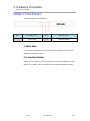 25
25
-
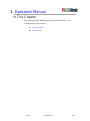 26
26
-
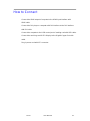 27
27
-
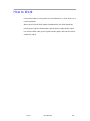 28
28
-
 29
29
-
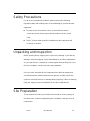 30
30
-
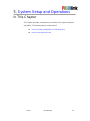 31
31
-
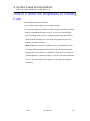 32
32
-
 33
33
-
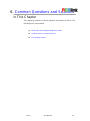 34
34
-
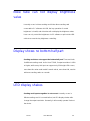 35
35
-
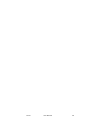 36
36
-
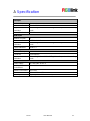 37
37
-
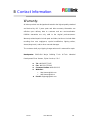 38
38
-
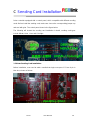 39
39
-
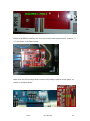 40
40
-
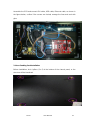 41
41
-
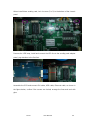 42
42
-
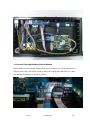 43
43
-
 44
44
-
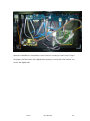 45
45
Ask a question and I''ll find the answer in the document
Finding information in a document is now easier with AI
Related papers
Other documents
-
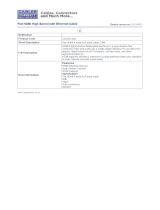 Cables Direct CDLHD-002 Datasheet
Cables Direct CDLHD-002 Datasheet
-
 Micropac AD-RTHD Datasheet
Micropac AD-RTHD Datasheet
-
B&B Electronics USB2ARC5M Datasheet
-
Bond RGB Link Network Bonding Router User manual
-
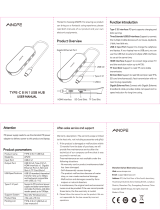 AINOPE AP470 User manual
AINOPE AP470 User manual
-
nixie IN-14 User manual
-
TP-LINK TG-3269 Declaration of conformity
-
Secura Key SK-MRCP Installation guide
-
Equip HDMI to DVI Adapter Datasheet
-
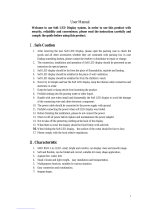 Huasun FLC-2500 User manual
Huasun FLC-2500 User manual