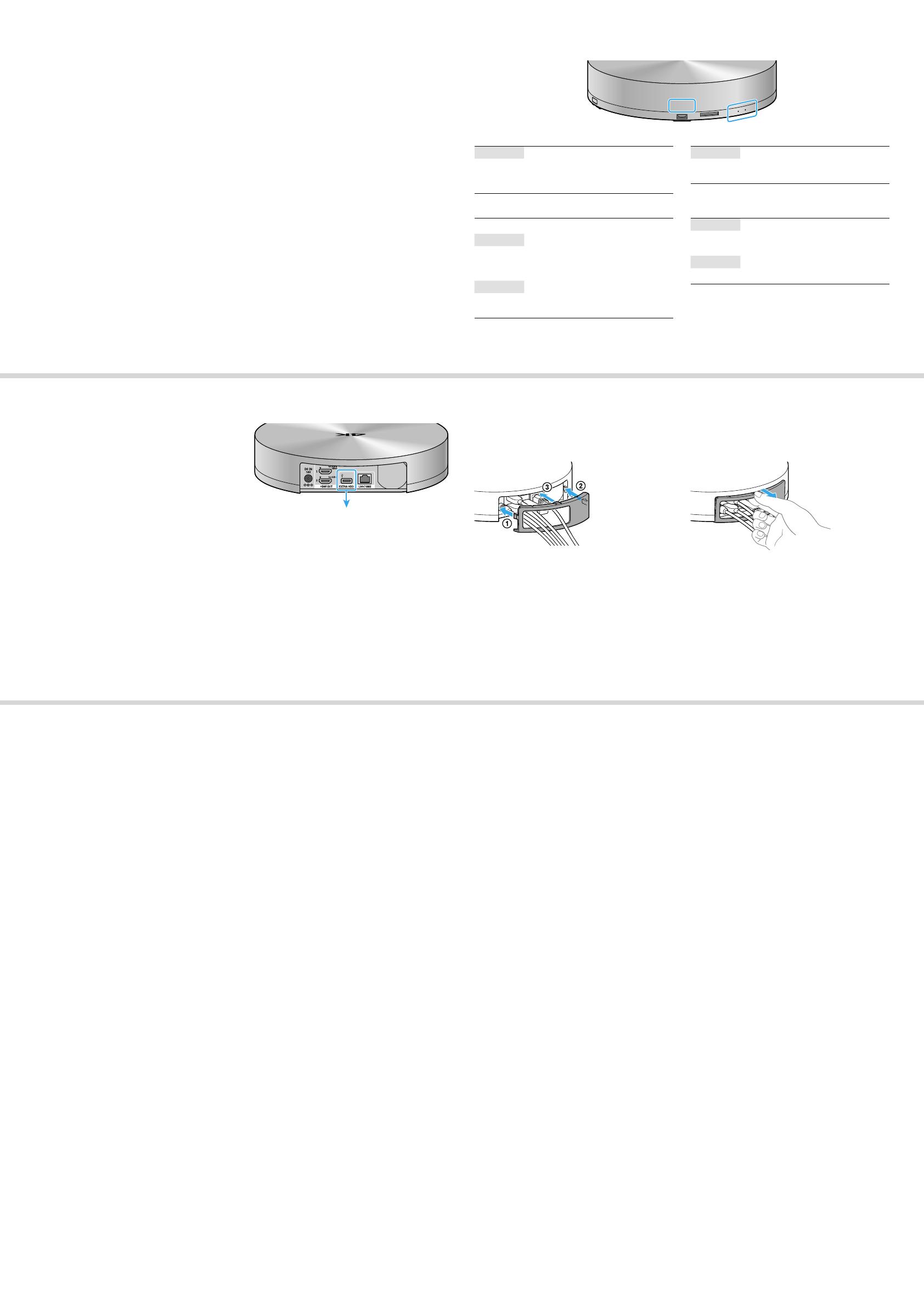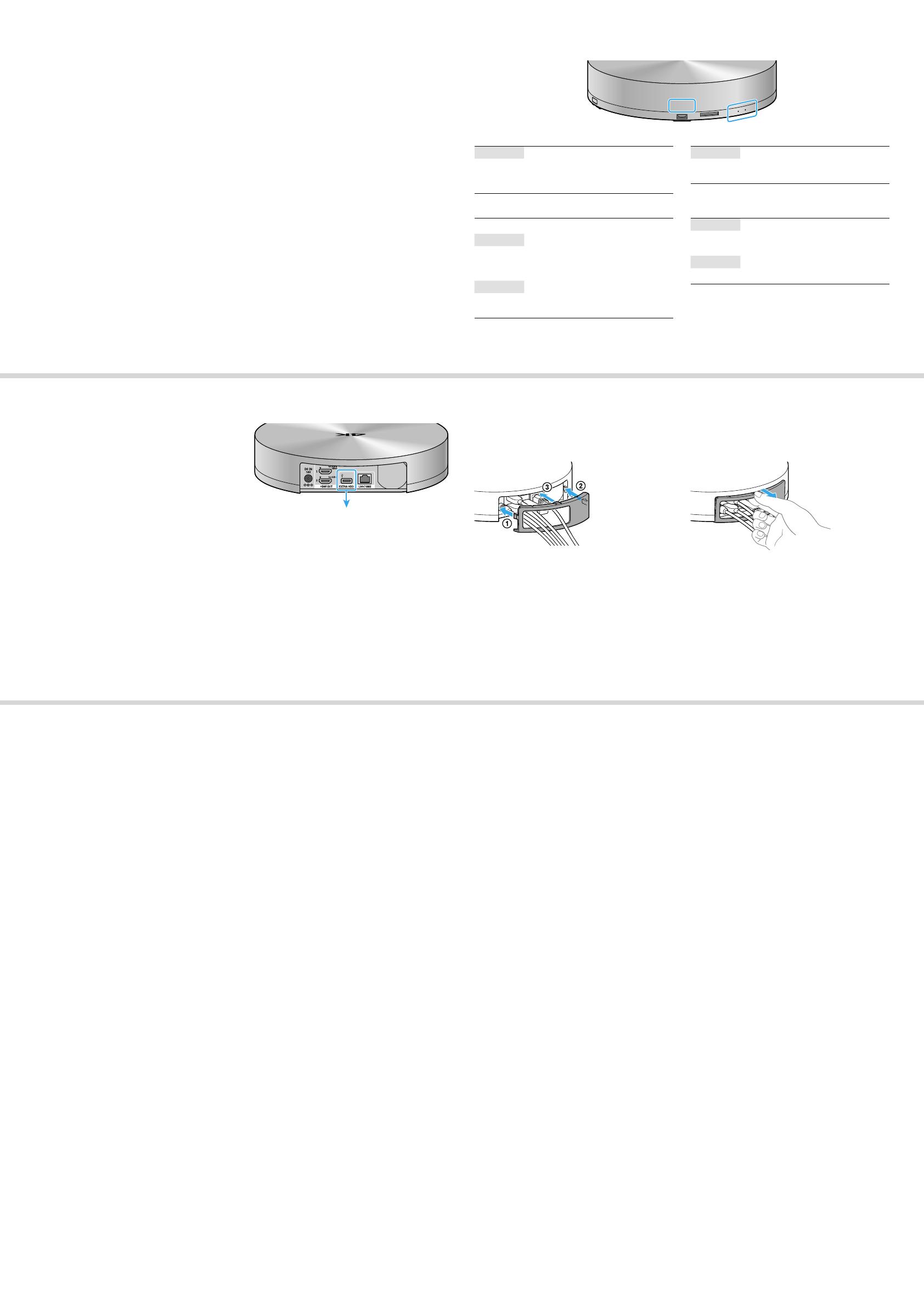
FMP-X1 4-466-444-11(1)
Troubleshooting
Optional Usage
Types of indicator
To connect an external hard disk to the player
This function is not available in some areas.
You can move content between an external hard
disk (25 GB - 4 TB, Hi-Speed USB and faster) and
the internal hard disk.
Notes
When you connect an external hard disk to the player for
the first time, the hard disk may be formatted exclusively
for the player and all of the data on the hard disk will be
erased.
Before disconnecting the external hard disk, check that all
of the indicators on the front of the player are off and wait
for about five minutes. Also check that the player is not
accessing to the external hard disk.
HDD
Green
Light: Writing to the hard disk (downloading
or moving content, etc.)
Power indicator
White
Blink: Starting up
Light: Power on
Light out: Power off
NETWORK (status when power indicator lights) Power indicator/NETWORK/HDD
Light out: Unconnected with the LAN cable
Orange*
Simultaneously blink or light:
Updating the software
Red*
Simultaneously blink: System error
* The power indicator blinks or lights white.
Green
Blink: Retrieving IP address or trying to
connect to the internet
Light: Successfully connected to the internet
Red
Blink: Failed to retrieve IP address
Light: Failed to connect to the internet
When using the jack cover
Make sure to detach the jack cover before connecting or disconnecting the cables.
Whenconnectingthecables Whendisconnectingthecables
To create an account
(after the 4K video content service is available (excepted in the fall of 2013))
You need an account to purchase content. Follow the on-screen instructions to create an SEN (Sony
Entertainment Network) account.
The power does not turn on.
–CheckthattheACadapterisconnectedsecurelytotheDCINjackontherearofthe
player.
–CheckthattheACpowercordisconnectedsecurelytotheACoutlet.
There is no picture.
–Re-connectallconnectingcablessecurely.
–Theconnectingcablesaredamaged.
There is no sound.
–Re-connectallconnectingcablessecurely.
–Theconnectingcableisdamaged.
–YoucanoutputaudiosignalstoeithertheHDMIOUT1(forAUDIOVIDEO)jackorthe
HDMIOUT2(forAUDIO)jack.Configuretheoutputdirectionoftheusedjackusingthe4K
applicationiconinthe“Application”itemsoftheTVhomemenu.
–Theaudiosysteminputmaybeautomaticallychangedtotheinputthatisconnectedto
the TV. Switch the audio system input so that it outputs audio signals from the player.
– Make sure that the muting function of the TV or the audio system is not turned on.
The player cannot connect to the internet/network.
– Check the network connection and the network settings.
–TheroutermustbeDHCPservercompatible.
–AftermakingsurethatyourTVcanconnecttotheinternet,turntheplayeroffandon
again.
–Iftheplayerrequiresproxysettingsforinternetaccess,thesettingsaresynchronizedwith
the TV settings. Check the TV settings.
The player cannot pair with the TV.
–MakesurethattheplayerandtheTVareconnectedtothenetwork,orcheckthestatusof
thenetworkconnection(See“Typesofindicator”).
–TheplayerisconnectedtoaTVmodelotherthanXBR-65X/55X900A.
–TheplayerisnotconnectedtotheHDMIIN4jackofXBR-65X/55X900A.Iftheplayeris
connected to the HDMI IN jack that is located slightly farther away from the HDMI IN 1 and
HDMIIN3jacksonthelowerrightoftherearoftheTV,contactcustomersupport.
The Legal Notice screen does not appear.
– Make sure that the player is connected to the HDMI IN 4 jack of the TV.
– Press
on the player and check that the TV is turned on automatically. If it does not
turnonautomatically,makesurethattheBRAVIASyncsettingoftheTVissetto“On.”
– Make sure your TV is updated to the latest software version.
The player does not detect the USB device connected to the player.
(Thisfunctionisnotavailableinsomeareas.)
–MakesurethattheUSBdeviceissecurelyconnectedtotheEXTRAHDDjack.
–CheckiftheUSBdeviceoracableisdamaged.
To the USB jack
of the external hard disk
– Check if the USB device is turned on.
–IftheUSBdeviceisconnectedviaaUSBhub,connecttheUSBdevicedirectlytothe
player.