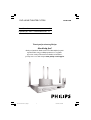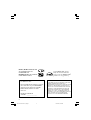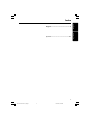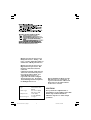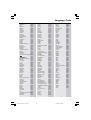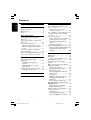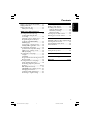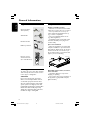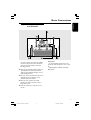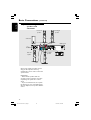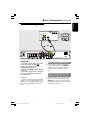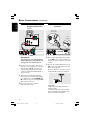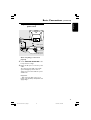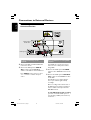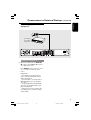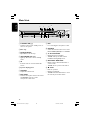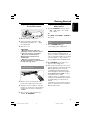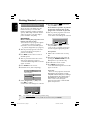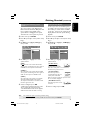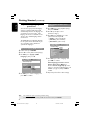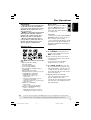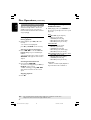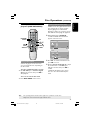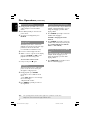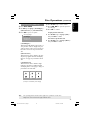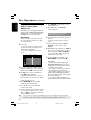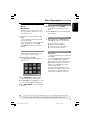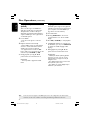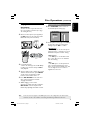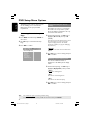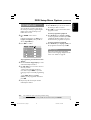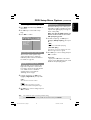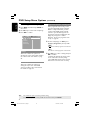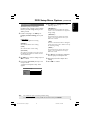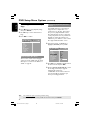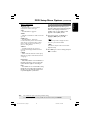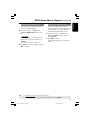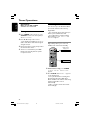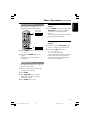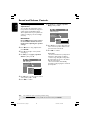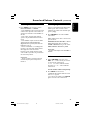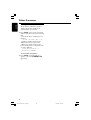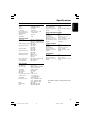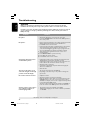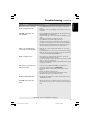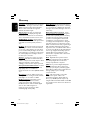Philips HTS5310K/51 User manual
- Category
- DVD players
- Type
- User manual
This manual is also suitable for

DVD HOME THEATER SYSTEM
Thank you for choosing Philips.
Need help fast?
Read your Quick-Use Guide and/or User Manual first for quick
tips that make using your Philips product more enjoyable.
If you have read your instructions and still need assistance,
you may access our online help at www.philips.com/support
HTS5310S
User Manual 4
PУКОВОДСТВО ПОИЬЗОВАТЕИЯ 52
HTS5310K
001-051-hts5310S-51_Eng4 19/09/05, 5:59 PM1

2
For Customer Use:
Read carefully the information located at
the rear/bottom of your DVD VIDEO
player and enter below the Serial No.
Retain this information for future
reference.
Model No. HTS5310K
Serial No. _______________
‘CONSUMERS SHOULD NOTE THAT NOT ALL HIGH
DEFINITION TELEVISION SETS ARE FULLY
COMPATIBLE WITH THIS PRODUCT AND MAY CAUSE
ARTIFACTS TO BE DISPLAYED IN THE PICTURE. IN
CASE OF 525 OR 625 PROGRESSIVE SCAN PICTURE
PROBLEMS, IT IS RECOMMENDED THAT THE USER
SWITCH THE CONNECTION TO THE ‘STANDARD
DEFINITION’ OUTPUT. IF THERE ARE QUESTIONS
REGARDING OUR TV SET COMPATIBILITY WITH THIS
MODEL 525p AND 625p DVD PLAYER, PLEASE
CONTACT OUR CUSTOMER SERVICE CENTRE’.
DivX
®
, DivX Certified, and
associated logos are
trademarks of
DivXNetworks, Inc and are
used under license.
As an ENERGY STAR
®
partner;
Philips has determined that this
product meets the ENERGY STAR
®
guidelines for energy efficiency.
001-051-hts5310S-51_Eng4 19/09/05, 5:59 PM2

3
English
Русский
Index
English ----------------------------------------- 4
Русский--------------------------------------------- 52
001-051-hts5310S-51_Eng4 19/09/05, 5:59 PM3

LASER
Type Semiconductor laser
GaAlAs
Wave length 650~660 nm (DVD)
784~796 nm (CD)
Output Power 7 mW (DVD)
10 mW (VCD/CD)
Beam divergence 60 degree
Manufactured under license from
Dolby Laboratories. “Dolby”, “Pro
Logic” and the double-D symbol are
trademarks of Dolby Laboratories.
Manufactured under license from
Digital Theater Systems, Inc. U.S.
Pat. Noís. 5,451,942; 5,956,674;
5,974,380;
5,978,762; 6,226,616; 6,487,535 and
other U.S. and world-wide patents
issued and pending. “DTS” and
“DTS Digital Surround” are
registered trademarks of Digital
Theater Systems, Inc. Copyright
1996, 2003 Digital Theater Systems,
Inc. All Rights Reserved.
CAUTION
Use of controls or adjustments or
performance of procedures other than
herein may result in hazardous
radiation exposure or other unsafe
operation.
Microsoft, Windows Media, and the
Windows logo are trademarks, or
registered trademarks of Microsoft
Corporation in the United States
and/or other countries
001-051-hts5310S-51_Eng4 19/09/05, 5:59 PM4

English
5
Language Code
Abkhazian 6566
Afar 6565
Afrikaans 6570
Amharic 6577
Arabic 6582
Armenian 7289
Assamese 6583
Avestan 6569
Aymara 6589
Azerhaijani 6590
Bahasa Melayu 7783
Bashkir 6665
Belarusian 6669
Bengali 6678
Bihari 6672
Bislama 6673
Bokmål, Norwegian 7866
Bosanski 6683
Brezhoneg 6682
Bulgarian 6671
Burmese 7789
Castellano, Español 6983
Catalán 6765
Chamorro 6772
Chechen 6769
Chewa; Chichewa; Nyanja 7889
9072
Chuang; Zhuang 9065
Church Slavic; Slavonic 6785
Chuvash 6786
Corsican 6779
Česky 6783
Dansk 6865
Deutsch 6869
Dzongkha 6890
English 6978
Esperanto 6979
Estonian 6984
Euskara 6985
6976
Faroese 7079
Français 7082
Frysk 7089
Fijian 7074
Gaelic; Scottish Gaelic 7168
Gallegan 7176
Georgian 7565
Gikuyu; Kikuyu 7573
Guarani 7178
Gujarati 7185
Hausa 7265
Herero 7290
Hindi 7273
Hiri Motu 7279
Hrwatski 6779
Ido 7379
Interlingua (International)7365
Interlingue 7365
Inuktitut 7385
Inupiaq 7375
Irish 7165
Íslenska 7383
Italiano 7384
Ivrit 7269
Japanese 7465
Javanese 7486
Kalaallisut 7576
Kannada 7578
Kashmiri 7583
Kazakh 7575
Kernewek 7587
Khmer 7577
Kinyarwanda 8287
Kirghiz 7589
Komi 7586
Korean 7579
Kuanyama; Kwanyama 7574
Kurdish 7585
Lao 7679
Latina 7665
Latvian 7686
Letzeburgesch; 7666
Limburgan; Limburger 7673
Lingala 7678
Lithuanian 7684
Luxembourgish; 7666
Macedonian 7775
Malagasy 7771
Magyar 7285
Malayalam 7776
Maltese 7784
Manx 7186
Maori 7773
Marathi 7782
Marshallese 7772
Moldavian 7779
Mongolian 7778
Nauru 7865
Navaho; Navajo 7886
Ndebele, North 7868
Ndebele, South 7882
Ndonga 7871
Nederlands 7876
Nepali 7869
Norsk 7879
Northern Sami 8369
North Ndebele 7868
Norwegian Nynorsk; 7878
Occitan; Provencal 7967
Old Bulgarian; Old Slavonic 6785
Oriya 7982
Oromo 7977
Ossetian; Ossetic 7983
Pali 8073
Panjabi 8065
Persian 7065
Polski 8076
Português 8084
Pushto 8083
Russian 8285
Quechua 8185
Raeto-Romance 8277
Romanian 8279
Rundi 8278
Samoan 8377
Sango 8371
Sanskrit 8365
Sardinian 8367
Serbian 8382
Shona 8378
Shqip 8381
Sindhi 8368
Sinhalese 8373
Slovensky 8373
Slovenian 8376
Somali 8379
Sotho; Southern 8384
South Ndebele 7882
Sundanese 8385
Suomi 7073
Swahili 8387
Swati 8383
Svenska 8386
Tagalog 8476
Tahitian 8489
Tajik 8471
Tamil 8465
Tatar 8484
Telugu 8469
Thai 8472
Tibetan 6679
Tigrinya 8473
Tonga (Tonga Islands) 8479
Tsonga 8483
Tswana 8478
Türkçe 8482
Turkmen 8475
Twi 8487
Uighur 8571
Ukrainian 8575
Urdu 8582
Uzbek 8590
Vietnamese 8673
Volapuk 8679
Walloon 8765
Welsh 6789
Wolof 8779
Xhosa 8872
Yiddish 8973
Yoruba 8979
Zulu 9085
001-051-hts5310S-51_Eng4 19/09/05, 5:59 PM5

6
English
Contents
Language Code .......................... 5
General Information
Supplied accessories ................................... 8
Cleaning discs............................................... 8
Setup .............................................................. 8
Basic Connections
Step 1: Placing the speakers and
subwoofer ..................................................... 9
Step 2: Connecting the speakers and
subwoofer ................................................... 10
Step 3: Connecting to TV ........................ 11
Option 1: Using S-Video socket ........ 11
Option 2: Using Composite Video
socket ..................................................... 11
Step 4: Connecting to a Progressive
ScanTV (optional) ..................................... 12
Step 5: Connecting FM/MW antennas ... 12
Step 6: Connecting the power cord ..... 13
Connections to External Devices
Connecting a VCR or Cable/
Satellite Box ............................................... 14
Viewing and listening to the
playback .................................................. 14
Using the VCR for recording
DVD playback ....................................... 14
Connecting digital audio equipment ..... 15
Listening to the playback .................... 15
Remote Control......................... 16–17
Main Unit ............................................... 18
Getting Started
Step 1: Inserting batteries into the
remote control .......................................... 19
Using the remote control to
operate the system .............................. 19
Step 2: Switching on the DVD system .. 19
Switching to Eco Power standby
mode ....................................................... 19
Step 3: Setting the TV ............................... 19
Setting up Progressive Scan feature
(for Progressive Scan TV only) .......... 20
Selecting the matching colour
system ..................................................... 21
Setting the TV Display ......................... 21
Step 4: Setting language preferences ..... 22
On-Screen Display (OSD) language . 22
Audio, Subtitle and Disc menu
languages ................................................ 22
Disc Operations
Playable discs .............................................. 23
Playing discs ................................................ 23
Auto Eco Power standby mode ........ 24
Basic playback controls ............................ 24
Selecting various repeat/shuffle
functions ...................................................... 24
Other operations for video playback
(DVD/ VCD/ SVCD) ................................. 25
Using the Disc Menu ........................... 25
Viewing playback information ............ 25
Advancing by frame ............................. 26
Resuming playback from the last
stopped point ........................................ 26
Zooming in ............................................ 26
Changing sound track language ......... 26
Changing subtitle language
(DVD only) ............................................ 26
Preview Function (VCD only) ........... 27
Playing MP3/Windows Media Audio™/
JPEG/MPEG-4 disc ..................................... 28
Playing MP3 music and JPEG
picture simultaneously ........................ 28
Playing a picture disc (slide show) ......... 29
Preview Function .................................. 29
Zoom picture ........................................ 29
Rotating/Flipping the picture ............. 29
Supported JPEG picture formats ...... 29
001-051-hts5310S-51_Eng4 19/09/05, 5:59 PM6

English
7
Contents
Playing a Super Audio CD (SACD) ....... 30
Playing a DivX disc .................................... 30
Playing a Karaoke disc .............................. 31
Microphone Setting ............................. 31
DVD Setup Menu Options
Accessing General Setup Page ............... 32
Locking/Unlocking the disc
for viewing ............................................. 32
Dimming system’s display panel ........ 32
Programming disc tracks (not
for Picture CD /MP3/SACD) ............. 33
OSD language ....................................... 33
Screen Saver – turning on/ off ........... 34
DivX(R) VOD registration code ....... 34
Accessing Audio Setup Page ................... 35
Speakers Volume/Speakers Delay ...... 35
Night mode – turning on/off ............ 35
CD Upsampling .................................... 35
Accessing Video Setup Page .................... 36
TV Type ................................................... 36
TV Display ............................................. 36
Progressive function-turning on/off . 36
Picture Setting....................................... 37
Accessing Preference Setup Page .......... 38
Audio, Subtitle, Disc Menu ................. 38
Restricting playback by Parental
Control ............................................ 38–39
PBC (Playback Control)...................... 39
MP3/JPEG menu– turning on/off ..... 40
Changing the Password....................... 40
Setting the DivX Subtitle font ........... 41
Restoring to original settings ............ 41
Tuner Operations
Tuning to radio stations ........................... 42
Presetting radio stations .......................... 42
Using the Plug and Play ....................... 42
Automatic presetting .......................... 43
Manual presetting ................................. 43
Selecting a preset radio station ............. 43
Deleting a preset radio station .............. 43
Sound and Volume Controls
Individual speakers volume adjustment 44
Selecting surround sound ........................ 45
Selecting digital sound effects ................. 45
Volume Control ......................................... 45
Other Functions
Setting the Sleep timer ............................ 46
Specifications ...................................... 47
Troubleshooting ......................... 48–49
Glossary ............................................. 50–51
001-051-hts5310S-51_Eng4 19/09/05, 5:59 PM7

8
English
Supplied accessories
Composite Video
cable (Yellow)
Audio Cable
FM wire antenna
MW loop antenna
Remote control
and two batteries
(12nc: 3139 258 70101)
Cleaning discs
To clean a disc, use a micro fibre cleaning
cloth and wipe the disc from the center
to the edge in a straight line.
CAUTION!
Do not use solvents such as benzene,
thinner, commercially available cleaners,
or anti-static sprays intended for discs.
Since the optical unit (laser) of the DVD
system operates at a higher power than
regular DVD or CD players, cleaning CDs
intended for DVD or CD players may
damage the optical unit (laser). Therefore,
refrain from using a cleaning CD.
General Information
Setup
Finding a suitable location
– Place the set on a flat, hard and stable
surface. Do not place the set on a carpet.
– Do not position the set on top of
other equipment that might heat it up
(e.g., receiver or amplifier).
– Do not put anything under the set
(e.g., CDs, magazines).
– Install this system near the AC outlet
and where the AC power plug can be
reached easily.
Space for ventilation
– Place the apparatus in a location with
adequate ventilation to prevent internal
heat build up. Allow at least 10 cm (4.5”)
clearance from the rear and the top of
the set and 5cm (2.3”) from the left and
right to prevent overheating.
10cm (4.5")
10cm (4.5")
5cm (2.3")
5cm (2.3")
Avoid high temperatures, moisture,
water and dust
– Apparatus shall not be exposed to
dripping or splashing.
– Do not place any sources of danger on
the apparatus (e.g., liquid filled objects,
lighted candles).
001-051-hts5310S-51_Eng4 19/09/05, 5:59 PM8

English
9
Basic Connections
For best possible surround sound, all the
speakers (except subwoofer) should be
placed at the same distance from the
listening position.
1 Place the front left and right speakers at
equal distances from the TV and at an
angle of approximately 45 degrees from
the listening position.
2 Place the centre speaker above the TV or
the DVD system so that the centre
channel’s sound is localised.
3 Place the rear speakers at normal
listening ear level facing each other or
hang on the wall.
4 Place the subwoofer on the floor near
the TV.
Step 1: Placing the speakers
and subwoofer
1
1
3
3
4
2
Helpful Hints:
– To avoid magnetic interference, do not
position the front speakers too close to your
TV.
– Allow adequate ventilation around the
DVD system.
001-051-hts5310S-51_Eng4 19/09/05, 6:00 PM9

10
English
Pb
Pr
Y
L
R
FRONT L
CENTER
FRONT R
REAR L
REAR L
Basic Connections (continued)
Connect the supplied speakers system
using the fixed speaker cables by
matching the colours of the sockets and
speaker cables.
Helpful Hints:
– Ensure that the speaker cables are
correctly connected. Improper connections
may damage the system due to a short-
circuit.
– To prevent unwanted noise, do not place
the subwoofer too close to the DVD system,
AC power adaptor, TV or any other radiation
sources.
Step 2: Connecting the
speakers and
subwoofer
Front Right
Speaker
Rear Right
Speaker
Rear Left
Speaker
Centre Speaker
Subwoofer
Front Left
Speaker
DVD System
001-051-hts5310S-51_Eng4 19/09/05, 6:00 PM10

English
11
Basic Connections (continued)
IMPORTANT!
– You only need to make one video
connection from the following
options, depending on the
capabilities of your TV.
– Connect the DVD system directly
to the TV.
– Proceed to page 19 for setting up
the TV once you have completed
the connections.
Helpful Hint:
– To hear the TV channels through this DVD
system, use the audio cables (white/red - not
supplied) to connect AUDIO-TV IN sockets to
the corresponding AUDIO OUT sockets on
the TV.
Step 3: Connecting to TV
Pb
Pr
Y
VIDEO
AUDIO
OUT IN
TV
L
R
OR
Option 1: Using S-Video socket
● Use an S-video cable (not supplied) to
connect the DVD system’s S-VIDEO
socket to the S-Video input socket (or
labelled as Y/C or S-VHS) on the TV.
OR
Option 2: Using Composite Video
socket
● Use the supplied composite video cable
(yellow) to connect the DVD system’s
CVBS socket to the video input socket
(or labelled as A/V In, Video In, Composite
or Baseband) on the TV.
001-051-hts5310S-51_Eng4 19/09/05, 6:00 PM11

12
English
Basic Connections (continued)
IMPORTANT!
The progressive scan video quality is
only possible when using Y Pb Pr and
a progressive scan TV is required.
1 Use the component video cables (red/
blue/ green - not supplied) to connect the
DVD system’s Y Pb Pr sockets to the
corresponding component video input
sockets (or labelled as Y Pb/Cb Pr/Cr or
YUV) on the TV.
2 To hear the TV channels through this
DVD system, use an audio cables (white/
red - supplied) to connect AUDIO-TV
IN sockets to the corresponding AUDIO
OUT sockets on the TV.
3 Proceed to page 20 for detailed
Progressive Scan set up.
Step 4: Connecting to a
Progressive Scan TV
(optional)
1 Connect the supplied MW loop antenna
to the MW socket. Place the MW loop
antenna on a shelf, or attach it to a stand
or wall.
2 Connect the supplied FM antenna to the
FM socket. Extend the FM antenna and
fix its ends to the wall.
For better FM stereo reception, connect
an external FM antenna (not supplied).
Helpful Hints:
– Adjust the position of the antennas for
optimal reception.
– Position the antennas as far as possible
from your TV, VCR or other radiation source
to prevent unwanted interference.
MW
antenna
fix the claw
into the slot
Step 5: Connecting FM/MW
antennas
FM
antenna
Pb
Pr
Y
1
➠
2
001-051-hts5310S-51_Eng4 19/09/05, 6:00 PM12

English
13
Basic Connections (continued)
After everything is connected
properly,
1 Set the VOLTAGE SELECTOR to the
local power line voltage.
2 Plug in the AC power cord to the power
outlet.
The red Eco Power LED on the DVD
system will light up. Never make or
change any connections with the power
switched on.
Helpful Hint:
– Refer to the type plate on the rear or
bottom of the product for identification and
supply ratings.
Step 6: Connecting the
power cord
TV
Pb
Pr
Y
L
R
VOLTAGE SELECTOR
2
1
DVD system
at the bottom of
the DVD system
001-051-hts5310S-51_Eng4 19/09/05, 6:00 PM13

14
English
Viewing and listening to the
playback
1 Connect the VCR or Cable/Satellite Box
to the TV as shown.
2 Connect the DVD system’s AUX IN
(R/L) sockets to the AUDIO OUT
sockets on the VCR or cable/satellite box.
Press AUX/DI on the remote to select
“AUX” in order to activate the input
source.
Connections to External Devices
Connecting a VCR or
Cable/Satellite Box
VCR or Cable/
Satellite Box
Using the VCR for recording DVD
playback
Some DVDs are copy-protected. You
cannot record or dub protected discs
using a VCR.
3 Connect the DVD system’s S-VIDEO
socket to the S-VIDEO IN socket on the
VCR.
4 Connect the DVD system’s LINE OUT
(R/L) sockets to the AUDIO IN sockets
on the VCR.
This will allow you to make analogue
stereo (two channel, right and left)
recordings.
Before recording, set the volume level of
the DVD system to level 1 and below, in
order to enable sound output from the
LINE OUT sockets.
To view DVD playback while recording,
you must connect the DVD system to
your TV using a CVBS (as shown above)
connection.
DVD System
001-051-hts5310S-51_Eng4 19/09/05, 6:00 PM14

English
15
Listening to the playback
● Connect the DVD system’s DIGITAL
IN socket to the DIGITAL OUT socket
on a digital audio device.
Press AUX/DI on the remote to select
“DI” in order to activate the input
source.
Helpful Hints:
– Some DVDs are copy-protected. You
cannot record the disc through a VCR or
digital recording device.
– You cannot hear or record the SACD or
MP3-CD playback if you use the digital
connection.
– For your playback through DIGITAL IN
connection, set the digital output of that
player to PCM format.
– Always refer to the user manual of the
other equipment for complete connection
and use details.
Connecting digital audio
equipment
(for example)
Set-Top Box/
Game Console
Pb
Pr
Y
L
R
Connections to External Devices (continued)
001-051-hts5310S-51_Eng4 19/09/05, 6:00 PM15

16
English
Remote Control
* = Press and hold the button for more than two seconds.
!
5
6
7
8
9
0
3
4
1
2
@
1 B
– Switches to Eco Power standby mode, or
turns on the system.
2 Source buttons
DISC : switches to DISC source mode.
TV: switches to TV source mode.
The sound from TV will come out
through the DVD system.
TUNER: toggles between FM and MW
band.
AUX/DI: toggles between AUX and
DIGITAL IN external source mode.
3 VOL +-
– Adjusts the volume level.
4 1 2 3 4
– DISC: selects movement direction in the
menu.
– TUNER: use 3 4 to start auto searching,
use 1 2 to tune the radio frequency up/
down.
5 S / T
– DISC: *searches backward/forward or
selects a track.
– TUNER: selects a preset radio station.
6 PAUSE Å
– DISC: pauses playback.
7 SETUP
– DISC: enters or exits system setup menu.
8 ZOOM
– DISC: enlarges a picture on the TV screen.
9 SLEEP
– Sets the sleep timer function.
0 TV VOL +-
– Adjusts TV volume (Philips TV only).
! SURR
– Selects multichannel surround or stereo
mode.
@ SOUND
– Selects a predefined sound effect.
001-051-hts5310S-51_Eng4 19/09/05, 6:00 PM16

English
17
Remote Control (continued)
* = Press and hold the button for more than two seconds.
# Numeric Keypad (0-9)
– DISC: enters a track/title number.
– TUNER: enters the preset radio station
number.
$ DISC MENU
– DISC: enters or exits disc contents menu.
For VCD, selects various preview
function.
% DISPLAY
– DISC: displays the current status or disc
information.
^ OK
– Confirms a selection.
& PLAYÉ
– DISC: starts playback.
* STOPÇ
– Exits an operation.
– DISC: stops playback.
– DISC: *holding down the button will open
or close the disc tray.
– TUNER: *erases a preset radio station.
( AUDIO
– DISC: selects an audio language (DVD/
VCD) or an audio channel.
) SUBTITLE
– DISC: selects a subtitle language.
¡ REPEAT
– DISC: selects various repeat modes;
switches repeat mode off.
™ PROG
– DISC: starts programming.
– TUNER: starts *automatic/ manual preset
programming.
£ MUTE
– Mutes or restores the volume.
#
^
&
*
(
)
¡
≤
™
£
$
%
≤ Karaoke buttons
MIC ON/OFF: turns on/off the
microphone.
FEATURE: enters microphone setup
menu.
VOCAL: toggles between various audio
mode options.
KARAOKE: enters microphone setup
menu.
001-051-hts5310S-51_Eng4 19/09/05, 6:00 PM17

18
English
Main Unit
1 STANDBY ON (B)
– Switches to Eco Power standby mode, or
turns on the system.
2 Disc tray
3 OPEN CLOSE 0
– Opens/Closes the disc tray.
4 ECO POWER indicator
– Lights up when in Eco Power standby
mode.
5 iR
– Point the remote control towards this
sensor.
6 System display panel
7 VOLUME
– Adjusts the volume level.
8 MIC LEVEL
– Activates microphone level mode and use
the VOLUME control to set the
microphone volume level.
1
2
3
6
4
7
9
0
!
58
@
#
9 MIC
– For connecting the microphone socket.
0 SOURCE
– Selects the relevant active source mode:
DISC, TUNER (FM/MW), TV or AUX/DI.
! ÉÅ PLAY/PAUSE
– DISC: starts/pauses playback.
– TUNER: starts preset radio station
installation in Plug & Play mode.
@ S PREV / NEXT T
– DISC: *searches backward/forward or
selects a track.
– TUNER: selects a preset radio station.
# Ç STOP
– Exits an operation.
– DISC: stops playback.
– TUNER: hold down this button to erase
the current preset radio station.
001-051-hts5310S-51_Eng4 19/09/05, 6:00 PM18

English
19
Getting Started
Step 1: Inserting batteries into
the remote control
1
3
2
1 Open the battery compartment.
2 Insert two batteries type R06 or AA,
following the indications (+-) inside
the compartment.
3 Close the cover.
CAUTION!
– Remove batteries if they are
exhausted or if the remote control
is not to be used for a long time.
– Do not use old and new, or
different types of batteries in
combination.
– Batteries contain hazardous
chemical substances, so they should
be disposed of properly.
Using the remote control to
operate the system
1 Aim the remote control directly at the
remote sensor (iR) on the front panel.
2 Select the source you wish to control by
pressing one of the source select buttons
on the remote control (for example TV,
TUNER).
3 Then select the desired function (for
example É,
S,
T).
Step 2: Switching on the
DVD system
● Press the SOURCE control to select :
DISC ™ FM ™ MW ™ TV ™ AUX
™ DI ™ DISC ....
OR
Press DISC, TV, TUNER or AUX/DI on
the remote.
Switching to Eco Power standby
mode
● Press STANDBY ON (B).
➜ The display screen will go blank.
Step 3: Setting the TV
After connecting the DVD system to
your TV, you have to switch the TV to the
correct programme number for the input
socket (e.g. ‘EXT’, ‘0’, ‘AV’) in order to
view the playback from the DVD system.
1 Press SOURCE control until “DISC”
appears on the display panel.
2 Turn on the TV and set it to the correct
video-in channel. You should see the blue
DVD background screen on the TV.
➜ Usually this channel is between the
lowest and highest channels and may be
called FRONT, A/V IN, VIDEO. See your
TV manual for more details.
➜ Or, you may go to channel 1 on your
TV, then press the Channel down button
repeatedly until you see the Video In
channel.
➜ Or, the TV remote control may have a
button or switch that chooses between
different video modes.
001-051-hts5310S-51_Eng4 19/09/05, 6:00 PM19

20
English
Setting up Progressive Scan feature
(for Progressive Scan TV only)
The progressive scan display twice the
number of frames per seconds than
interlaced scanning (ordinary normal TV
system). With nearly double the number
of lines, progressive scan offers higher
picture resolution and quality.
IMPORTANT!
Before enabling the progressive scan
feature, you must ensure :
1) Your TV can accept progressive signals,
a progressive scan TV is required.
2) You have connected the DVD system
to your TV using Y Pb Pr (see page 12).
1 Turn off your TV progressive scan mode
or turn on interlaced mode (refer to
your TV user manual).
2 Press DISC on the remote to turn on
the DVD system.
3 Turn on your TV and select the correct
Video Input channel (see page 19).
➜ The blue DVD background screen will
appear on the TV.
4 Press SETUP on the remote.
5 Press 2 to select { Video Setup Page }.
Video Setup Page
TV Type
TV Display
Progressive
Picture Setting
On
Off
6 Select { Progressive } > { On }, then
press OK to confirm.
➜ The below menu will appear on the TV.
HINTS:(refer to the owner's manual)
ACTIVATING PROGRESSIVE:
1. Ensure your TV has progressive scan.
2. Connect with YPbPr(GBR) video cable.
3. If there is a blank screen on normal TV,
wait 15 seconds for auto recover.
Cancel
OK
7 Press 1 to highlight
OK
in the menu
and press OK to confirm.
There will be no picture on your TV
at this state until you turn on the
progressive scan mode on your TV.
8 Turn on your TV progressive scan mode
(refer to your TV user manual).
➜ The below menu will appear on the TV.
Confirm again to use progressive scan
If picture is good press OK on remote
Cancel
OK
9 Press 1 to highlight
OK
in the menu
and press OK to confirm.
➜ The set up is complete now and you
can start enjoy the high quality picture.
If no picture:
● Wait for 15 seconds for auto recovery.
OR
1 Deactivate Progressive Scan feature by
pressing the OPEN CLOSE
0 on the
DVD system to open the disc tray.
2 Press 1 on the remote control.
3 Press MUTE on the remote.
➜ The blue DVD background screen will
appear on the TV.
Helpful Hint:
– There are some progressive scan TV and
High-Definition TV sets that are not fully
compatible with this DVD system, resulting in
the unnatural picture when playing back a
DVD VIDEO disc in the progressive scan
mode. In such a case, turn off the
progressive scan feature on both the DVD
system and your TV set.
Getting Started (continued)
TIPS: The underlined option is the factory default setting.
To return to the previous menu, press 1. To remove the menu, press SETUP.
001-051-hts5310S-51_Eng4 19/09/05, 6:00 PM20
Page is loading ...
Page is loading ...
Page is loading ...
Page is loading ...
Page is loading ...
Page is loading ...
Page is loading ...
Page is loading ...
Page is loading ...
Page is loading ...
Page is loading ...
Page is loading ...
Page is loading ...
Page is loading ...
Page is loading ...
Page is loading ...
Page is loading ...
Page is loading ...
Page is loading ...
Page is loading ...
Page is loading ...
Page is loading ...
Page is loading ...
Page is loading ...
Page is loading ...
Page is loading ...
Page is loading ...
Page is loading ...
Page is loading ...
Page is loading ...
Page is loading ...
-
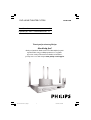 1
1
-
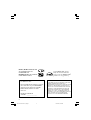 2
2
-
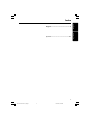 3
3
-
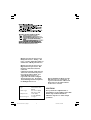 4
4
-
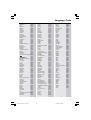 5
5
-
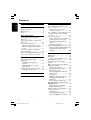 6
6
-
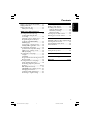 7
7
-
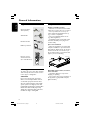 8
8
-
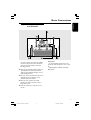 9
9
-
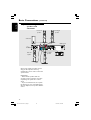 10
10
-
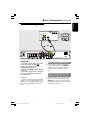 11
11
-
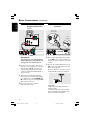 12
12
-
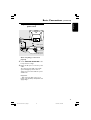 13
13
-
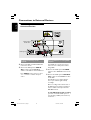 14
14
-
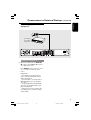 15
15
-
 16
16
-
 17
17
-
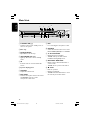 18
18
-
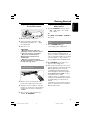 19
19
-
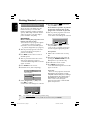 20
20
-
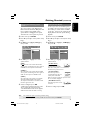 21
21
-
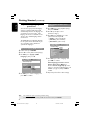 22
22
-
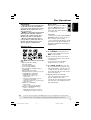 23
23
-
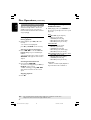 24
24
-
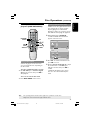 25
25
-
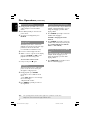 26
26
-
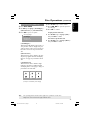 27
27
-
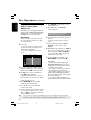 28
28
-
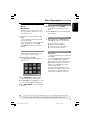 29
29
-
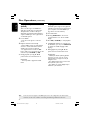 30
30
-
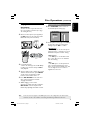 31
31
-
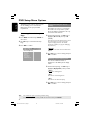 32
32
-
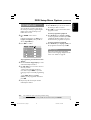 33
33
-
 34
34
-
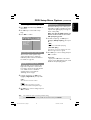 35
35
-
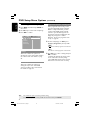 36
36
-
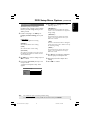 37
37
-
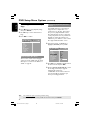 38
38
-
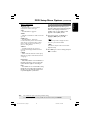 39
39
-
 40
40
-
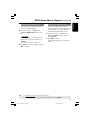 41
41
-
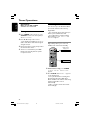 42
42
-
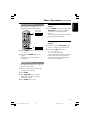 43
43
-
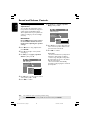 44
44
-
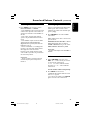 45
45
-
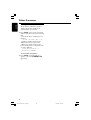 46
46
-
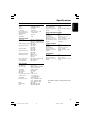 47
47
-
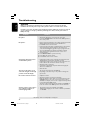 48
48
-
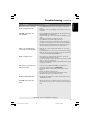 49
49
-
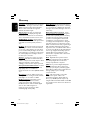 50
50
-
 51
51
Philips HTS5310K/51 User manual
- Category
- DVD players
- Type
- User manual
- This manual is also suitable for
Ask a question and I''ll find the answer in the document
Finding information in a document is now easier with AI
Related papers
-
Philips HTS3325 User manual
-
Philips HTS3320/51 User manual
-
Philips HTS3000/94 User manual
-
Philips HTS3300/98 User manual
-
Philips HTS3090/98 User manual
-
Philips HTS3152 User manual
-
Philips HTS3105/98 Quick start guide
-
Philips HTS3110/98 Quick start guide
-
Philips Active User manual
-
Philips HTS3107/98 User manual