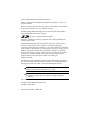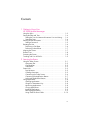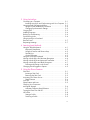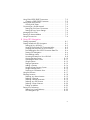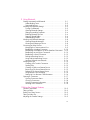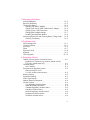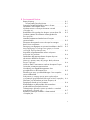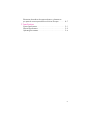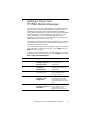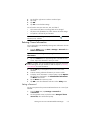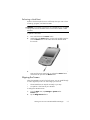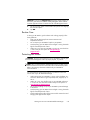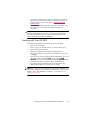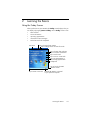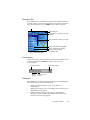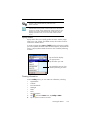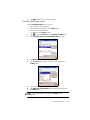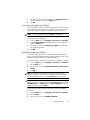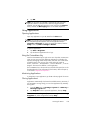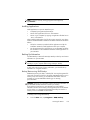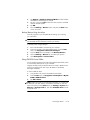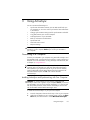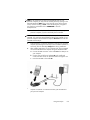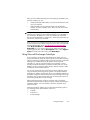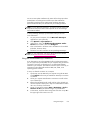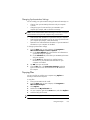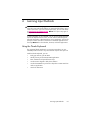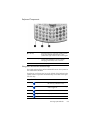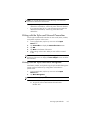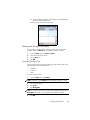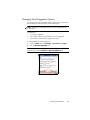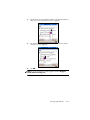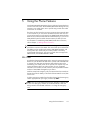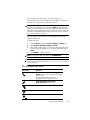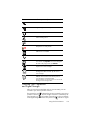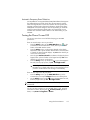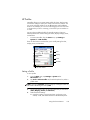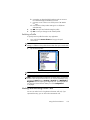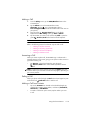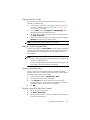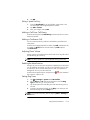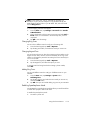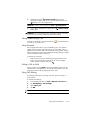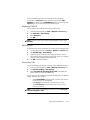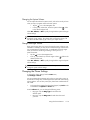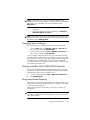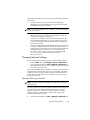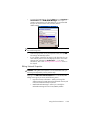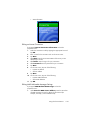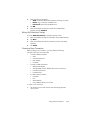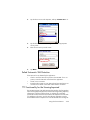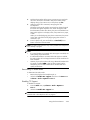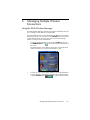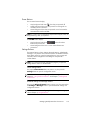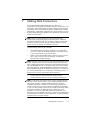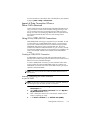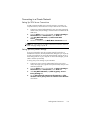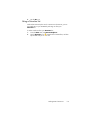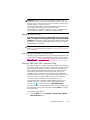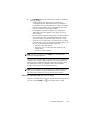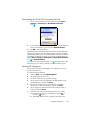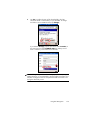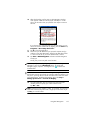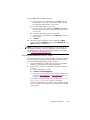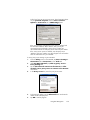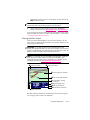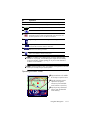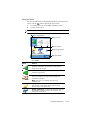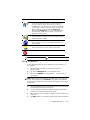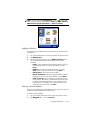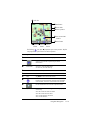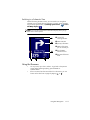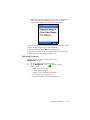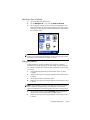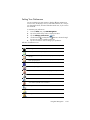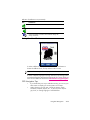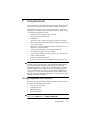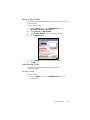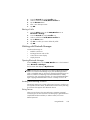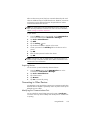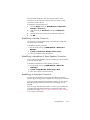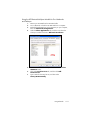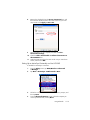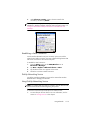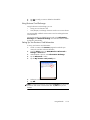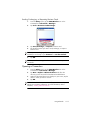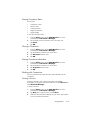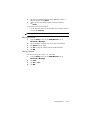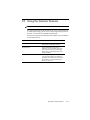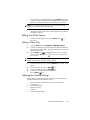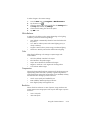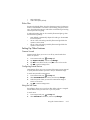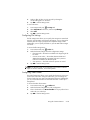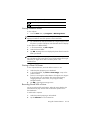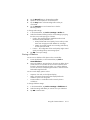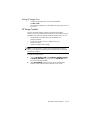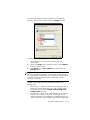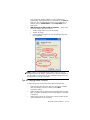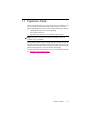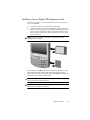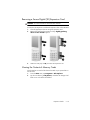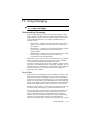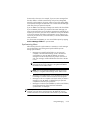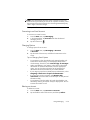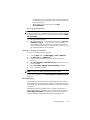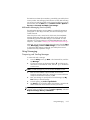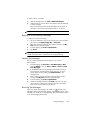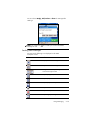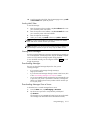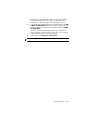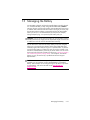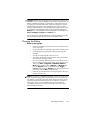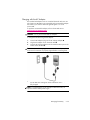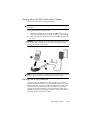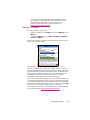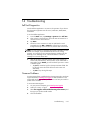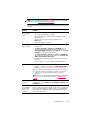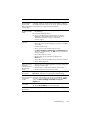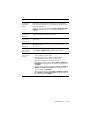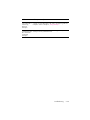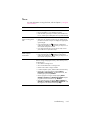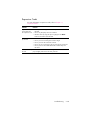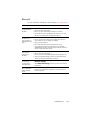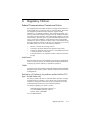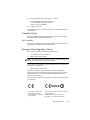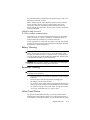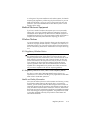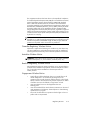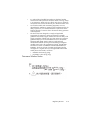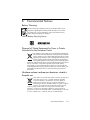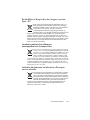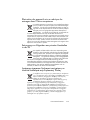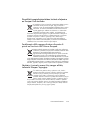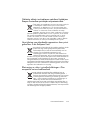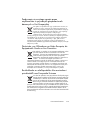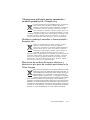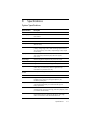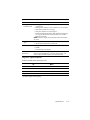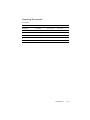HP hw6510 Owner's manual
- Category
- Mobile phones
- Type
- Owner's manual
This manual is also suitable for

User’s Guide
HP iPAQ hw6500 Mobile Messenger series
Sådan kommer du i gang
Aan de slag
Komme i gang
Aloitusopas
Komma igång

© 2005 Hewlett-Packard Development Company, L.P.
iPAQ is a trademark of Hewlett-Packard Development Company, L.P. in the U.S.
and other countries.
Microsoft, Windows, the Windows logo, Outlook, and ActiveSync are trademarks
of Microsoft Corporation in the U.S. and other countries.
HP iPAQ hw6500 Mobile Messenger series is Powered by Windows Mobile™
2003 Second Edition software for Pocket PC.
SD Logo is a trademark of Secure Digital.
Bluetooth is a trademark owned by its proprietor and used by Hewlett-Packard
Company under license.
Hewlett-Packard Company shall not be liable for technical or editorial errors or
omissions contained herein or for incidental or consequential damages in
connection with the furnishing, performance, or use of this material. The information
in this document is provided “as is” without warranty of any kind, including, but not
limited to, the implied warranties of merchantability and fitness for a particular
purpose, and is subject to change without notice. The warranties for HP products
are set forth in the express limited warranty statements accompanying such
products. Nothing herein should be construed as constituting an
additional warranty.
This document contains proprietary information that is protected by copyright. No
part of this document may be photocopied, reproduced, or translated to another
language without the prior written consent of Hewlett-Packard Company.
WARNING! Text set off in this manner indicates that failure to follow
directions could result in bodily harm or loss of life.
CAUTION: Alerts the user that failure to follow a procedure exactly as
described can result in either loss of data or damage to hardware
or software.
User’s Guide
HP iPAQ hw6500 Mobile Messenger series
First Edition (June 2005)
Document Part Number: 378871-031

iii
1 Getting to Know Your
HP iPAQ Mobile Messenger
Using the Stylus . . . . . . . . . . . . . . . . . . . . . . . . . . . . . . . . . . 1–3
Setting the Date and Time . . . . . . . . . . . . . . . . . . . . . . . . . . . 1–4
Setting the Time for Home and Locations You Are Visiting. . . 1–4
Setting the Date. . . . . . . . . . . . . . . . . . . . . . . . . . . . . . . . 1–4
Entering Owner Information. . . . . . . . . . . . . . . . . . . . . . . . . . 1–5
Setting a Password . . . . . . . . . . . . . . . . . . . . . . . . . . . . . 1–5
Resetting the Unit . . . . . . . . . . . . . . . . . . . . . . . . . . . . . . . . . 1–6
Performing a Soft Reset. . . . . . . . . . . . . . . . . . . . . . . . . . . 1–6
Performing a Hard Reset. . . . . . . . . . . . . . . . . . . . . . . . . . 1–7
Aligning the Screen . . . . . . . . . . . . . . . . . . . . . . . . . . . . . . . 1–7
Routine Care . . . . . . . . . . . . . . . . . . . . . . . . . . . . . . . . . . . . 1–8
Protecting the Screen . . . . . . . . . . . . . . . . . . . . . . . . . . . . . . 1–8
Traveling with Your HP iPAQ . . . . . . . . . . . . . . . . . . . . . . . . . 1–9
2 Learning the Basics
Using the Today Screen. . . . . . . . . . . . . . . . . . . . . . . . . . . . . 2–1
Navigation Bar . . . . . . . . . . . . . . . . . . . . . . . . . . . . . . . . 2–2
Command Bar. . . . . . . . . . . . . . . . . . . . . . . . . . . . . . . . . 2–2
TodayPanel. . . . . . . . . . . . . . . . . . . . . . . . . . . . . . . . . . . 2–2
Status Icons . . . . . . . . . . . . . . . . . . . . . . . . . . . . . . . . . . . . . 2–3
Pop-Up Menus. . . . . . . . . . . . . . . . . . . . . . . . . . . . . . . . . 2–5
Creating information . . . . . . . . . . . . . . . . . . . . . . . . . . . . 2–5
Customizing the Today Screen . . . . . . . . . . . . . . . . . . . . . 2–6
Customizing the Application Buttons . . . . . . . . . . . . . . . . . 2–7
Locking the Application Buttons . . . . . . . . . . . . . . . . . . . . . 2–7
Using Applications . . . . . . . . . . . . . . . . . . . . . . . . . . . . . . . . 2–8
Opening Applications . . . . . . . . . . . . . . . . . . . . . . . . . . . 2–8
Using the ContextMenu Key . . . . . . . . . . . . . . . . . . . . . . . 2–8
Minimizing Applications. . . . . . . . . . . . . . . . . . . . . . . . . . 2–8
Closing Applications . . . . . . . . . . . . . . . . . . . . . . . . . . . . 2–8
Installing Applications . . . . . . . . . . . . . . . . . . . . . . . . . . . 2–9
Backing Up Information . . . . . . . . . . . . . . . . . . . . . . . . . . 2–9
Using iPAQ File Store Folder. . . . . . . . . . . . . . . . . . . . . . 2–10
Contents

iv
3 Using ActiveSync
Connecting to a Computer. . . . . . . . . . . . . . . . . . . . . . . . . . . 3–1
Installing ActiveSync and Synchronizing with Your Computer 3–1
Using Microsoft Exchange ActiveSync. . . . . . . . . . . . . . . . . . . 3–3
Using the Serial Infrared (IR) Connection . . . . . . . . . . . . . . 3–4
Changing Synchronization Settings . . . . . . . . . . . . . . . . . . 3–5
Copying Files. . . . . . . . . . . . . . . . . . . . . . . . . . . . . . . . . . . . 3–5
Installing Programs . . . . . . . . . . . . . . . . . . . . . . . . . . . . . . . . 3–6
Backing up and Restoring . . . . . . . . . . . . . . . . . . . . . . . . . . . 3–6
Synchronizing Links . . . . . . . . . . . . . . . . . . . . . . . . . . . . . . . 3–6
Using ActiveSync to Send and
Receive E-mail . . . . . . . . . . . . . . . . . . . . . . . . . . . . . . . . . . . 3–7
Requesting Meetings. . . . . . . . . . . . . . . . . . . . . . . . . . . . . . . 3–7
4 Learning Input Methods
Using the Thumb Keyboard . . . . . . . . . . . . . . . . . . . . . . . . . . 4–1
Keyboard Components. . . . . . . . . . . . . . . . . . . . . . . . . . . 4–2
Using the Function and Shortcut Keys . . . . . . . . . . . . . . . . . 4–2
Special Keys . . . . . . . . . . . . . . . . . . . . . . . . . . . . . . . . . . 4–3
Accent Characters . . . . . . . . . . . . . . . . . . . . . . . . . . . . . . 4–3
Using the On-Screen Keyboard . . . . . . . . . . . . . . . . . . . . . . . 4–6
Writing with the Stylus and the Letter Recognizer . . . . . . . . . . . 4–6
Writing with the Stylus and Microsoft Transcriber . . . . . . . . . . . 4–7
Writing with the Stylus and Block Recognizer. . . . . . . . . . . . . . 4–7
Drawing and Writing on the Screen. . . . . . . . . . . . . . . . . . 4–8
Changing Word Suggestion Options . . . . . . . . . . . . . . . . . . . 4–9
5 Using the Phone Features
SIM Card . . . . . . . . . . . . . . . . . . . . . . . . . . . . . . . . . . . . . . 5–1
Inserting a SIM Card . . . . . . . . . . . . . . . . . . . . . . . . . . . . 5–2
Removing the SIM Card . . . . . . . . . . . . . . . . . . . . . . . . . . 5–3
Activating Your Phone Service . . . . . . . . . . . . . . . . . . . . . . . . 5–4
Phone Features . . . . . . . . . . . . . . . . . . . . . . . . . . . . . . . . 5–4
Your PIN . . . . . . . . . . . . . . . . . . . . . . . . . . . . . . . . . . . . . . . 5–4
Phone Buttons and Icons . . . . . . . . . . . . . . . . . . . . . . . . . . . . 5–5
Checking Your Connection
and Signal Strength . . . . . . . . . . . . . . . . . . . . . . . . . . . . . . . 5–6
Automatic Frequency Band Selection . . . . . . . . . . . . . . . . . 5–7
Turning the Phone On and Off . . . . . . . . . . . . . . . . . . . . . . . . 5–7
HP Profiles . . . . . . . . . . . . . . . . . . . . . . . . . . . . . . . . . . . . . . 5–8
Setting a Profile. . . . . . . . . . . . . . . . . . . . . . . . . . . . . . . . 5–8
Switching a Profile. . . . . . . . . . . . . . . . . . . . . . . . . . . . . . 5–9

v
Making and Receiving Phone Calls. . . . . . . . . . . . . . . . . . . . . 5–9
Making a Call. . . . . . . . . . . . . . . . . . . . . . . . . . . . . . . . 5–10
Answering a Call. . . . . . . . . . . . . . . . . . . . . . . . . . . . . . 5–10
Ending a Call . . . . . . . . . . . . . . . . . . . . . . . . . . . . . . . . 5–10
Making a Call from Contacts . . . . . . . . . . . . . . . . . . . . . 5–10
Making a Call Using Speed Dial . . . . . . . . . . . . . . . . . . . 5–11
Making a Call From Call History . . . . . . . . . . . . . . . . . . . 5–12
Making a Conference Call . . . . . . . . . . . . . . . . . . . . . . . 5–12
Adjusting Phone Volume. . . . . . . . . . . . . . . . . . . . . . . . . 5–12
Enabling the Mute Function. . . . . . . . . . . . . . . . . . . . . . . 5–12
Setting Ring Tones . . . . . . . . . . . . . . . . . . . . . . . . . . . . . 5–12
Enabling Speakerphone Mode . . . . . . . . . . . . . . . . . . . . 5–13
Taking Notes During a Call . . . . . . . . . . . . . . . . . . . . . . 5–14
Using Voicemail . . . . . . . . . . . . . . . . . . . . . . . . . . . . . . 5–14
Putting a Call on Hold . . . . . . . . . . . . . . . . . . . . . . . . . . 5–14
Using Call Waiting . . . . . . . . . . . . . . . . . . . . . . . . . . . . 5–14
Displaying Caller ID. . . . . . . . . . . . . . . . . . . . . . . . . . . . 5–15
Blocking Calls . . . . . . . . . . . . . . . . . . . . . . . . . . . . . . . . 5–15
Forwarding Calls. . . . . . . . . . . . . . . . . . . . . . . . . . . . . . 5–15
Changing the System Volume . . . . . . . . . . . . . . . . . . . . . 5–16
Change the Ringer Volume . . . . . . . . . . . . . . . . . . . . . . . 5–16
Changing the Phone Settings . . . . . . . . . . . . . . . . . . . . . . . . 5–16
Changing Service Settings. . . . . . . . . . . . . . . . . . . . . . . . . . 5–17
Viewing Available GSM/GPRS/EDGE Networks . . . . . . . . . . 5–17
Using International Roaming . . . . . . . . . . . . . . . . . . . . . . . . 5–17
Changing Network Settings . . . . . . . . . . . . . . . . . . . . . . . . . 5–18
Manually Selecting a Network . . . . . . . . . . . . . . . . . . . . 5–18
Configuring Your HP iPAQ for Your SIM Card . . . . . . . . . . . . 5–19
Modifying the GSM/GPRS Network Settings . . . . . . . . . . . . . 5–19
Editing Network Properties . . . . . . . . . . . . . . . . . . . . . . . 5–20
Creating a New Connection . . . . . . . . . . . . . . . . . . . . . . 5–22
Failed Automatic SIM Detection . . . . . . . . . . . . . . . . . . . . . . 5–23
TTY Functionality for the Hearing-Impaired. . . . . . . . . . . . . . . 5–23
6 Managing Multiple Wireless Connections
Using the iPAQ Wireless Manager . . . . . . . . . . . . . . . . . . . . . 6–1
Power Buttons . . . . . . . . . . . . . . . . . . . . . . . . . . . . . . . . . 6–2
Settings Buttons . . . . . . . . . . . . . . . . . . . . . . . . . . . . . . . . 6–2
Managing Data Connections . . . . . . . . . . . . . . . . . . . . . . 6–3
7 Making Data Connections
Impact of Data Connection When a
Phone Call is Received . . . . . . . . . . . . . . . . . . . . . . . . . . . . . 7–2

vi
Using GSM/GPRS/EDGE Connections . . . . . . . . . . . . . . . . . . 7–2
Creating a GPRS/EDGE Connection . . . . . . . . . . . . . . . . . 7–2
Setting Up a WAP Browser . . . . . . . . . . . . . . . . . . . . . . . . . . 7–3
Viewing WAP Pages . . . . . . . . . . . . . . . . . . . . . . . . . . . . 7–3
Connecting to a Private Network . . . . . . . . . . . . . . . . . . . . . . 7–4
Setting Up VPN Server Connections . . . . . . . . . . . . . . . . . . 7–4
Setting Up Proxy Server Settings . . . . . . . . . . . . . . . . . . . . 7–4
Managing Your E-mail . . . . . . . . . . . . . . . . . . . . . . . . . . . . . 7–5
Entering an Internet Address . . . . . . . . . . . . . . . . . . . . . . . . . 7–5
Using a Favorites List . . . . . . . . . . . . . . . . . . . . . . . . . . . . . . 7–6
8Using GPS Navigation
Getting Acquainted . . . . . . . . . . . . . . . . . . . . . . . . . . . . . . . 8–1
Getting Started with GPS Navigation . . . . . . . . . . . . . . . . . . . 8–1
Setting Up Your HP iPAQ . . . . . . . . . . . . . . . . . . . . . . . . . 8–2
Using HP iPAQ Quick GPS Connection Utility . . . . . . . . . . . 8–2
Verifying Date and Time on Your HP iPAQ . . . . . . . . . . . . . 8–3
Downloading the Quick GPS Connection Data File . . . . . . . 8–4
Starting GPS Navigation . . . . . . . . . . . . . . . . . . . . . . . . . 8–4
Downloading a Map . . . . . . . . . . . . . . . . . . . . . . . . . . . . 8–5
Accessing the Internet on Your HP iPAQ . . . . . . . . . . . . . . . 8–8
Viewing the Main Screen . . . . . . . . . . . . . . . . . . . . . . . . 8–10
Operating the Main Screen . . . . . . . . . . . . . . . . . . . . . . 8–11
Using the Menu. . . . . . . . . . . . . . . . . . . . . . . . . . . . . . . 8–12
Setting a Destination . . . . . . . . . . . . . . . . . . . . . . . . . . . 8–13
Adding a Favorite . . . . . . . . . . . . . . . . . . . . . . . . . . . . . 8–14
Using the Route Summary Screen. . . . . . . . . . . . . . . . . . . 8–15
Using the Map Browser . . . . . . . . . . . . . . . . . . . . . . . . . 8–15
Switching to a Schematic View . . . . . . . . . . . . . . . . . . . . 8–17
Using the Browsers . . . . . . . . . . . . . . . . . . . . . . . . . . . . . . . 8–17
Selecting Locations . . . . . . . . . . . . . . . . . . . . . . . . . . . . . . . 8–18
Selecting your Home Location . . . . . . . . . . . . . . . . . . . . . 8–19
Selecting a Favorite . . . . . . . . . . . . . . . . . . . . . . . . . . . . 8–19
Selecting a Recent Destination. . . . . . . . . . . . . . . . . . . . . 8–19
Selecting your GPS Position . . . . . . . . . . . . . . . . . . . . . . 8–19
Selecting a Point of Interest . . . . . . . . . . . . . . . . . . . . . . . 8–20
Finding an Address . . . . . . . . . . . . . . . . . . . . . . . . . . . . 8–20
Setting Your Preferences . . . . . . . . . . . . . . . . . . . . . . . . . . . 8–21
Setting Your Vocal Preference . . . . . . . . . . . . . . . . . . . . . 8–23
GPS Navigation Tips . . . . . . . . . . . . . . . . . . . . . . . . . . . 8–23

vii
9Using Bluetooth
Getting Acquainted with Bluetooth . . . . . . . . . . . . . . . . . . . . . 9–1
Understanding Terms . . . . . . . . . . . . . . . . . . . . . . . . . . . . 9–2
Supported Services . . . . . . . . . . . . . . . . . . . . . . . . . . . . . 9–2
Working with Bluetooth Settings . . . . . . . . . . . . . . . . . . . . . . . 9–3
Turning On Bluetooth . . . . . . . . . . . . . . . . . . . . . . . . . . . . 9–3
Opening Bluetooth Settings. . . . . . . . . . . . . . . . . . . . . . . . 9–3
Setting Accessibility Properties. . . . . . . . . . . . . . . . . . . . . . 9–4
Enabling Bluetooth Services . . . . . . . . . . . . . . . . . . . . . . . 9–4
Setting a Shared Folder . . . . . . . . . . . . . . . . . . . . . . . . . . 9–6
Understanding Profiles . . . . . . . . . . . . . . . . . . . . . . . . . . . 9–6
Working with Bluetooth Manager. . . . . . . . . . . . . . . . . . . . . . 9–8
Opening Bluetooth Manager. . . . . . . . . . . . . . . . . . . . . . . 9–8
Locating and Selecting a Device . . . . . . . . . . . . . . . . . . . . 9–8
Connecting to Other Devices . . . . . . . . . . . . . . . . . . . . . . . . . 9–9
Identifying the Communications Port. . . . . . . . . . . . . . . . . . 9–9
Establishing a Headset Connection . . . . . . . . . . . . . . . . . 9–10
Establishing a Headphone or Stereo Speakers Connection . 9–10
Establishing an ActiveSync Connection. . . . . . . . . . . . . . . 9–10
Establishing a Serial Connection . . . . . . . . . . . . . . . . . . . 9–13
Dial-Up Networking Service . . . . . . . . . . . . . . . . . . . . . . 9–13
Using Dial-Up Networking Service . . . . . . . . . . . . . . . . . . 9–13
Joining a Personal Area Network . . . . . . . . . . . . . . . . . . 9–14
Working with Files . . . . . . . . . . . . . . . . . . . . . . . . . . . . . . . 9–14
Creating a File Transfer Connection . . . . . . . . . . . . . . . . . 9–15
Sending Files . . . . . . . . . . . . . . . . . . . . . . . . . . . . . . . . 9–15
Creating a Folder on a Remote Device . . . . . . . . . . . . . . . 9–15
Receiving a File from a Remote Device . . . . . . . . . . . . . . . 9–15
Deleting a File from a Remote Device. . . . . . . . . . . . . . . . 9–15
Using Business Card Exchange . . . . . . . . . . . . . . . . . . . . 9–16
Setting Up Your Business Card Information . . . . . . . . . . . . 9–16
Opening a Connection . . . . . . . . . . . . . . . . . . . . . . . . . . . . 9–17
Viewing Connection Status . . . . . . . . . . . . . . . . . . . . . . . 9–18
Closing a Connection. . . . . . . . . . . . . . . . . . . . . . . . . . . 9–18
Viewing Connection Information . . . . . . . . . . . . . . . . . . . 9–18
Working with Connections . . . . . . . . . . . . . . . . . . . . . . . 9–18
10Using the Camera Features
Camera Components . . . . . . . . . . . . . . . . . . . . . . . . . . . . . 10–2
Taking a Photo. . . . . . . . . . . . . . . . . . . . . . . . . . . . . . . . . . 10–3
Ending Your Photo Session . . . . . . . . . . . . . . . . . . . . . . . . . 10–5
Taking a Video Clip . . . . . . . . . . . . . . . . . . . . . . . . . . . . . . 10–5
Adjusting the Camera Settings . . . . . . . . . . . . . . . . . . . . . . . 10–5

viii
White Balance . . . . . . . . . . . . . . . . . . . . . . . . . . . . . . . 10–6
Color . . . . . . . . . . . . . . . . . . . . . . . . . . . . . . . . . . . . . . 10–6
Compression. . . . . . . . . . . . . . . . . . . . . . . . . . . . . . . . . 10–6
Resolution . . . . . . . . . . . . . . . . . . . . . . . . . . . . . . . . . . . 10–6
Flicker Filter . . . . . . . . . . . . . . . . . . . . . . . . . . . . . . . . . 10–7
Setting Up Other Features . . . . . . . . . . . . . . . . . . . . . . . . . . 10–7
Camera Sounds. . . . . . . . . . . . . . . . . . . . . . . . . . . . . . . 10–7
Configuring Instant Review . . . . . . . . . . . . . . . . . . . . . . . 10–7
Using the Self-Timer . . . . . . . . . . . . . . . . . . . . . . . . . . . . 10–7
Configuring File Settings. . . . . . . . . . . . . . . . . . . . . . . . . 10–8
Configuring Video Format. . . . . . . . . . . . . . . . . . . . . . . . 10–8
Using HP Image Zone . . . . . . . . . . . . . . . . . . . . . . . . . . . . . 10–9
Viewing Thumbnail Photos . . . . . . . . . . . . . . . . . . . . . . 10–10
Viewing a Photo Full-Screen . . . . . . . . . . . . . . . . . . . . . 10–10
Recording Sound With a Picture . . . . . . . . . . . . . . . . . . 10–10
Viewing a Slideshow . . . . . . . . . . . . . . . . . . . . . . . . . . 10–11
E-mailing a Picture . . . . . . . . . . . . . . . . . . . . . . . . . . . . 10–12
Exiting HP Image Zone. . . . . . . . . . . . . . . . . . . . . . . . . 10–13
HP Image Transfer . . . . . . . . . . . . . . . . . . . . . . . . . . . . . . 10–13
Tips for Taking Better Pictures. . . . . . . . . . . . . . . . . . . . . . . 10–15
11Expansion Cards
Installing a Secure Digital (SD) Expansion Card . . . . . . . . . . . 11–2
Removing a Secure Digital (SD) Expansion Card . . . . . . . . . . 11–3
Viewing the Content of Memory Cards . . . . . . . . . . . . . . . . . 11–3
12Using Messaging
Understanding Messaging. . . . . . . . . . . . . . . . . . . . . . . . . . 12–1
Using Folders . . . . . . . . . . . . . . . . . . . . . . . . . . . . . . . . 12–1
Synchronizing Inbox . . . . . . . . . . . . . . . . . . . . . . . . . . . 12–2
Setting Up Messaging Accounts . . . . . . . . . . . . . . . . . . . . . . 12–3
Internet E-mail . . . . . . . . . . . . . . . . . . . . . . . . . . . . . . . . 12–3
Text Messaging . . . . . . . . . . . . . . . . . . . . . . . . . . . . . . . 12–6
Multimedia Messaging Service (MMS) . . . . . . . . . . . . . . . 12–7
Using Messaging . . . . . . . . . . . . . . . . . . . . . . . . . . . . . . . . 12–7
Composing and Sending Messages . . . . . . . . . . . . . . . . . 12–7
Replying to or Forwarding a Message . . . . . . . . . . . . . . . 12–8
Sending Text Messages . . . . . . . . . . . . . . . . . . . . . . . . . 12–8
Receiving Text Messages . . . . . . . . . . . . . . . . . . . . . . . . 12–8
Sending MMS Messages . . . . . . . . . . . . . . . . . . . . . . . . 12–9
Viewing MMS Messages . . . . . . . . . . . . . . . . . . . . . . . 12–11
Downloading Messages . . . . . . . . . . . . . . . . . . . . . . . . 12–11
Downloading Messages From a Server . . . . . . . . . . . . . 12–11

ix
13Managing the Battery
Inserting the Battery . . . . . . . . . . . . . . . . . . . . . . . . . . . . . . 13–2
Removing the Battery . . . . . . . . . . . . . . . . . . . . . . . . . . . . . 13–3
Charging the Battery. . . . . . . . . . . . . . . . . . . . . . . . . . . . . . 13–4
Charging with the AC Adapter . . . . . . . . . . . . . . . . . . . . 13–5
Charging with the HP iPAQ Cradle and AC Adapter . . . . . 13–6
Charging Over a USB Connection. . . . . . . . . . . . . . . . . . 13–6
Changing the Backlight Settings . . . . . . . . . . . . . . . . . . . 13–7
Disabling the Application Buttons. . . . . . . . . . . . . . . . . . . 13–8
Maximizing Battery Life and Checking Battery Charge Levels. . 13–8
Checking Your Battery . . . . . . . . . . . . . . . . . . . . . . . . . . 13–9
14Troubleshooting
Self-Test Diagnostics . . . . . . . . . . . . . . . . . . . . . . . . . . . . . . 14–1
Common Problems . . . . . . . . . . . . . . . . . . . . . . . . . . . . . . . 14–1
ActiveSync. . . . . . . . . . . . . . . . . . . . . . . . . . . . . . . . . . . . . 14–5
Phone . . . . . . . . . . . . . . . . . . . . . . . . . . . . . . . . . . . . . . . . 14–7
Expansion Cards . . . . . . . . . . . . . . . . . . . . . . . . . . . . . . . . 14–8
Bluetooth . . . . . . . . . . . . . . . . . . . . . . . . . . . . . . . . . . . . . . 14–9
GPS Navigation . . . . . . . . . . . . . . . . . . . . . . . . . . . . . . . . 14–10
A Regulatory Notices
Federal Communications Commission Notice. . . . . . . . . . . . . . A–1
Declaration of Conformity for products marked with the
FCC logo—United States only . . . . . . . . . . . . . . . . . . . . . . A–1
Canadian Notice . . . . . . . . . . . . . . . . . . . . . . . . . . . . . . . . . A–2
Avis Canadien . . . . . . . . . . . . . . . . . . . . . . . . . . . . . . . . A–2
European Union Regulatory Notice. . . . . . . . . . . . . . . . . . . . . A–2
Notice for Italy for use of
2.4 GHz wireless communication: . . . . . . . . . . . . . . . . . . . A–3
Battery Warning. . . . . . . . . . . . . . . . . . . . . . . . . . . . . . . . . . A–3
Equipment Warning . . . . . . . . . . . . . . . . . . . . . . . . . . . . . . . A–3
Airline Travel Notice. . . . . . . . . . . . . . . . . . . . . . . . . . . . . . . A–3
Medical Electronic Equipment . . . . . . . . . . . . . . . . . . . . . . . . A–4
Wireless Notices . . . . . . . . . . . . . . . . . . . . . . . . . . . . . . . . . A–4
U.S. Regulatory Wireless Notice . . . . . . . . . . . . . . . . . . . . A–4
Health and Safety Information . . . . . . . . . . . . . . . . . . . . . . A–4
Canadian Regulatory Wireless Notice . . . . . . . . . . . . . . . . A–5
Australian Wireless Notice . . . . . . . . . . . . . . . . . . . . . . . . A–5
Brazilian Regulatory Wireless Notice . . . . . . . . . . . . . . . . . A–5
Singaporean Wireless Notice . . . . . . . . . . . . . . . . . . . . . . A–5
Taiwanese Wireless Notice. . . . . . . . . . . . . . . . . . . . . . . . A–6

x
B Environmental Notices
Battery Warning. . . . . . . . . . . . . . . . . . . . . . . . . . . . . . . . . . B–1
Taiwan Battery Recycling Notice . . . . . . . . . . . . . . . . . . . . B–1
Disposal of Waste Equipment by Users in Private
Household in the European Union . . . . . . . . . . . . . . . . . . . . . B–1
Likvidace zaízení soukromými domácími uživateli
v Evropské unii. . . . . . . . . . . . . . . . . . . . . . . . . . . . . . . . . . . B–1
Bortskaffelse af brugt udstyr hos brugere i private hjem i EU . . . B–2
Seadmete jäätmete kõrvaldamine eramajapidamistes
Euroopa Liidus . . . . . . . . . . . . . . . . . . . . . . . . . . . . . . . . . . . B–2
Laitteiden hävittäminen kotitalouksissa Euroopan
unionin alueella . . . . . . . . . . . . . . . . . . . . . . . . . . . . . . . . . . B–2
Élimination des appareils mis au rebut par les ménages
dans l'Union européenne. . . . . . . . . . . . . . . . . . . . . . . . . . . . B–3
Entsorgung von Altgeräten aus privaten Haushalten in der EU . . B–3
μ
. . . . . . . . . . . . . . . . . . . . . B–3
Készülékek magánháztartásban történ selejtezése
az Európai Unió területén . . . . . . . . . . . . . . . . . . . . . . . . . . . B–4
Smaltimento delle apparecchiature da parte di privati
nel territorio dell'Unione Europea . . . . . . . . . . . . . . . . . . . . . . B–4
Vartotoj iš privači nam ki rangos atliek šalinimas
Europos Sjungoje . . . . . . . . . . . . . . . . . . . . . . . . . . . . . . . . B–4
Nolietotu iekrtu izncinšanas noteikumi lietotjiem Eiropas
Savienbas privtajs mjsaimniecbs . . . . . . . . . . . . . . . . . . B–5
Verwijdering van afgedankte apparatuur door
privé-gebruikers in de Europese Unie . . . . . . . . . . . . . . . . . . . B–5
Eliminering av utstyr i privathusholdningen i Den europeiske
unions medlemsland . . . . . . . . . . . . . . . . . . . . . . . . . . . . . . . B–5
Pozbywanie si zuytego sprztu przez uytkowników
w prywatnych gospodarstwach domowych w Unii Europejskiej . B–6
Destruição, por Utilizadores na União Europeia, de
Equipamento Usado no Lixo Doméstico. . . . . . . . . . . . . . . . . . B–6
Bortskaffande av avfallsprodukter från användare i
privathushåll inom Europeiska Unionen . . . . . . . . . . . . . . . . . . B–6
Odstranjevanje odslužene opreme uporabnikov v zasebnih
gospodinjstvih v Evropski uniji . . . . . . . . . . . . . . . . . . . . . . . . B–7
Likvidácia vyradených zariadení v domácnostiach
v Európskej únii . . . . . . . . . . . . . . . . . . . . . . . . . . . . . . . . . . B–7

xi
Eliminación de residuos de equipos eléctricos y electrónicos
por parte de usuarios particulares en la Unión Europea . . . . . . B–7
C Specifications
System Specifications . . . . . . . . . . . . . . . . . . . . . . . . . . . . . . C–1
Physical Specifications . . . . . . . . . . . . . . . . . . . . . . . . . . . . . C–3
Operating Environment . . . . . . . . . . . . . . . . . . . . . . . . . . . . . C–4

Getting to Know Your HP iPAQ Mobile Messenger 1–1
1 Getting to Know Your
HP iPAQ Mobile Messenger
Congratulations on purchasing the HP iPAQ hw6500 Mobile Messenger
series. This device includes the following features - a Mobile phone,
Global System for Mobile Communications/General Packet Radio
Service/Enhanced Data Rates for Global Evolution (GSM/GPRS/EDGE)
technology, Bluetooth, Pocket PC software, Digital camera on certain
models, and capable of using Global Positioning System (GPS)
Navigation. Use this chapter to find out about setting up your HP iPAQ
Mobile Messenger and to learn how it works.
The software programs described below are preinstalled on your HP iPAQ
or included on the Companion CD. The preinstalled programs are not
deleted if your HP iPAQ loses power.
You can find detailed information for using these programs in the Help files
on your HP iPAQ. To access these Help files, from the Start menu, tap
Help and select a program.
In addition, Microsoft Pocket PC Basics provides instructions on operating
the HP iPAQ. To locate Pocket PC Basics, go to the Today screen and tap
Start > Help > Pocket PC Basics.
HP iPAQ Software To Access Functions
HP Asset Viewer From the Start menu, tap
Settings > System tab >
HP Asset Viewer.
Lists detailed information about
your system and its
configuration.
HP Photosmart From the Start menu, tap
Programs >
HP Photosmart.
Take digital photographs and
modify settings with your HP
iPAQ Camera.
HP Image Transfer This software is included on
the Companion CD.
Transfer digital photographs
from the HP iPAQ to your
personal computer.
HP Image Zone From the Start menu, tap
Programs > HP
Image Zone.
Display individual images and
run slideshows on your HP
iPAQ. Also print, send, record
and e-mail images from your HP
iPAQ.
HP Profiles From the Start menu, tap
Settings > System tab >
HP Profiles.
Set different profiles for ring
type or loudness, turning on
wireless settings, screen
brightness or battery settings.

Getting to Know Your HP iPAQ Mobile Messenger 1–2
iPAQ Backup From the Start menu, tap
Programs >
iPAQ Backup.
Back up your data to protect it
from loss due to a drained
battery, accidental deletion, or
hardware failure.
iPAQ Wireless From the Today screen, tap
the Wireless icon in the
bottom right of the screen.
Provides a centralized control to
wireless features on your HP
iPAQ. It allows you to turn all
wireless features on and off and
configure settings for phone and
data functions using GSM/
GPRS/EDGE and Bluetooth.
Self-Test From the Start menu, tap
Settings > System tab >
Self Test.
Run a basic diagnostic test on
the device.
Microsoft Pocket PC
Software
Functions
ActiveSync Synchronize information between your HP iPAQ and personal
computer so you have the latest information in both locations.
Be sure you install ActiveSync on your personal computer
before connecting the cradle and HP iPAQ to your computer.
Calculator Perform calculations.
Calendar Schedule appointments, meetings, and other events, and set an
alarm to remind you of the appointments. Appointments for the
day are displayed on the Today screen.
Connections Connect your HP iPAQ to the Internet and intranet to browse
Web sites, send and receive e-mail, and synchronize
information using ActiveSync.
Contacts Keep an updated list of friends and colleagues to
e-mail, message, and telephone.
Inbox Receive and send Internet e-mail, Text and MMS messages
in Inbox on your HP iPAQ or from your computer if ActiveSync
is installed or if synchronizing with Exchange ActiveSync over
the air. You must have an e-mail address provided by your
Internet Service Provider (ISP) or employer to send and
receive e-mail.
Notes Create handwritten or typed notes, drawings, and recordings.
Pocket Excel Create and edit workbooks or view and edit Excel workbooks
created on your computer.
Pocket Internet Explorer Browse the Internet and download pages through
synchronization or by connecting to the Internet.
Pocket Word Create new documents or view and edit Word documents
created on your computer.
Ring Tones Select different sounds to notify you of incoming calls.
HP iPAQ Software To Access Functions
(continued)

Getting to Know Your HP iPAQ Mobile Messenger 1–3
Using the Stylus
Your HP iPAQ comes with a stylus that you should use to tap or write on
your screen.
NOTE: Use the stylus to tap and write on the screen, and use your fingers
to press the Power button, application buttons on the bottom of the
device, and the camera’s on-screen shutter button.
CAUTION: To prevent damage to your HP iPAQ screen, never use
any device other than the stylus that comes with the HP iPAQ or an
approved replacement to tap or write on the screen. If you lose or break
your stylus, you can order extras at www.hp.com/go/ipaqaccessories.
You can perform three basic actions using the stylus:
Tap—Lightly touch the screen to select or open an item. Lift the stylus after
you tap an item. Tapping is equivalent to clicking an item with the mouse
on your computer.
Settings Obtain quick access to settings for the backlight, clock,
memory, power, regional settings, Today screen, password,
sounds and notifications, etc.
Tasks Keep track of your to-do list.
Terminal Services Client Log onto your computer and use all the programs available on
that computer from your HP iPAQ (Windows 2000 and XP
or later).
Windows Media Player
10 Mobile
Play digital audio and video files in Windows Media or MP3
format on your device.
Microsoft Pocket PC
Software
Functions
(continued)

Getting to Know Your HP iPAQ Mobile Messenger 1–4
Drag—Place the point of the stylus on the screen and drag an item across
the screen without lifting the stylus until you have completed the selection.
Dragging is equivalent to dragging with the left mouse button pressed on
your computer.
Tap and hold—Hold the stylus pointer on an item for a short time until
a menu displays. Tapping and holding is equivalent to right-clicking your
computer mouse button. When you tap and hold, a circle of blue dots
appears around the stylus to indicate that the menu will soon pop up.
Setting the Date and Time
When you turn on your HP iPAQ for the first time, you are requested to
select your time zone. After setting the time zone, you still need to set the
time and date on your unit. Tap the Clock icon on the Today screen
to set the time and date. All three settings are located in the Clock Settings
screen and can be set at the same time.
NOTE: By default, the time on the HP iPAQ is synchronized with your
computer each time the two devices connect using ActiveSync.
Setting the Time for Home and Locations You Are Visiting
From the Start menu, tap Settings > System tab > Clock &
Alarms icon.
SHORTCUT: From the Today screen, tap the Clock icon to set
the time.
1. Tap either Home or Visiting.
2. Tap the time-zone down arrow, and select the appropriate
time
zone.
3. Tap the hour, minutes, or seconds, and use the up and down arrows
to adjust the time.
SHORTCUT: You can also adjust the time by moving the hands of the
clock with the stylus.
4. Tap AM or PM.
5. Tap OK.
6. Tap Yes to save the time.
Setting the Date
1. From the Start menu, tap Settings > System tab > Clock &
Alarms icon.
SHORTCUT: From the Today screen, tap the Clock icon to set
the date.
2. Tap the down arrow by the date.

Getting to Know Your HP iPAQ Mobile Messenger 1–5
3. Tap the left or right arrow to select a month and year.
4. Tap a day.
5. Tap OK.
6. Tap Yes to save the date settings.
You will need to reset your time zone, time, and date if:
• The location time (Home or Visiting) needs to be changed.
• All power to the HP iPAQ is lost, which removes all saved settings.
• You perform a full reset of your HP iPAQ.
SHORTCUT: From the Today screen, tap the Clock icon to set the
time zone, time, and date.
Entering Owner Information
You can personalize your HP iPAQ by entering owner information. To enter
owner information:
1. From the Today screen, tap Start > Settings > Personal tab >
Owner Information.
SHORTCUT: From the Today screen, tap Tap here to set owner
information.
2. Tap in the Name field. A keyboard appears at the bottom of the
screen. Tap on the characters to enter your name.
NOTE: If you prefer, you can use Letter Recognizer, Microsoft Transcriber,
or Block Recognizer to input information. Refer to Chapter 4, “Learning
Input Methods” for more information.
3. Tap the Tab key on the keyboard to move the cursor to the
next
field.
4. Continue entering whatever information you want to include.
5. To display owner information or notes at startup, tap the Options
tab and place a checkmark in the Identification Information
and Notes check boxes.
6. Tap the Notes tab to enter any notes.
7. Tap OK to save the information and return to the Today screen.
Setting a Password
You can set a password to prevent unauthorized access to or use of your
HP iPAQ.
1. From the Start menu, tap Settings > Personal tab
>
Password.
2. On the Password screen, tap the box next to Prompt if device
unused for, then set the timed prompt.

Getting to Know Your HP iPAQ Mobile Messenger 1–6
3. In the Password Type box, tap the down arrow to display the drop-
down box and select either Simple 4 digit or Strong
alphanumeric as the password type you want to use.
4. Enter your password in the Password box using the screen keyboard
and tap OK.
NOTE: Keep a record of your password in a safe place in case you forget
it. If you are unable to retrieve your password, you must perform a hard
reset on your HP iPAQ and will lose settings and information that are not
saved in ROM. See ”Performing a Hard Reset” for more information.
Resetting the Unit
Performing a Soft Reset
A soft reset (also known as a normal reset) stops all running applications,
but does not erase any programs or saved data.
CAUTION: Be sure to save any unsaved data before performing a soft
reset since a soft reset erases all unsaved data.
To perform a soft reset:
1. Locate the recessed Reset button on the bottom of the device to the
right of the communications port.
2. Use the stylus to lightly press the Reset button until the
screen
fades.
3. Remove the stylus to restart the HP iPAQ.
The HP iPAQ restarts and displays the Today screen.

Getting to Know Your HP iPAQ Mobile Messenger 1–7
Performing a Hard Reset
Perform a hard reset (also known as a full reset) when you want to clear
all settings, programs, and data from RAM.
CAUTION: If you perform a hard reset, your HP iPAQ returns to its default
settings and loses all information that is not recorded in ROM or iPAQ
File Store.
To perform a hard reset:
1. Press and hold down the Power button.
2. While holding the Power button, use the stylus to lightly press the
recessed Reset button on the bottom of the HP iPAQ for about
five seconds.
3. The HP iPAQ screen fades and the device resets. Once the device
resets and the screen comes back on, release the Power button
and remove the stylus from the Reset button.
Aligning the Screen
When the HP iPAQ is turned on for the first time, you are guided through
a screen alignment process. You must realign your screen if:
• The HP iPAQ does not respond accurately to your taps.
• You perform a hard reset of your HP iPAQ.
To realign the HP iPAQ screen:
1. From the Start menu, tap Settings > System tab >
Screen
icon.
2. Tap the Align Screen button.

Getting to Know Your HP iPAQ Mobile Messenger 1–8
SHORTCUT: To access the Align Screen application without tapping on
the screen, push down and hold the 5-Way Navigation button and the
Contacts application button located to the left of the Navigation button.
3. Tap the cross-hair object at each location. Be precise when tapping
the cross-hair object.
4. Tap OK.
Routine Care
To keep your HP iPAQ in good condition and working properly, follow
these guidelines:
• Keep your HP iPAQ away from excessive moisture and
temperature
extremes.
• Do not expose your HP iPAQ to liquids or precipitation.
• Avoid exposing your HP iPAQ to direct sunlight or strong ultraviolet
light for extended periods of time.
• When not in use, store your HP iPAQ in a case. You can select from
a wide variety of case options at
www.hp.com/go/
ipaqaccessories.
Protecting the Screen
CAUTION: The screen and camera lens of your HP iPAQ is made of glass
and can be damaged or broken by drops, impacts, or pressure.
NOTE: HP is not responsible for damage that occurs as a result of your
failure to follow the instructions that came with the HP branded product.
Refer to the warranty document included with your HP iPAQ for
more information.
You should observe the following practices to protect the screen and
camera lens of your HP iPAQ from damage.
• When transporting your HP iPAQ in a purse, pocket, briefcase, etc.,
ensure the device does not get compressed, bent, dropped, hit, or
sat on.
• When not in use, close the flip cover on your HP iPAQ and store it
in a case. You can select from a wide variety of case options at
www.hp.com/go/ipaqaccessories.
• Do not place anything on top of your HP iPAQ to prevent damage
to the screen.
• Avoid exposing your HP iPAQ to direct sunlight or strong ultraviolet
light for extended periods of time.
• Avoid scratching the surface of the screen and the camera lens and
banging them against hard objects.

Getting to Know Your HP iPAQ Mobile Messenger 1–9
• Use only the stylus that comes with your HP iPAQ or an approved
replacement on the screen to prevent scratching it. If you lose or
break your stylus, you can order extras at www.hp.com/go/
ipaqaccessories.
• Clean your HP iPAQ by wiping the screen, the camera lens, a nd
the exterior with a soft, damp cloth lightly moistened only
with water.
CAUTION: To reduce the risk of damage to the internal components, do
not spray liquid directly on the screen, or allow excess liquid to drip
inside your HP iPAQ. Using soap or other cleaning products on the
screen may discolor the finish and damage it.
Traveling with Your HP iPAQ
Use the following guidelines when traveling with your HP iPAQ:
• Back up your information.
• Take a copy of your backup with you on an SD memory card.
• Disconnect all external devices.
• Take the AC Adapter and AC Charger Adapter with you.
• Keep your HP iPAQ in a protective case and keep it in your carry-
on
luggage.
• For air travel, be sure to turn off the Phone and Bluetooth. To turn off
all wireless features, from the Today screen, tap the iPAQ
Wireless icon in the Command bar, then tap the ALL OFF button
on the iPAQ Wireless screen to turn off all wireless features.
• If you are traveling internationally, be sure you have the plug
adapter appropriate for the country you are visiting.
NOTE: If you are planning on traveling abroad with your HP iPAQ, you
may need to set up your phone features for international calling. For this
purpose, refer to the information in Chapter 5, in the section “Using
International Roaming.”
Page is loading ...
Page is loading ...
Page is loading ...
Page is loading ...
Page is loading ...
Page is loading ...
Page is loading ...
Page is loading ...
Page is loading ...
Page is loading ...
Page is loading ...
Page is loading ...
Page is loading ...
Page is loading ...
Page is loading ...
Page is loading ...
Page is loading ...
Page is loading ...
Page is loading ...
Page is loading ...
Page is loading ...
Page is loading ...
Page is loading ...
Page is loading ...
Page is loading ...
Page is loading ...
Page is loading ...
Page is loading ...
Page is loading ...
Page is loading ...
Page is loading ...
Page is loading ...
Page is loading ...
Page is loading ...
Page is loading ...
Page is loading ...
Page is loading ...
Page is loading ...
Page is loading ...
Page is loading ...
Page is loading ...
Page is loading ...
Page is loading ...
Page is loading ...
Page is loading ...
Page is loading ...
Page is loading ...
Page is loading ...
Page is loading ...
Page is loading ...
Page is loading ...
Page is loading ...
Page is loading ...
Page is loading ...
Page is loading ...
Page is loading ...
Page is loading ...
Page is loading ...
Page is loading ...
Page is loading ...
Page is loading ...
Page is loading ...
Page is loading ...
Page is loading ...
Page is loading ...
Page is loading ...
Page is loading ...
Page is loading ...
Page is loading ...
Page is loading ...
Page is loading ...
Page is loading ...
Page is loading ...
Page is loading ...
Page is loading ...
Page is loading ...
Page is loading ...
Page is loading ...
Page is loading ...
Page is loading ...
Page is loading ...
Page is loading ...
Page is loading ...
Page is loading ...
Page is loading ...
Page is loading ...
Page is loading ...
Page is loading ...
Page is loading ...
Page is loading ...
Page is loading ...
Page is loading ...
Page is loading ...
Page is loading ...
Page is loading ...
Page is loading ...
Page is loading ...
Page is loading ...
Page is loading ...
Page is loading ...
Page is loading ...
Page is loading ...
Page is loading ...
Page is loading ...
Page is loading ...
Page is loading ...
Page is loading ...
Page is loading ...
Page is loading ...
Page is loading ...
Page is loading ...
Page is loading ...
Page is loading ...
Page is loading ...
Page is loading ...
Page is loading ...
Page is loading ...
Page is loading ...
Page is loading ...
Page is loading ...
Page is loading ...
Page is loading ...
Page is loading ...
Page is loading ...
Page is loading ...
Page is loading ...
Page is loading ...
Page is loading ...
Page is loading ...
Page is loading ...
Page is loading ...
Page is loading ...
Page is loading ...
Page is loading ...
Page is loading ...
Page is loading ...
Page is loading ...
Page is loading ...
Page is loading ...
Page is loading ...
Page is loading ...
Page is loading ...
Page is loading ...
Page is loading ...
Page is loading ...
Page is loading ...
Page is loading ...
Page is loading ...
Page is loading ...
Page is loading ...
Page is loading ...
Page is loading ...
Page is loading ...
Page is loading ...
Page is loading ...
Page is loading ...
Page is loading ...
Page is loading ...
Page is loading ...
Page is loading ...
Page is loading ...
Page is loading ...
Page is loading ...
Page is loading ...
Page is loading ...
Page is loading ...
Page is loading ...
Page is loading ...
Page is loading ...
Page is loading ...
Page is loading ...
Page is loading ...
-
 1
1
-
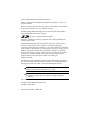 2
2
-
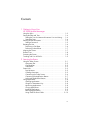 3
3
-
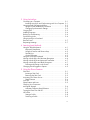 4
4
-
 5
5
-
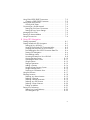 6
6
-
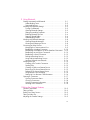 7
7
-
 8
8
-
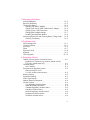 9
9
-
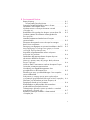 10
10
-
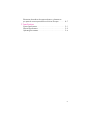 11
11
-
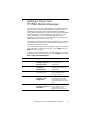 12
12
-
 13
13
-
 14
14
-
 15
15
-
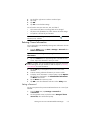 16
16
-
 17
17
-
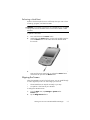 18
18
-
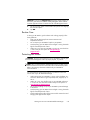 19
19
-
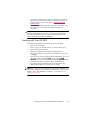 20
20
-
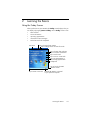 21
21
-
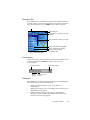 22
22
-
 23
23
-
 24
24
-
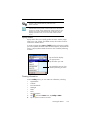 25
25
-
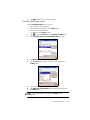 26
26
-
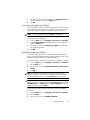 27
27
-
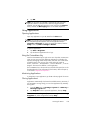 28
28
-
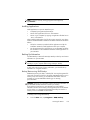 29
29
-
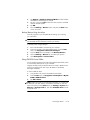 30
30
-
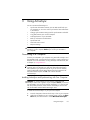 31
31
-
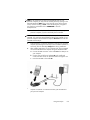 32
32
-
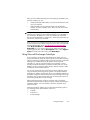 33
33
-
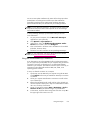 34
34
-
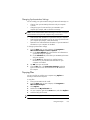 35
35
-
 36
36
-
 37
37
-
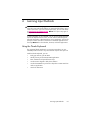 38
38
-
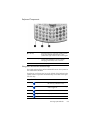 39
39
-
 40
40
-
 41
41
-
 42
42
-
 43
43
-
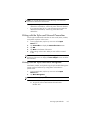 44
44
-
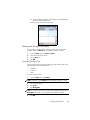 45
45
-
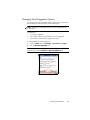 46
46
-
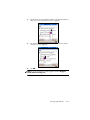 47
47
-
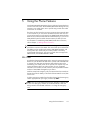 48
48
-
 49
49
-
 50
50
-
 51
51
-
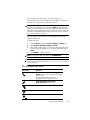 52
52
-
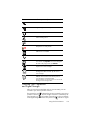 53
53
-
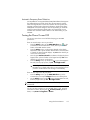 54
54
-
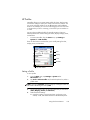 55
55
-
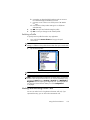 56
56
-
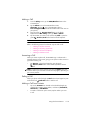 57
57
-
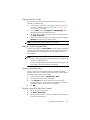 58
58
-
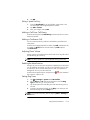 59
59
-
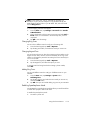 60
60
-
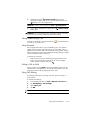 61
61
-
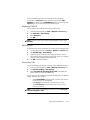 62
62
-
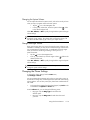 63
63
-
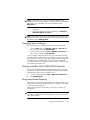 64
64
-
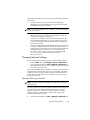 65
65
-
 66
66
-
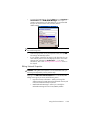 67
67
-
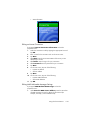 68
68
-
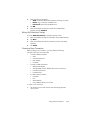 69
69
-
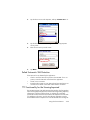 70
70
-
 71
71
-
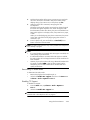 72
72
-
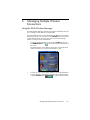 73
73
-
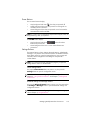 74
74
-
 75
75
-
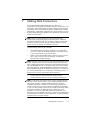 76
76
-
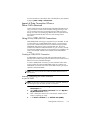 77
77
-
 78
78
-
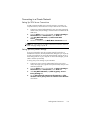 79
79
-
 80
80
-
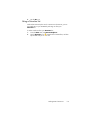 81
81
-
 82
82
-
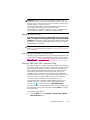 83
83
-
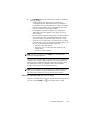 84
84
-
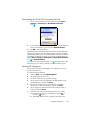 85
85
-
 86
86
-
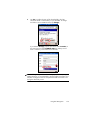 87
87
-
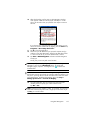 88
88
-
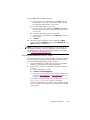 89
89
-
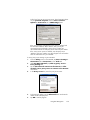 90
90
-
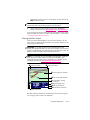 91
91
-
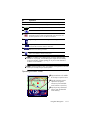 92
92
-
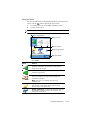 93
93
-
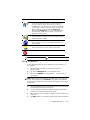 94
94
-
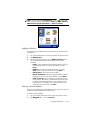 95
95
-
 96
96
-
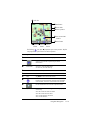 97
97
-
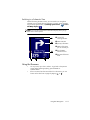 98
98
-
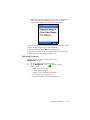 99
99
-
 100
100
-
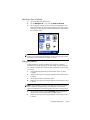 101
101
-
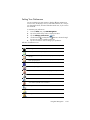 102
102
-
 103
103
-
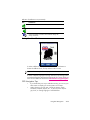 104
104
-
 105
105
-
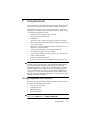 106
106
-
 107
107
-
 108
108
-
 109
109
-
 110
110
-
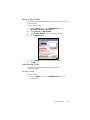 111
111
-
 112
112
-
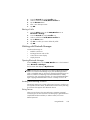 113
113
-
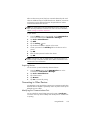 114
114
-
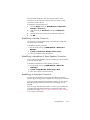 115
115
-
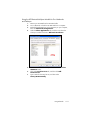 116
116
-
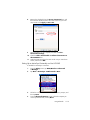 117
117
-
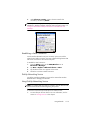 118
118
-
 119
119
-
 120
120
-
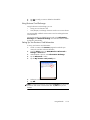 121
121
-
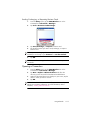 122
122
-
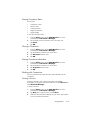 123
123
-
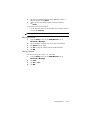 124
124
-
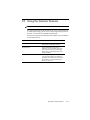 125
125
-
 126
126
-
 127
127
-
 128
128
-
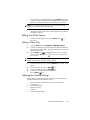 129
129
-
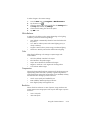 130
130
-
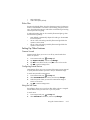 131
131
-
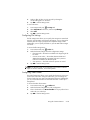 132
132
-
 133
133
-
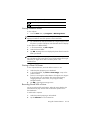 134
134
-
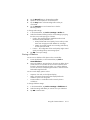 135
135
-
 136
136
-
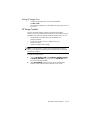 137
137
-
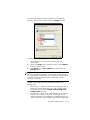 138
138
-
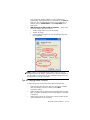 139
139
-
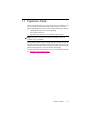 140
140
-
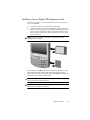 141
141
-
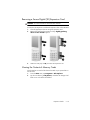 142
142
-
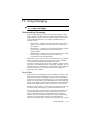 143
143
-
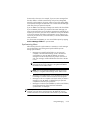 144
144
-
 145
145
-
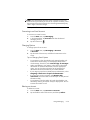 146
146
-
 147
147
-
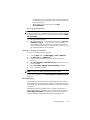 148
148
-
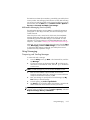 149
149
-
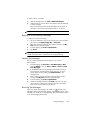 150
150
-
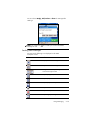 151
151
-
 152
152
-
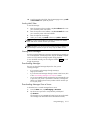 153
153
-
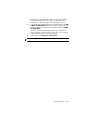 154
154
-
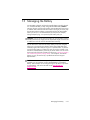 155
155
-
 156
156
-
 157
157
-
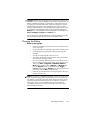 158
158
-
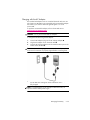 159
159
-
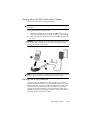 160
160
-
 161
161
-
 162
162
-
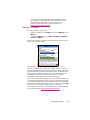 163
163
-
 164
164
-
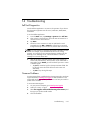 165
165
-
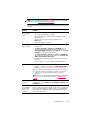 166
166
-
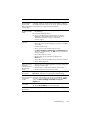 167
167
-
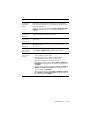 168
168
-
 169
169
-
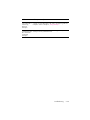 170
170
-
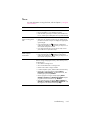 171
171
-
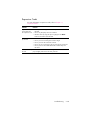 172
172
-
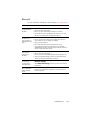 173
173
-
 174
174
-
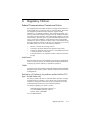 175
175
-
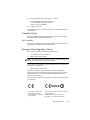 176
176
-
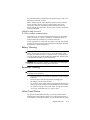 177
177
-
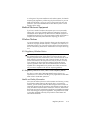 178
178
-
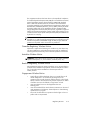 179
179
-
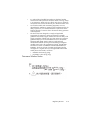 180
180
-
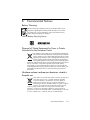 181
181
-
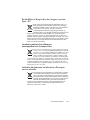 182
182
-
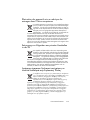 183
183
-
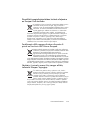 184
184
-
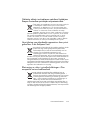 185
185
-
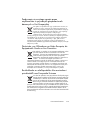 186
186
-
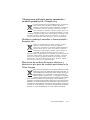 187
187
-
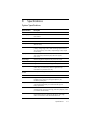 188
188
-
 189
189
-
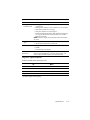 190
190
-
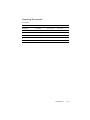 191
191
-
 192
192
HP hw6510 Owner's manual
- Category
- Mobile phones
- Type
- Owner's manual
- This manual is also suitable for
Ask a question and I''ll find the answer in the document
Finding information in a document is now easier with AI
Related papers
-
HP iPAQ HW6500 Series Operating instructions
-
HP hw6500 User manual
-
HP iPAQ Voice Messenger User guide
-
HP Laptop RZ1700 User manual
-
HP B94HHF20C85 User manual
-
HP iPAQ Data Messenger User guide
-
HP 914c - iPAQ Business Messenger Smartphone Owner's manual
-
HP iPAQ 610 Business Navigator Operating instructions
-
HP hw6500 User manual
-
HP h6300 User manual
Other documents
-
UTStarcom XV6600 User manual
-
Audiovox XV6600WOC User manual
-
 Hand Held Products Nautiz X7 Quick start guide
Hand Held Products Nautiz X7 Quick start guide
-
HP (Hewlett-Packard) h6300 User manual
-
T-Mobile MDA Supplementary Manual
-
 Mio Series 168 Quick start guide
Mio Series 168 Quick start guide
-
T-Mobile SDA Troubleshooting Manual
-
Motorola MOTOSURF A3100 User manual
-
Videocon V2950 User manual
-
Samsung SGH-I710 User manual