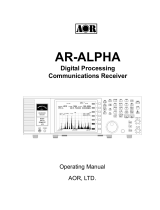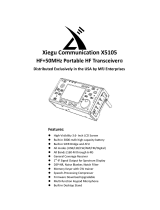Page is loading ...

0
AR2300 BLACK-BOX RECEIVER
OPERATING MANUAL
OCTOBER 28, 2020
AOR, LTD.
www.aorja.com

1

1
INTRODUCTION
Thank you for purchasing the AR2300.
AR2300 is a high-end black-box type receiver with wide band coverage between 40kHz and 3.15GHz. Some of its
outstanding features are:
1) Digital signal processing:
Input signals after the 45.05MHz IF are converted from analog to digital by a DSP processor. There is no AGC in
the analog processing unit, as all processing, including AGC, is done by DSP.
2) High-performance analog front-end:
Analog signal processing is performed by a computer simulated, high-performance distribution constant filter.
3) DDS local oscillator:
Instead of the conventional PLL method, the first local frequency is produced by direct digital synthesis. That
method allows frequency switching at high speed.
4) IF output:
An analog IF of 15MHz (+/-7.5MHz) bandwidth is output.
5) Optional digital I/Q output:
A digital I/Q signal of 0.9MHz is output via a USB 2.0 interface.
6) High precision frequency reference:
0.01ppm frequency stability of the 10MHz internal master oscillator is achieved when using the optional GPS
receiver unit.
7) FFT analyzer:
Thanks to the onboard FFT processor, 10MHz wide spectrum data can be output at high speed via serial.
8) Optional APCO25 Phase 1 digital voice demodulation
9) Video demodulation
By connecting and external TV monitor, it is possible to demodulate the signal of FM modulation security
cameras and analog TV broadcasts. When you connect the TV monitor, you can check the demodulated video.
Not compatible with digital terrestrial television.
10) Simultaneous monitoring
2 band reception, offset reception, triple reception (restrictions apply).
11) SD card slot
You can record the received audio on SD, as well as backing up receiver settings and memory data.
12) 12kHz analog I/Q output
Allows DRM broadcasts decoding via a PC and dedicated 3rd party software.
13) HF direct sampling
When receiving HF signals, the signals are converted directly to digital without entering the mixer. This allows
very good linearity characteristics.
14) Control via LAN/Internet with optional ARL2300 Ethernet Controller
Please read this operating manual carefully. This information will allow you to enjoy maximum performance from
your receiver. Due to continuous developments of the receiver, firmware and software, we acknowledge that there
might be some changes, errors or omissions.
We sincerely hope that the AR2300 will be your monitoring companion for many years to come.

2
SAFETY PRECAUTIONS
DO NOT operate the receiver near unshielded electrical blasting caps or in an explosive atmosphere. This could cause
an explosion and death.
DO NOT operate the receiver with a headset or other audio accessories at high volume levels. If you experience a
ringing in your ears, reduce the volume or discontinue use.
DO NOT directly apply AC power to the DC socket on the receiver rear panel. This could cause a fire or damage the
receiver.
DO NOT apply more than 16 V to the DC socket on the receiver rear panel. This could cause a fire or damage the
receiver.
DO NOT reverse the DC power cable polarity. This could cause a fire or damage the receiver.
DO NOT let metal, wire or other objects contact the inside of the receiver, or make incorrect contact with connectors
on the rear panel. This could cause an electric shock or damage the receiver.
DO NOT operate or touch the receiver with wet hands. This could cause an electric shock or damage to the receiver.
Immediately turn OFF the receiver power and remove the power cable from the receiver if it emits an abnormal odor,
sound or smoke. Contact your AOR dealer or distributor for advice.
DO NOT put the receiver on an unstable place where the receiver may suddenly move or fall. This could cause an injury
or damage the receiver.
DO NOT operate the receiver during a lightning storm. It may result in an electric shock, cause a fire or damage the
receiver. Always disconnect the power source and antenna before a storm.
DO NOT expose the receiver to rain, snow or any liquids.
DO NOT change the internal settings of the receiver. This could reduce receiver performance and / or damage the
receiver. The receiver warranty does not cover any problems caused by unauthorized internal adjustments.
DO NOT install or place the receiver in a place without adequate ventilation.
DO NOT use harsh solvents such as Benzine or alcohol when cleaning, as they will damage the receiver surfaces.
DO NOT leave the receiver in areas with temperatures below 0°C or above +50°C.
DO NOT place the receiver in excessively dusty environments. This could damage the receiver.
DO NOT place the receiver against walls or put anything on top of the receiver. This may overheat the receiver. The
receiver will become hot when operating the receiver continuously for long periods of time.
Turn OFF the receiver’s power and / or disconnect the DC power cable when you will not use the receiver for a long
period of time.
The AR2300 may receive its own oscillated frequency, resulting in no reception or only noise reception including on the
spectrum displayed by control software, on some frequencies.

3
TABLE OF CONTENTS
1. Supplied items ........................................................................................................................... 1
2. Front/rear panel description. ..................................................................................................... 2
2.1. Front panel ................................................................................................................................. 2
2.2. Rear panel................................................................................................................................... 3
3. Preparing for PC control ............................................................................................................. 5
3.1. PC requirements ......................................................................................................................... 5
3.2. Connecting the receiver to the PC .............................................................................................. 5
3.3. Installing the driver..................................................................................................................... 5
4. Control software operation ........................................................................................................ 7
4.1. Connecting power ...................................................................................................................... 7
4.2. Power on .................................................................................................................................... 7
4.3. Starting the control software ..................................................................................................... 7
4.4. Software windows description ................................................................................................... 8
4.4.1 Main control window description .............................................................................................. 9
4.4.2 Spectrum display description ................................................................................................... 10
4.4.3 Menu bar description ............................................................................................................... 10
4.4.4 Database window description .................................................................................................. 13
4.4.5 Description of control windows 1 and 2................................................................................... 14
4.4.6 Description of control windows 3 and 4................................................................................... 15
4.4.7 Description of control window 5 .............................................................................................. 16
4.4.8 Description of control window 6 .............................................................................................. 17
5. AR2300 specifications ............................................................................................................... 18

1
1. SUPPLIED ITEMS
●
AR2300 receiver ___________________________ 1
●
AC power adapter _________________________ 1
●
Printed user manual ________________________ 1
●
SD card __________________________________ 1
●
USB cable ________________________________ 1
●
CD with control software and drivers __________ 1
A list of optional accessories is available at:
http://www.aorja.com/accessories/receiver_accessories.html
AOR software and utilities are listed at:
http://www.aorja.com/support/software.html
A list of 3
rd
party software solutions is available at:
http://www.aorja.com/support/third_party_sw.html

2
2. FRONT/REAR PANEL DESCRIPTION
2.1. Front panel
①
Power switch
If you need to
disconnect the AC power adapter, make sure that the receiver is shut
down before.
②
Status LED Green: Power on and receiving, Orange/yellow: Stand-by, Not lit: Off
③
Speaker
To mute the
speaker audio
while setting up the re
ceiver and control software, simply
plug in a headphone.
④
SD card
connector
Standard size SD Card Connector
You can record and playback received audio, backup and restore memory data and
receiver settings. Insert the SD card face down. For microSD cards, use an SD card
adapter.
⑤
Headphone
jack
Three pin 3.5mm, stereo output.
For stereo broadcasts, use the FMST receive mode with 100kHz or 200kHz bandwidth.
In dual-band reception, the main frequency is audible on the right channel, and the
sub-frequency on the left channel.
⑥
Video output
RCA type socket (75Ω 1 V p-p) to output the image of a demodulated analog video
signal.

3
2.2. Rear panel
①
ANT 1 Type N socket (50Ω) for frequencies over 25MHz only.
②
ANT2/HF Type N socket (50Ω) for all frequencies, including HF.
③
10MHz IN
SMA type socket (50Ω)
External reference clock input of 10MHz (2dBm±2dB). When a valid 10MHz is
entered, it automatically switches to that external input.
④
CABLE CLAMP
Secure the DC cable with this clamp to avoid the DC connector to be pulled out
accidentally.
⑤
12V INPUT
DC barrel socket (5.5/2.1mm), center positive, for power input. DC10.7V〜16V
(2.0A@12V).
⑥
IF OUT
BNC type socket (50Ω)
Outputs analog IF at 45.05MHz with a bandwidth of +/- 7.5MHz.
(Output level is +10dBm relative to antenna input)
⑦
ACC
Mini-DIN-8 socket pinout description:
8
5
4
2
7
6
3
1
1
12V DC output.
No current limitation. Both voltage and amperage depend on power supply
DC input.
2
Discriminator output
Unfiltered audio limited to the NFM receive mode.
0.78V p-pEMF 10kΩ (NFM deviation 3kHz, audio 1kHz)
3
External mute input.
Short this terminal to the ground to mute the receiver’s audio output.
Remember that this function does not protect the high frequency circuitry
from strong nearby transmissions.
4,5
Control 1,2
When busy (squelch is open) the control closes between 1 and 2 terminals.
Uses non-polar photo MOS relays. Up to 350mA on-resistance 2Ω or less,
load voltage 40V)
6 GPS time pulse input
7
Low level audio output (2.5mV@
600Ω)
Not affected by changes in AF GAIN.
8 Ground

4
⑧
SP OUT
Φ3.5mm monaural jack (Up to 2W with 8Ω load)
To connect to an external speaker.
⑨
LINE OUT
Φ3.5mm stereo jack (600Ω -10dBm)
To connect to an external recording device, or an audio amplifier. Can be
switched to output a 12kHz wide analog I/Q signal.
In dual-band reception, the main frequency is audible at the right side and the
sub-frequency at the left side.
⑩
GPS
(not
compatible
with the
GP5001 GPS
antenna unit)
For future
applications.
Only populated when optional IQ5001 board is fitted.
Mini-DIN-8 socket pinout description:
8
5
4
2
7
6
3
1
1 GPS TXD
2 GPS 1Hz Pulse
3 12V
4 GND
5 GPS RXD
6 RTS
7 CTS
8 NC
⑪
I/Q OUT
Only populated when optional IQ5001 board is fitted.
USB type B socket which outputs digital I/Q data (bandwidth 0.9MHz) for PC.
⑫
AUX
D-SUB 9 male socket for receiver serial control or to connect the optional
Ethernet Controller unit.
⑬
USB socket USB Type B socket for receiver control by PC.

5
3. PREPARING FOR PC CONTROL
The supplied AR2300 CONTROLSOFT software features complete receiver control, audio recording/playback
and memory bank management for the AR2300 receiver.
3.1 PC requirements
Minimum PC system:
Supported OS: Windows 7/8.1/10
2GHz Dual Core CPU
2 GHz RAM
1024 x 768 resolution monitor
One available USB 2.0 port
CD-ROM drive for software installation
3.2 Connecting the receiver to the PC
Connect the supplied USB cable as follows:
Receiver’s USB socket (labelled with USB logo) on the back of the receiver, to PC.
Some type of USB 3 ports can be incompatible due to the particular chipset they use. If that occurs, use a USB
2.0 port instead.
3.3 Installing the driver
Providing that your PC is connected to the Internet, you do not need to manually install the supplied USB driver.
(All following instructions and screenshots are based on the Windows 10 operating system)
1. Make sure the USB cable is connected.
2. To check the driver status, open WINDOWS DEVICE MANAGER
(press simultaneously the Windows key and the X key, then
select “Device Manager”)
3. Windows will first detect the USB connection as pictured:

6
4. After Windows has automatically downloaded and installed the
driver, Device Manager will list it as pictured:
The auto-assigned COM number depends on your
PC configuration.

7
4. CONTROL SOFTWARE OPERATION
4.1 Connecting power
Connect the supplied AC power adapter. If using another power supply, make sure it provides DC10.7V〜16V
with at least 2 A of power.
4.2 Power on
Push the power switch on the receiver’s front panel. The LED will turn orange/yellow, indicating the stand-by
mode.
4.3 Starting the control software
Copy the folder “AR2300 CONTROL SOFT” from inside the CD to any folder on your PC. The software does
not need to be installed; it can be run as is.
Double click “AR2300ControlSoft.exe” to start the software.
When you start the software for the first time, Windows might ask you to which COM PORT the receiver
is connected. Providing the correct number is entered, it will be saved in the registry, therefore you
should not need to enter it again. Nevertheless, after connecting the receiver to a different USB port on
your PC, the COM port number might change.
When you start the software for the first time, a message
might ask you to create a “.arc” memory database file.
Don’t worry, you will be able to do it later in chapter 4.4.3,
so the software doesn’t ask for it again, every time you
start it. For now, just click OK.
Default software layout

8
4.4 Software windows description
Any or all of the following windows can be displayed.
Main Control
Spectrum display / Menu bar / database
Ctrl1 S-Meter
Ctrl2 Mode etc.
Ctrl3 AF, RF, SQL control
Ctrl4 FFT control
Ctrl5 Option settings
Ctrl6 Frequency panel
In the menu bar, go to WINDOW to select your choice of windows to display.
Layout with all windows displayed:
HINT! Whereas all individual windows can be placed anywhere on the screen, to automatically place windows as
on the above picture, in the menu bar go to WINDOW > GATHER WINDOW.
①
②
③
④
⑤
➅
➅➅
➅
MAIN CONTROL
SPECTRUM DISPLAY
DATABASE
MENU BAR

9
4.4.1 MAIN CONTROL WINDOW DESCRIPTION
FREQUENCY
(Min.: 0000.040000 MHz, max.: 3150.000000 MHz)
Change the receive frequency by either:
-Hovering with the mouse over each digit and scrolling the
mouse wheel up or down.
-Entering the frequency via the PC keyboard + ENTER key
for MHz.
-Entering the frequency via the PC keyboard + K key for
kHz.
-Using the left and right arrow key of the PC keyboard.
To set an OFFSET frequency, enter it via the PC keyboard
and validate with the SPACE BAR.
MAIN DIAL / OFFSET DIAL
Tune the frequency up or down by hovering the mouse
over either symbol and scrolling the mouse wheel up or
down.
Frequency step will be as set in the STEP menu.
The OFFSET symbol only appears if the offset function is
active.
MODE
Left-click to manually select one of the 24 available modes.
Selecting AUTO is also possible.
Auto does also automatically select the IF BAND and STEP
values.
IF BAND
Left-click to manually select one of the 10 available IF filter
bandwidths.
STEP
Manually change the frequency step by hovering the mouse
over each digit and increasing or decreasing the value with
the mouse scroll wheel.
Min: 000.010k
Max:999.990k
AF
Adjust the volume from 000 to 255 by:
-Hovering your mouse over the 3 digits and scrolling the
mouse wheel up or down.
-Left-click on the 3 digits to adjust the AF slider and set the
audio channel balance when in OFFSET or DUAL BAND
mode.
SQL
Adjust the squelch level from 000 to 255 by:
-Hovering your mouse over the 3 digits and scrolling the
mouse wheel up or down.
-Use the keyboard up and down arrows.
RF Amp / Att
Left-click to select either:
-RF Amp: ON or OFF
-Att: 0, -10, or -20dB
-AUTO

10
4.4.2 SPECTRUM DISPLAY DESCRIPTION
4.4.3 MENU BAR DESCRIPTION
SPECTRUM DISPLAY
Spectrum displayed in real time. Receive frequency is
the center frequency.
Left (single) click on spectrum: Receiver is tuned to the
clicked frequency.
Right click on spectrum: OFFSET frequency is set and
marked by a vertical blue line.
Mouse wheel: Each scroll step increases or decreases
the frequency by a value 1/10 of the spectrum width.
For ex.: Spectrum bandwidth = 800kHz =>each wheel
step = 80kHz
Click the icon to switch to waterfall display.
A waterfall display is the variation of signal strength in
conjunction with the time elapsed. The color will vary
depending on the signal amplitude.
New/Open/Save/Save As concerns “.arc” extension files which
represent a PC based database backup of memory channels, banks,
search/scan, antenna settings, recordings, scheduling and logs.
These “.arc” files are saved in the same folder than the software
executable.
Select Device: Allows to manually select a receiver to connect to, if
more than one receiver is connected to your PC.
SD Card: Manually record and playback audio files, from the SD
card inserted into the receiver.
Export / Import Log(csv): Export and import PC based log files of
all scan and search hits, including time stamp, signal level, mode,
RF amp and ATT settings, and hit counts.
Export / Import Database(csv): Export and import a PC based
database with info limited to frequency, mode and text.
Export / Import Memory(csv): Export and import PC based
memory content (frequency, bank, channel, mode, tone, ATT, ANT,
priority, select, REC, memo, pass, voice SQL)
Send Memory After Exit: Uploads the currently active (PC based)
MEMORY content to the receiver, then closes the software.
Send Backup File After Exit: Uploads a selectable (PC based)
backup text file to the receiver, then closes the software. This
backup text file is sent by the receiver every time the software is
started and saved inside the software folder.
Send Clone File on SD After Exit: Uploads a complete receiver
clone file, from the SD card inside the receiver, to the receiver. (To
create clone files, go to MENU BAR > SETTING > OPTION)

11
4.4.3 MENU BAR DESCRIPTION (continued)
Here you can select whether or not to display the toolbar
and status bar
, depending
on the available
desktop
space.
Power the receiver ON or OFF.
Power off does actually put the receiver in standby mode,
as to be completely off, the receiver’s front panel switch
has to be used.
Ctrl 1 to Ctrl 6: Select here which of the
windows you would like to display for
convenient receiver operation.
FFT (default) displays the frequency and
signal spectrum.
A waterfall display is the variation of signal
strength in conjunction with the time
elapsed. The color will vary depending on
the signal amplitude.
Whereas all individual windows can be
placed anywhere on the screen, to
automatically place windows on a default
layout, select Gather Window.
Default Window Size: (No function)

12
4.4.3 MENU BAR DESCRIPTION (continued)
Area: Select the band plan region (USA, Japan or Europe).
Initialize Receiver: This will revert all settings to factory default and erase
ALL memory data. It is advised to do a backup to SD before using this
function.
Sleep Timer: Check the RUN box to activate, and set the number of
minutes before the receiver goes to sleep.
Priority Operation: The priority feature permits checking for activity on
one of the 2000 memory channels, while the AR2300 continues scanning,
searching or monitoring. The receiver is momentarily tuned to the priority
channel frequency to listen for any signal. If activity is found, the receiver
will remain on the active frequency until the signal disappears.
Squelch Hysteresis: Sets the squelch hysteresis depth. For ex.: When
squelch is -100dB and hysteresis is 6dB, the squelch opens when the
reception level exceeds -100dB. The squelch does not close until the
reception level is -106dB or less.
Create Clone File to SD Card: Saves all receiver settings and memory
data to the SD card which is inside the receiver.
To restore such a backup to a receiver, from the MENU BAR go to FILE >
SEND CLONE FILE ON SD CARD AFTER EXIT.
About ctrlsoft: Displays the software version.
(Version 1.0.4.7 is final)
Help: Accesses the inline help file for this software.
The content is outdated and supplied for reference
only. The printed or pdf manual you are reading
now is up to date.

13
4.4.4 DATABASE WINDOW DESCRIPTION
LOG TAB
Log file of all scan and search hits, including time
stamp, signal level, mode, RF amp and ATT
settings, and hit counts.
Each hit can be copied to a bank / channel
.
DATABASE tab
List-up of the database which can be imported as a
".csv" file. Information is limited to frequency,
receive mode and text. The descriptive text
appears on the "main control" panel whenever a
signal is received on a frequency stored in the
database.
SCHEDULE tab
Schedule multiple events such as scan, search,
VFO reception and audio recordings.
RECORDING tab
List-up of all audio recordings in "wav" format.
(AR2300 line-out needs to be connected to line-in
of PC audio card)
ANT. SETTING tab
For frequencies over 25 MHz you can program an
automatic selection between 2 antennas. Multiple
band selections are possible.
MEMORY tab
List-up of all stored memory channels. Can be edited, increased
and erased. Max. 2000 channels
MEMORY GROUP tab
Settings for each memory bank:
-Scan delay time (after signal is gone)
-Free time (arbitrary time for each signal)
-Bank enable / disable
-Bank linking
MEM BANK TITLE tab
Assign or edit a title for each of the 40 memory banks.
SEARCH BANK tab
Create, edit, erase search banks (max.40). Individually set the
frequency, mode, step, RF amp and ATT values.
SEARCH PASS tab
Lists all pass frequencies created during a bank search. Each
entry can be enabled, disabled or erased. Max. 30 pass
frequencies per bank.
SEARCH GROUP tab
Settings for each search bank:
-Scan delay time (after signal is gone)
-Free time (arbitrary time for each signal)
-Bank enable / disable & linking
SEARCH BOX
Allows incremental and case sensitive word search,
narrows down to the column selected on the left
side of t
he box.
MAIN MEMORY LIST
Single left click: Highlights the line
Left double click: Activates the related function
Slow left double click: Edits the content of this cell
Right click: Opens a sub-menu related to this line
PC keyboard P key: Tunes to the frequency of the upper line
PC keyboard N key: Tunes to the frequency of the lower line
PC keyboard + key: Sets the upper line as a sub-band frequency
PC keyboard - key: Sets the lower line as a sub-band frequency

14
4.4.5
DESCRIPTION
OF
C
ONTROL
WIND
OWS 1
AND 2
The S
-
meter indicator shows the relative strength for the received signal in dB.
VFO
Stored tunable data that contains frequency, step, attenuator, etc. Each click on this icon
toggles between the 4 available VFOs (A~D).
SEARCH
The receiver sweeps between previously set start and end frequencies, in search of active
frequencies. Each click toggles to the next previously set search bank.
SCAN
The receivers checks a list (bank) of frequencies, in search of active frequencies. Each
click toggles to the next previously set scan bank.
S.SCAN
The receiver checks a list of memory channels tagged as "select", in search of active
frequencies. Maximum of 100 select scan channels throughout all 40 memory banks.
L.SCAN
The receiver checks ALL memory channels listed in the MEMORY tab, in search of active
frequencies.
MONI
Click to temporarily set the squelch threshold level to 0 (open). Any signal level will be
audible as a result. Click again to return to the previous squelch value.
+MEM
Click to add the currently received frequency to the main memory list tab. You will be able
to specify the bank, channel, mode, antenna, RF Amp and ATT settings.
+PASS
While scanning or searching, the frequency received at the time you click this button will be
excluded from your next scan / search.
OFFSET
To set an offset frequency, enter it via the PC keyboard and validate with the SPACE BAR.
Click this button to tune the receiver to the offset frequency. Click again to return to the
main frequency. Limitations: Only works for frequencies over 25MHz and IF filter max.
100kHz. Offset frequency must be withing +/-5MHz from the main frequency.
DUAL
To enter dual band reception mode. One band must be below, the other over 25MHz. To
set the audio channel balance, left click on the 3 digits of the AF indicator in the MAIN
CONTROL panel.
ANTENNA
"PRG" automatically switches to antenna 1 or 2 according to the programmable settings in
the "Antenna Setting" tab.
You can also manually select the antenna by clicking "1" or "2".
MODE (AUTO IF BAND) / MODE
By clicking AUTO, the receive mode and IF filter bandwidth are chosen automatically by the
receiver depending on the frequency. The "Auto IF Band" buttons allow you to manually
select a mode, but the receiver sets the IF filter bandwidth automatically depending on the
frequency. With the simple "Mode" buttons you can manually select the mode. IF filter
bandwidth has to be selected manually.

15
4.4.6
DESCRIPTION
OF CONTROL WINDOWS 3
AND 4
STEP
This is the frequency increment used when selecting a frequency using the blue tuning
dial, or the PC keyboard's left and right arrows.
0.001kHz to 999.999kHz in 0.001kHz increments.
AF GAIN
Speaker and headphone volume slider.
ATTENUATOR and RF AMP
With the slider select either RF Amp: ON or OFF, Att:0, -10, -20dB, or AUTO. Refer to the
Main Control window for selection indication.
AGC
The AGC function controls receiver gain to produce a constant audio output level even
when the received signal strength is varied by fading, etc. Select either FAST, MID, SLOW
or MANUAL (adjust the AGC level with the slider).
SQL (noise squelch)
Use the slide to adjust the squelch threshold level. The squelch removes noise output from
the speaker (closed condition) when no signal is received.
VOICE SQL
This function opens the squelch only when receiving a modulated voice signal. Adjust
aggressiveness and delay (time until squelch opens) with the slide bars.
IF BAND
Use the slide bar to select one of the 10 available IF bandwidth filters. Refer to the Main
Control window for exact values.
IF SHIFT
The IF shift function changes the center of the IF (intermediate frequency) passband
frequency to reject interference.
+/-1200Hz
Refer to the main control window for exact values.
Not active in FM modes.
SPAN
Control the displayed spectrum bandwidth from 0.8MHz to 10MHz. The top left corner of
the spectrum indicates the exact span value.
CALC
The calculation function offers 2 alternative spectrum modes:
MAXIMUM: Each sweep is retained as data and built-up on screen.
AVERAGE: Signal averaging over the sampling cycle. A stable pattern is produced even if
the signal is fluctuating.
PEAKS
This function searches for the strongest signals in real time, in the displayed spectrum,
above a threshold level you can set with the slide bar.
10 peaks maximum. Select 0 to erase all peaks.
You can tune to the strongest signal in the spectrum with MAX, or only in one half of the
spectrum with LEFT or RIGHT.
WATER FALL SPEED
Control the waterfall speed by moving the slider.
WATER FALL COLOR
Control the waterfall color codes depending on the signal strength between -30 and -
110dB.
/