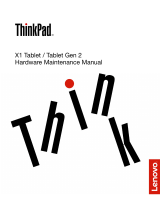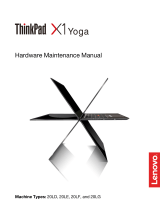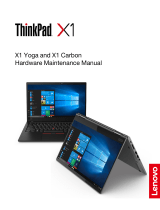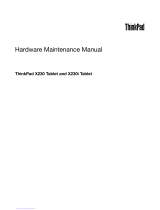Contents
About this manual . . . . . . . . . . . . iii
Chapter 1. Safety information . . . . . . 1
General safety . . . . . . . . . . . . . . . . 1
Electrical safety . . . . . . . . . . . . . . . . 1
Safety inspection guide . . . . . . . . . . . . . 3
Handling devices that are sensitive to electrostatic
discharge . . . . . . . . . . . . . . . . . . 3
Grounding requirements . . . . . . . . . . . . 4
Safety notices (multilingual translations) . . . . . . 4
Chapter 2. Important service
information . . . . . . . . . . . . . . . 19
Strategy for replacing FRUs . . . . . . . . . . 19
Strategy for replacing a solid-state drive . . . 19
How to use error message . . . . . . . . . 20
Strategy for replacing FRUs for CTO, special-bid,
and standard models. . . . . . . . . . . . . 20
Product definition . . . . . . . . . . . . 20
FRU identification . . . . . . . . . . . . 20
Chapter 3. General checkout . . . . . 21
What to do first . . . . . . . . . . . . . . . 21
Checkout guide . . . . . . . . . . . . . . . 22
Diagnosing problems . . . . . . . . . . . 22
Quick test programs . . . . . . . . . . . 23
UEFI diagnostic program . . . . . . . . . 23
Bootable diagnostic programs . . . . . . . 24
Power system checkout . . . . . . . . . . . 24
Checking the ac power adapter . . . . . . . 25
Checking the built-in battery and operational
charging . . . . . . . . . . . . . . . . 25
Checking the coin-cell battery . . . . . . . 25
Chapter 4. Related service
information . . . . . . . . . . . . . . . 27
Reset or restore Windows . . . . . . . . . . . 27
Passwords. . . . . . . . . . . . . . . . . 27
Power-on password . . . . . . . . . . . 27
NVMe passwords . . . . . . . . . . . . 27
Supervisor password . . . . . . . . . . . 28
System management password. . . . . . . 28
How to remove the power-on password . . . 29
How to remove the NVMe password . . . . . 29
How to remove the system management
password . . . . . . . . . . . . . . . 29
Power management . . . . . . . . . . . . . 30
Sleep mode . . . . . . . . . . . . . . 30
Hibernation mode . . . . . . . . . . . . 30
Symptom-to-FRU index . . . . . . . . . . . 31
Numeric error codes . . . . . . . . . . . 32
Error messages . . . . . . . . . . . . . 33
Beep errors. . . . . . . . . . . . . . . 33
No-beep symptoms . . . . . . . . . . . 35
LCD-related symptoms . . . . . . . . . . 36
Intermittent problems. . . . . . . . . . . 37
Undetermined problems . . . . . . . . . 37
Chapter 5. RAID . . . . . . . . . . . . 39
Storage drive requirements for RAID levels . . . . 39
Configuring RAID with the Intel RST configuration
utility . . . . . . . . . . . . . . . . . . . 39
Enter the Intel RST configuration utility . . . . 39
Create RAID volumes . . . . . . . . . . . 40
Delete RAID volumes . . . . . . . . . . . 40
Reset storage drives to non-RAID . . . . . . 41
Rebuild RAID 1 volumes. . . . . . . . . . 41
Chapter 6. Special keys . . . . . . . . 43
Chapter 7. Locations . . . . . . . . . 45
Locating computer controls and connectors . . . 45
Front view . . . . . . . . . . . . . . . 45
Side view . . . . . . . . . . . . . . . 46
Rear view . . . . . . . . . . . . . . . 47
Bottom view . . . . . . . . . . . . . . 47
Locating FRUs and CRUs . . . . . . . . . . . 48
Major FRUs and CRUs . . . . . . . . . . 49
LCD FRUs and CRUs . . . . . . . . . . . 52
Miscellaneous parts . . . . . . . . . . . 54
Connector and cable guide . . . . . . . . 54
Looking up FRU information . . . . . . . . . . 57
Chapter 8. FRU replacement
notices . . . . . . . . . . . . . . . . . 59
Service tool kit . . . . . . . . . . . . . . . 59
Screw notices . . . . . . . . . . . . . . . 59
Retaining serial numbers . . . . . . . . . . . 60
Restoring the serial number of the system
unit . . . . . . . . . . . . . . . . . . 60
Retaining the UUID. . . . . . . . . . . . 61
Reading or writing the ECA information . . . . 61
Chapter 9. Removing or replacing a
FRU. . . . . . . . . . . . . . . . . . . 63
General guidelines. . . . . . . . . . . . . . 63
© Copyright Lenovo 2023 i