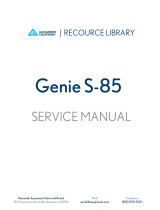2
Brackets for mounting this device in a standard 19” rack can be ordered from SmartAVI.
TABLE OF CONTENTS
WHAT'S IN THE BOX? 2
INTRODUCTION 3
FEATURES 3
APPLICATIONS 3
TECHNICAL SPECIFICATIONS 4
HARDWARE INSTALLATION 5
FRONT PANEL CONTROL 6
CONTROL VIA ETHERNET 7-8
LIMITED WARRANTY STATEMENT 9
WHAT'S IN THE BOX?
PART NO. QTY DESCRIPTION
MXU88-S 1 8X8 4K HDMI USB 2.0 Matrix Switch
PS12VDC5A 1 Power Adapter
1 Quick Start Guide
Front View
Rear View

3
INTRODUCTION
The MXU-88 is an 8x8 4K HDMI and USB 2.0 matrix switch. It allows up to eight users to control & share
any eight remote computers from USB 2.0 equipped stations with up to 4K resolution HDMI displays (DVI-
D with adapters). Perfect for supervising workstations with multiple users, the MXU-88 excels at expedit-
ing workflow by offering control of remote systems via USB devices, such as keyboards and mice, as well
as connectivity for peripherals like external hard-drives, printers, and scanners. The MXU-88 also has the
advantage of 4K-ready HDMI display support.
Controlling the MXU-88 is easy thanks to SmartAVI’s simple-yet-robust design. Our two-button front panel
control interface lets users switch between connected systems and devices at the press of a button. Fur-
thermore, MXU-88 features a web-based control interface that offers comprehensive command of video
settings and USB devices over an Ethernet connection. The MXU-88 is 4K-ready, capable of resolutions
up to 3840x2160 @ 30Hz on HDMI monitors. The switch’s ultra-high detail video capabilities makes it an
essential component in various real-world applications including control room supervision, post-
production, group-based digital design work, large-scale server management, and more!
The MXU-88 is an ideal solution for medical, industrial, studio and defense applications, where it is not
practical or safe to have multiple workstations in close proximity to each other. An operator can switch to
any connected computer from any connected station with ease.
FEATURES
(8) HDMI inputs with resolutions up to 4K (3840x2160 @ 30Hz)
(8) HDMI outputs with resolutions up to 4K (3840x2160 @ 30Hz)
(8) USB 2.0 Type B inputs—(8) Dual USB 2.0 Type A outputs
Supports digital audio over HDMI
Supports DVI-D with adapters
Supports USB keyboard-mouse control (NO EMULATION)
Supports USB peripheral devices (external hard-drives, scanners, printers, etc...)
Simple two-button front panel control with LCD display for control and status
Full web-based control console over Ethernet
Learns and stores EDID information
HDMI 1.4 & HDCP Compliant
Control Sun, Mac or PC computers from one workstation
Plug-and-play ready for immediate use
APPLICATIONS
Audio/Visual Presentations
Schools & Universities
Retail Store Displays
Conference Centers
Server Collocation
Business Lobbies
Shopping Centers
Control Rooms
Digital Signage
Dealer Rooms
Wall Displays
Restaurants
Education
Hospitals
Security

4
TECHNICAL SPECIFICATIONS
VIDEO
Supported Resolutions 4Kx2K (3840x2160@30Hz), 1080p, 1080i, 720p, 480p,
Supports all DVI-D Resolutions
Video Bandwidth 300 MHz
HDMI Version HDMI 1.4
Input Interface (8) HDMI Type A 19-pin Female TMDS (DVI-D with adapter)
Output Interface (8) HDMI Type A 19-pin Female TMDS (DVI-D with adapter)
Max Cable length Up to 20 ft.
Audio Stereo Embedded in HDMI signal
USB
Signal Type USB 2.0, 1.1 and 1.0
Input (8) USB Type B Female (No Emulation)
Output (16) USB Type A Female
CONTROL
Front Panel Buttons
Ethernet (TCP/IP) (1) RJ-45
OTHER
Power Adapter PS12VDC5A
Dimensions 17.06” W x 2” H x 10.4” D
Weight 8.8 lbs.
Working Temp. 32 to 122°F (0 to 50 °C )
Working Humidity Up to 85% RH (no condensation)
Storage Temp. -4 to 149 °F (-20 to 65 °C )
Storage Humidity Up to 90% RH (no condensation)

5
HARDWARE INSTALLATION
1. Position the MXU-88 conveniently and keep it unplugged.
2. Connect up to 8 computer’s HDMI (DVI-D with adapter) outputs to the MXU-88 HDMI inputs
3. Connect up to 8 computer’s USB outputs to the MXU-88 USB type B inputs
4. Connect HDMI (DVI-D with adapter) monitors to the MXU-88 HDMI outputs.
5. Connect up to 8 keyboards and mice to the MXU-88 type A USB outputs. USB hubs may be used to
connect additional USB devices.
6. Optionally connect the MXU-88 to your network for additional control.
7. Power on the connected displays.
8. Power on the connected computers.
9. Power on the MXU-88.
KVM extenders can be used to extend placement of Displays and USB devices.
Figure 5-1
Figure 5-2

6
FRONT PANEL CONTROL
Use the ST2 button to navigate to the desired menu item. Pressing ST1 and ST2 at the same time will
execute the selection.
USB:
Change which computer is connected to which keyboard / mouse.
Press ST2 to move from IN port to IN port.
Press ST1 when the cursor is on the IN port you want to change the OUT port # connected
to it.
Press ST1 & ST2 simultaneously to connect the ports.
Press ST2 to move to another IN port or press ST1 & ST2 simultaneously to exit back to the
main menu.
Video:
Change which computer is connected to which monitor.
Press ST2 to move from IN port to IN port.
Press ST1 when the cursor is on the IN port you want to change the OUT port # connected
to it.
Press ST1 & ST2 simultaneously to connect the ports.
Press ST2 to move to another IN port or press ST1 & ST2 simultaneously to exit back to the
main menu.
EDID:
Press ST2 to move from menu item to item. Press ST1 and ST2 simultaneously to enter the
EDID sub menu.
Learn: Will load and store the EDID from the display connected to port 1.
Info: Will display the name of the EDID currently in use.
Exit: Will exit back to the main menu.
IP:
Press ST1 & ST2 simultaneously to display the IP address in use by the MXU-88.

7
CONTROL VIA ETHERNET
On the front panel of the MXU-88 press the ST2 button until the cursor is by the IP selection. Press ST1 &
ST2 simultaneously to display the IP address in use by the MXU-88. Enter the IP address into a web
browser of your choice. You should see the MXU-88 login page. The username is admin and the password
is admin. Then the main webpage will display as shown in Figure 7-1. The left column of numbers repre-
sents the output port. The top row of numbers represent the input ports. Using your mouse click on the
box at the intersection of the input with the output to execute the desired connection. The video and usb
connections can be changed independently.
There is also a button you can click on to learn the EDID of the monitor connected to output port 1 and a
button that will display the EDID in use.
Figure 7-1

8
CONTROL VIA ETHERNET (Continued)
From the main webpage you can select IP Config and a webpage will display with fields allowing to set the
network settings for the MXU-88.
Figure 8-1

9
LIMITED WARRANTY STATEMENT
A. Extent of limited warranty
Smart-AVI Technologies, Inc. warrants to the end-user customers that the Smart-AVI product specified above
will be free from defects in materials and workmanship for the duration of 1 year, which duration begins on
the date of purchase by the customer. Customer is responsible for maintaining proof of date of purchase.
Smart-AVI limited warranty covers only those defects which arise as a result of normal use of the product,
and do not apply to any:
a. Improper or inadequate maintenance or modifications
b. Operations outside product specifications
c. Mechanical abuse and exposure to severe conditions
If Smart-AVI receives, during applicable warranty period, a notice of defect, Smart-AVI will at its discretion
replace or repair defective product. If Smart-AVI is unable to replace or repair defective product covered by
the Smart-AVI warranty within reasonable period of time, Smart-AVI shall refund the cost of the product.
Smart-AVI shall have no obligation to repair, replace or refund unit until customer returns defective product
to Smart-AVI.
Any replacement product could be new or like new, provided that it has functionality at least equal to that of
the product being replaced.
Smart-AVI limited warranty is valid in any country where the covered product is distributed by Smart-AVI.
B. Limitations of warranty
To the extant allowed by local law, neither Smart-AVI nor its third party suppliers make any other warranty or
condition of any kind whether expressed or implied with respect to the Smart-AVI product, and specifically
disclaim implied warranties or conditions of merchantability, satisfactory quality, and fitness for a particular
purpose.
C. Limitations of liability
To the extent allowed by local law the remedies provided in this warranty statement are the customers sole
and exclusive remedies.
To the extant allowed by local law, except for the obligations specifically set forth in this warranty statement,
in no event will Smart-AVI or its third party suppliers be liable for direct, indirect, special, incidental, or con-
sequential damages whether based on contract, tort or any other legal theory and whether advised of the
possibility of such damages.
D. Local law
To the extent that this warranty statement is inconsistent with local law, this warranty statement shall be
considered modified to be consistent with such law.

10
NOTICE
The information contained in this document is subject to change without notice. SmartAVI makes no war-
ranty of any kind with regard to this material, including but not limited to, implied warranties of merchant-
ability and fitness for particular purpose. SmartAVI will not be liable for errors contained herein or for inci-
dental or consequential damages in connection with the furnishing, performance or use of this material.
No part of this document may be photocopied, reproduced, or translated into another language without
prior written consent from SmartAVI Technologies, Inc.
20170428
800.AVI.2131
Tel: (818) 503-6200 | Fax: (818) 503-6208
11651 Vanowen St. North Hollywood, CA 91605
SmartAVI.com
Designed and Manufactured in the USA
/