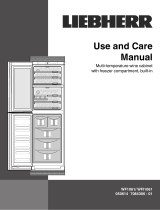Page is loading ...

User Guide
Quality, Design and Innovation
home.liebherr.com/fridge-manuals

Contents
1 The appliance at a glance..................................... 2
1.1 Delivered contents.................................................... 2
1.2 Overview of the appliance and its equipment........... 3
1.3 Range of appliance use............................................ 3
1.4 Conformity................................................................ 3
1.5 EPREL Database..................................................... 3
2 General safety instructions................................... 3
3 Start-up................................................................... 5
3.1 Turning on the appliance.......................................... 5
3.2 Insert the equipment................................................. 5
4 Food management................................................. 5
4.1 Storing food.............................................................. 5
4.2 Storage times........................................................... 6
5 Energy saving......................................................... 6
6 Use.......................................................................... 6
6.1 Controls and displays............................................... 6
6.1.1 Status display.......................................................... 6
6.1.2 Navigation............................................................... 6
6.1.3 Display symbols...................................................... 7
6.2 Operating logic......................................................... 7
6.2.1 Activating/deactivating settings............................... 7
6.2.2 Selecting the function value.....................................7
6.2.3 Activating/deactivating settings............................... 7
6.2.4 Selecting the setting value.......................................8
6.2.5 Calling up the customer menu.................................8
6.3 Functions.................................................................. 8
6.3.1 Setting the temperature...........................................8
SuperCool............................................................... 8
SuperFrost.............................................................. 8
PowerCool...............................................................9
PartyMode...............................................................9
HolidayMode...........................................................9
EnergySaver............................................................9
IceMaker*................................................................9
MaxIce*................................................................... 9
6.4 Settings.................................................................... 9
Language................................................................ 9
Setting up the WLAN connection.......................... 10
Entry lock.............................................................. 10
Display brightness.................................................10
Door alarm............................................................ 10
Info........................................................................ 10
SabbathMode........................................................11
CleaningMode.......................................................11
TubeClean*............................................................11
Ice cubes*............................................................. 11
D-Value..................................................................11
Reminder...............................................................11
Turn off appliance.................................................. 12
6.5 Warnings.................................................................. 12
6.5.1 Message............................................................... 12
6.5.2 DemoMode........................................................... 12
7 Equipment.............................................................. 12
7.1 Door racks................................................................ 12
7.2 Shelves.................................................................... 13
7.3 Split shelf.................................................................. 14
7.4 VarioSafe.................................................................. 14
7.5 Space for baking tray................................................ 14
7.6 Drawers.................................................................... 15
7.7 EasyFresh-Safe........................................................ 15
7.8 Humidity control....................................................... 15
7.9 IceMaker*................................................................. 16
7.10 VarioSpace............................................................... 16
7.11 Accessories.............................................................. 16
8 Maintenance........................................................... 17
8.1 FreshAir carbon filter................................................ 17
8.2 defrost the appliance................................................ 18
8.3 Cleaning the appliance............................................. 18
9 Customer support.................................................. 19
9.1 Technical specifications............................................ 19
9.2 Operating noises...................................................... 19
9.3 Technical faults......................................................... 20
9.4 Customer service..................................................... 21
9.5 Rating plate.............................................................. 21
10 Decommissioning.................................................. 21
11 Disposing of the appliance................................... 22
The manufacturer is constantly working to improve all models.
Therefore please understand that we reserve the right to make
design, equipment and technical modifications.
To get to know all the benefits of your new appliance, please
read the information contained in these instructions carefully.
The instructions apply to several models, so there may be
differences. Sections which only apply to certain appliances
are indicated with an asterisk (*).
Instructions for action are marked with a
, the results of
action are marked with a .
This User Guide applies to:
-
ICNd(i) 5153
-
ICNd(i) 5173
-
SICNd 5153
1 The appliance at a glance
1.1 Delivered contents
Check all parts for damage during transport. If you have any
complaints, please contact the dealer or Customer Service
(see 9.4 Customer service) .
Delivery contains the following parts:
-
Integrated appliance
-
Equipment (depending on your model)
-
Installation parts (depending on your model)
-
“Quick Start Guide”
-
“Installation Guide”
-
Service brochure
The appliance at a glance
2 * Depending on model and options

1.2 Overview of the appliance and its
equipment
Fig. 1 Exemplary illustration
Temperature zone
(A) Fridge (C) Freezer
(B) EasyFresh
(D) Coldest zone
Equipment
(1) Controls (10) EasyFresh-Safe
(2) Fan with FreshAir active
carbon filter
(11) Freezer compartment
(3) Stainless steel rear wall (12) IceMaker*
(4) Split shelf (13) VarioSpace
(5) Shelf (14) Freezer tray*
(6) VarioSafe (15) Rating plate
(7) Space for baking tray (16) Door racks
(8) EasyFresh-Safe (17) Bottle rack
(9) Drainage outlet (18) VarioBoxes
Note
u
The default arrangement of the shelves, drawers, and
baskets is best for energy efficiency.
1.3 Range of appliance use
Normal use
The appliance is only suitable for cooling food
for residential or other similar environments.
This includes the following types of uses
-
in staff kitchens, bed and breakfasts,
-
by guests in country homes, hotels, motels
and other types of accommodations,
-
for catering and similar wholesale services.
All other types of uses are not permitted.
Foreseeable misuse
The following uses are specifically prohibited:
-
Storage and cooling of medication, blood
plasma, laboratory preparations or similar
substances and products in accordance with
the Medical Device Directive 2007/47/EC
-
Use in areas at risk of explosion
Incorrect appliance use can cause damage to
the stored products or cause them to spoil.
Climate ratings
The appliance is set to operate within specific
ambient temperature limits according to its
climate rating The climate rating for your appli-
ance is printed on the rating plate
Note
u
To guarantee trouble-free operation, comply
with the indicated ambient temperatures.
Climate rating for ambient temperatures from
SN 10 °C to 32 °C
N 16 °C to 32 °C
ST 16 °C to 38 °C
T 16 °C to 43 °C
1.4 Conformity
The refrigerant circuit has been tested for leaks. When
installed, the appliance complies with the relevant safety regu-
lations as well as the Directives 2014/35/EU, 2014/30/EU,
2009/125/EC, 2011/65/EU and 2010/30/EU.
1.5 EPREL Database
Details about energy labeling and ecodesign requirements will
be available on the European product database (EPREL) from
March 1, 2021. You can access the product database at the
following link: https://eprel.ec.europa. eu/ You will be asked to
enter the model ID. You can find the model ID on the name-
plate.
2 General safety instructions
Dangers for the user:
-
This appliance can be operated by children
as well as by persons with reduced physical,
sensory or mental capabilities or lack of expe-
rience and knowledge if they are supervised
or have been instructed in the safe use of the
appliance and understand the associated
risks. Children must not play with the appli-
ance. Cleaning and user maintenance must
not be performed by children unless they are
supervised. Children between the ages of 3
and 8 may load and unload the appliance.
Children under the age of 3 must be kept
away from the appliance if they are not
constantly supervised.
General safety instructions
* Depending on model and options 3

-
When disconnecting the appliance from the
outlet, always take hold of the plug. Do not
pull on the cable.
-
Disconnect the power plug or switch off the
power if a fault occurs.
-
Do not damage the mains power line. Do not
operate the appliance from a defective mains
power line.
-
Repairs and operations on the appliance may
only be carried out by the customer service
department or other specifically trained
specialist engineers.
-
Only install, connect and dispose of the appli-
ance in accordance with the instructions.
-
Only operate the appliance after it has been
installed.
-
Please keep the instructions and pass them
on to any future owner.
-
The manufacturer is not liable for damage
arising from incorrect connection to the water
supply.
Risk of fire:
-
The refrigerant contained within the appliance
(specifications on the rating plate) is environ-
mentally friendly, but flammable. Leaking
refrigerant can ignite.
•
Do not damage the pipes of the refrigerant
circuit.
•
Do not handle ignition sources inside the
appliance.
•
Do not use electrical devices inside the
appliance (e.g. steam cleaners, heaters, ice
cream makers, etc.).
•
If refrigerant leaks: Remove naked flames
or ignition sources located near the area of
the leak. Air the room well. Contact the
customer service department.
-
Do not store explosive materials or spray
cans with flammable propellants, such as e.g.
butane, propane, pentane, etc. in the appli-
ance. You can recognize such spray cans by
the printed contents or a flame symbol. Any
leaking gasses can be ignited by electrical
components.
-
Alcoholic beverages or other containers
holding alcohol must always be tightly sealed
for storage purposes. Any leaking alcohol can
be ignited by electrical components
Tipover hazard:
-
Do not stand or climb on the base, drawers,
doors, etc. This applies in particular to chil-
dren.
-
Danger of tipping when the door is open if the
appliance is not properly installed.
Risk of food poisoning:
-
Do not consume food that has passed its best
before date.
Danger of frostbite, feelings of numbness
and pain:
-
Avoid continued skin contact with cold
surfaces or chilled/frozen food or adopt
protective measures.
Risk of injury and damage:
-
Hot steam may lead to injuries. Do not use
any electrical heating or steam cleaning
equipment, naked flames or defrosting sprays
for defrosting
-
Do not remove ice with sharp objects
Risk of crushing:
-
Do not hold onto the hinge when opening and
closing the door. Fingers may get caught.
Risk of damage to the slate front:
-
Do not stick any stickers on the front.
Symbols on the device:
The symbol can be on the compressor. It
refers to the oil in the compressor and refers
to the following danger: Can be lethal if swal-
lowed or inhaled. This notice only applies for
recycling. There is no danger during normal
operation.
The symbol is located on the compressor and
indicates the danger of inflammable mate-
rials. Do not remove the label.
This label or a similar one can be located on
the rear of the appliance. It refers to the
foamed-in panels in the door and/or the
housing. This notice only applies for recy-
cling. Do not remove the label.
Follow the specific instructions in the other
sections:
DANGER indicates a hazardous situation,
which if not avoided, will result in
death or serious injury.
WARNING indicates a hazardous situation,
which if not avoided, could result in
death or serious injury.
CAUTION indicates a hazardous situation,
which if not avoided, will result in
minor or moderate injury.
NOTICE indicates a hazardous situation,
which if not avoided, could result in
damage to property.
Note indicates useful advice and tips
General safety instructions
4 * Depending on model and options

3 Start-up
3.1 Turning on the appliance
Make sure that the following requirements are met:
q
Appliance is installed and connected according to installa-
tion instructions.
q
All adhesive strips, adhesive and protective films, as well as
transport safety devices in and on the appliance are
removed.
q
All advertising leaflets are removed from the drawers.
u
Turning on the appliance
Fig. 2
u
After turning on the appliance, select the language.
Fig. 3
u
The status screen appears.
u
If DemoMode appears along with the blue screen after the
appliance is switched on, you can disable DemoMode within
the next 5 minutes.
Fig. 4
u
Press DemoMode for 3 seconds.
w
DemoMode is off.
Note
The manufacturer recommends:
u
Storing food: wait around 2 hours for the appliance to reach
the set temperatures.
u
Store frozen produce at -18 °C or lower.
3.2 Insert the equipment
u
Insert the supplied equipment to help you make the most of
the appliance.
u
Purchase the SmartDevice Box and insert it (see https://
smartdevice.liebherr.com/install).*
u
Install the SmartDevice app (see https://
apps.home.liebherr.com/).
Note
You can purchase accessories from the Liebherr household
appliance store (home.liebherr.com).
4 Food management
4.1 Storing food
WARNING
Danger of fire
u
Do not use electrical appliances inside the food storage
compartments of the appliance, unless they are of the type
recommended by the manufacturer.
When storing food, remember these basic rules:
q
Do not obstruct the air vents on the back wall.
q
Do not obstruct the air vents on the fan.
q
Food is well sealed.
q
Food that easily absorbs or emits odor or taste, are in sealed
containers or are covered.
q
Raw meat or fish is in clean, sealed containers so that other
food cannot be touched or drip on them.
q
Liquids are in sealed containers.
q
Food is stored spaced apart to ensure good air circulation.
Note
Failure to follow these guidelines can lead to food perishing.
4.1.1 Fridge
The natural air circulation means the temperature varies in
different sections.
Arranging the food:
u
In the top section and in the door: butter and cheese,
preserves, and tubes.
u
The coldest zone
Fig. 1 (D)
is for: easily perishable food
such as prepared meals, meat and sausages
u
On the bottom shelf: raw meat and fish
4.1.2 EasyFresh-Safe
This compartment is for unsealed food, including fruit and
vegetables.
The humidity depends on the moisture content of the stored
items and how frequently the door is opened. You can regulate
the moisture.
Arranging the food:
u
Place unsealed fruit and vegetables.
u
Excessive moisture: Regulate the air humidity
(see 7.8 Humidity control) .
4.1.3 Freezer
This provides a dry, frosty storage climate at -18 °C. A frosty
climate is suitable for storing frozen food and goods for several
months, preparing ice cubes, or freezing fresh food.
Freezing food
You can freeze as many kilograms of fresh food within 24 hours
as indicated on the nameplate (see 9.5 Rating plate) under
"freezing capacity ... kg/24h".
Start-up
* Depending on model and options 5

To ensure that the food freezes quickly to the core, keep to the
following quantities per pack:
-
Fruit, vegetables up to 1 kg
-
Meat up to 2.5 kg
Before freezing, please note the following:
q
SuperFrost is activated (see 6.3 Functions) when the
amount of food to freeze exceeds approx. 2 kg.
q
With a small volume of frozen goods: SuperFrost is activated
approx. 6 hours prior.
q
With the maximum volume of frozen goods: SuperFrost is
activated approx. 24 hours prior.
Arranging the food:
CAUTION
There is a risk of injury from pieces of broken glass!
Bottles and cans containing drinks can split or crack when
frozen. This applies in particular to carbonated drinks.
u
Do not freeze bottles and cans containing drinks
With a small volume of frozen goods:
u
Place sealed food in the top drawers.
With the maximum volume of frozen goods:
u
Remove the top drawers and place sealed food on the top
shelves.
With the maximum capacity of frozen goods:
u
Once SuperFrost activates automatically, place food into the
drawer.
Defrosting food
- in the fridge compartment
- in the microwave
- in the oven/fan oven
- at room temperature
WARNING
Danger of food poisoning!
u
Do not re-freeze defrosted food.
u
Remove only the food you need for now.
u
Use defrosted food as quickly as possible
Freezer tray*
Use the freezer tray for berries, herbs, vegetables and other
small goods without them freezing together in the process. The
food keeps its shape and is easier to separate into portions
later on.
You can also store the freezer packs in the freezer tray to save
space.
u
Spread food, unsealed, at a good distance apart, over the
whole surface of the freezer tray.
4.2 Storage times
The storage times given are guidelines
Food with a “use by” date must still be consumed by the date
indicated on the package
4.2.1 Fridge
The best-before date stated on the packaging applies.
4.2.2 Freezer
Guidelines for storage periods for various foods
Ice cream at -18 °C 2 to 6 months
Sausage, ham at -18 °C 2 to 3 months
Guidelines for storage periods for various foods
Bread, bakery products at -18 °C 2 to 6 months
Game, pork at -18 °C 6 to 9 months
Fish, fatty at -18 °C 2 to 6 months
Fish, lean at -18 °C 6 to 8 months
Cheese at -18 °C 2 to 6 months
Poultry, beef at -18 °C 6 to 12 months
Vegetables, fruit at -18 °C 6 to 12 months
5 Energy saving
-
Always ensure good ventilation. Do not obstruct ventilation
openings or grilles.
-
Never block air slits in the fan.
-
Do not install the appliance in direct sunlight or next to a
stove, heater or similar heat source.
-
Energy consumption depends on installation conditions
such as the ambient temperature (see 1.3 Range of appli-
ance use) . A warmer ambient temperature can increase the
energy consumption.
-
Avoid opening the appliance door for any longer then
necessary
-
The lower the temperature is set the higher the energy
consumption.
-
Sort your food items: home.liebherr.com/food.
-
All food stored in the appliance should be well wrapped and
covered. This prevents frost buildup.
-
Only take food out for as long as necessary so that it does
not get too warm.
-
Insertion of warm foods: first let the food cool down to room
temperature.
-
Defrost frozen food in the fridge
-
For longer periods of absence, use HolidayMode .
6 Use
6.1 Controls and displays
The display provides a quick overview of the temperature
setting and the status of functions and settings. You can control
the functions and settings either by deactivating/activating them
or by selecting a value.
6.1.1 Status display
Fig. 5
(1) Fridge compartment
temperature display
(2) Freezer compartment
temperature display
The Status display shows the set temperatures and is the home
display. From there, you can navigate to the options and
settings.
6.1.2 Navigation
Navigate in the menu to see the individual functions. An audible
signal sounds after confirming a function or setting. If no selec-
tion is made after 10 s, the display switches to the Status
screen.
Energy saving
6 * Depending on model and options

The appliance is operated by swiping and confirming in the
display:
Fig. 6
Back:
-
Confirm your selection in the submenu. The display returns
to the menu.
-
Select . The display returns to the function/setting.
Back to Status display:
-
Close and open the door.
-
Wait 10 s. The display switches to the Status display.
6.1.3 Display symbols
The display symbols provide information about the current
appliance status.
Symbol Appliance status
Standby
The appliance or temperature zone is
turned off.
Flashing number
Appliance is working. Temperature
flashes until the set temperature is
reached.
Flashing symbol
Appliance is working. Setting is made.
6.2 Operating logic
6.2.1 Activating/deactivating settings
You can activate/deactivate the following functions:
Symbol Function
SuperCool
x
PowerCool
x
SuperFrost
x
*
IceMaker and MaxIce
x
*
Symbol Function
PartyMode
x
HolidayMode
EnergySaver
x
When a function is on, the appliance works harder. This
means the appliance could make louder noises and consume
more energy.
u
Swipe left in the display until the function appears.
u
Confirm selected function with a short tap.
w
You hear the confirmation tone.
w
Status appears in the menu.
w
Function is on/off.
6.2.2 Selecting the function value
With the following functions you can set a value in the
submenu:
Symbol Function
Cool:
Setting the temperature
Turn on/off the temperature zone
Freeze:
Setting the temperature
Turn on/off the temperature zone
u
Swipe left in the display until the function appears.
u
Confirm selected function with a short tap.
u
Swipe on the display to select the setting value.
Setting the temperature
u
Confirm selected value with a short tap.
w
You hear the confirmation tone.
w
The display changes to blue when active.
w
Display switches back to the menu.
Switching the temperature zone on/off
u
Press Confirm for 3 seconds.
w
You hear the confirmation tone.
w
Display returns to the status screen.
6.2.3 Activating/deactivating settings
You can activate/deactivate the following settings:
Symbol Setting
WiFi
1
Entry lock
2
SabbathMode
2
Cleaning Mode
2
Reminders
1
Use
* Depending on model and options 7

Symbol Setting
Reset
2
Switch off
2
u
Swipe left in the display until Settings appears.
u
Confirm settings by tapping.
u
Swipe until you can see the setting you want.
1
Activate setting (short press)
u
Confirm with a short tap
w
You hear the confirmation tone.
w
Status appears in the menu.
w
Setting is on/off.
2
Activate setting (long press)
u
Press selection for 3 seconds to confirm.
w
You hear the confirmation tone.
w
Status appears in the menu.
w
Display changes.
6.2.4 Selecting the setting value
With the following settings you can set a value in the submenu:
Symbol Settings
Brightness
Door alarm
Language
u
Swipe left in the display until Settings appears.
u
Confirm settings by tapping.
u
Swipe until you can see the setting you want.
u
Confirm with a short tap
u
Swipe in the display to select the setting value you want.
u
Confirm with a short tap
w
You hear the confirmation tone.
w
Status appears briefly in the submenu.
w
Display switches back to the menu.
6.2.5 Calling up the customer menu
The customer menu provides the following settings:
Symbol Function
D-Value
1
*
TubeClean*
2*
*
Ice cubes
1
*
u
Swipe left in the display until Settings
appears.
u
Confirm settings by tapping.
u
Swipe until About Appliance
appears.
u
Confirm with a short tap
u
Call up the customer menu: Enter the code 151.
u
Swipe in the customer menu until you can see the setting
you want.
1
Select the setting value
u
Confirm with a short tap
w
You hear the confirmation tone.
w
Status appears briefly in the display.
w
Display switches back to the menu.
2
Activate setting
u
To confirm, press the display for 3 seconds.
w
You hear the confirmation tone.
w
Status appears in the display.
w
Symbol flashes while the appliance is working.
6.3 Functions
6.3.1 Setting the temperature
The temperature depends on the following factors:
-
the number of times the door is opened
-
The duration the door is opened
-
the room temperature of the installation location
-
the type, temperature and amount of food
Temperature zone Recommended setting
Fridge
5 °C
Freezer
-18 °C
Setting the temperature
u
Set the level (see 6.2 Operating logic) .
w
The set temperature is shown on the bottom right of the
display.
w
Current temperature flashes in the display.
Switching off the temperature zone
The fridge section can be switched off separately.
When the freezer is switched off, all temperature zones are
switched off.
u
Switching off the IceMaker *
u
Set the level (see 6.2 Operating logic) .
w
appears.
SuperCool
Select this function for the maximum cooling setting, to reach
lower cooling temperatures.
This function is relevant to the fridge section
Fig. 1 (A)
Use:
-
Cool large amounts of food quickly.
Activating/deactivating settings
u
Using the fridge section: activate the function when you add
the goods.
u
Activating/deactivating (see 6.2 Operating logic) .
-or-
u
Activating/deactivating in the Liebherr SmartDevice-App.*
The function automatically turns off. The appliance goes back
to normal mode. The temperature adjusts itself to the set level.
SuperFrost
Select this function for the maximum freezing setting, to reach
lower freezing temperatures.
This function is relevant to the freezer section
Fig. 1 (C)
.
Use
8 * Depending on model and options

Use:
-
To freeze more than 2 kg fresh food a day.
-
Freezing fresh food quickly to the core.
-
Increasing the cold reserves in the stored goods before
defrosting the appliance.
Activating/deactivating settings
With a small volume of frozen goods:
u
Activate 6 hours before use.
With the maximum volume of frozen goods:
u
Activate 24 hours before use.
u
Activating/deactivating (see 6.2 Operating logic) .
-or-
u
Activate/deactivate in the Liebherr SmartDevice-App.*
The function automatically turns off. The appliance goes back
to normal mode. The temperature adjusts itself to the set level.
PowerCool
This function provides the perfect blanket temperature to cool
your food.
This function is relevant to the fridge section
Fig. 1 (A)
.
Use:
-
For higher room temperatures (from approx. 35 °C)
-
At high air moisture e.g. on summer days
-
When storing moist goods, to avoid condensation building
up inside
Activating/deactivating settings
u
Activating/deactivating (see 6.2 Operating logic) .
Note
The fan can still run without the setting being on. This is
necessary and completely normal.
w
Function activated: Energy consumption of the appliance is
slightly increased.
PartyMode
This option offers an assortment of special functions and
settings that are useful if you are having a party.
The following functions are activated:
-
SuperCool
-
IceMaker
and
MaxIce
-
InfinitySpring
You can set any functions you like. Your changes are lost when
the option is switched off.
Activating/deactivating settings
u
Activating/deactivating (see 6.2 Operating logic) .
w
On: All functions are activated at the same time.
w
Off: Preset temperatures are restored.
The function is automatically switched off after 24 hours.
HolidayMode
This function minimizes the energy consumption during an
extended absence. The temperature is increased to 15 °C.
The set freezer temperature remains unchanged.
This function is relevant to the fridge section
Fig. 1 (A)
.
Use:
-
Save energy if you plan to be away for a while.
-
Avoid coming home to bad smells and mold.
Activating/deactivating settings
u
Empty everything from the fridge section.
u
Activating/deactivating (see 6.2 Operating logic) .
w
On: Fridge temperature is raised.
w
Off: preset temperature is restored.
EnergySaver
This function is designed to reduce energy consumption.
Higher temperatures are preset for all temperature zones,
which means the appliance has to cool less frequently.
Temperature of the fridge section: 7 °C
Temperature of the freezer section: -16 °C
Use:
-
Save energy.
Activating/deactivating settings
u
Activating/deactivating (see 6.2 Operating logic) .
w
On: Higher temperatures are preset for all temperature
areas.
w
Off: Preset temperatures are restored.
IceMaker*
Use IceMaker to generate ice cubes automatically. You can set
the quantity and size
Use:
-
Customize your ice cubes.
Activating/deactivating settings
u
Activating/deactivating (see 6.2 Operating logic) .
-or-
u
Activating/deactivating in the Liebherr SmartDevice-App.*
MaxIce*
MaxIce produces approx. 1.5 kg of ice cubes very quickly.
Use:
-
When activating the IceMaker, you can choose between
normal mode and MaxIce.
Activating/deactivating settings
u
Activating/deactivating (see 6.2 Operating logic) .
-or-
u
Activating/deactivating in the Liebherr SmartDevice-App.*
6.4 Settings
Language
This setting lets you choose the language of the display.
Choose from the following languages:
-
German
-
English
-
French
-
Spanish
-
Italian
-
Dutch
-
Czech
-
Polish
-
Portuguese
Use
* Depending on model and options 9

-
Russian
-
Ukrainian
-
Chinese
Activating/deactivating settings
u
Activating/deactivating (see 6.2 Operating logic) .
Setting up the WLAN connection
This setting connects the appliance to the internet. The
connection is managed in the SmartDevice Box. You can use
the SmartDevice-App to add your appliance to a SmartHome-
System. Use the SmartDevice-App or other compatible partner
networks to enjoy advanced options and settings.
Note
The SmartDevice Box is available from the Liebherr home
appliance store (home.liebherr.com).
More information about availability, requirements, and the indi-
vidual options can be found online at smartdevice.liebherr.com.
Use:
-
Manage the appliance with the SmartDevice-App or a
compatible partner network.
-
Enjoy advanced functions and settings.
-
Check the appliance status on the SmartDevice-App.
q
Purchase the SmartDevice Box and insert it (see https://
smartdevice.liebherr.com/install).*
q
Install the SmartDevice app (see https://
apps.home.liebherr.com/).
Setting up the WLAN connection
Fig. 7
u
Activate (see 6.2 Operating logic) .
w
The connection is set up: Connecting appears. The symbol
flashes.
w
The connection failed: WiFi Error appears.
Disconnecting
u
Deactivate the setting (see 6.2 Operating logic) .
Fig. 8
w
There is no connection: The symbol is displayed
constantly.
Restoring the connection
u
Restore settings (see 6.2 Operating logic) .
Fig. 9
w
Connection and other settings are restored to factory
settings.
Entry lock
This setting avoids accidental operation of the appliance, e.g.
by children.
Use:
-
Avoid unintentional changing of settings and functions.
-
Avoid unintentional switching off of the appliance.
-
Avoid unintentional temperature adjustments.
Activating/deactivating settings
u
Activating/deactivating (see 6.2 Operating logic) .
Display brightness
With this setting, you can choose a brightness level for the
display.
You can set the following brightness levels:
-
40%
-
60%
-
80%
-
100%
Choosing the setting
u
Set the level (see 6.2 Operating logic) .
Door alarm
Set the time before the door alarm (see Close door) sounds.
Options are as follows:
-
1 min
-
2 min
-
3 min
-
Off
Choosing the setting
u
Set the level (see 6.5 Warnings) .
Info
This setting gives you appliance data and access to the
customer menu.
It provides the following information:
-
Model name
-
Index
-
Serial number
-
Service number
Use
10 * Depending on model and options

View appliance data
u
Swipe in the display until Settings appears.
u
Confirm the display.
u
Swipe in the display until About appears.
u
Read the appliance data.
SabbathMode
This setting meets the religious requirements on the Sabbath
and Jewish festivals. Turn on SabbathMode to switch off
certain controls. This means you can use the appliance without
anyone changing any settings.
You can find a list of Star-K-certified appliances at www.star-
k.org/appliances.
WARNING
Danger of food poisoning!
If there is a power outage when SabbathMode is on, this
message is not saved. When the power is restored, the appli-
ance continues in SabbathMode. Afterwards, the temperature
display does not show a message about the power outage.
If there was a power outage during SabbathMode:
u
Check the quality of the food. Do not consume spoiled food!
What happens on the appliance when in SabbathMode:
-
The Status display permanently shows SabbathMode.
-
The display is locked for all functions apart from turning off
SabbathMode.
-
Any functions/settings that are already on, remain active.
-
The display stays bright when the door is closed.
-
Reminders are disabled. The set timer is also stopped. This
function is disabled in SabbathMode.
-
Reminders and warnings are not shown. There are no
acoustic signals and the display does not show warnings or
settings like temperature or door warnings.
-
IceMaker is out of use.*
-
InfinitySpring is out of use.*
-
The internal light is off.
-
The defrost cycle only works for the specified time without
taking account of fridge use.
-
After a power cut the appliance automatically returns to
SabbathMode.
Turning SabbathMode on/off
u
To activate this function, swipe the display until you get to
Settings and press for 1 second. The menu shows the avail-
able settings.
u
Swipe the display until you see the SabbathMode (Menora)
symbol. Press the symbol for 3 seconds.
w
The display changes color. SabbathMode is on.
To disable the function, press the display for 3 seconds.
SabbathMode is off.
CleaningMode
This setting makes it easy to clean the appliance.
This setting is relevant to the fridge section
Fig. 1 (A)
.
Use:
-
Clean the fridge section manually.
What happens with the appliance when this setting is on:
-
The display shows CleaningMode permanently.
-
The refrigerator compartment is switched off.
-
The internal light is on.
-
Reminders and warnings are not shown. There is no
acoustic signal.
-
InfinitySpring is out of use.*
Activating/deactivating settings
u
Activate/deactivate setting (see 6.2 Operating logic) .
w
On: Fridge compartment is switched off. Light stays on.
w
Off: preset temperature is restored.
This setting automatically switches off after 60 min. The appli-
ance goes back to normal mode.
TubeClean*
This setting cleans the IceMaker pipes.
Make sure that the following requirements are met:
q
IceMaker cleaning process is ready (see 8.3.4 Cleaning the
IceMaker*) .
Activate setting
u
Activate the setting in the customer menu (see 6.2 Oper-
ating logic) .
w
Rinse process is ready (max. 60 min.): Symbol flashes.
w
Water pipes are rinsed: Symbol flashes.
w
Rinsing process is complete: Function turns off automati-
cally.
Ice cubes*
With this setting, you can choose the ice cube size.
Choosing the setting
u
Make your settings in the Customer menu (see 6.2 Oper-
ating logic) .
D-Value
The stainless steel rear wall is inside the appliance on delivery.
The
D-Value
is therefore set toD1. You can remove the stain-
less steel back wall for cleaning.
The appliance is designed for use with and without the stain-
less steel rear panel, so the appliance can be operated without
it. If the appliance is use without the stainless steel rear panel,
the
D-Value
must be set to D2.
Note
Liebherr recommends the following:
u
Use the appliance with the stainless steel back wall to avoid
visible condensate and the goods from freezing.
Choosing the setting
u
Make your settings in the Customer menu (see 6.2 Oper-
ating logic) .
Reminder
Reminders are displayed acoustically by a beep and visually by
a symbol in the display. The signal gets louder until the alert
stops.
Replace the FreshAir active carbon filter
This message appears when the air filter needs replacing.
u
Replace the air filter every six months.
u
Confirm the message with OK.
w
The service interval resets.
w
The air filter guarantees the air quality in the fridge.
Use
* Depending on model and options 11

Insert IceMaker drawer*
This message appears when the IceMaker drawer is open.
u
Push in IceMaker drawer.
w
The message disappears.
w
The IceMaker makes ice cubes.
Activate setting
u
Activating/deactivating (see 6.2 Operating logic) .
Turn off appliance
This setting turns off the whole appliance.
Switch off whole appliance
Fig. 10
u
Turning off the IceMaker .*
u
Activating/deactivating (see 6.2 Operating logic) .
w
Off: Display turns black.
6.5 Warnings
Warnings are issued with an acoustic signal and visually with a
symbol on the display. The signal gets louder until the alert
stops.
6.5.1 Message
Close door
This message appears if the door is open too long.
You can set the time before this message appears .
u
Stop alarm: Confirm the message.
-or-
u
Close the door.
Power failure.
This message appears if the freezer temperature rises after a
power outage. When the power outage is over, the appliance
will continue to operate at the last temperature setting.
u
Stop alarm: Confirm the message.
w
Temperature alarm appears (see Temperature alarm) .
Temperature alarm
This message appears if the freezer temperature does not
match the set temperature.
Temperature differences may be caused by:
-
Hot fresh food was placed in the appliance.
-
When sorting and removing food from the appliance, too
much warm ambient air got in.
-
There has been a prolonged power outage.
-
The appliance is faulty.
When the cause is eliminated, the appliance will continue to
operate at the last temperature setting.
u
Confirm the display.
w
Warmest temperature is displayed.
u
Confirm the display again.
w
Status display appears.
w
Current temperature is displayed.
Error
This message appears when there is a fault with the appliance.
An appliance component has an error.
u
Open the door.
u
Take note of the error code.
u
Confirm the message.
w
The acoustic warning ceases
w
The display changes to the Status screen.
u
Close the door.
u
Contact Customer Service (see 9.4 Customer service) .
6.5.2 DemoMode
If “D” appears in the display, demo mode is on. This feature is
designed for retailers. The cooling features are disabled.
Switching off DemoMode
When you see a time counting down:
u
Confirm within the countdown.
w
DemoMode is off.
If there is no countdown:
u
Disconnect the power plug.
u
Reconnect the power plug.
w
DemoMode is off.
7 Equipment
7.1 Door racks
7.1.1 Moving/removing door racks
Fig. 11
u
Remove racks as per the illustration
Fig. 12
You can use just one or both VarioBoxes. To store oversized
bottles, suspend just one box over the bottle rack.
Move the VarioBox shelf:
Fig. 13
Equipment
12 * Depending on model and options

u
Pull up and out.
u
Replace at any position.
Moving the VarioBoxes:
Fig. 14
If the door rack is removed:
u
Remove boxes.
u
Move the middle holding part to where you want it.
u
Replacing boxes.
7.1.2 To dismantle door racks
The door racks can be disassembled for cleaning.
Fig. 15
Fig. 16
u
Disassemble the door racks.
7.2 Shelves
7.2.1 Moving/removing shelves
Extension stops secure the shelves against being accidentally
pulled out
Fig. 17
u
Lift the shelf and pull to the front.
w
Side recess to shelf position.
u
To move a shelf: set to the position you want and slide into
place.
-or-
Fig. 18
u
To completely remove a shelf: pull out to the front.
u
Easier removal: Set the shelf at an angle.
u
Reinserting the shelf: slide in until it engages.
w
Pull-out stoppers are pointing down.
w
Pull-out stoppers are behind the front shelf.
You can also remove the shelf above the EasyFresh compart-
ments.
Fig. 19
To remove shelf
u
Remove from the front.
Do not place any goods on the drawer cover below!
Slide the shelf in:
u
Place the shelf at an angle, with the back tilted downwards.
w
Pull-out stoppers are pointing down.
u
Slide the shelf into place.
7.2.2 Dismantling shelves
The shelves can be dismantled for cleaning.
Fig. 20
u
Disassemble the shelf.
Equipment
* Depending on model and options 13

7.3 Split shelf
7.3.1 Using the split shelf
Extension stops secure the shelves against being accidentally
pulled out
Fig. 21
u
Push the split shelf underneath as in the illustration
Fig. 22
Adjusting heights:
u
Pull the glass panels out
Fig. 22 (1)
from the front, one at a
time.
u
Pull the support rails out of their retainers and snap into
place at the height you want them.
u
Slide in the glass panels one at a time.
w
Flat pull-out stoppers at the front, right behind the support
rail.
w
Taller pull-out stoppers at the back.
Using both shelves:
u
Lift the top glass plate and pull the bottom glass plate
forwards.
w
Glass panel
Fig. 22 (1)
with pull-out stoppers is at the front.
w
Stoppers are pointing down
Fig. 22 (3)
.
7.4 VarioSafe
The VarioSafe provides space for small food, packs, tubes, and
jars.
7.4.1 Using the VarioSafe
You can remove the drawer and slide it back in at two different
heights. This is to accommodate taller small items in the
drawer.
Fig. 23
u
Remove the drawer.
u
Slide in at any height
Fig. 23 (1)
or
Fig. 23 (2)
.
7.4.2 Moving the VarioSafe
You can shift the height of the entire VarioSafe unit.
Fig. 24
u
Pull to the front.
w
Side recess to shelf position.
u
Raise or lower to any height.
u
Slide to the rear.
7.4.3 Removing the VarioSafe completely
You can remove the entire VarioSafe unit.
u
Pull to the front.
w
Side recess to shelf position.
Fig. 25
u
Tilt and pull to the front.
7.4.4 Disassembling the VarioSafe
The VarioSafe can be dismantled for cleaning.
Fig. 26
u
Dismantling the VarioSafe.
7.5 Space for baking tray
There is space for a baking tray
Fig. 1 (7)
above the drawers.
Fig. 27
Equipment
14 * Depending on model and options

Make sure that the following requirements are fulfilled
q
Max. baking tray dimensions are adhered to (see 9.1 Tech-
nical specifications) .
q
Baking tray has cooled to room temperature.
q
The bottom door stopper is set at least one position up.
When door 90° is open:
u
Slide the baking tray onto the lower side runs.
7.6 Drawers
You can remove the drawers for cleaning.
The shelves below can be used for storage until the drawers
are replaced.
How the drawers are removed and inserted differs depending
on the pull-out system. Your appliance can include a variety of
pull-out systems.
7.6.1 Remove the drawer
Note
Insufficient ventilation results in an increase in energy
consumption and reduction of the refrigerating performance.
u
Leave the bottom drawer in appliance!
u
Never obstruct the vents on the interior rear wall!
Drawer without pull-out system*
Fig. 28
*
u
Remove the drawer as shown in the diagram.*
Drawer on retractable rails
Fig. 29
u
Pull out the drawer.
u
Lift and pull away to the front.
u
Slide the rails in.
7.6.2 Inserting the drawer
Drawer without pull-out system*
Fig. 30
*
u
Insert the drawer as shown in the diagram.*
Drawer on retractable rails
Fig. 31
Rails are in place.
u
Slide the drawer all the way to the back on the rails.
w
Click into place at the back.
7.7 EasyFresh-Safe
The compartment lid can be removed for cleaning.
7.7.1 Removing the compartment lid
Fig. 32
If the drawers are removed:
u
Pull the lid up at the front in the retaining parts to the
opening
Fig. 32 (1)
.
u
Lift from the back and pull it up and out
Fig. 32 (2)
.
7.7.2 Inserting the compartment lid
Fig. 33
u
Insert the lip of the cover over the opening of the rear
bracket
Fig. 33 (1)
and click into place
Fig. 33 (2)
.
u
Position the cover where you want it (see 7.8 Humidity
control) .
7.8 Humidity control
You can regulate the moisture in the drawer yourself by
adjusting the compartment cover.
The compartment cover is on the drawer itself and can be
covered with shelves or additional drawers.
Equipment
* Depending on model and options 15

Fig. 34
Low air humidity
u
Open the drawer.
u
Pull the drawer cover to the front.
w
If the drawer is closed: Gap between lid and compartment.
w
Moisture levels lower in the Safe.
High air moisture:
u
Open the drawer.
u
Slide the compartment cover to the back.
w
If the drawer is closed: The cover seals the compartment.
w
Moisture levels rise in the Safe.
If there is too much moisture in the compartment:
u
Choose a “low moisture setting”.
-or-
u
Remove the moisture with a cloth.
7.9 IceMaker*
The IceMaker is used exclusively for the production of ice
cubes in household quantities.
Make sure that the following conditions are fulfilled
-
IceMaker is cleaned (see 8 Maintenance) .
-
IceMaker drawer is fully inserted.
7.9.1 Producing ice cubes
The production capacity depends on the freezer temperature
The lower the temperature, the more ice cubes can be
produced in a certain period
Once IceMaker is switched on for the first time, it can take up to
24 hours to produce the first ice cubes.
u
Activate the IceMaker (see 6.2 Operating logic) .
u
To make a large quantity of ice cubes: Activate the MaxIce
(see 6.2 Operating logic) .
u
To make a large quantity of ice cubes: Move or remove the
separators in the IceMaker drawer.*
u
Distribute ice cubes evenly in the drawer to increase its
capacity.
u
Close the drawer: The IceMaker starts making ice again.
Note
When a certain level is reached in the IceMaker drawer, it stops
making ice cubes. The IceMaker does not fill the drawer to the
very top.
7.10 VarioSpace
Fig. 35
You can remove the glass panels as well as the drawers. This
provides more room for large food items such as poultry, joints
of meat, large game, and tall baked goods. You can freeze
these items whole for later preparation.
u
Do not exceed the load capacity of the glass panels
(see 9.1 Technical specifications) .
7.11 Accessories
7.11.1 Butter dish
Opening/closing the butter dish
Fig. 36
Dismantling the butter dish
You can disassemble the butter dish for cleaning.
Fig. 37
u
Disassemble the butter dish.
7.11.2 Egg rack
You can pull out and turn the egg rack. You can use both sides
of the egg rack so you can label specifics like the purchase
date.
Equipment
16 * Depending on model and options

Using the egg rack
Fig. 38
u
Top section: store hen eggs.
u
Bottom section: store quail eggs.
7.11.3 Bottle rack
Using the bottle rack
Fig. 39
u
Slide the bottle rack at the edges.
w
Stops bottles from tipping over.
Removing the bottle rack
Fig. 40
u
Slide the bottle rack all the way to the right edge.
u
Remove to the back.
7.11.4 Freezer packs
The freezer packs prevent the temperature from rising too fast
in the event of a power failure.
The freezer packs are in the drawer.
Using the freezer packs
Fig. 41
When the freezer packs are fully frozen:
u
Place on the frozen goods in the top, front part of the freezer.
7.11.5 Ice cube tray with lid*
Using the ice cube tray
Fig. 42
When water is frozen:
u
Hold the ice cube tray briefly under warm water.
u
Remove the lid.
u
Gently turn the ends of the ice cube tray in opposite direc-
tions.
u
Release the ice cubes.
Dismantling the ice cube tray
You can dismantle the ice cube tray for cleaning.
Fig. 43
u
Disassemble the ice cube tray.
8 Maintenance
8.1 FreshAir carbon filter
The FreshAir carbon filter is located in the compartment above
the fan.
It guarantees the best air quality.
q
Change the carbon filter every 6 months.
With an active
Reminder
, a change prompt appears in the
display.
q
You can dispose of the carbon filter with the regular house-
hold waste.
Note
The FreshAir carbon filter is available for purchase from the
Liebherr home appliance store (home.liebherr.com).
Maintenance
* Depending on model and options 17

8.1.1 Removing the FreshAir carbon filter
Fig. 44
u
Pull out the compartment
Fig. 44 (1)
.
u
Remove the carbon filter
Fig. 44 (2)
.
8.1.2 Inserting the FreshAir carbon filter
Fig. 45
u
Insert the carbon filter as shown in the diagram
Fig. 45 (1)
.
w
The carbon filter clicks into place.
If the carbon filter is pointing downwards:
u
Push the compartment in
Fig. 45 (2)
.
w
The carbon filter is now ready for use.
8.2 defrost the appliance
WARNING
Appliance incorrectly defrosted!
Injuries and damage.
u
Do not use mechanical devices or other means to accel-
erate the defrosting process, other than those recom-
mended by the manufacturer.
u
Do not use any electrical heating or steam cleaning equip-
ment, naked flames or defrosting sprays.
u
Do not remove ice with sharp objects.
u
Do not damage the pipes of the refrigerant circuit.
8.2.1 Defrosting the refrigerator
Defrosting is automatic. The thawing water drains through the
outlet and evaporates.
u
Clean the outlet regularly (see 8.3 Cleaning the appliance) .
8.2.2 Defrosting freezers with NoFrost
Defrosting is automatic with the NoFrost system. The moisture
condenses on the evaporator and is periodically defrosted and
evaporated
u
The appliance does not have to be defrosted.
8.3 Cleaning the appliance
8.3.1 Preparation
WARNING
Danger of electric shock.
u
Unplug refrigerator or disconnect power.
WARNING
Danger of fire
u
Do not damage the refrigerant circuit.
u
Empty appliance.
8.3.2 Cleaning the interior
NOTICE
Improper cleaning!
Damage to the appliance.
u
Only use soft cleaning cloths and ph-neutral all-purpose
cleaners.
u
Plastic surfaces: clean by hand with a soft clean cloth, luke-
warm water and a little detergent.
u
Metal surfaces: clean by hand with a soft clean cloth, luke-
warm water and a little detergent.
u
Drain outlet
Fig. 1 (9)
: Remove any deposits with a thin item
such as a cotton bud.
Remove stainless steel back panel:
Fig. 46
You can remove the stainless steel back wall for cleaning.
With all equipment parts removed:
u
Hold the back wall at the bottom with both hands and pull
down forcefully at the same time.
u
Pull the back wall down and out.
w
The back wall is removed.
If the appliance is still used with the rear wall removed:
u
Set
D-Value
to D2 (see D-Value) .
Insert the stainless steel back panel:
Fig. 47
With all equipment parts removed:
u
Slide the back panel from bottom to top.
If the rear wall is inserted in the upper gap:
u
Push the back panel on the left side forcefully backwards.
w
Back wall snaps into place.
Maintenance
18 * Depending on model and options

u
Set
D-Value
to D1 (see D-Value) .
8.3.3 Cleaning the equipment
NOTICE
Improper cleaning!
Damage to the appliance.
u
Only use soft cleaning cloths and ph-neutral all-purpose
cleaners.
Clean with a soft, clean cloth, lukewarm water and a little
washing up liquid:
- Drip tray
- VarioSafe
- EasyFresh-Safe
- Drawer
Clean with a damp cloth:
- Retracting rails
Please note: the grease in the tracks is there for lubrication
purposes and must not be removed!
Clean in the dishwasher up to 60 °C:
- Door racks
- VarioBox
- Bottle rack
- Shelf
- Split shelf
- Holder for the split shelf
- Egg rack
- Butter dish
- Ice cube tray*
u
Disassemble the equipment: see the relevant section.
u
Clean the equipment.
8.3.4 Cleaning the IceMaker*
There are various options for cleaning the IceMaker.
We recommend cleaning in the following situations:
q
Initial commissioning
q
If out of use for longer than 5 days.
Make sure that the following requirements are met:
q
IceMaker drawer is emptied.
q
IceMaker drawer is fully inserted.
q
IceMaker is on (see 6.2 Operating logic) .
On first use or if not used for prolonged periods
Clean the IceMaker with TubeClean.
u
Place a 1.5 l empty container (max. height 10 cm) in the
drawer under the IceMaker.
u
Activate the TubeClean (see 6.2 Operating logic) .
u
Take out the IceMaker drawer and remove the container.
u
Clean the IceMaker drawer with warm water and a little
detergent.
u
Push in the IceMaker drawer.
w
Ice cube production starts automatically.
u
Dispose of any ice cubes that are produced within 24 hours
of the first ice cube production.
When cleaning is required
Clean the IceMaker manually.
u
Remove the IceMaker drawer and clean with warm water
and a little detergent.
u
Push in the IceMaker drawer.
w
Ice cube production starts automatically.
8.3.5 After cleaning
u
Wipe dry the appliance and items of equipment
u
Connect and switch on the appliance.
u
Activate SuperFrost (see 6.3 Functions) .
When the temperature is sufficiently cold
u
Place the food inside.
u
Repeat cleaning regularly.
9 Customer support
9.1 Technical specifications
Temperature zone
Cool: 2 °C to 9 °C
Freezing -26 °C to -15 °C
Maximum freezing capacity / 24 hrs
Freezer See nameplate, “Freezing capacity … /
24h”
Max. equipment capacity
Equipment Appliance
width 55 cm
(see Instal-
lation
Guide,
Appliance
Dimen-
sions)
Appliance
width 60 cm
(see Instal-
lation
Guide,
Appliance
Dimen-
sions)
Appliance
width 70 cm
(see Instal-
lation
Guide,
Appliance
Dimen-
sions)
Drawer
Freezer
12 kg 12 kg
Glass panel, freezer 35 kg 35 kg 55 kg
Max. size baking tray
Width 466 mm
Depth 386 mm
Height 50 mm
Ice cube production*
Ice cube produc-
tion / 24 h
At -18 °C: 90 to 100 ice cubes
Max. ice cube
production / 24 h
With MaxIce on: 130 ice cubes
Lighting
Energy efficiency class
1
Light source
This product contains an energy efficiency class
F light source
LED
1 The appliance may contain light sources with different energy
efficiency classes. The lowest class is given here.
9.2 Operating noises
The appliance makes noises while in operation.
-
At less cooling output the appliance saves energy but
takes longer to cool items. The volume is lower.
-
At a higher cooling output the food cools more quickly.
The volume is higher.
Examples:
•
Activated functions (see 6.3 Functions)
•
Running fan
•
Freshly sorted food
•
High ambient temperature
•
Door opened for long periods
Customer support
* Depending on model and options 19

Noise Possible cause Type of noise
Bubbling and
splashing
Coolant is flowing
into the cooling
circuit.
Normal noise
Spitting and
hissing
Coolant is spraying
into the cooling
circuit.
Normal noise
Humming The appliance
cools. The volume
depends on the
cooling output.
Normal noise
Sipping noises The self-closing
door is being
opened and closed.
Normal noise
Whirring and
murmuring
The fan is running. Normal operating
noise
Clicking Components are
being switched
on/off
Normal switching
noise
Rattling or
humming
Valves are active. Normal switching
noise
Noise Possible
cause
Type of noise How to
resolve
Vibration Unsuitable
installation.
Error noise Check instal-
lation.
Set up the
appliance.
Clattering Equipment,
Objects inside
the appliance
Error noise Secure equip-
ment parts.
Leave a gap
between
items.
9.3 Technical faults
Your appliance is designed and manufactured for reliable oper-
ation and a long service life. If a malfunction nonetheless
occurs during operation, please check whether the malfunction
is due to an operating error. In this case, you will have to be
charged for the costs incurred, even during the warranty period.
You may be able to rectify the following faults yourself.
9.3.1 Appliance function
Defect Cause Remedy
The appliance
does not work.
→ The appliance is not switched on.
u
Switch on the appliance.
→ The power plug is not properly
inserted in the wall socket.
u
Check the power plug.
→ The powerfuse in the wall socket is
not OK.
u
Check the fuse.
→ Power failure.
u
Keep the appliance closed.
u
Protect your food: Lay freezer packs on top of the food or
use another freezer if the power is off for a prolonged period.
u
Do not re-freeze defrosted food.
→ The appliance connector is not
correctly inserted in the appliance.
u
Check the appliance connector.
The temperature is
not cold enough
→ This means that the door of the appli-
ance is not closed properly
u
Close the appliance door
→ Insufficient ventilation
u
Clear and clean the ventilation grille.
→ The ambient temperature is too high
u
Solution: (see 1.3 Range of appliance use) .
→ The appliance was opened too
frequently or for too long
u
Wait to see whether the required temperature resets itself
by itself. If not, contact Customer Service
(see 9.4 Customer service) .
→ Too much fresh food was placed
inside without SuperFrost.
u
Solution: (see SuperFrost)
→ The appliance is too near to a heat
source (stove, heater etc).
u
Change location of appliance or the heat source.
→ The appliance was not properly
installed in the recess.
u
Make sure the appliance was installed correctly and the
door closes properly.
The door seal is
defective or
should be
replaced for other
reasons.
→ The door seal is interchangeable.
You can replace it without the use of
any special tools.
u
Contact Customer Service (see 9.4 Customer service) .
The appliance is
iced up or conden-
sation is building.
→ The door seal may have slipped out
of its groove.
u
Check the door seal is well placed in the groove.
Customer support
20 * Depending on model and options
/