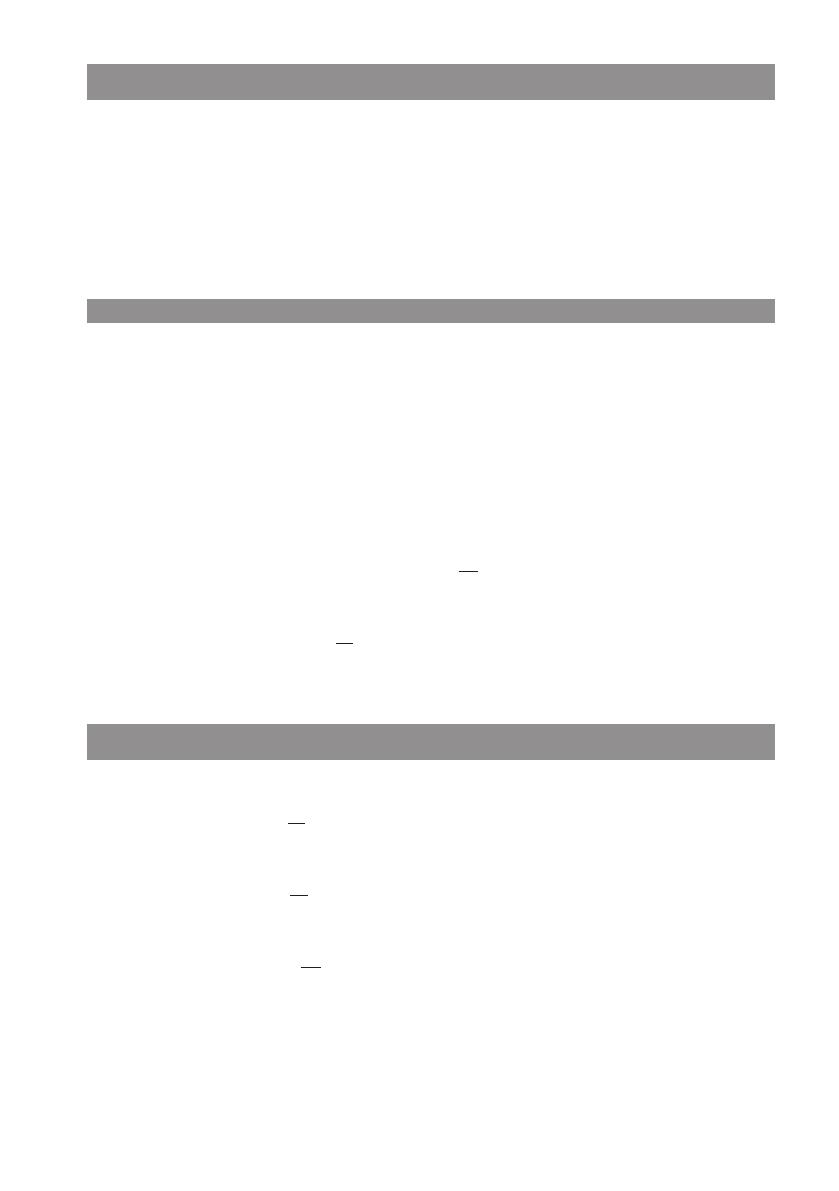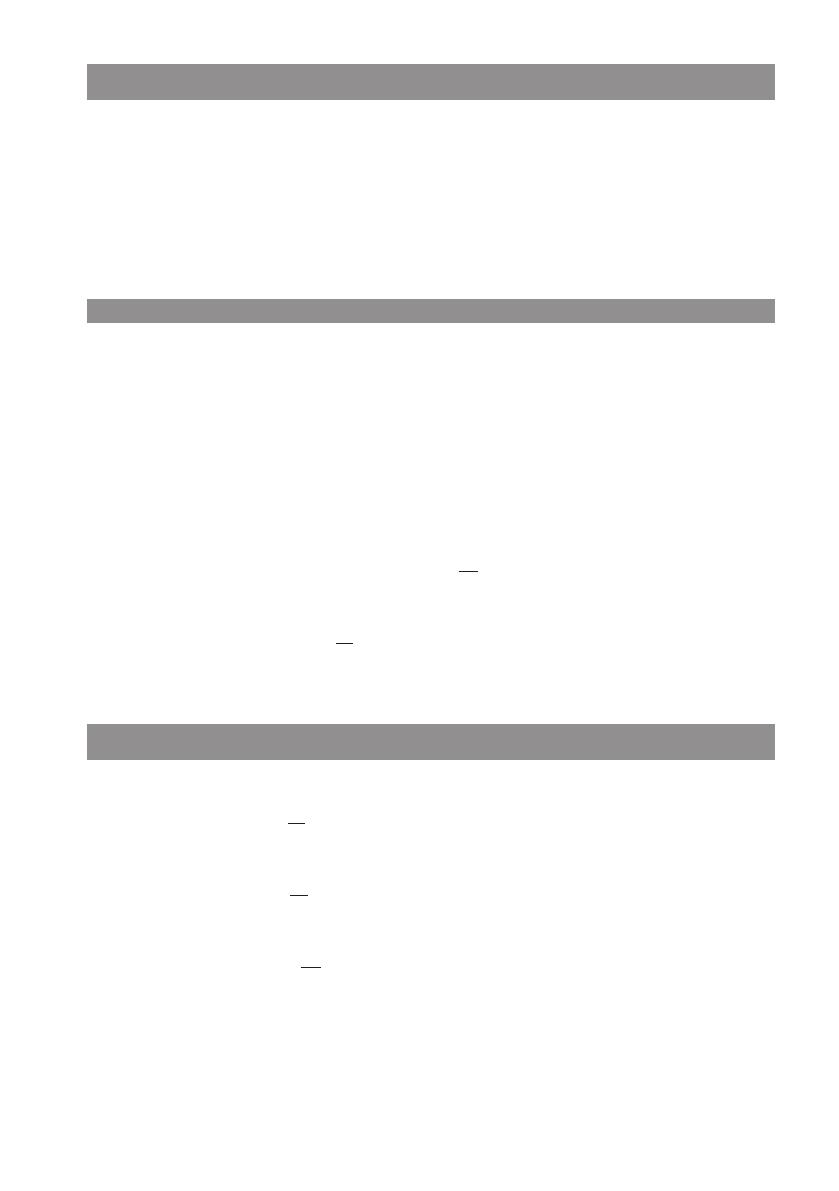
16
Aastra 650c: fonctions Importation / Exportation
Après insertion d'une carte microSD dans l'Aastra 650c, les principales données d'appareil sont,
comme déjà décrit, enregistrées automatiquement sur la carte. Par ailleurs, la rubrique de menu
Config Data ou Carte SD vous est proposée dans le menu de l'appareil (selon l’organisation de
menu sélectionnée). Cette rubrique de menu permet de copier dans une zone spéciale de la carte
(exportation) vos réglages d'appareil, les programmations des touches et les entrées du répertoire
privé et de les recharger (importation) plus tard sur l'appareil.
Applications de l'importation / exportation:
• Si une réinitialisation (reset) de l'appareil est nécessaire, vous pouvez stocker les données ail-
leurs sur la carte et les recharger plus tard sur l'appareil.
• Pour des applications de service: vous pouvez depuis un combiné entrer toutes les données
pour l'annuaire (le cas échéant via PC Tool A600), procéder aux réglages des menus, program-
mer des touches et exporter le tout sur la carte. En insérant cette "carte maîtresse" sur d'autres
appareils (uniquement des Aastra 650c), vous pouvez importer les données dans ces autres
appareils, sans avoir à reconfigurer péniblement et étape par étape chaque appareil (utile p. ex.
pour le réglage des appareils destinés au travail en équipe).
Notez à ce propos: si vous voulez copier les seules données exportées sur un autre appareil,
vous devez insérer la carte, répondre ensuite avec
Esc
à la question "Etes-vous certain d'utiliser
la carte SD? " et appeler la rubrique de menu Config Data / Carte SD pour procéder à l'importa-
tion.
Attention: ne répondez pas par
Ok
à cette question, faute de quoi l'appareil utilisera les don-
nées d'enregistrement et d'appareil de l'appareil original.
Le menu „Config Data / Carte SD“
Exportation (sur la carte SD)
Répertoire privé ->
Ok
Enregistre votre répertoire privé sur la carte SD,
sous Importation (.pb).
Prog. de touches ->
Ok
Enregistre vos touches programmées sur la carte
SD, sous Importation (.key).
Param. utilisateur ->
Ok
Enregistre vos réglages d'appareil (à l'exception
des listes comme Liste VIP, Liste appelants, Texte
messages) sur la carte SD, sous Importation (.cnf)
Importation (depuis la carte SD)
La liste suivante est vide si aucune donnée n'a été exportée sur la carte SD.