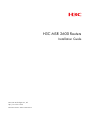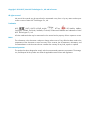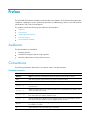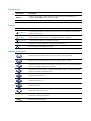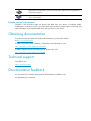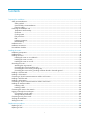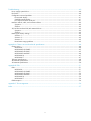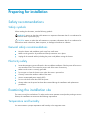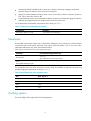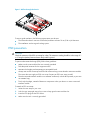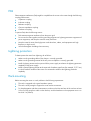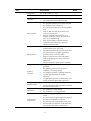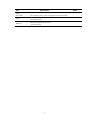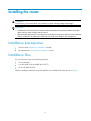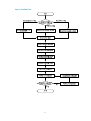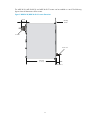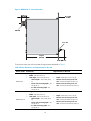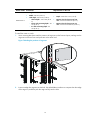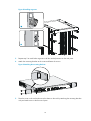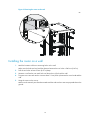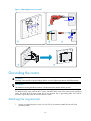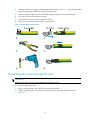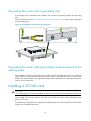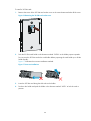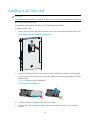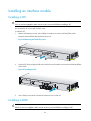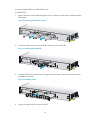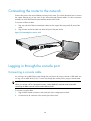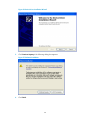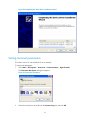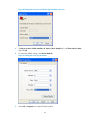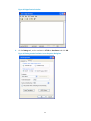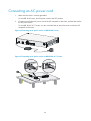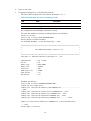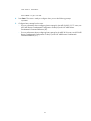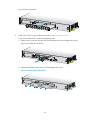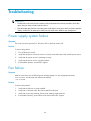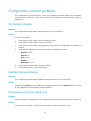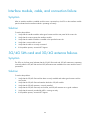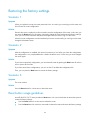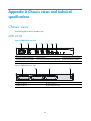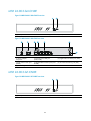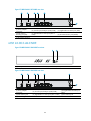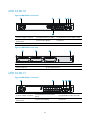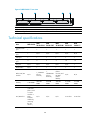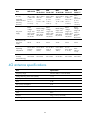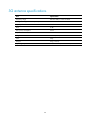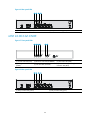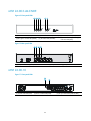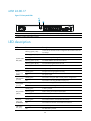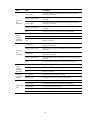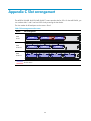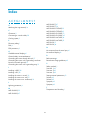H3C MSR 2600 Routers
Installation Guide
New H3C Technologies Co., Ltd.
http://www.h3c.com.hk
Document version: 6W101-20170612

Copyright © 2014-2017, New H3C Technologies Co., Ltd. and its licensors
All rights reserved
No part of this manual may be reproduced or transmitted in any form or by any means without prior
written consent of New H3C Technologies Co., Ltd.
Trademarks
H3C, , H3CS, H3CIE, H3CNE, Aolynk, , H
3
Care, , IRF, NetPilot, Netflow,
SecEngine, SecPath, SecCenter, SecBlade, Comware, ITCMM and HUASAN are trademarks of New
H3C Technologies Co., Ltd.
All other trademarks that may be mentioned in this manual are the property of their respective owners
Notice
The information in this document is subject to change without notice. Every effort has been made in the
preparation of this document to ensure accuracy of the contents, but all statements, information, and
recommendations in this document do not constitute the warranty of any kind, express or implied.
Environmental protection
This product has been designed to comply with the environmental protection requirements. The storage,
use, and disposal of this product must meet the applicable national laws and regulations.

Preface
The H3C MSR 2600 Routers Installation Guide includes seven chapters, which describe the preparing for
installation, installing the router, replacement procedure, troubleshooting, chassis views and technical
specifications, LEDs, and slot arrangement.
This preface includes the following topics about the documentation:
• Audience.
• Conventions.
• Obtaining documentation.
• Technical support.
• Documentation feedback.
Audience
This documentation is intended for:
• Network planners.
• Field technical support and servicing engineers.
• Network administrators working with the routers.
Conventions
The following information describes the conventions used in the documentation.
Command conventions
Convention Descri
p
tion
Boldface Bold text represents commands and keywords that you enter literally as shown.
Italic Italic text represents arguments that you replace with actual values.
[ ] Square brackets enclose syntax choices (keywords or arguments) that are optional.
{ x | y | ... }
Braces enclose a set of required syntax choices separated by vertical bars, from which
you select one.
[ x | y | ... ]
Square brackets enclose a set of optional syntax choices separated by vertical bars, from
which you select one or none.
{ x | y | ... } *
Asterisk marked braces enclose a set of required syntax choices separated by vertical
bars, from which you select a minimum of one.
[ x | y | ... ] *
Asterisk marked square brackets enclose optional syntax choices separated by vertical
bars, from which you select one choice, multiple choices, or none.
&<1-n>
The argument or keyword and argument combination before the ampersand (&) sign can
be entered 1 to n times.
# A line that starts with a pound (#) sign is comments.

GUI conventions
Convention Descri
p
tion
Boldface
Window names, button names, field names, and menu items are in Boldface. For
example, the New User window opens; click OK.
> Multi-level menus are separated by angle brackets. For example, File > Create > Folder.
Symbols
Convention Descri
p
tion
WARNING
An alert that calls attention to important information that if not understood or followed can
result in personal injury.
CAUTION
An alert that calls attention to important information that if not understood or followed can
result in data loss, data corruption, or damage to hardware or software.
IMPORTANT
An alert that calls attention to essential information.
NOTE
An alert that contains additional or supplementary information.
TIP
An alert that provides helpful information.
Network topology icons
Represents a generic network device, such as a router, switch, or firewall.
Represents a routing-capable device, such as a router or Layer 3 switch.
Represents a generic switch, such as a Layer 2 or Layer 3 switch, or a router that supports
Layer 2 forwarding and other Layer 2 features.
Represents an access controller, a unified wired-WLAN module, or the access controller
engine on a unified wired-WLAN switch.
Represents an access point.
Wireless terminator unit.
Wireless terminator.
Represents a mesh access point.
Represents omnidirectional signals.
Represents directional signals.
T
T
T
T

Represents a security product, such as a firewall, UTM, multiservice security gateway, or
load balancing device.
Represents a security module, such as a firewall, load balancing, NetStream, SSL VPN,
IPS, or ACG module.
Examples provided in this document
Examples in this document might use devices that differ from your device in hardware model,
configuration, or software version. It is normal that the port numbers, sample output, screenshots, and
other information in the examples differ from what you have on your device.
Obtaining documentation
To access the most up-to-date H3C product documentation, go to the H3C website
at http://www.h3c.com.hk
.
To obtain information about installation, configuration, and maintenance, click
http://www.h3c.com.hk/Technical_Documents
To obtain software version information such as release notes, click
http://www.h3c.com.hk/Software_Download
Technical support
servic[email protected]
http://www.h3c.com.hk
Documentation feedback
You can email your comments about product documentation to info@h3c.com.
We appreciate your comments.

i
Contents
Preparing for installation ············································································································································· 1
Safety recommendations ·················································································································································· 1
Safety symbols ·························································································································································· 1
General safety recommendations ··························································································································· 1
Electricity safety ························································································································································ 1
Examining the installation site ········································································································································· 1
Temperature and humidity ······································································································································· 1
Cleanness ·································································································································································· 2
Cooling system ························································································································································· 2
ESD prevention ························································································································································· 3
EMI ············································································································································································· 4
Lightning protection ·················································································································································· 4
Rack-mounting ··························································································································································· 4
Installation tools ································································································································································· 5
Installation accessories ····················································································································································· 5
Pre-installation checklist ···················································································································································· 5
Installing the router ······················································································································································· 8
Installation prerequisites ··················································································································································· 8
Installation flow ································································································································································· 8
Installing the router ························································································································································· 10
Installing the router on a workbench ··················································································································· 10
Installing the router in a rack ······························································································································· 10
Installing the router on a wall ······························································································································· 15
Grounding the router ····················································································································································· 16
Attaching the ring terminal ··································································································································· 16
Grounding the router through the rack ··············································································································· 17
Grounding the router with a grounding strip ····································································································· 19
Grounding the router with a grounding conductor buried in the earth ground ············································· 19
Installing a 3G SIM card ··············································································································································· 19
Installing a 3G antenna ················································································································································· 21
Connecting a 3G/4G antenna extension cable to a 3G router ·············································································· 22
Installing a 4G SIM card ··············································································································································· 23
Installing a 4G antenna ················································································································································· 24
Connecting a 3G/4G antenna extension cable to a 4G router ·············································································· 25
Installing an interface module ······································································································································· 26
Installing a SIC ······················································································································································· 26
Installing a DSIC ···················································································································································· 26
Connecting the router to the network ··························································································································· 28
Logging in through the console port ···························································································································· 28
Connecting a console cable ································································································································· 28
Setting terminal parameters ·································································································································· 31
Connecting an AC power cord ···································································································································· 34
Verifying the installation ················································································································································ 35
Starting the router ··························································································································································· 35
Replacement procedures ··········································································································································· 38
Replacing a SIC ····························································································································································· 38
Replacing a DSIC ··························································································································································· 38

ii
Troubleshooting ·························································································································································· 40
Power supply system failure ·········································································································································· 40
Fan failure ······································································································································································· 40
Configuration terminal problems ·································································································································· 41
No terminal display ·············································································································································· 41
Garbled terminal display ······································································································································ 41
No response from the serial port ························································································································· 41
Interface module, cable, and connection failure ········································································································ 42
Symptom ································································································································································· 42
Solution ··································································································································································· 42
3G/4G SIM card and 3G/4G antenna failures ······································································································· 42
Symptom ································································································································································· 42
Solution ··································································································································································· 42
Restoring the factory settings ········································································································································ 43
Scenario 1 ······························································································································································ 43
Scenario 2 ······························································································································································ 43
Scenario 3 ······························································································································································ 43
Reset button usage guidelines ······························································································································ 43
Appendix A Chassis views and technical specifications ························································································ 44
Chassis views ································································································································································· 44
MSR 26-30 ····························································································································································· 44
MSR 26-00-5-GU-CNDE ······································································································································· 45
MSR 26-00-5-GT-CNDE ········································································································································ 45
MSR 26-00-5-LM-CNDE ········································································································································ 46
MSR 26-00-10 ······················································································································································· 47
MSR 26-00-17 ······················································································································································· 47
Technical specifications ················································································································································· 48
4G antenna specifications ············································································································································ 49
3G antenna specifications ············································································································································ 50
Appendix B LEDs ························································································································································ 51
LEDs ················································································································································································· 51
MSR 26-30 ····························································································································································· 51
MSR 26-00-5-GU-CNDE ······································································································································· 51
MSR 26-00-5-GT-CNDE ········································································································································ 52
MSR 26-00-5-LM-CNDE ········································································································································ 53
MSR 26-00-10 ······················································································································································· 53
MSR 26-00-17 ······················································································································································· 54
LED description ······························································································································································· 54
Appendix C Slot arrangement ·································································································································· 56
Index ··········································································································································································· 57

1
Preparing for installation
Safety recommendations
Safety symbols
When reading this document, note the following symbols:
WARNING means an alert that calls attention to important information that if not understood or
followed can result in personal injury.
CAUTION means an alert that calls attention to important information that if not understood or
followed can result in data loss, data corruption, or damage to hardware or software.
General safety recommendations
• Keep the chassis and installation tools away from walk areas.
• Make sure the ground is dry and flat and anti-slip measures are in place.
• Unplug all the external cables (including the power cord) before moving the chassis.
Electricity safety
• Locate the emergency power-off switch in the room before installation. Shut the power off at once in
case accident occurs. Disconnect the power cord of the router if necessary.
• Make sure the router is correctly grounded.
• Do not open or close the chassis cover when the router is powered on.
• Correctly connect the interface cables of the router.
• Use an uninterrupted power supply (UPS).
• Do not work alone when the router has power.
• Always make sure the power has been disconnected during the installation and replacement
procedures.
Examining the installation site
The router can only be used indoors. To make sure the router operates correctly and to prolong its service
lifetime, the installation site must meet the following requirements.
Temperature and humidity
You must maintain a proper temperature and humidity in the equipment room.

2
• Lasting high relative humidity tends to cause poor insulation, electricity creepage, mechanical
property change of materials, and corrosion of metal parts.
• Lasting low relative humidity is likely to result in loose screws due to washer contraction, and even
ESD, which causes the circuits to fail.
• A high temperature is the most undesirable condition, because it accelerates the aging of insulation
materials and significantly lowers reliability and service life of the router.
For the temperature and humidity requirements of the router, see Table 1.
Table 1 Temperature
and humidity requirements
Tem
p
erature Humidit
y
0°C to 45°C (32°F to 113°F) 5% to 90% (noncondensing)
Cleanness
Dust buildup on the chassis might result in electrostatic adsorption, which causes poor contact of metal
components and contact points, especially when indoor relative humidity is low. In the worst case,
electrostatic adsorption can cause communication failure.
Table 2 Dust concentration limit in the equipment room
Substance Concentration limit (
p
articles/m
3
)
Dust particles
≤ 3 x 10
4
(No visible dust on desk in three days.)
NOTE:
Dust particle diameter ≥ 5 μm
The equipment room must also meet limits on salts, acids, and sulfides to eliminate corrosion and
premature aging of components, as shown in Table 3.
Table 3 Harmful gas li
mits in the equipment room
Gas Max. (m
g
/m
3
)
SO
2
0.2
H
2
S 0.006
NH
3
0.05
Cl
2
0.01
Cooling system
The router adopts left to right airflow for heat dissipation.

3
Figure 1 Airflow through the chassis
To ensure good ventilation, the following requirements must be met:
• The inlet and outlet air vents are not blocked, and leave at least 10 cm (3.94 in) of clearance.
• The installation site has a good cooling system.
ESD prevention
CAUTION:
Check the resistance of the ESD wrist strap for safety. The resistance readin
g
should be in the ran
g
e of 1
to 10 megohm (Mohm) between human body and the ground.
To prevent electrostatic discharge (ESD), follow these guidelines:
• Make sure the router and the floor are correctly grounded.
• Take dust-proof measures for the equipment room.
• Maintain the humidity and temperature at acceptable levels.
• Always wear an ESD wrist strap and ESD cloth when touching a circuit board or transceiver module.
The router does not supply an ESD wrist wrap. Prepare an ESD wrist wrap yourself.
• Place the removed interface module on an antistatic workbench, with the face upward, or put it into
an antistatic bag.
• Touch only the edges, instead of electronic components when you observe or move a removed
interface module.
To attach an ESD wrist strap:
1. Wear the wrist strap on your wrist.
2. Lock the wrist strap tight around your wrist to keep good contact with the skin.
3. Insert the ESD plug into the ESD socket.
4. Make sure the rack is correctly grounded.

4
EMI
Electromagnetic interference (EMI) might be coupled from the source to the router through the following
coupling mechanisms:
• Capacitive coupling
• Inductive coupling
• Radiative coupling
• Common impedance coupling
• Conductive coupling
To prevent EMI, take the following actions:
• Take measures against interference from the power grid.
• Do not use the router together with the grounding equipment or lightning-prevention equipment of
power equipment, and keep the router far away from them.
• Keep the router far away from high-power radio launchers, radars, and equipment with high
frequency or high current.
• Use electromagnetic shielding when necessary.
Lightning protection
To better protect the router from lightning, do as follows:
• Make sure the grounding cable of the chassis is correctly grounded.
• Make sure the grounding terminal of the AC power receptacle is correctly grounded.
• Install a lightning arrester at the input end of the power supply to enhance the lightning protection
capability of the power supply.
• Install a special lightning arrester at the input end of outdoor signal lines (for example, E1/T1 line)
to which interface modules of the router are connected to enhance the lightning protection
capability.
Rack-mounting
Before mounting the router in a rack, adhere to the following requirements:
• The rack is equipped with a good ventilation system.
• The rack is sturdy enough to support the router and its accessories.
• For heat dissipation and device maintenance, make sure the front and rear of the rack are at least
0.8 m (2.62 ft) away from walls or other devices, and the headroom in the equipment room is no
less than 3 m (9.84 ft).

5
Installation tools
Installation accessories
Pre-installation checklist
Table 4 Pre-installation checklist
Item Re
q
uirements
Result
Installation site Ventilation
• There is a minimum clearance of 10 cm (3.94 in)
around the inlet and outlet air vents for heat
dissipation of the router chassis.
• A good ventilation system is available at the
installation site.

6
Item Re
q
uirements
Result
Temperature 0°C to 45°C (32°F to 113°F).
Relative humidity 5% to 90% (noncondensing).
Cleanness
• Dust concentration ≤ 3 × 104 particles/m3.
• No visible dust on desk within three days.
ESD prevention
• The equipment and floor are correctly grounded.
• The equipment room is dust-proof.
• The humidity and temperature are at acceptable
levels.
• Wear an ESD wrist strap and uniform when
touching a circuit board.
• Place the removed interface module on an
antistatic workbench, with the face upward, or
put it into an antistatic bag.
• Touch only the edges, instead of electronic
components when observing or moving a
removed interface module.
EMI prevention
• Take effective measures to protect the power
system from the power grid system.
• Separate the protection ground of the router from
the grounding device or lightning protection
grounding device as far as possible.
• Keep the router far away from radio stations,
radar and high-frequency devices working in
high current.
• Use electromagnetic shielding when necessary.
Lightning
protection
• The grounding cable of the chassis is correctly
grounded.
• The grounding terminal of the AC power
receptacle is correctly grounded.
• A port lightning arrester is installed. (Optional.)
• A power lightning arrester is installed.
(Optional.)
• A signal lightning arrester is installed at the input
end of an external signal cable. (Optional.)
Electricity safety
• Equip an uninterrupted power supply (UPS).
• In case of emergency during operation, switch off
the external power switch.
Workbench
• The workbench is stable enough.
• The workbench is correctly grounded.
Rack-mounting
requirements
• The rack is equipped with a good ventilation
system.
• The rack is sturdy enough to support the weight of
the router and installation accessories.
• The size of the rack is appropriate for the router.
• The front and rear of the rack are at least 0.8 m
(2.62 ft) away from walls or other devices.

7
Item Re
q
uirements
Result
Safety
precautions
• The router is far away from any moist area and heat source.
• The emergency power switch in the equipment room is located.
Tools
• Installation accessories supplied with the router.
• User supplied tools.
Reference
• Documents shipped with the router.
• Online documents.

8
Installing the router
W
ARNING!
To avoid injury, do not touch bare wires, terminals, or parts with high-voltage hazard signs.
IMPORTANT:
• The barcode on the router chassis contains product information that must be provided to local sales
agent when you return a faulty router for service.
• Keep the tamper-proof seal on a mountin
g
screw on the chassis cover intact, and if you want to open the
chassis, contact H3C for permission. Otherwise, H3C shall not be liable for any consequence.
Installation prerequisites
• You have read "Preparing for installation" carefully.
• All requirements in "Preparing for installation" ar
e met.
Installation flow
You can mount the router to the following locations:
• On a workbench.
• In a rack (MSR 26-30 and MSR 26-00-10/17).
• On a wall (MSR 26-00-5).
Select an installation method as required, and follow the installation flowchart shown in Figure 2.

9
Figure 2 Installation flow

10
Installing the router
Installing the router on a workbench
IMPORTANT:
• Ensure good ventilation and 10 cm (3.94 in) of clearance around the chassis for heat dissipation.
• Do not place heavy objects on the router.
To mount the router on a workbench:
1. Make sure the workbench is clean, stable, and correctly grounded.
2. Place the router upside down on the workbench and attach the rubber feet to the four round holes
in the chassis bottom.
Figure 3 Attaching the rubber feet
3. Place the router on the workbench with the upside up.
Figure 4 Mounting the router on a workbench
Installing the router in a rack
W
ARNING!
The mountin
g
brackets can only support the wei
g
ht of the router. To avoid dama
g
e to the router, do not
place any objects on the router.

11
The MSR 26-30, MSR 26-00-10, and MSR 26-00-17 routers can be installed in a rack. The following
figures show the dimensions of the routers.
Figure 5 MSR 26-30/MSR 26-00-10 router dimensions
303.5 mm
(11.95 in)
E1 cable
Mounting
bracket
Power cord
60 mm (2.36 in)
60 mm
(2.36 in)

12
Figure 6 MSR 26-00-17 router dimensions
To house the router, the rack must meet the requirements described in Table 5.
Table 5 Router dimensions and requirements for the rack
Router model Dimensions Re
q
uirements for the rack
MSR 26-30
• Height—44.2 mm (1.74 in), 1RU
• Width—360 mm (14.17 in)
• Total depth—423.5 mm (16.67 in)
{ Chassis depth—303.5 mm (11.95
in)
{ Power cord-connecting depth—60
mm (2.36 in)
{ E1 cable-connecting depth—60
mm (2.36 in)
• Depth—More than 0.6 m (1.97 ft)
• Distance from the front post to front
door—No less than 80 mm (3.15 in)
• Distance from the front post to rear
door—No less than 360 mm (14.17 in)
MSR 26-00-10
• Height—44.2 mm (1.74 in), 1RU
• Width—360 mm (14.17 in)
• Total depth—423.5 mm (16.67 in)
{ Chassis depth—303.5 mm (11.95
in)
{ Power cord-connecting depth—60
mm (2.36 in)
{ E1 cable-connecting depth—60
mm (2.36 in)
• Depth—More than 0.6 m (1.97 ft)
• Distance from the front post to front
door—No less than 80 mm (3.15 in)
• Distance from the front post to rear
door—No less than 360 mm (14.17 in)

13
Router model Dimensions Re
q
uirements for the rack
MSR 26-00-17
• Height—44.2 mm (1.74 in), 1RU
• Width—360 mm (14.17 in)
• Total depth—443.5 mm (17.46 in)
{ Chassis depth—323.5 mm (12.74
in)
{ Power cord-connecting depth—60
mm (2.36 in)
{ E1 cable-connecting depth—60
mm (2.36 in)
• Depth—More than 0.6 m (1.97 ft)
• Distance from the front post to front
door—No less than 80 mm (3.15 in)
• Distance from the front post to rear
door—No less than 380 mm (14.96 in)
To install the router in a rack:
1. Use a mounting bracket to mark the positions of cage nuts on the front rack posts, making sure the
cage nuts on the two front rack posts are at the same level.
Figure 7 Marking the positions of cage nuts
2. Insert one edge of a cage nut into the hole. Use a flat-blade screwdriver to compress the other edge
of the cage nut, and then push the cage nut fully into the hole.
Page is loading ...
Page is loading ...
Page is loading ...
Page is loading ...
Page is loading ...
Page is loading ...
Page is loading ...
Page is loading ...
Page is loading ...
Page is loading ...
Page is loading ...
Page is loading ...
Page is loading ...
Page is loading ...
Page is loading ...
Page is loading ...
Page is loading ...
Page is loading ...
Page is loading ...
Page is loading ...
Page is loading ...
Page is loading ...
Page is loading ...
Page is loading ...
Page is loading ...
Page is loading ...
Page is loading ...
Page is loading ...
Page is loading ...
Page is loading ...
Page is loading ...
Page is loading ...
Page is loading ...
Page is loading ...
Page is loading ...
Page is loading ...
Page is loading ...
Page is loading ...
Page is loading ...
Page is loading ...
Page is loading ...
Page is loading ...
Page is loading ...
Page is loading ...
-
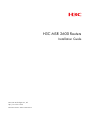 1
1
-
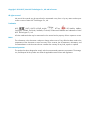 2
2
-
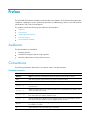 3
3
-
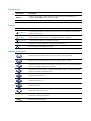 4
4
-
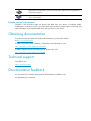 5
5
-
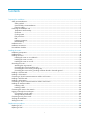 6
6
-
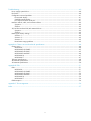 7
7
-
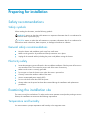 8
8
-
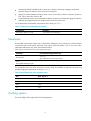 9
9
-
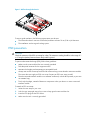 10
10
-
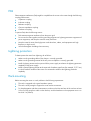 11
11
-
 12
12
-
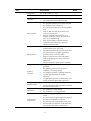 13
13
-
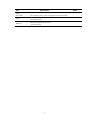 14
14
-
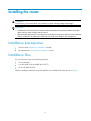 15
15
-
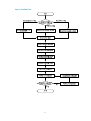 16
16
-
 17
17
-
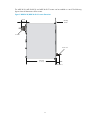 18
18
-
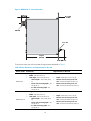 19
19
-
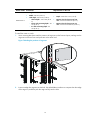 20
20
-
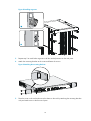 21
21
-
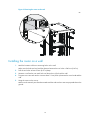 22
22
-
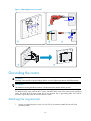 23
23
-
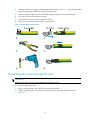 24
24
-
 25
25
-
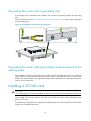 26
26
-
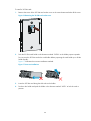 27
27
-
 28
28
-
 29
29
-
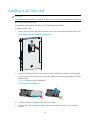 30
30
-
 31
31
-
 32
32
-
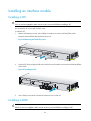 33
33
-
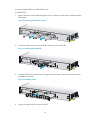 34
34
-
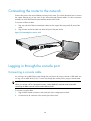 35
35
-
 36
36
-
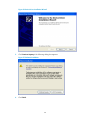 37
37
-
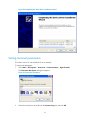 38
38
-
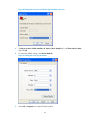 39
39
-
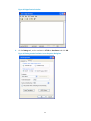 40
40
-
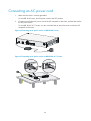 41
41
-
 42
42
-
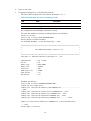 43
43
-
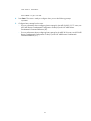 44
44
-
 45
45
-
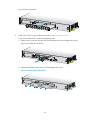 46
46
-
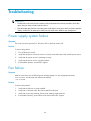 47
47
-
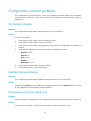 48
48
-
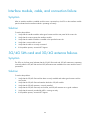 49
49
-
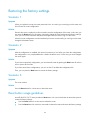 50
50
-
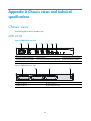 51
51
-
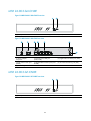 52
52
-
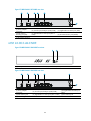 53
53
-
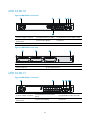 54
54
-
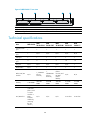 55
55
-
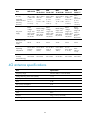 56
56
-
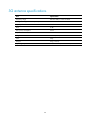 57
57
-
 58
58
-
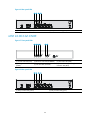 59
59
-
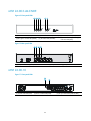 60
60
-
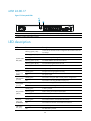 61
61
-
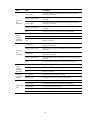 62
62
-
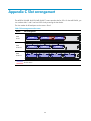 63
63
-
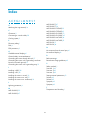 64
64
H3C MSR 26-00-17 Installation guide
- Type
- Installation guide
- This manual is also suitable for
Ask a question and I''ll find the answer in the document
Finding information in a document is now easier with AI
Related papers
-
H3C WX3024E Installation guide
-
H3C WX5540E Installation guide
-
H3C S7500X Series Installation guide
-
H3C S7508E-X Installation, Quick Start
-
H3C SecPath NSQM2AC1400 User manual
-
H3C H3C S7500E Series Installation guide
-
H3C MSR810 Installation guide
-
H3C AR 18-22-24 Installation guide
-
H3C SecPath AC2500 User manual
-
H3C MSR2600-6-X1 Installation guide
Other documents
-
Nedis SEC-CABLE10 Datasheet
-
Dahua AR306-E Quick Start
-
Dahua AR506-E Quick Start
-
SIIG ID-US0611-S1 User manual
-
HP MSR93x Installation guide
-
3com MSR5040-DC-OVS-H3C Installation guide
-
Dahua AWA6220-W User manual
-
Altec 1606A Operating Instructions Manual
-
HP MSR20-1x Series Installation guide
-
Dell EMC SD-WAN EDGE 500 Quick start guide