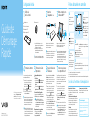Quick
Start
Guide
132Q_IRX-6820_6830_US/FR 4-472-877-11 (1)
Please read this manual and
Safety Regulations carefully
before using the product.
Keep them in a safe place.
Initial Setup
1
Check supplied items
2
Connect AC adapter
Printed in China
© 2013 Sony Corporation
AC adapter
1
Power cord
VGA adapter
2
Extended battery pack
2
Parts and Controls
Computer Handling
Do not exert pressure on your computer,
especially the LCD/touch screen or the AC
adapter cable.
HDD Care
If your computer is equipped with a built-in
hard disk drive, avoid moving the computer
when it is turned on, is in the process of
powering on, or is shutting down.
Ventilation
Place your computer on hard surfaces such
as a desk or table. Proper air circulation
around vents is important to prevent
overheating.
Liquid Damage
Protect your computer from contact with
liquids.
Wireless router
2
Plug the power cord and the AC adapter into
an AC outlet and the computer.
Be sure to connect the AC adapter to your
computer when using it for the first few times
to ensure the battery becomes fully charged.
4-472-877-11 (1)
Personal Computer
VAIO Pro 11/13 SVP112/SVP132
Support websites
http://esupport.sony.com/US/VAIO/ (USA)
http://www.sony.ca/support/ (Canada: English)
http://fr.sony.ca/support/ (Canada: French)
http://esupport.sony.com/LA/VAIO/
(Latin American area)
http://esupport.sony.com/BR/VAIO/ (Brazil)
4
Connect to the
Internet
6
Locate User Guide
7
Sign in with
Microsoft account
Connect to the Internet to automatically
activate Windows.
1
Open the charms by pointing to the top
right corner of the screen, then move the
pointer down and click the
Settings
charm.
2
Click (the network icon).
3
Select the desired network (SSID) and click
Connect.
For details on the security key and other
settings, refer to the manual of the network
device or the information from your Internet
service provider.
On the wireless router supplied models,
you can connect your computer to the
Internet with a LAN cable. Refer to the
manual of the wireless router for detailed
information.
To download and use apps from Windows
Store, you need to use a Microsoft account
instead of a local account. You can create a
Microsoft account by following the steps
below.
1
Open the charms by pointing to the top
right corner of the screen, then move the
pointer down and click the
Settings
charm.
2
Click Change PC settings, Users, and
Switch to a Microsoft account.
3
Follow the on-screen instructions.
When app updates are available, a number
appears on the Store tile on the Start
screen. Click the tile to start Store and
update Windows Store apps.
An introductory version of the User Guide is
available on your computer. To update to the
complete version, connect to the Internet
and follow the steps below.
1
Open the charms by pointing to the top
right corner of the screen, then move the
pointer down and click the
Search
charm.
2
Click Apps, enter “VAIO Manual” in the
search box, and then click the icon.
The User Guide appears.
3
Close the User Guide, and after a while,
open again by following the same steps.
The complete version will be available.
Be sure to use VAIO Update before updating.
5
Complete important
tasks
Perform Windows Update and
VAIO Update
Click the Search charm and
Settings, then search Windows Update.
Click the Search charm and Apps,
then search VAIO Update.
Create your Recovery Media
Press the ASSIST button to start
VAIO Care, then click Advanced Tools.
Recovery Media are not supplied with
your computer. Refer to the supplied
Recovery, Backup and Troubleshooting
Guide before creating the Recovery
Media.
Register your computer
Press the ASSIST button to start VAIO
Care, then click About your VAIO.
Care and Handling Tips
1 The USB port on the AC adapter is intended
exclusively for battery charging. Do not use
it for any other purpose.
2 Not supplied with all models. Availability
depends on your computer’s specifications.
Features and specifications may vary and are
subject to change without notice.
3
Turn on your
VAIO® computer
Press and hold down the power button until
the power indicator light turns on.
The startup process will take a few minutes.
No action is required until the setup window
appears.
On the touch screen equipped models, the
LCD screen lid opens smoothly and easily until
about 105 degrees. Beyond this angle, the
hinge becomes stiff.
B
DC IN port
Charge indicator
Air exhaust vent
A
Internal dual microphones
Built-in camera
1
/
indicator
LCD screen / touch
screen
2
1 The shape of the built-in camera depends on the model.
2 On selected models only.
3 The battery off button is under the extended battery pack connector cover.
B F
A
E
D
C
F
SD memory card slot
(SVP132)
Headset compatible
headphone jack
USB port x 2 (Compliant
with the USB 3.0 standard,
the port with the mark
supports USB charging.)
HDMI output port
D
ASSIST button Starts VAIO Care while your computer is on -
easily tune-up and self support the computer.
Ambient light sensor
Power button / indicator
Built-in speakers (Below the keyboard)
Air intake vent
E
Touch pad / NFC embedded touch pad
2
Press the bottom left of the touch pad to click.
SD memory card slot (SVP112)
C (Bottom)
Battery off button
3
Extended battery pack
connector cover
Extended battery pack
attachment holes
Page is loading ...
-
 1
1
-
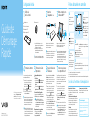 2
2
Ask a question and I''ll find the answer in the document
Finding information in a document is now easier with AI
in other languages
- français: Sony SVP13213CXS Manuel utilisateur
Related papers
-
Sony SVP11222CXS Quick start guide
-
Sony VPCYB23KD Quick start guide
-
Sony SVD13215PXB User manual
-
Sony SVF14212CXB Quick start guide
-
Sony SVE11125CXB Owner's manual
-
Sony VAIO SVT-1511ACXS Owner's manual
-
Sony VAIO SVT-13132PXS Owner's manual
-
Sony SVE14A190X Quick start guide
-
Sony VAIO SVT13122CXS Owner's manual
-
Sony VAIO SVS13125CXB User manual