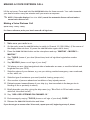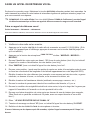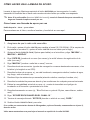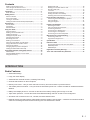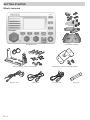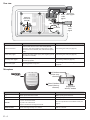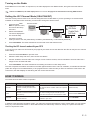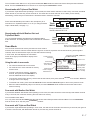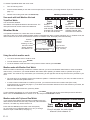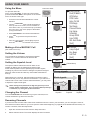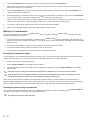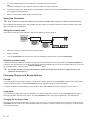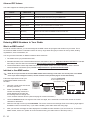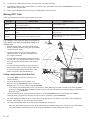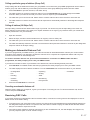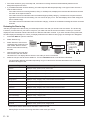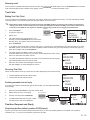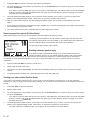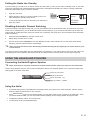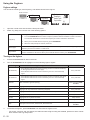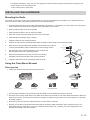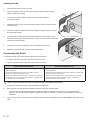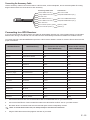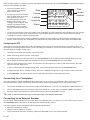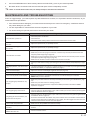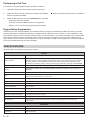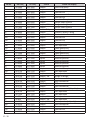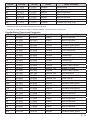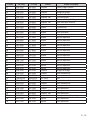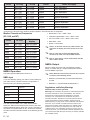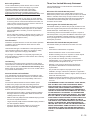Owner’s Manual
Guide d’utilisation
Model/modèle 12019147
VHF680
Class ‘D’ DSC Marine
Radio with Hailer
Radio maritime ASN de classe ‘D’
avec appel à la voix

MAKING A VOICE DISTRESS CALL
Lift the red cover. Press and hold the
DISTRESS
button for three seconds. Your radio transmits
your boat’s location every few minutes until you receive a response.
#
NOTE: If the radio displays
Enter User MMSI
, cancel the automatic distress call and make a
normal voice distress call.
Making a Voice Distress Call
Speak slowly - clearly - calmly.
For future reference, write your boat’s name & call sign here:
1. Make sure your radio is on.
2. On the radio, press the
16/9-TRI
button to switch to Channel 16 (156.8 MHz). (If the corner of
the display does not show 16, press the
16/9-TRI
button again until it does.)
3. Press the
PUSH-TO-TALK
button on the microphone and say: “MAYDAY -- MAYDAY --
MAYDAY.”
4. Say “THIS IS
{name of your boat (three times) and call sign/boat registration number
(once).}.
”
5. Say “MAYDAY
{name or call sign of your boat}.
”
6. Tell where you are: (what navigational aids or landmarks are near, or read the latitude and
longitude from your GPS).
7. State the nature of your distress, e.g. are you sinking, medical emergency, man overboard,
on fire, adrift, etc.
8. State the type of assistance you need (medical, towing, pumps, etc.).
9. Give number of persons aboard and conditions of any injured persons.
10. Estimate present seaworthiness of your ship (e.g. how immediate is the danger due to
flooding or fire or proximity to shore).
11. Briefly describe your ship, giving the ship name (e.g. “Blue Duck is 32 foot cabin cruiser,
white hull, blue deck house”).
12. Say: “I WILL BE LISTENING ON CHANNEL 16.”
13. End message by saying “THIS IS
{name or call sign of your boat}
, OVER.”
14. Release the
PUSH-TO-TALK
button and listen.
If you do not get an answer after 30 seconds, repeat your call, beginning at step 3, above.

FAIRE UN APPEL DE DÉTRESSE VOCAL
Soulevez le couvercle rouge. Maintenez la touche
DISTRESS
enfoncée pendant trois secondes. La
radio transmet la position de votre bateau à intervalles réguliers de quelques minutes, jusqu’à ce
que vous receviez une réponse.
#
REMARQUE : Si la radio affiche Enter User MMSI (Entrer l’ISMM de l’utilisateur), annulez l’appel
de détresse automatique et faites un appel de détresse couvercle rouge et vocal standard.
Faire un appel de détresse vocal
Parlez lentement – clairement – calmement.
Pour toute référence ultérieure, transcrivez ci-dessous le nom et l’indicatif d’appel de votre bateau :
1. Vérifiez si votre radio est en marche.
2. Appuyez sur la touche
16/9-TRI
de la radio afin de commuter au canal 16 (156,8 MHz). (Si le
canal 16 n’apparaît pas à l’affichage, appuyez de nouveau sur la touche
16/9-TRI
jusqu’à ce
qu’il soit affiché.)
3. Appuyez sur le bouton de microphone
PUSH-TO-TALK
et dites :“MAYDAY - MAYDAY –
MAYDAY”.
4. Donnez l’identité de votre navire en disant : “ICI {nom de votre bateau (trois fois) ou indicatif
d’appel et le numéro d’identification de votre bateau (une fois)}”.
5. Dites “MAYDAY {nom ou indicatif d’appel de votre bateau} une fois”.
6. Donnez votre position : (quels sont les points de repère ou aides à la navigation près de vous
ou lisez les coordonnées de longitude et de latitude apparaissant sur votre dispositif GPS).
7. Révélez la nature de votre détresse (par exemple, nous sommes en train de couler, urgence
médicale, un homme à la mer, un incendie, nous sommes à la dérive, etc.
8. Révélez la nature de l’assistance désirée (médicale, remorquage, essence, etc.)
9. Donnez le nombre de personnes à bord et les conditions des blessés, s’il y en a.
10. Donnez la condition de navigabilité actuelle de votre navire, tel que le degré de l’urgence par
rapport à l’inondation, à l’incendie ou à votre proximité de la côte.
11. Donnez une brève description de votre navire en donnant le nom du bateau (par exemple,
“Blue Duck est un yacht de croisière de 32 pieds, avec une coque blanche et un rouffle
bleu.”).
12. Dites : “JE VAIS ÉCOUTER SUR LE CANAL 16”.
13. Terminez le message en disant “ICI {nom ou indicatif d’appel de votre bateau}, À VOUS”.
14. Relâchez le bouton
PUSH-TO-TALK
du microphone et écoutez.
Si vous n’obtenez pas de réponse après 30 secondes, répétez l’appel encommençant à l’étape 3 ci-
dessus.

CÓMO HACER UNA LLAMADA DE APURO
Levante la tapa roja. Mantenga oprimido el botón
DISTRESS
por tres segundos. La radio
transmitirá la localidad de su nave cada cuantos minutos hasta que reciba una respuesta.
#
Nota: Si la radio exhibe (
Inserte el MMSI del usuario
), cancele la llamada de apuro automática y
haga una llamada de apuro normal por voz.
Cómo hacer una llamada de apuro por voz
Hable despacio -- claro -- y con calma.
Para acordarse en el futuro, escriba el nombre y la señal de su nave aquí:
1. Asegúrese de que la radio está encendida.
2. En la radio, oprima el botón
16/9-TRI
para cambiar al canal 16 (156.8 MHz). (Si la esquina de
la pantalla no muestra 16, oprima el botón
16/9-TRI
otra vez hasta que lo haga.)
3. Oprima el botón
PUSH-TO-TALK
(Oprima para hablar) en el micrófono y diga: “MAYDAY ---
MAYDAY--- MAYDAY.”
4. Diga “ESTE ES
{nombre de su nave (tres veces) y la señal/ número de registración de la
nave (una vez)}
.”
5. Diga “MAYDAY
{nombre o señal de su nave}” una vez
.
6. Describa donde se encuentra: (ayudas de navegación o marcas destacadas cercanas, o lea
la latitud y la longitud en su GPS).
7. Describa la clase de su apuro, ej., se está hundiendo, emergencia médica, hombre al agua,
hay fuego, está a la deriva, etc.
8. Decriba el tipo de asistencia que necesita (atención médica, remolque, bombas, etc.).
9. Describa la cantidad de personas abordo y las condiciones de cualquier persona lesionada.
10. Estime la navegabilidad actual de su nave, ej., cuanto de inmediato es el peligro de
inundación o de incendio o proximidad a la costa.
11. Describa brevemente su nave (ej., “Blue Duck es un yate de 32 pies, casco blanco, cabina
azul”).
12. Diga: “ESTARÉ ESCUCHANDO EN EL CANAL 16.”
13. Termine el mensaje diciendo: “ESTE ES
{nombre o señal de su nave}
, OVER.”
14. Suelte el botón
PUSH-TO-TALK
y escuche.
Si no recibe una contestacion dentro de 30 segundos, repita su llamada, comenzando con el paso 3,
descrito arriba.
Visite www.westmarine.com para bajar el manual en español de la radio VHF680.

E - 1
Contents
Making a Voice Distress Call .................................................. ii
Faire un appel de détresse vocal .......................................... iii
Cómo hacer una llamada de apuro por voz ......................... iv
Introducon .........................................................................1
Radio Features ...................................................................... 1
Geng Started .....................................................................2
What’s Included .................................................................... 2
Parts of the Radio ................................................................. 3
Turning on the Radio.............................................................. 5
Seng the UIC Channel Mode (USA/CAN/INT) ..................... 5
How It Works ........................................................................5
Normal Mode ........................................................................ 6
Scan Mode ............................................................................ 7
Weather Mode ...................................................................... 8
Using Your Radio ...................................................................9
Using the Menu ...................................................................... 9
Making a Voice MAYDAY Call ................................................ 9
Seng the Volume ................................................................ 9
Seng the Squelch Level ...................................................... 9
Changing the Channel ............................................................ 9
Renaming Channels ............................................................... 9
Making a Transmission......................................................... 10
Choosing Triple Watch or Dual Watch ................................. 11
Using FIPS Codes for Weather Alerts ................................... 11
Using the Scrambler ............................................................. 12
Changing Display and Sound Opons ................................. 12
Seng the GPS Posion Manually ...................................... 13
Using Digital Selecve Calling (DSC) Features ......................13
What Is DSC? ....................................................................... 13
Entering MMSI Numbers in Your Radio ............................... 14
Using the Directory .............................................................. 15
Making DSC Calls .................................................................. 16
Making an Automac Distress Call....................................... 17
Receiving DSC Calls .............................................................. 17
Test Calls .............................................................................. 19
Posion Request and Reply ................................................. 19
Pung the Radio into Standby ........................................... 21
Disabling Automac Channel Switching ............................... 21
Using the Hailer and FogHorn ..............................................21
Connecng the Hailer/Foghorn Speaker .............................. 21
Using the Hailer .................................................................... 21
Using the Foghorn ................................................................ 22
Installing the Hardware ......................................................23
Mounng the Radio ............................................................ 23
Using the Flush Mount Bracket ............................................ 23
Connecng the Radio ........................................................... 24
Connecng to a GPS Receiver ............................................. 25
Connecng to a Chartploer ............................................... 26
Connecng to an External Speaker ...................................... 26
Maintenance and Troubleshoong ......................................27
Performing a Self Test .......................................................... 28
Engine Noise Suppression .................................................... 28
Specicaons ......................................................................28
Reference Tables ................................................................29
Channel Descripons and what They Mean ........................ 29
NMEA Operaon .................................................................. 34
NMEA Output ...................................................................... 34
Regulaons and Safety Warnings ........................................34
Three Year Limited Warranty Statement .............................35
INTRODUCTION
Radio Features
• Submersible design
• Large, dot matrix display
• Advanced DSC Class D functions, including Test Calling
• Channel select buttons on the microphone
• Memory scan mode – Lets you save channels to memory and monitor them in quick succession.
• Transmitter power level select – Lets you boost the transmitter power from 1 watt to 25 watts for added transmission
distance.
• Battery level display and tone – Sounds an alert tone if the battery voltage goes too high or too low.
• Triple watch operation – Checks the Coast Guard Distress/Hailing channels 16 and 9 in the background.
• All marine VHF channels for the U.S., Canada, and international waters
• National Oceanic and Atmospheric Administration (NOAA) weather channel watch – Checks the local NOAA weather
channel in the background and sounds a warning tone if a hazard alert is issued.

E - 2
GETTING STARTED
What’s Included
VHF680 DSC radio
Flush mount bracket kit
Mounting bracket, knobs, and hardware Microphone hanger and mounting hardware
DC power cord Hailer cable Accessory cable Spare fuse

E - 3
Parts of the Radio
Front view
Buon/Knob Press/Turn to... Press and hold to...
PUSH/ENTER
Press to choose an option on a menu or to display the GPS
data.
Turn to move up and down channels.
NA
VOL
Turn to increase or decrease volume. NA
SQL
Turn clockwise to decrease channel noise. NA
DISTRESS
Select the nature of your distress for a distress call. Transmit a distress call.
CALL-MENU
Open the call menu. Open the normal menu (see page 9).
WX-MEM
Listen to the current weather conditions in your area.
Save a channel into memory or remove a
channel from memory.
CLR
Go to previous menu or move the cursor back one space. NA
1W/25W-
SCRAMBLER
Change the transmit power (see page 10). Activate the voice scrambler (see page <?>).
PWR
Turn the radio on and off. NA
16/9-TRI
1
st
press: Go to Channel 16.
2
nd
press: Go to Channel 9.
3
rd
press: Go back to the original channel.
Go into Triple Watch or Dual Watch mode (see
page 7)..
STEP/SCAN
Go to the next channel in memory. Start scanning the channels saved in memory.
HAIL-FOG
Activate the hailing speaker. Display the fog horn menu (see page 21).
SQUELCH
knob
(turn clockwise to
decrease channel
noise)
16/9-TRI
(triple/
dual-watch)
buon
STEP/SCAN
buon
WX-MEM
buon
CALL-MENU
buon
DISTRESS
buon
(behind cover)
1W/25W-SCRAMBLER
buon
PWR
(power)
buon
Microphone
cord
CLR
(clear)
buon
VOLUME
knob
(turn clockwise to
increase volume)
HAIL-FOG
buon
PUSH/ENTER
knob
(turn clockwise to
move up channels;
press to select)

E - 4
Rear view
Connector Connects to... For details, see ...
Antenna connector
External VHF antenna with a male PL259 (SO238)
connector and 50 Ω impedance. Minimum 4 ft, 3dB
rated antenna for sailboats, 8 ft, 6 dB rated for power
boats.
Connecting the radio (see page 24).
Power cable pigtail
Nominal 13.8 VDC power supply with negative ground
(10.4 VDC to 15.8 VDC).
Connecting the radio (see page 24).
Accessory cable pigtail
A GPS receiver, a chartplotter, and an external
monitoring speaker.
Connecting a GPS (see page 25).
Hailer cable pigtail A hailing speaker or fog horn.
Connecting an optional hailing speaker (see
page 26).
Microphone
Buon Press to... Press and hold to...
( + ) Move up one channel at a time. Move quickly up the channels.
( – ) Move down one channel at a time. Move quickly down the channels.
16/9-TRI
1
st
press: Go to Channel 16.
2
nd
press: Go to Channel 9.
3
rd
press: Go back to the original channel.
Go into Triple Watch or Dual Watch mode (see
page 7).
PUSH-TO-TALK
Cancel scanning and stay on a channel. Talk on a channel.
DC
13.8V
ANT
MIC
Accessory
cable pigtail
Hailer
cable
pigtail
Antenna
connector
(SO238)
Heat sink
Power
cable
pigtail
PUSH-TO-TALK
buon
16/9 TRI
(triple/dual
watch) buon
+
(up) buon
(move up a
channel)
−
(down) buon
(move down a
channel)

E - 5
Turning on the Radio
Press
PWR
to turn on the radio. As it powers on, the radio displays the user MMSI number, then goes to the last channel
used.
#
If there is no MMSI set, the radio displays MMSI not entered. See page 14 for information on entering MMSI number.
Setting the UIC Channel Mode (USA/CAN/INT)
The radio comes preset to use the UIC channels assigned for the United States. If you are operating in an area that uses
Canadian or international UIC channels, you will need to change the channel mode.
1. Press and hold
CALL-
MENU
to open the menu,
and choose the
Setup
sub-menu.
2. Select
USA/CAN/INT
.
The screen displays the
UIC channel setup.
3. Choose the channel
mode you want to use: US (
USA Mode
), Canadian (
Canada Mode
), or international (
Intl Mode
).
4. Press
PUSH/ENTER
. The radio activates the new channel mode and exits the menu.
Checking the UIC channel mode with your GPS
If you connect your radio to a GPS receiver (see page 25), the radio can use the data from the GPS to verify the UIC channel
mode setting.
1. Press and hold
CALL-MENU
to open the menu.
2. Select the
GPS Setup
sub-menu, then choose
UIC Waters
.
3. Choose
12 Miles
to have the radio use a margin of error of about 12 miles; choose
200 Miles
to have the radio use a
margin of error of about 200 miles.
4. Press
PUSH/ENTER
. The radio activates the new setting and returns to
GPS Setup
menu.
The radio compares the location received from the GPS against areas known to use US, Canadian, or international channels
(within the margin of error selected above). If the programmed UIC channel mode you does not match the mode used in the
current area, the radio displays an alert along with the correct channel mode.
HOW IT WORKS
Your radio has three basic modes of operation:
Mode What it does Use it when To turn it on/o...
Normal
Monitors a single marine radio
channel and lets you talk on that
channel.
You want to talk to another station on a specific
channel.
(default mode)
Scan
Monitors all the channels you save
into memory.
You have a small group of channels you use
most often and want to check them for traffic.
Press and hold
STEP/SCAN
.
Weather
Monitors the selected NOAA
weather channel.
You want to hear the current and forecasted
weather in your area.
Press WX-MEM.
In addition to the three basic operation modes, your radio also provides three different “watch” modes which you can activate
during any of the three basic modes. In these watch modes, the radio briefly checks for activity on a specific channel then
returns to its previous mode.
16
UIC Channels
USA Mode
Canada Mode
Intl Mode
Back[CLR]
Select[ENT]
USA/CAN/INT
Setup
Press and hold -

E - 6
Watch mode What it does Use it when To turn it on/o...
Weather Alert
Checks for alerts on the last-used
weather channel every 7 seconds.
You want to be made aware of
severe weather conditions in your
area.
Select
WX Alert Mode
in the
Setup
menu, and then choose
ON
or
OFF
.
Triple
Checks for activity on channels 16 and 9
every 2 seconds.
You want to monitor a channel
yet maintain a watch on channels
16 and 9.
Press and hold
16/9-TRI
for 2
seconds.
Dual
Checks for activity on channel 16 every
2 seconds.
You want to monitor a channel yet
maintain a watch on channel 16.
Change
Triple Watch
to
Dual
Watch
in the
Setup
menu, then
press and hold
16/9-TRI
for 2
seconds.
#
NOTE: You are required to monitor channel 16 whenever your boat is underway. You should have either Triple Watch or
Dual Watch on at all times.
Normal Mode
Normal mode lets you monitor and transmit on
whatever channel you select. In normal mode, the
radio displays the information shown to the right (not
all indicators display at the same time).
Message Meaning
GPS Data OK
The radio is receiving valid GPS data.
Check GPS
The radio is not receiving valid GPS data: check the GPS status screen andthe GPS connection.
Input Position
The radio has been unable to receive valid GPS data for at least four hours; it can no longer track
your position. You need to manually input your position (see Setting the GPS Position Manually
on page 13).
BATTERY LOW
The battery voltage output is too low (below 10.4 VDC).
BATTERY HIGH
The battery voltage output is too high (above 15.8 VDC).
USA
,
CAN
, or
INT Area
The channel mode setting does not match the channel mode (
USA
,
CAN
adian, or
INT
ernational)
normally used in the current location (based on data provided by the GPS).
HAIL ERROR
The hailer speaker is not connected properly.
Auto Fog, Manual Fog, Underway
Fog, Stop Fog, Sail Fog, Tow Fog,
Anchor Fog, Aground Fog
, or
Yelp Fog
The type of tone or signal used by the fog horn (see page 21).
Using the radio in normal mode
• To transmit, press and hold
PUSH-TO-TALK
on the microphone. Release the button when you are finished talking.
• For the best sound quality, hold the microphone about 2 inches from your mouth while you’re talking.
• Turn the
PUSH/ENTER
knob clockwise to move up the channels. Turn it counter-clockwise to move down the channels.
• To change the transmit power, press
1W/25W-SCRAMBLER
. The transmit power switches between 1 Watt and 25 Watts
each time you press
1W/25W-SCRAMBLER
.
Normal mode with Weather Alert Watch
If you activate Weather Alert Watch while operating in normal mode, the radio checks the most recently-used weather
channel every 7 seconds. If it detects a weather alert, it will change the channel to the last-used weather channel. The radio
will not check the weather channel while you are actively transmitting; it waits until your transmission is finished and then
checks the weather channel.
25
Marine Operator
1 Watt USA
MEM SCRM ALT
GPS Data OK
Transmit power
(1 W or 25 W)
Current channel
is stored in
memory
Status messages
(see the status
message table)
Current
channel
number
Current channel name (if the
name is too long, this line scrolls)
Channel mode
(USA, CANadian,
or INTernational)
Weather Alert
Watch is on
Status
icons
Scrambler
is on

E - 7
To turn Weather Alert Watch on or off, press and hold
CALL-MENU
while the radio is idle. Select
Setup
and then
WX Alert
Mode
. Turn the
PUSH/ENTER
knob to choose
On
or
Off
, and press
PUSH/ENTER
to select.
Normal mode with Triple and Dual Watch
If you activate Triple Watch while operating in normal mode, the radio checks channels 16 and 9 every 2 seconds; with Dual
Watch turned on, the radio only checks channel 16. The radio will not check channels 16 or 9 while you are actively
transmitting; it waits until your transmission is finished and then checks the channels.
Press and hold
16/9-TRI
(on the radio or the microphone) for 2
seconds to turn Triple/Dual Watch on or off. (To change between
Triple or Dual Watch, see page 11.)
Normal mode with both Weather Alert and
Triple/Dual Watch
You can activate Weather Alert Watch and Triple/Dual Watch
at the same time. The radio performs both checks at their scheduled
time.
Scan Mode
You can save channels into memory and then use scan mode to
monitor those channels. When the radio detects a signal on a channel, it pauses on that channel as long as the signal is
received; when the transmission stops, the radio will continue scanning.
In scan mode, the radio displays the information
shown to the right (not all indicators display at the
same time).
Using the radio in scan mode
• You cannot transmit while in scan mode.
• You must have 2 or more channels in memory
to start a scan.
• To save a channel into memory, select the
channel, then press and hold
WX-MEM
for 2
seconds.
MEM
will show on the display.
• To remove a channel from memory, set the radio to that channel, then press and hold
WX-MEM
for 2 seconds.
MEM
will
no longer show on the display.
• To activate scan mode, press and hold
STEP/SCAN
. Press and hold
STEP/SCAN
again to return to the previous mode.
• When the radio automatically stops on a channel, turn the
PUSH/ENTER
knob clockwise to leave that channel and
resume scanning.
Scan mode with Weather Alert Watch
If you activate Weather Alert Watch while operating in scan mode, the radio checks the most recently-used weather channel
every 7 seconds, then continues scanning the next channel in memory.
To turn Weather Alert Watch
on or off, press and hold
CALL-MENU
while the radio is idle. Select
Setup
and then
WX Alert Mode
. Turn the
PUSH/ENTER
knob to choose
On
or
Off
, and press
PUSH/ENTER
to select.
Scan mode with Triple and Dual Watch
If you activate Triple Watch while operating in scan mode, the radio checks channels 16 and 9 every 2 seconds, then goes on
to scan the next channel; with Dual Watch turned on, the radio only checks channel 16.
09 16 09 16 09 16
Every 2 seconds, the radio
checks channels 9 & 16.
Triple
Watch
Monitoring Channel 25
WX
WX Alert
Watch
Every 7 seconds, the radio checks
the last-used weather channel.
09 16 09 16 09 16
Every 2 seconds, the radio
checks channels 9 & 16.
Triple
Watch
Monitoring Channel 25
1 Watt USA
MEM
Scanning Channels
01A,05A,06,07A,08
07A
Transmit power
last used
Channel mode (USA, CANadian,
or INTernational)
Current channel
being scanned
Scan list (if the
text is too long,
the line scrolls)
All scanned
channels must
be in memory
Normal scan
mode or Triple/
Dual-watch on
Status icons

E - 8
To activate Triple/Dual Watch with scan mode:
1. Turn off scanning mode.
2. Press and hold
16/9-TRI
(on the radio or the microphone) for 2 seconds. (To change between Triple or Dual Watch, see
page 11.)
3. Activate scan mode (press and hold
STEP/SCAN
).
Scan mode with both Weather Alert and
Triple/Dual Watch
You can activate Weather
Alert Watch and Triple/Dual Watch at the same time. The
radio performs both checks at their scheduled time.
Weather Mode
In cooperation with the FCC, NOAA also uses the weather
channels to alert you of other hazards besides weather (child abduction alerts, nuclear, biological, etc.). In weather mode, the
radio monitors one of the ten NOAA weather channels. In weather mode, the display shows the following:
Using the radio in weather mode
• You cannot transmit while in weather mode.
• To enter weather mode, press
WX-MEM
.
• To cancel weather mode and return to the previous marine channel, press
WX-MEM
.
Weather mode with Weather Alert Watch
Because weather mode already monitors the weather channels, you don’t need Weather Alert Watch to check the weather
channel every 7 seconds. If you activate Weather Alert Watch while operating in weather mode, it operates as a type of
“sleep mode”. This mode is very useful when you are anchoring for the night but want to stay informed of any hazards in your
area:
• The radio stays on the weather channel and mutes the speaker. If it detects an alert for your area, the radio sounds an
alert tone and turns the speaker back on.
• In order to filter out alerts that do not affect your area, you must have at least one location code (FIPS code)
programmed into your radio (see page 11). If the FIPS code of the alert matches a FIPS code entered in your radio, the
radio will sound the alert.
• To turn off the radio’s alert tone, press any button.
To turn Weather Alert Watch on or off, press and hold
CALL-MENU
while the radio is idle. Select
Setup
and then
WX Alert
Mode
. Turn the
PUSH/ENTER
knob to choose
On
or
Off
, and press
PUSH/ENTER
to select.
Weather mode with Triple and Dual Watch
If you activate Triple Watch while operating in weather mode, the
radio checks channels 16 and 9 every 2 seconds; with Dual Watch
turned on, the radio only checks channel 16.
Press and hold
16/9-TRI
(on the radio or the microphone)
for 2 seconds to turn Triple/Dual Watch on or off. (To change
between Triple or Dual Watch, see page 7.)
09 16
Triple
Watch
Every 2
seconds, the
radio checks
channels 9 & 16 then goes
on to the next channel.
WX Alert
Watch
wx
Every 7
seconds, the
radio checks the last-used
weather channel, then
scans the next channel.
Memory Channel Scan
08 252417151413121110 20
10
Hurricane Warning
Weather Band
ALT
Weather
mode is on
Current
channel
number
Type of alert
(If the text is too
long, it scrolls.)
Flashing: An alert
has been issued
Steady: Weather
Alert Watch is on
09
16
09
16
09
16
Triple
Watch
Every 2 seconds, the radio checks
channel 9, then channel 16.
Monitoring Weather Channel WX08

E - 9
USING YOUR RADIO
Using the Menu
To open the radio call
menu, press
CALL-MENU
. To open the normal menu,
press and hold
CALL-MENU
. The options on the normal
menu are shown to the right.
• An arrow on the left side indicates the current
selection.
• Turn the
PUSH/ENTER
knob counter-clockwise to
move up a line in the menu; turn it clockwise to
move down a line. If you are at the top (or bottom)
line in the menu, the cursor jumps to the bottom
(or top) of the menu.
• Press
PUSH/ENTER
to choose the selected item.
• Press
CLR
to go back to the previous menu
screen.
• From any menu screen, choose
[Exit]
or press
and hold
CALL-MENU
to close the menu screen.
Making a Voice MAYDAY Call
(see inside front cover)
Setting the Volume
Turn the
VOL
knob clockwise to increase the speaker
volume; turn it counter-clockwise to decrease the
volume.
Setting the Squelch Level
The squelch feature reduces the level of static on the
speaker by filtering out any background channel noise.
At the lowest squelch level, the speaker plays all radio signals,
including any noise on the channel. Setting the squelch level higher
filters out channel noise and lets only actual radio transmissions
through.
While listening to a channel, adjust the
SQL
knob until the noise is
filtered out and you can only hear the transmission. If you switch to a
channel with a lot of noise or with a weak transmission, you may need
to adjust the squelch level again.
#
NOTE: Setting the squelch level too high may prevent you from
hearing weaker transmissions. If you are having difficulty hearing a
transmission, try setting the squelch level lower.
Changing the Channel
Turn the
PUSH/ENTER
knob clockwise to go up the channels; turn it
counter-clockwise to go down the channels.
Renaming Channels
If you discover that a marine radio channel has a different common name in your local area, you can change the name of
that channel to make it easier for you to use (see the channel lists beginning on page 41 for the default channel names). To
rename a channel, follow the steps below:
1. Open the normal menu and choose the
Setup
sub-menu.
2. Select
Channel Name
. The screen displays the list of channels.
USA/CAN/INT
Dual/TriWatch
GPS Setup
FIPS Codes
Auto CH SW
POS Reply
Test Reply
Channel Name
Fog Setup
Scramble
Group MMSI
User MMSI
WX Alert Mode
[Exit]
Contrast
Lamp Adjust
Key Beep
Self Test
[Exit]
Setup
System
[Exit]
(Close Menu)
Press and hold -
Weak signals
No
Squelch
Medium
Squelch
High
Squelch
Strong signals
Noise

E - 10
3. Turn the
PUSH/ENTER
knob to select the channel you want to change and press
PUSH/ENTER
.
4. Select
Rename
to enter a new name for this channel. The radio prompts you to enter a new name for this channel.
Each name can be up to 12 characters.
5. Turn the
PUSH/ENTER
knob to change the first character. When the first character is correct, press
PUSH/ENTER
. The
cursor moves to the next character.
6. Enter the remaining 11 characters of the name. If the name is shorter than 12 characters, press and hold
PUSH/ENTER
to complete the entry. If you make a mistake, press
CLR
to erase the wrong character.
7. When you finish entering the name, the radio displays the new channel name and asks you to confirm. To save this new
channel name, select
Yes
; to cancel the change, select
No
. The radio returns to the channel list.
8. To restore a channel to its original name, select the channel and choose
Default
.
9. When you are satisfied with the channel list, select
[Exit]
to close the menu.
Making a Transmission
To make a transmission, press and hold
PUSH-TO-TALK
on the microphone. Release
PUSH-TO-TALK
when you’re finished
talking to let the other party respond.
• To prevent stuck microphone problems or situations where
PUSH-TO-TALK
is pushed accidentally, the radio limits your
talk time to 5 minutes in a single transmission. If you talk for over 5 minutes continuously, the display shows
RELEASE
MIC BUTTON.
• For the best sound quality, hold the microphone about 2 inches away from your mouth.
• You cannot transmit while the radio is in weather mode or scan mode.
• See the channel lists beginning on page 29for a list of receive-only channels.
Boosting the transmission power
In most situations, the 1 Watt transmission power is all you need. If you find yourself far away from other stations and have
trouble getting a response, you may need to boost the transmission power from 1 Watt to 25 Watts:
1. Select the channel you want to transmit on.
2. Press
1W/25W-SCRAMBLER
. The display shows
25 Watts
.
3. The transmit power remains at 25 Watts until you change the setting back. Press
1W/25W-SCRAMBLER
. The display
shows
1 Watt
.
#
NOTE: Don’t forget to change the transmission setting back to 1 Watt when you move closer to other stations.
#
NOTE: By default, when you change to channel 16, the radio automatically boosts the power to 25 Watts. Be sure to
change the power back to 1 Watt if you are not making an emergency transmission.
Some channels (for example, channels 13 and 67) limit the transmit power to 1 Watt so that there is less interference
between boaters attempting to use the channel at the same time. If you switch to one of these channels, the radio changes
back to 1 Watt automatically. See the channel lists beginning on page 29for a list of power-restricted channels.
Boosting the power during a transmission
You can also boost the transmission power in the middle of a transmission. While you’re talking, press
1W/25W-SCRAMBLER
.
The radio changes back to 1 Watt when your transmission ends.
#
This operation is invalid for CH75 and CH76.

E - 11
Choosing Triple Watch or Dual Watch
In Triple Watch mode, the radio checks channels 16 and 9 every 2 seconds; in Dual Watch mode, the radio checks channel
16 only. Generally, Triple Watch is used in areas where channel 9 is used as a hailing frequency; Dual Watch is used in
areas where channel 16 is used for distress and hailing. Your radio comes set to use Triple Watch; if you want to use Dual
Watch, you will have to change the setup.
Press and hold
CALL-MENU
to open the normal menu.
4. Select
Setup
and then
Dual/TriWatch
.
5. Choose
Dual Watch
and press
PUSH/ENTER
. The radio activates the new setting and returns to the
Setup
menu.
6. To reactive Triple Watch, repeat the procedure described above, but choose
Triple Watch
in step 3.
Using FIPS Codes for Weather Alerts
The US National Weather Service established 6-digit Federal Information Processing System (FIPS) codes to issue weather
alerts in specific areas. You can choose which areas you want to hear alerts for by entering these FIPS codes in your radio.
This can prevent you from being bothered by events that are far from where you are boating. The radio only sounds the alert
tone if an incoming FIPS code matches one of the areas you selected.
• For more information about how the NWS uses FIPS codes, see the NWS website:
www.nws.noaa.gov/nwr/nwsfipschg.htm.
• To see an index of FIPS codes by state, see the website of the National Institute of Standards and Technology (NIST):
www.itl.nist.gov/fipspubs/co-codes/states.htm.
• For information on the Canadian implementation of FIPS codes, called Canadian Location Codes, see the website of
the Meteorological Service of Canada (MSC):
http://www.msc.ec.gc.ca/msb/weatheradio/transmitter/index_e.cfm
#
NOTE: If you travel outside the areas you have entered into your radio, you may not hear alerts that affect your new
location. Be sure to enter the FIPS codes of all the areas you plan to travel to during this trip.
Follow the steps below to edit the list of FIPS codes. You can store up to 30 different FIPS codes in your radio.
1. Open the normal menu and choose the
Setup
sub-menu.
2. Select
FIPS Codes
. The screen displays any previously-entered FIPS codes.
3. To add a new FIPS code, select
[New]
.
4. Use the
PUSH/ENTER
knob to change the first of the six digits; turn it clockwise to increase the number or counter-
clockwise to decrease it.
5. When the first digit is correct, press
PUSH/ENTER
. The cursor moves to the next digit. Enter the remaining five digits of
the FIPS code in the same way. If you make a mistake while entering a digit, press
CLR
to erase the wrong digit.
6. When the sixth digit is correct, press
PUSH/ENTER
. The radio displays the new FIPS code and asks you to confirm. To
save this code, select
Yes
; to cancel this code, select
No
. The radio returns to the list of FIPS codes.
88
Dual Watch
Triple Watch
[Exit]
Dual/TriWatch
Back[CLR] Select[ENT]
Dual/TriWatch
Setup
Press and hold -
000000
16
FIPS Code
Back[CLR] Forward[ENT]
[New]
FIPS Codes
Setup
Turn the
PUSH/ENTER
knob
to adjust each of the values
in turn.
Press and hold -

E - 12
7. If you are satisfied with the list of FIPS codes, select
[Exit]
to close the menu.
OR
To edit an existing FIPS code, select the code you want to change from the list.
8. To delete the FIPS code, select
Delete
. To edit the code, select
Edit
, then use the
PUSH/ENTER
knob to change each of
the six digits as described above.
9. When you are finished, select
[Exit]
to close the menu.
Using the Scrambler
#
NOTE: This feature requires the installation of an optional scrambler board. Contact your dealer for more information.
The scrambler feature allows you to talk privately with other radios; only radios that have the same scrambler code will be
able to decode your transmissions.
Setting the scrambler code
Your radio must use the same scrambler code as any radios you want to speak to.
1. Open the normal menu and choose the
Setup
sub-menu.
2. Select
Scramble
.
3. Turn the
PUSH/ENTER
knob to select one of the 32 available scrambler codes, and press
PUSH/ENTER
.
Activating scrambler mode
To send a scrambled transmission, select the channel you want to transmit on, then press and hold
1W/25W-SCRAMBLER
for
2 seconds. Any transmissions you send on that channel will be scrambled until you turn the scrambler feature off. (To turn off
the scrambler featuer, press and hold
1W/25W-SCRAMBLER
again.)
#
The scrambler function is automatically disabled on channel 16; in USA channel mode, the scrambler function is also
disabled on channels 9 and 15.
Changing Display and Sound Options
Contrast
Your radio display has 10 levels of contrast. To adjust the contrast, press and hold
CALL-MENU
while the radio is idle. Select
System
and then
Contrast
. Turn the
PUSH/ENTER
knob to change the contrast to your desired level.
To restore the default contrast setting, turn the radio off. Press
CALL-MENU
and hold it in while you turn the radio on.
Lamp adjust
Your radio has 10 brightness levels on the display. To adjust the brightness, press and hold
CALL-MENU
while the radio is
idle. Select
System
and then
Lamp Adjust.
Turn the
PUSH/ENTER
knob to change the brightness to your desired level.
Changing the key beep volume
Key beep is the tone that sounds when you press a key or a button. To change the volume of the key beep, press and hold
CALL-MENU
while the radio is idle. Select
System
and then
Key Beep
. Choose a volume level (
1
through
4
), or select level 0
to turn off the key beep.
02
16
Scramble ID
Back[CLR] Select[ENT]
Scramble
Setup
Press and hold -

E - 13
Setting the GPS Position Manually
Any time the radio does not receive valid GPS data for four hours, it displays
Input Position
. If the GPS is also connected, the
radio will sound an alert tone as well as display
Input Position
. Follow the steps below to manually input your position.
#
NOTE: Be certain any manually-entered position is correct. If you enter the wrong position and then make a DSC distress
call, you will be sending the incorrect location to rescuers.
1. Open the normal menu and choose the
Setup
sub-menu.
2. Select
GPS Setup
and then choose
Position Set
. The radio displays the GPS manual input screen and highlights the
time setting.
3. Use
PUSH/ENTER
to set the time to match coordinated universal time (UTC, also call Greenwich Mean Time and Zulu
Time). This is not your local time!
- Turn the
PUSH/ENTER
knob until the displayed hour matches UTC, then press
PUSH/ENTER
. The cursor moves to
highlight the minutes.
- Turn the
PUSH/ENTER
knob until the displayed minutes match UTC, then press
PUSH/ENTER
. The cursor moves to
highlight the degrees latitude.
- If you make a mistake, press
CLR
to erase the wrong number.
4. Use
PUSH/ENTER
to set the latitude.
- Turn the
PUSH/ENTER
knob to set the degrees latitude, then press
PUSH/ENTER
. The cursor moves to highlight the
minutes latitude.
- Turn the
PUSH/ENTER
knob to set the minues latitude, then press
PUSH/ENTER
. The cursor moves to highlight
N
.
- Turn the
PUSH/ENTER
knob to select
N
orth or
S
outh latitude, then press
PUSH/ENTER
.
5. Follow the same procedure to set the degrees and minutes longtitude, then select
E
ast or
W
est.
- Turn the
PUSH/ENTER
knob to adjust each value, then press
PUSH/ENTER
to update the setting. As you update each
value, the cursor moves to the next value in turn.
- When you enter the last value, the radio returns to the
GPS Setup
menu.
- If you make a mistake, press CLR to erase the wrong number
USING DIGITAL SELECTIVE CALLING (DSC) FEATURES
What Is DSC?
Digital Selective Calling (DSC) is a standard that allows you to call other stations using a unique identification code, the
Maritime Mobile Service Identity (MMSI) number. To call another station, just enter that station’s MMSI number and choose
the voice channel you want to talk on. The radio uses channel 70 to transmit your MMSI number to the other station along
with the voice channel you requested. If the other station accepts your call, both stations switch their radios to the requested
voice channel so you can talk to each other station. (Your radio switches automatically; to turn off the automatic channel
switch, see page 21.)
DSC provides a system for automated distress calls. At the touch of a button, the radio can transmit your MMSI number, the
nature of your distress, and your current position based on data from your GPS receiver. The radio repeats the distress call
every few minutes until it receives an acknowledgement.
The DSC standard dedicates a VHF channel—channel 70—to digital transmissions only. Since digital transmissions require
less bandwidth voice transmissions, channel 70 avoids the problems of busy voice channels.
--/-- 11:22U
---° --.- KT
35° 40.610 N
139° 46. 564 E
16
Back[CLR] Forward[ENT]
Position Set
GPS Setup
Setup
Turn the
PUSH/ENTER
knob
to adjust each of the values
in turn.
Press and hold -

E - 14
Advanced DSC features
Your radio supports the following DSC features:
Feature Menu Item Funcon
Individual Call Individual Contact another vessel from your directory.
Group Call Group Contact all vessels that share your group MMSI code.
All Ships Call All Ships Broadcast to all vessels within range (used for safety or advisory messages).
Position Request POS Request Request the current location of another vessel.
Position Send Position Send Transmit your current location to another vessel.
Test Call Test Make sure your radio is working and configured correctly.
Name and MMSI
Directory
Directory Store a list of 20 names and MMSI numbers for DSC calls.
Standby Mode Standby Automatically respond to all DSC calls within an “Unavailable” status.
Received Call Log Receive Log Display the last 10 distress calls received by the radio and the last 50 general calls.
Entering MMSI Numbers in Your Radio
What is an MMSI number?
In order to use DSC features, you must be assigned an MMSI number and program that number into your radio. There
are 2 kinds of MMSI numbers: individual numbers for use by single boats and group numbers for use by fleets, boating
organizations, event coordinators, etc.
You can get more information on MMSI numbers at these resources:
• The dealer where you purchased the radio
• Recreational boaters can contact the Boat Owner’s Association of the U.S. (http://www.boatus.com/mmsi/ or call 800-
536-1536) or Sea Tow Services International (http://seatow.com/boating_safety/mmsi.asp)
• Commercial boaters need a ship station license to get an MMSI number. For more information, visit the Federal
Communications Commission (FCC) website at http://wireless.fcc.gov/marine/fctsht14.html.
Individual or User MMSI number
#
NOTE: Be sure you have the correct User MMSI number before entering it in the radio. You can only enter a user MMSI
once. If you need to change the number, contact customer service (see back page for contact information).
Follow the steps below to enter your
individual/user MMSI number into t
the radio:
1. Open the normal menu and choose
the
Setup
sub-menu.
2. Select
User MMSI
. (If an MMSI
number was already entered, the
screen displays the number with
the message
Cannot change over
1 time
. Contact customer service. (See back page for contact information.).
3. Use the
PUSH/ENTER
knob to change the first of the nine digits; turn it clockwise to increase the number or counter-
clockwise to decrease it.
4. When the first digit is correct, press
PUSH/ENTER
. The cursor moves to the next digit. Enter the remaining eight digits of
the MMSI number in the same way. If you make a mistake, press
CLR
to erase the wrong digit.
5. After you enter the ninth digit, the radio displays the new MMSI number and asks if you want to save it. To save this
MMSI number, select
Yes
. (Select
No
to cancel without saving; the radio returns to the
Setup
menu.)
0________
16
User MMSI
Back[CLR] Forward[ENT]
Turn the
PUSH/ENTER
knob to adjust each of
the values in turn.
Press and hold -
User MMSI
Setup

E - 15
6. The radio reminds you that this is a permanent setting and asks you to confirm. To confirm the entry, press
PUSH-
ENTER
. The radio returns to the
Setup
menu.
OR
Press
CLR
to return to the MMSI edit screen.
Group MMSI number
You can change the group MMSI number as often as you want. Follow the steps below to enter a group MMSI number into
the radio:
1. Open the normal menu and choose the
Setup
sub-menu.
2. Select
Group MMSI
. If one was entered
previously, the screen displays it.
3. Group MMSI numbers always start with a
0, so that digit is already entered for you. Use the
PUSH/ENTER
knob to change the second digit; turn it clockwise to
increase the number or counter-clockwise to decrease it.
4. When the second digit is correct, press
PUSH/ENTER
. The cursor moves to the next digit. Enter the remaining seven
digits of the MMSI number in the same way. If you make a mistake, press
CLR
to erase the wrong digit.
5. When the ninth digit is correct, press
PUSH/ENTER
. The radio displays the new MMSI number and asks you to confirm.
6. To save this MMSI number, select
Yes
and confirm the entry. To cancel this MMSI number, select
No
. The radio
returns to the
Setup
menu.
Using the Directory
The directory lets you store up to 20 MMSI numbers of other stations so you can call them quickly. Follow the steps below to
edit MMSI numbers in your directory.
1. Press
CALL-MENU
to open the call menu,
and select
Directory
. The screen displays
any previously-entered MMSI numbers
and names.
2. To add a new MMSI number to the
directory, select
[New]
.
3. The radio prompts you to enter the
nine-digit MMSI number. Use the
PUSH/ENTER
knob to change the first digit; turn it clockwise to increase the number or
counter-clockwise to decrease it.
4. When the first digit is correct, press
PUSH/ENTER
. The cursor moves to the next digit. Enter the remaining eight digits of
the MMSI number in the same way. If you make a mistake, press
CLR
to erase the wrong number.
5. When the ninth digit is correct, press
PUSH/ENTER
.
6. The radio prompts you to enter a name (up to 12 characters) for this MMSI number; the name displays in the directory
list. Turn the
PUSH/ENTER
knob to scroll through the available characters according to the following table:
Clockwise Counter-clockwise
Capital letters (A through Z) One blank space
Lower-case letters (a through z) Numbers (0 through 9)
Punctuation (/ ‘ + -) Punctuation (/ ‘ + -)
Numbers (0 through 9) Lower-case letters (a through z)
One blank space Capital letters (A through Z)
7. When the first character is correct, press
PUSH/ENTER
. The cursor moves to the next character.
8. Enter the rest of the 11 characters the same way. If the name is shorter than 12 characters, press and hold
PUSH/ENTER
to complete the name entry. (If you press and hold
PUSH/ENTER
without entering a name, the radio displays the MMSI
number in the directory list.)
9. When you finish entering the name, the radio displays the new MMSI number and name and asks you to confirm. To
save this directory entry, select Yes; to cancel this directory entry, select No. The radio returns to the directory list.
0
0
_______
16
Group MMSI
Back[CLR] Forward[ENT]
Group MMSI
Setup
Press and hold -
16
MMSI
123456789
Name
KENT NEWMAN
Back[CLR] Select[ENT]
[New]
Directory
Press -

E - 16
10. To change an existing directory entry, select the entry you want to change.
11. To delete the directory entry, select
Delete
. To edit the code, select
Edit
, then use the
PUSH/ENTER
knob to edit the
MMSI number and the name.
12. When you are satisfied with the directory list, select
[Exit]
to close the menu.
Making DSC Calls
There are essentially four different types of DSC voice calls:
Call type What it does When to use it
Distress
Alerts all stations that you need assistance and sends them
your current position.
In an emergency only.
Individual Calls a single station using the User MMSI. Any time you want to talk to another station.
Group
Calls all the stations that have the same Group MMSI as
yours.
Any time you want to speak with the whole group at
the same time.
All Ships Calls all stations within range of your radio.
Safety warnings (e.g., debris in the water) or any
urgent situation.
For example, here are some ways you might use
DSC calling if you were coordinating safety for a
sailboat race:
• Before the race starts, you instruct all the racers
and any spectator boats to enter your group MMSI
number into their radios.
• Throughout the race, you use group calling to
update the racers on the time, race status, and
any course corrections.
• A power boat full of spectators comes too close to
the race path. You use individual calling to contact
the power boat and advise them to stay clear of
the race.
• You see a rowboat entering the area, but since it
doesn’t have a radio, you can’t communicate with
it. You use all ships calling to alert all the other
boats in the area of the possible danger.
Calling a single station (Individual Call)
1. Press
CALL-MENU
to open the call menu, and
select
Individual
.
2. The radio displays the names listed in your
directory; turn the
PUSH/ENTER
knob to choose the
directory entry you want to call and press
PUSH/ENTER
.
- If you want to call a station that is not in your directory, select
[Manual]
. The radio prompts you to enter the MMSI
number you want to call. Enter the MMSI number the same way you enter directory entries (see page 15) Enter all nine
digits and press
PUSH/ENTER
.
3. The radio prompts you to select a response channel. Turn the
PUSH/ENTER
knob to scroll through the available
channels. When you reach the channel you want to use for a response, press
PUSH/ENTER
.
4. The radio displays the MMSI number you are about to call and asks you to confirm. If you want to call the displayed
number, select
Send
. To cancel the call, select
Cancel
.
5. The radio automatically switches to channel 70 to transmit the call request.
- When the other station accepts the call, both radios switch to the selected response channel for voice transmission.
- If the other station cannot respond on the channel you selected, the radio displays
Not support CH
.
All ships call
Group
call
Individual
call
All ships call
Page is loading ...
Page is loading ...
Page is loading ...
Page is loading ...
Page is loading ...
Page is loading ...
Page is loading ...
Page is loading ...
Page is loading ...
Page is loading ...
Page is loading ...
Page is loading ...
Page is loading ...
Page is loading ...
Page is loading ...
Page is loading ...
Page is loading ...
Page is loading ...
Page is loading ...
Page is loading ...
-
 1
1
-
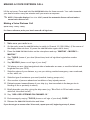 2
2
-
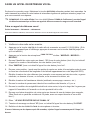 3
3
-
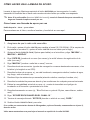 4
4
-
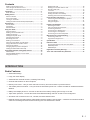 5
5
-
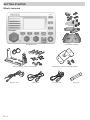 6
6
-
 7
7
-
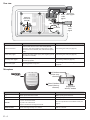 8
8
-
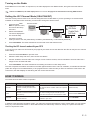 9
9
-
 10
10
-
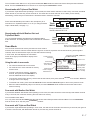 11
11
-
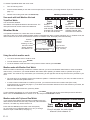 12
12
-
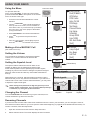 13
13
-
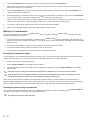 14
14
-
 15
15
-
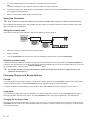 16
16
-
 17
17
-
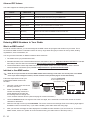 18
18
-
 19
19
-
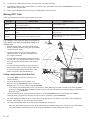 20
20
-
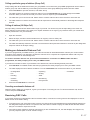 21
21
-
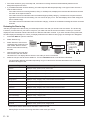 22
22
-
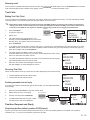 23
23
-
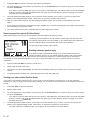 24
24
-
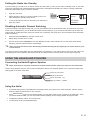 25
25
-
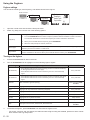 26
26
-
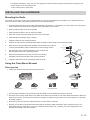 27
27
-
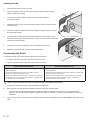 28
28
-
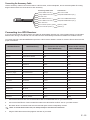 29
29
-
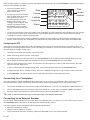 30
30
-
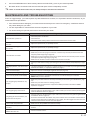 31
31
-
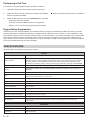 32
32
-
 33
33
-
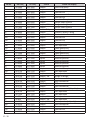 34
34
-
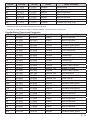 35
35
-
 36
36
-
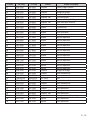 37
37
-
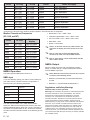 38
38
-
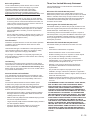 39
39
-
 40
40
Uniden VHF680 Owner's manual
- Category
- GPS receiver modules
- Type
- Owner's manual
Ask a question and I''ll find the answer in the document
Finding information in a document is now easier with AI
Related papers
Other documents
-
West Marine 12019147 Owner's manual
-
Standard Horizon HX600S HX600S-LI MMSI Owner's manual
-
West Marine VHF585 16230534 Owner's manual
-
West Marine VHF650 Owner's manual
-
RADIOLA JMC RT-2500 Owner's manual
-
West Marine 15155781 Owner's manual
-
West Marine 11954328 Owner's manual
-
West Marine VHF160 14078562 Owner's manual
-
West Marine 12019113 Owner's manual
-
West Marine 12019113 Owner's manual