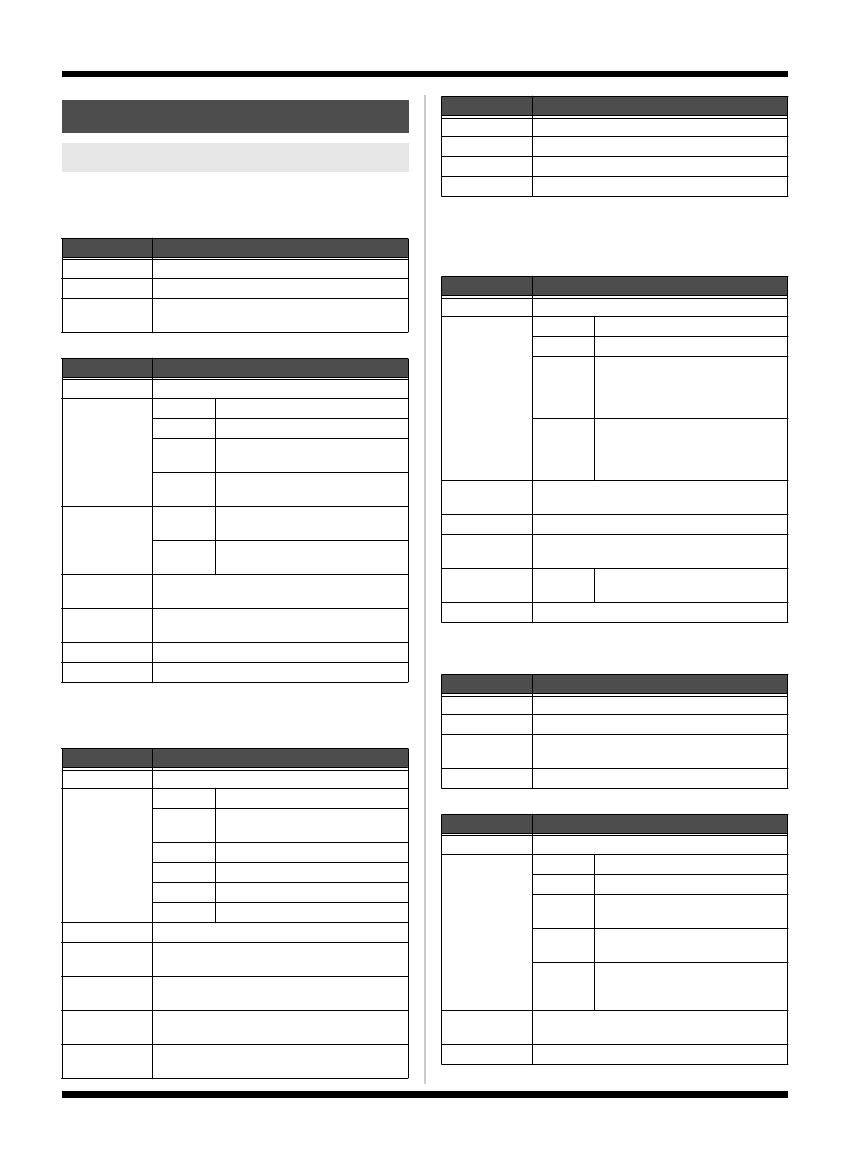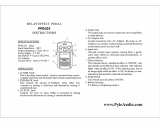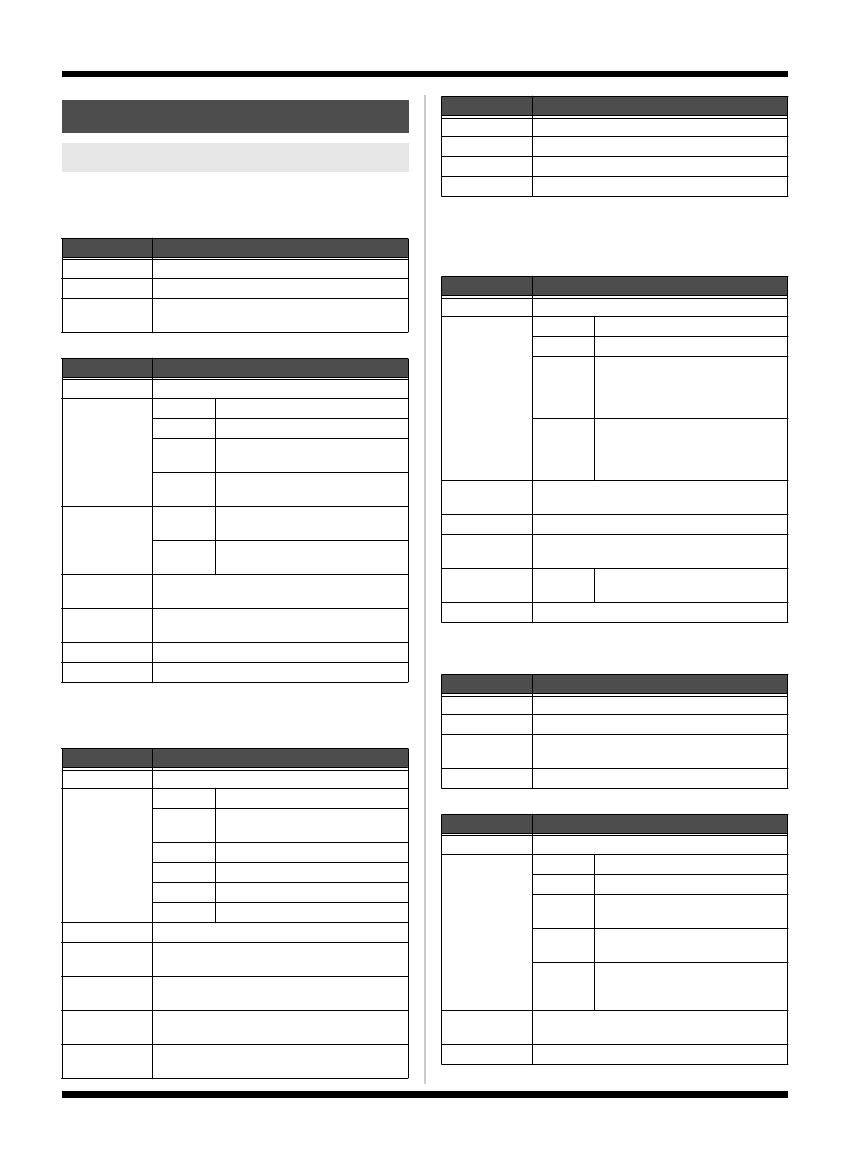
18
Appendix
These are the effects parameters than you can edit
within each sound.
DYNAMICS
PITCH CORRECT
*1 Available if Type is set to Soft, Hard, or Electric.
*2 Available if Scale is set to Maj(Min).
*3 Available if Type is set to Robot.
TONE/SFX
*1 Available if Type is set to PREAMP.
*2 Available if Type is set to DISTORTION.
*3 Available if Type is set to STROBE or FLANGER.
*4 Available if Type is set to CHORUS.
DOUBLE/HARMONY
*1 Available if Type is set to Double.
*2 Available if Type is set to -1 to +1 oct or Unison.
DELAY
REVERB
Parameter guide
Sound parameters
Parameter Explanation
On, Off Switches DYNAMICS on/off.
Depth Adjusts the depth of DYNAMICS.
Enhance Adjusts the depth of the Enhance effect. Higher
settings will give the sound sharper definition.
Parameter Explanation
On, Off Switches PITCH CORRECT on/off.
Type Soft The pitch will be corrected smoothly.
Hard The pitch will be corrected quickly.
Electric
Corrects pitch variation to a stair-step
change.
Robot
Corrects the pitch to the specified
note.
Scale *1
Chromatic
The pitch is corrected to the nearest
chromatic semitone.
Maj (Min)
The pitch is corrected according to
the Key setting.
Gender Changes your voice to a masculine or feminine
character.
Octave *1 Specifies the amount by which the pitch will
change.
Key *2
Specifies the key of the song you’re singing (p. 11).
Note *3 Fixes the pitch.
Parameter Explanation
On, Off Switches TONE/SFX on/off.
Type PREAMP Adjusts the tonal character.
DISTOR-
TION
Produces a distorted voice.
RADIO Produces a radio voice.
STROBE Finely slices the voice.
CHORUS Adds richness to the voice.
FLANGER
Adds a “swooshing” modulation.
Gain *1 Adjusts the level.
Bass *1 Adjusts the tone quality of the low-frequency
range.
Middle *1 Adjusts the tone quality of the mid-frequency
range.
Middle f *1 Adjusts the frequency affected by the Middle pa-
rameter.
Treble *1 Adjusts the tone quality of the high-frequency
range.
Drive *2 Adjusts the degree of distortion.
Tone *2 Adjusts the tonal character.
Speed *3 Specifies the speed.
Depth *4 Adjusts the depth of CHORUS.
Parameter Explanation
On, Off Switches DOUBLE/HARMONY on/off.
Part1 (2) Type Off Turns the part off.
Double Produces a double-tracking effect.
-1–+1 oct
If you’ve specified the key of your
song (p. 11), harmony that is suitable
for that key will be added at the inter-
val you specify here.
Unison
By changing the vocal character, this
produces the impression that anoth-
er person is singing the same melody
along with you.
Part1 (2) Dbl *1 Adjusts the intensity of the Double effect in three
levels (Light / Normal / Deep).
Part1 (2) Lev *2 Adjusts the volume of the part.
Part1 (2) Gen-
der *2
Transforms the voice by giving it a masculine or
feminine character.
Part1 (2) Pan L50–Cen-
ter–R50
Specifies the panning (stereo posi-
tion) of the sound.
Key *2
Specifies the key of the song you’re singing (p. 11).
Parameter Explanation
On, Off Switches DELAY on/off.
Time Adjusts the delay time (1–4000 ms).
Feedback Adjusts the amount of delayed sound that is re-
peated.
DelayLevel Adjusts the volume of the delayed sound.
Parameter Explanation
On, Off Switches REVERB on/off.
Type Ambience Produces a sense of spatial depth.
Room Produces warm reverberation.
Hall 1
Produces clear and spacious rever-
beration.
Hall 2
Produces mild and understated re-
verberation.
Plate
Produces metallic-sounding rever-
beration with an extended high
range.
Size Adjusts the size of the room (space) to vary the re-
verb time.
RevLevel Adjusts the volume of the reverberation.
Parameter Explanation
VE-20_e.book 18 ページ 2009年7月30日 木曜日 午後8時13分