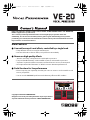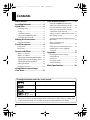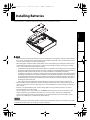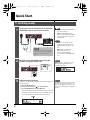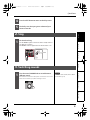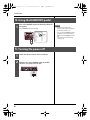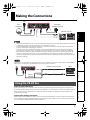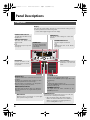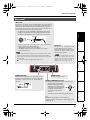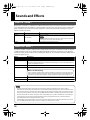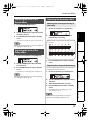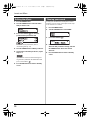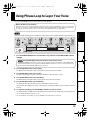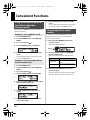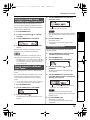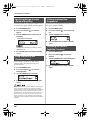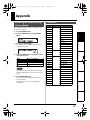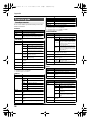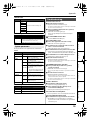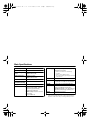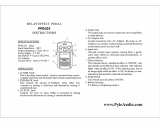Boss VE-20 Voice Effects Processor User manual
- Category
- DJ controllers
- Type
- User manual
This manual is also suitable for

Español Português NederlandsItalianoFrançaisDeutschEnglish
Before using this unit, carefully read the sections entitled: “USING THE UNIT SAFELY” and “IMPORTANT
NOTES” (supplied on a separate sheet).
These sections provide important information concerning the proper operation of the unit.
Additionally, in order to feel assured that you have gained a good understanding of every feature
provided by your new unit, this manual should be read in its entirety. The manual should be saved and
kept on hand as a convenient reference.
Main Features
Q A versatile array of vocal effects, controlled by a single knob
• Thirty different sounds are ready for immediate use
• Just turn the knob to select an effect, and you’ll hear it immediately
Q Numerous high-quality effects
• “Reverb” and “Delay” add spaciousness and depth to your voice
• Two-part “Double/Harmony” adds beautiful resonance and warmth to your voice
• “Dynamics” makes the volume consistent, and “Pitch Correct” ensures accurate pitch
• Use unique effects like “Distortion” or “Radio” to create distinctive performances
Q Pedal functions for live performance
• Phrase Loop lets you repeatedly overdub your voice to create a vocal ensemble in real
time as you perform
• You can use the HARMONY pedal to turn the Harmony effect on/off in realtime
Copyright © 2009 BOSS CORPORATION
All rights reserved. No part of this publication may be reproduced in
any form without the written permission of BOSS CORPORATION.
VE-20_e.book 1 ページ 2009年7月30日 木曜日 午後8時13分

2
Contents
Main Features ................................. 1
Installing Batteries .........................3
Quick Start ...................................... 4
1. Getting ready..................................................4
2. Sing.....................................................................5
3. Switching sounds..........................................5
4. Using the HARMONY pedal .......................6
5. Turning the power off..................................6
Making the Connections................ 7
Using the VE-20 live ..........................................7
Panel Descriptions ......................... 8
Front panel...........................................................8
Rear panel.............................................................9
Sounds and Effects.......................10
What is a “sound”?.......................................... 10
What is an “effect”?.........................................10
Adjusting the level of the Reverb effect...... 11
Adjusting the level of the Delay effect....11
Adjusting the Harmony effect....................11
Editing the effects...........................................12
Naming your sound .......................................12
Using Phrase Loop to Layer
Your Voice.....................................13
Convenient Functions ................. 14
Using the HARMONY pedal to turn
effects other than Harmony on/off .......... 14
Using the pedals to switch sounds........... 14
Using your recorded voice to make
adjustments (Sound Check)........................ 15
Saving a sound as a different User Sound... 15
Exchanging sounds........................................ 15
Specifying the type of output (Stereo or
Mono/Dry)......................................................... 16
Using a condenser mic
(Phantom Power)............................................ 16
Cutting unwanted low frequencies ......... 16
Adjusting the screen’s legibility
(Contrast) ........................................................... 16
Appendix ...................................... 17
Restoring the factory settings
(Factory Reset) .................................................17
Sound List .......................................................... 17
Parameter guide.............................................. 18
Troubleshooting.............................................. 19
Main Specifications...................... 20
Printing Conventions and icons in this manual
* The explanations in this manual include illustrations that depict what should typically be shown by the display.
Note, however, that your unit may incorporate a newer, enhanced version of the system (e.g., includes newer
sounds), so what you actually see in the display may not always match what appears in the manual.
Explains something that you should pay particular attention to.
Explains something that supplements the main text.
Explains something that’s useful to know.
, , (p.**)
Indicates a reference page.
VE-20_e.book 2 ページ 2009年7月30日 木曜日 午後8時13分

3
Español Português NederlandsItalianoFrançaisDeutschEnglish
Installing Batteries
Insert the batteries as shown below, being careful to orient the batteries correctly.
• When turning the unit upside-down, get a bunch of newspapers or magazines, and place them under the
four corners or at both ends to prevent damage to the buttons and knobs. Also, you should try to orient
the unit so that no buttons or knobs get damaged.
• When turning the unit upside-down, handle it with care to avoid dropping it, or allowing it to fall or tip over.
• If used improperly, batteries may explode or leak and cause damage or injury. In the interest of safety,
please read and observe the following precautions.
• Carefully follow the installation instructions for batteries, and make sure you observe the correct polarity.
• Avoid using new batteries together with used ones. In addition, avoid mixing different types of batteries.
• Remove the batteries whenever the unit is to remain unused for an extended period of time.
• If a battery has leaked, use a soft piece of cloth or paper towel to wipe all remnants of the discharge from
the battery compartment. Then install new batteries. To avoid inflammation of the skin, make sure that
none of the battery discharge gets onto your hands or skin. Exercise the utmost caution so that none of
the discharge gets near your eyes. Immediately rinse the affected area with running water if any of the
discharge has entered the eyes.
• Never keep batteries together with metallic objects such as ballpoint pens, necklaces, hairpins, etc.
• When installing or replacing batteries, always turn off the power on this unit and disconnect any other
devices you may have connected. This way, you can prevent malfunction and/or damage to speakers or
other devices.
• Batteries are supplied with the unit. The life of these batteries may be limited, however, since their
primary purpose is to enable testing.
• If you’re using the VE-20 only on batteries, the POWER indicator will become dim as the batteries run
down, and will then go out. Replace the batteries as soon as possible. You’ll need six AA batteries.
• If you’ll be using the VE-20 for an extended time, we recommend that you use an AC adaptor. If you
prefer to use a battery, we recommend an alkaline battery.
Continuous usage time under battery power is about 8 hours with alkaline batteries and about 2 hours with
carbon batteries. (This may vary according to usage conditions.)
VE-20_e.book 3 ページ 2009年7月30日 木曜日 午後8時13分

4
Quick Start
1. Getting ready
1
2
3
Connect your mic to the INPUT jack, and connect
the OUTPUT jacks to your mixer or recorder.
Move the rear-panel POWER switch to the ON
position. (The power will turn on.)
Before you make connections, make
sure that the input gain or volume of
your mixer or recorder is turned
down.
Adjust the input sensitivity.
1. Press the MENU button.
2. Press the cursor button ( ) to select MicSens.
3. Turn the SOUND knob to adjust MicSens.
At the ideal setting, the meter will occasionally reach the
far right (as shown below) when you sing loudly. If your
voice sounds distorted, lower the MicSens setting.
In order to use the VE-20 optimally, you’ll need to adjust the
input sensitivity.
Meter
Lit
• If you’re using batteries, insert them
before you continue.
“Installing Batteries” (p. 3)
• If you’re using an AC adaptor (BOSS
PSA-series; optional), connect it to
the DC IN jack.
• If you use a condenser mic that
requires phantom power, set the
Phantom Power parameter to the
On.
“Using a condenser mic
(Phantom Power)” (p. 16)
• If you’re using headphones,
connect them to the PHONES/LINE
jack.
When you turn on the power, a screen
like the following will appear. This is
called the “Play screen.”
The MicSens setting is stored in memory
even after the power is turned off, so you
won’t need to adjust it again unless you
want to use a different mic or a different
vocalist.
VE-20_e.book 4 ページ 2009年7月30日 木曜日 午後8時13分

5
Quick Start
Español Português NederlandsItalianoFrançaisDeutschEnglish
2. Sing
3. Switching sounds
4
5
Press the EXIT button to return to the Play screen.
Gradually raise the input gain or volume of your
mixer or recorder.
1
Go ahead and sing.
The ON/OFF indicator lights when the VE-20’s eect is on.
Use the ON/OFF pedal to switch the eect on/o, and hear
the dierence it makes.
Lit
1
Turn the central SOUND knob to switch between
dierent sounds.
Each sound has a name that is descriptive of its character. You can also
refer to the “Sound List” (p. 17) when selecting a sound.
For details on the sounds, refer to “What
is a “sound”?” (p. 10).
VE-20_e.book 5 ページ 2009年7月30日 木曜日 午後8時13分

6
Quick Start
4. Using the HARMONY pedal
5. Turning the power off
1
Press the HARMONY pedal; the Harmony eect will
be applied.
Lit
The HARMONY indicator will light.
1
2
Lower the volume of your mixer or recorder.
Move the rear-panel POWER switch to the OFF
position. (The power will turn o.)
• For details on adjusting the
harmony effect, refer to “Adjusting
the Harmony effect” (p. 11).
• You can use the HARMONY pedal to
apply effects other than Harmony.
“Using the HARMONY pedal to
turn effects other than Harmony
on/off” (p. 14)
VE-20_e.book 6 ページ 2009年7月30日 木曜日 午後8時13分

7
Español Português NederlandsItalianoFrançaisDeutschEnglish
Making the Connections
• When using an AC adaptor, be sure to use only the specified type (PSA series; optional). Using an adaptor other than the
specified type may cause the unit to malfunction, or cause damage to the unit.
• To prevent malfunction and/or damage to speakers or other devices, always turn down the volume and turn off the
power to all devices before making any connections.
• Some connection cables contain resistors. When connection cables with resistors are used, the sound level may be
extremely low, or impossible to hear. For information on cable specifications, contact the manufacturer of the cable.
• Before you make connections, make sure that the input gain or volume of your mixer or recorder is turned down. By
turning on devices in the wrong order, you risk causing malfunction and/or damage to speakers and other devices.
• This unit is equipped with a protection circuit. A brief interval (a few seconds) after power-up is required before the unit
will operate normally.
If you want to use a cable with a 1/4 inch phone plug to connect the VE-20 to your mixer or audio system, use the PHONES/
LINE jack. Use a Y-cable (such as the Roland PCS-31L, optional) to make connections.
Points to check beforehand
If you’re performing at a live event where someone other than yourself is responsible for running the sound system, it’s a
good idea to inform them that you intend to use an in-line effects processor (the VE-20) on your mic. This will allow them to
make sure that necessary equipment such as connection cables are available, and will help the rehearsal and the actual
performance go smoothly.
Caution when making connections
Numerous types of PA equipment are used in a live event. Unexpectedly breaking a connection can produce high-volume
noise, and may even damage equipment. Before you turn the VE-20’s power on/off, or connect or disconnect the cables, be
sure to check with a staff member and obtain their permission.
Using the VE-20 live
Mic
AC Adaptor
(PSA series; optional)
Stereo
Headphones
Mixer, Recorder, etc.
Mic
PCS-31L
(optional)
MixerExtension cable (as needed)
White (L)
Red (R)
VE-20_e.book 7 ページ 2009年7月30日 木曜日 午後8時13分

8
Panel Descriptions
Front panel
Display
This shows the sound number and name. In sound or function editing screens, it
shows the parameters and values being edited.
* Never strike or apply strong pressure to the display.
PHRASE LOOP Indicator
This lights when the Phrase Loop
function is on.
PHRASE LOOP Button
This turns the Phrase Loop
function on/off.
“Using Phrase Loop to Layer Your
Voice” (p. 13)
MENU Button
Use this to make settings for sounds and
functions.
REVERB LEVEL Button
Use this to adjust a reverb level.
“Adjusting the level of the Reverb
effect” (p. 11)
EXIT Button
Use this to return to the
previous screen, or to cancel
an operation.
Cursor Buttons
Use these to switch between
parameters or to move the
cursor.
ON/OFF Pedal
The VE-20’s effect turns on/off each time you press
this pedal.
The Phrase Loop function turns on/off if you hold
down this pedal for two seconds or longer.
When the Phrase Loop function is on, this pedal is
used to record, play, or stop the phrase.
ON/OFF (PLAY) Indicator
This lights when the VE-20’s effect is on. When the
Phrase Loop function is on, it lights while the phrase
is playing.
REC Indicator
When the Phrase Loop function is on, this lights
while a phrase is being recorded.
HARMONY Pedal
Use this to turn the Harmony effect on/off.
You can use the HARMONY pedal to apply effects other
than Harmony.
“Adjusting the Harmony effect” (p. 11)
“Using the HARMONY pedal to turn effects other than
Harmony on/off” (p. 14)
POWER Indicator
This indicator shows whether the power is on or off, and
also functions as a battery-check indicator.
* When the indicator starts to dim or fails to light, the
batteries are exhausted. When this occurs, install new
batteries. For instructions on replacing the batteries,
refer to “Installing Batteries” (p. 3).
SOUND Knob
Use this to switch sounds
or to adjust a value shown
in the display.
HARMONY Indicator
This lights when the effect controlled by the
HARMONY pedal is on.
VE-20_e.book 8 ページ 2009年7月30日 木曜日 午後8時13分

9
Panel Descriptions
Español Português NederlandsItalianoFrançaisDeutschEnglish
Rear panel
PHONES/LINE Jack
Connect stereo headphones here. Alternately, you can
use this jack as an unbalanced stereo line output by
connecting a Y-cable (such as the Roland PCS-31L;
optional).
OUTPUT L MONO/R Connectors
This outputs the sound of the VE-20 as a balanced signal.
* This instrument is equipped with
balanced (XLR) type jacks. Wiring
diagrams for these jacks are shown
below. Make connections after first
checking the wiring diagrams of
other equipment you intend to
connect.
* The OUTPUT connector outputs the signal at mic level.
To adjust the way the VE-20’s sound is output, see
“Specifying the type of output (Stereo or Mono/Dry)” (p. 16),
“Output” (p. 19)
DC IN Jack
This jack is for connecting an AC
adaptor (BOSS PSA series; optional).
Using an AC adaptor allows for long
performances without worrying about
the batteries going dead.
When you are using an AC adaptor, be sure to
use only the specified type (PSA series;
optional). Using an adaptor other than the
specified type may cause the unit to
malfunction, or cause damage to the unit.
POWER Switch
This turns the power on/off.
INPUT Jack
Connect your mic directly to this jack. The INPUT jack accepts either an
XLR plug or a phone plug; you can use either type as appropriate for your
situation. The jack accepts both balanced and unbalanced connections.
The XLR type jack can provide 48 V phantom power, allowing you to
connect a phantom-powered condenser microphone.
* This instrument is equipped with balanced (XLR/TRS) type jacks. Wiring
diagrams for these jacks are shown below. Make connections after first
checking the wiring diagrams of other equipment you intend to connect.
* Howling could be produced depending on the location of microphones
relative to speakers. This can be remedied by:
1. Changing the orientation of the microphone(s).
2. Relocating microphone(s) at a greater distance from speakers.
3. Lowering volume levels.
• Do not connect the output of an effects processor or similar device to this input
jack. The sound may be distorted, and you may not obtain the desired effect.
• If you connect a mic that requires a phantom power supply, turn on the Phantom
Power parameter.
“Using a condenser mic (Phantom Power)” (p. 16)
PCS-31L (optional)
White (L) Red (R)
GND(SLEEVE)
HOT(TIP)
COLD(RING)
1:GND
2:HOT
3:COLD
VE-20_e.book 9 ページ 2009年7月30日 木曜日 午後8時13分

10
Sounds and Effects
On the VE-20, a “sound” is a combination of effects that determine the overall tonal character of a vocal that is
processed with the unit. Each effect in a sound modifies a specific vocal characteristic, such as volume, tone,
pitch, or ambience. A vocalist can instantly change their entire tonal character by selecting one of the 30
different sounds in the VE-20.
An “effect” modifies a specific component of a sound: volume, tone, pitch, or ambience. The VE-20 contains
six different effects. Each can be switched on/off independently and various parameters can be adjusted.
For details on how to edit an effect, refer to “Editing the effects” (p. 12). For details about each effect, refer to
“Parameter guide” (p. 18).
What is a “sound”?
Sound number Sound type Explanation
01–30
Preset sounds
These are read-only.
If you’ve modified the settings of a preset Sound and want to preserve
the result, you can save it as a user Sound (p. 15).
31–80 User sounds These settings can be edited and saved.
What is an “effect”?
Effects Explanation
DYNAMICS Makes the volume more consistent.
PITCH CORRECT Corrects inaccuracies in the pitch.
With certain settings, Pitch Correct can make the pitch change in a coarse “stair-step” fashion to
produce a mechanical vocal tone.
TONE/SFX Adjusts the tonal character or applies special effects.
DOUBLE/HARMONY
Produces a double-tracked effect or harmony effect. You can layer up to two parts (Part 1 and Part 2).
DELAY Produces an echo-like effect.
REVERB Produces the spacious reverberation that is typical of a performance in a room or hall.
What is double-tracking?
This is a popular recording studio technique in which a vocalist records a melody, then over-
dubs a second performance of the same melody along with the first recording. When the two
performances are played back together, it gives the effect of a thick and rich single voice.
• Please be aware that all data contained in the unit’s memory may be lost when the unit is sent for repairs.
Important data should always be written down on paper (when possible). During repairs, due care is taken to avoid
the loss of data. However, in certain cases (such as when circuitry related to memory itself is out of order), we regret
that it may not be possible to restore the data, and BOSS/Roland assumes no liability concerning such loss of data.
• Please be aware that the contents of memory can be irretrievably lost as a result of a malfunction, or the improper
operation of the unit. To protect yourself against the risk of loosing important data, we recommend that you
periodically written down a important data onto paper.
• Unfortunately, it may be impossible to restore the contents of data that was stored in the unit’s memory once it has
been lost. BOSS/Roland Corporation assumes no liability concerning such loss of data.
VE-20_e.book 10 ページ 2009年7月30日 木曜日 午後8時13分

11
Sounds and Effects
Español Português NederlandsItalianoFrançaisDeutschEnglish
1. Press the REVERB LEVEL button.
2. Turn the SOUND knob to adjust the amount
of reverb as desired.
3. Press the EXIT button to return to the Play
screen.
* If you want to turn off the reverb effect, set RevLevel to 0.
Additional reverb parameters can also be adjusted.
See “Editing the effects” (p. 12)
1. Use the cursor buttons to select DlyLevel.
2. Turn the SOUND knob to adjust the delay
level as desired.
3. Press the EXIT button to return to the Play
screen.
* If you want to turn off the delay effect, set DlyLevel to 0.
Additional delay parameters can also be adjusted.
See “Editing the effects” (p. 12)
1. Use the cursor buttons to select the Key .
2. Turn the SOUND knob to set the Key to
match the key of your song.
3. Press the EXIT button to return to the Play
screen.
The VE-20 lets you layer two parts of harmony (Part
1 and Part 2) onto your own voice.
1. Use the cursor buttons to select Part1Lev.
2. Turn the SOUND knob to adjust the volume
as desired.
3. Adjust the Part2Lev in the same way.
4. Press the EXIT button to return to the Play
screen.
* If you want to add only one harmony part, set the
unneeded part’s level to 0.
Additional harmony parameters can also be
adjusted. See “Editing the effects” (p. 12)
Adjusting the level of the
Reverb effect
Adjusting the level of the
Delay effect
Adjusting the Harmony effect
Matching the harmony to the key of
your song
Adjusting the volume of the harmony
The key setting corresponds to the key of the song (#,
b
) as follows.
VE-20_e.book 11 ページ 2009年7月30日 木曜日 午後8時13分

12
Sounds and Effects
1. Press the MENU button.
2. Turn the SOUND knob to select the effect
that you want to edit.
3. Press cursor button ( ) to select the
parameter that you want to edit.
For details on the parameters, refer to
“Parameter guide” (p. 18).
4. Turn the SOUND knob to edit the parameter.
5. If you want to edit other parameters, repeat
Steps 3–4.
If you want to restore an edited setting to its
original state, hold down the EXIT button and
press cursor button ( ).
6. Press the EXIT button to return to the Play
screen.
To help you remember the tonality that a sound
produces, you can assign a descriptive name of up
to 12 characters to a sound.
1. Press the MENU button.
2. Turn the SOUND knob to select NAME.
3. Press cursor button ( ).
4. Use the cursor buttons to select the
character that you want to change, and turn
the SOUND knob to choose the desired
character.
5. Press the EXIT button to return to the Play
screen.
Editing the effects Naming your sound
VE-20_e.book 12 ページ 2009年7月30日 木曜日 午後8時13分

13
Español Português NederlandsItalianoFrançaisDeutschEnglish
Using Phrase Loop to Layer Your Voice
You can use the ON/OFF pedal to control the Phrase Loop function.
In order to overdub using the Phrase Loop function, you’ll need to set the LoopType parameter to Perform (p. 15).
1. Press the PHRASE LOOP button to turn the Phrase Loop function on (the PHRASE LOOP indicator
will light).
2. Press the ON/OFF pedal to start recording.
The REC indicator (red) lights. Now, sing the phrase that you want to record first.
3. Press the ON/OFF pedal to stop recording.
The PLAY indicator (green) lights, and the recorded phrase starts playing as a loop.
4. Press the ON/OFF pedal to start overdubbing.
The REC indicator (red) lights. Now, sing the phrase that you want to overdub.
5. Press the ON/OFF pedal to stop overdubbing.
The PLAY indicator (green) lights, and the recorded phrase plays as a loop.
If you want to add additional overdubs, repeat Steps 4–5. During overdubbing, you can switch sounds as
desired.
6. To stop phrase playback, press the ON/OFF pedal twice in rapid succession.
The PLAY indicator and REC indicator will both go out, and phrase loop playback and recording will stop.
* Press the ON/OFF pedal twice within one second.
* The recorded phrase is erased when you stop loop playback or turn off the Phrase Loop function.
What is the Phrase Loop function?
This function lets you record a monaural phrase of up to 38 seconds and play it repeatedly (i.e., play it as a loop). You can
also layer—or “overdub”—additional phrases with the first phrase. By layering different melody lines you can simulate
an a cappella chorus by yourself, or use voice percussion to add rhythm phrases to your performance.
1. 2. 3. 4. 5. 6.
Recording Playback PlaybackOverdubbing
Start recording Stop
Press
twice
Lit :
Indicator
O :
Using the ON/OFF pedal to turn the Phrase Loop function on/off
Hold down the ON/OFF pedal for two seconds or longer; the Phrase Loop function will turn on (the PHRASE LOOP
indicator will light). When you once again hold down the ON/OFF pedal for two seconds or longer, the Phrase Loop
function will turn off (the PHRASE LOOP indicator will go out).
VE-20_e.book 13 ページ 2009年7月30日 木曜日 午後8時13分

14
Convenient Functions
You can use the HARMONY pedal to apply effects
other than Harmony.
1. Press the MENU button.
2. Turn the SOUND knob to select CONTROL
PEDAL.
3. Press cursor button ( ).
4. Turn the SOUND knob to select DELAY.
5. Press the EXIT button to return to the Play
screen.
Now, DELAY will toggle on/off each time you
press the HARMONY pedal.
1. Press the MENU button.
2. Turn the SOUND knob to select CONTROL
PEDAL.
3. Press cursor button ( ).
4. Turn the SOUND knob to select CUSTOM.
5. Press cursor button ( ) to select the effect
that you want to turn on/off.
6. Turn the SOUND knob to choose the “o”
setting.
7. Repeat steps 5–6 for each effect that you
want to turn on/off.
8. Press the EXIT button to return to the Play
screen.
The specified effects will switch on/off together
each time you press the HARMONY pedal.
In addition to using the SOUND knob to switch
between sounds, you can also use the VE-20’s
pedals to switch sounds.
1. Hold down the HARMONY pedal for two
seconds or longer.
The sound number will blink.
2. Press the ON/OFF pedal or the HARMONY
pedal to switch sounds.
Each pedal performs the following function.
3. Hold down the HARMONY pedal for two
seconds or longer.
The sound number changes back to steadily lit,
and the pedals return to their usual function.
Using the HARMONY pedal to
turn effects other than
Harmony on/off
Example 1) Turning DELAY on/off
Example 2) Turning multiple effects
on/off simultaneously
Using the pedals to switch
sounds
Pedal Function
ON/OFF pedal
Switches to the preceding sound
number.
HARMONY pedal
Switches to the next sound num-
ber.
Blinking
VE-20_e.book 14 ページ 2009年7月30日 木曜日 午後8時13分

15
Convenient Functions
Español Português NederlandsItalianoFrançaisDeutschEnglish
You can use the Phrase Loop function to record
your voice unprocessed by any effects, and then
play back your recorded voice while you audition
sounds or make adjustments.
1. Press the MENU button.
2. Press the cursor button ( ) to select the
LoopType.
3. Turn the SOUND knob to select Check.
4. Press the EXIT button to return to the Play
screen.
With the above setting, you can use the Phrase
Loop function as a “sound check” function.
For details on the Phrase Loop function , refer to
“Using Phrase Loop to Layer Your Voice”(p. 13).
* When Phrase Loop is in sound check mode, you can’t layer
overdubbed phrases. If you press the ON/OFF pedal while
a recorded phrase is playing, the phrase is erased and a
new recording begins.
Here’s how to save the sound as a different User
sound.
This is convenient when you want to save a preset
sound that you’ve edited, or when you want to
create a new sound that’s based on an existing
sound.
* Once you carry out this procedure, you’ll lose any previous
sound settings contained in the storage destination.
1. Press the MENU button.
2. Turn the SOUND knob to select WRITE.
3. Press cursor button ( ).
The REC indicator blinks, and the Write screen
appears.
4. Turn the SOUND knob to select the write-
destination sound.
If you decide not to execute the Write operation,
press the EXIT button to return to the previous
screen.
5. Press the ON/OFF pedal.
The sound is saved.
* Never turn off the power before the display indicates
“COMPLETED!”.
You can change the order of the user sounds by
exchanging them.
1. Turn the SOUND knob to select one of the
sounds that you want to exchange.
2. Press the MENU button.
3. Turn the SOUND knob to select WRITE.
4. Press the cursor button ( ) to select
EXCHANGE.
The REC indicator blinks, and the Exchange
screen appears.
5. Turn the SOUND knob to select the other
sound with which you want to exchange the
currently selected sound.
If you decide not to execute the Exchange
operation, press the EXIT button to return to the
previous screen.
6. Press the ON/OFF pedal.
The sounds are exchanged.
* Never turn off the power before the display indicates
“COMPLETED!”.
Using your recorded voice to
make adjustments (Sound Check)
Saving a sound as a different
User Sound
Exchanging sounds
Sound name of the write destination
Sound number of the write destination
Sound name of the exchange destination
Sound number of the exchange destination
VE-20_e.book 15 ページ 2009年7月30日 木曜日 午後8時13分

16
Convenient Functions
If you want the VE-20’s sound to be output in stereo
or as mono/dry signals, make the following setting.
1. Press the MENU button.
2. Press cursor button ( ) to select the
Output.
3. Turn the SOUND knob to select Stereo or
Mono/Dry.
Here, Stereo is selected.
To learn more about the parameters, refer to
“Output”(p. 19).
4. Press the EXIT button to return to the Play
screen.
If you’re using a condenser mic that requires
phantom power, turn phantom power on as
described below.
1. Press the MENU button.
2. Press cursor button ( ) to select the
Phantom Power.
3. Turn the SOUND knob to select On.
4. Press the EXIT button to return to the Play
screen.
Always turn the phantom power off when connecting any
device other than condenser microphones that require
phantom power. You risk causing damage if you mistakenly
supply phantom power to dynamic microphones, audio
playback devices, or other devices that don’t require such
power. Be sure to check the specifications of any micro-
phone you intend to use by referring to the manual that
came with it. (This instrument’s phantom power: 48 V DC, 10
mA Max)
If you want to cut unwanted low-frequency content,
turn on the LowCut parameter.
1. Press the MENU button.
2. Press cursor button ( ) to select the Low
Cut.
3. Turn the SOUND knob to select On.
4. Press the EXIT button to return to the Play
screen.
1. Press the MENU button.
2. Press cursor button ( ) to select the
Contrast.
3. Turn the SOUND knob to adjust the Contrast.
4. Press the EXIT button to return to the Play
screen.
Specifying the type of output
(Stereo or Mono/Dry)
Using a condenser mic
(Phantom Power)
Cutting unwanted low
frequencies
Adjusting the screen’s
legibility (Contrast)
VE-20_e.book 16 ページ 2009年7月30日 木曜日 午後8時13分

17
Español Português NederlandsItalianoFrançaisDeutschEnglish
Appendix
Here’s how to restore the VE-20’s settings to their
factory-set condition.
1. Press the MENU button.
2. Turn the SOUND knob to select FACTORY
RESET.
3. Press cursor button ( ).
The REC indicator will blink, and the Factory
reset screen appears.
4. Turn the SOUND knob to specify the extent
of the factory reset.
If you decide not to execute the Factory Reset,
press the EXIT button to return to the previous
screen.
5. Press the ON/OFF pedal.
The settings you specified will return to their
factory-set state.
* Never turn off the power before the display indicates
“COMPLETED!”.
Restoring the factory settings
(Factory Reset)
Value Data to be initialized
ALL All settings
SOUND Settings for all user sounds
SETUP Setup parameters
Sound List
No. Category Sound Name
01 STANDARD HARD ROCK
02 POP
03 BALLAD
04 OLDIES
05 ROCK
06 JAZZ
07 ECHO
08 ARENA
09 CATHEDRAL
10 HIP HOP
11 VOICE PERC
12 HARMONICA
13 DOUBLE DOUBLE VOICE
14 TRIPLE VOICE
15 6 VOICE
16 HARMONY 5th HARMONY
17 3rd HARMONY
18 5th + DOUBLE
19 3rd + DOUBLE
20 3rd + 5th LOW
21 3rd + 5th
22 3rd + 5th HIGH
23 SFX DISTORTION
24 RADIO
25 STROBE
26 CHORUS
27 FLANGER
28 PitchCorrect
29 CHROMATIC
30 ROBOT
VE-20_e.book 17 ページ 2009年7月30日 木曜日 午後8時13分
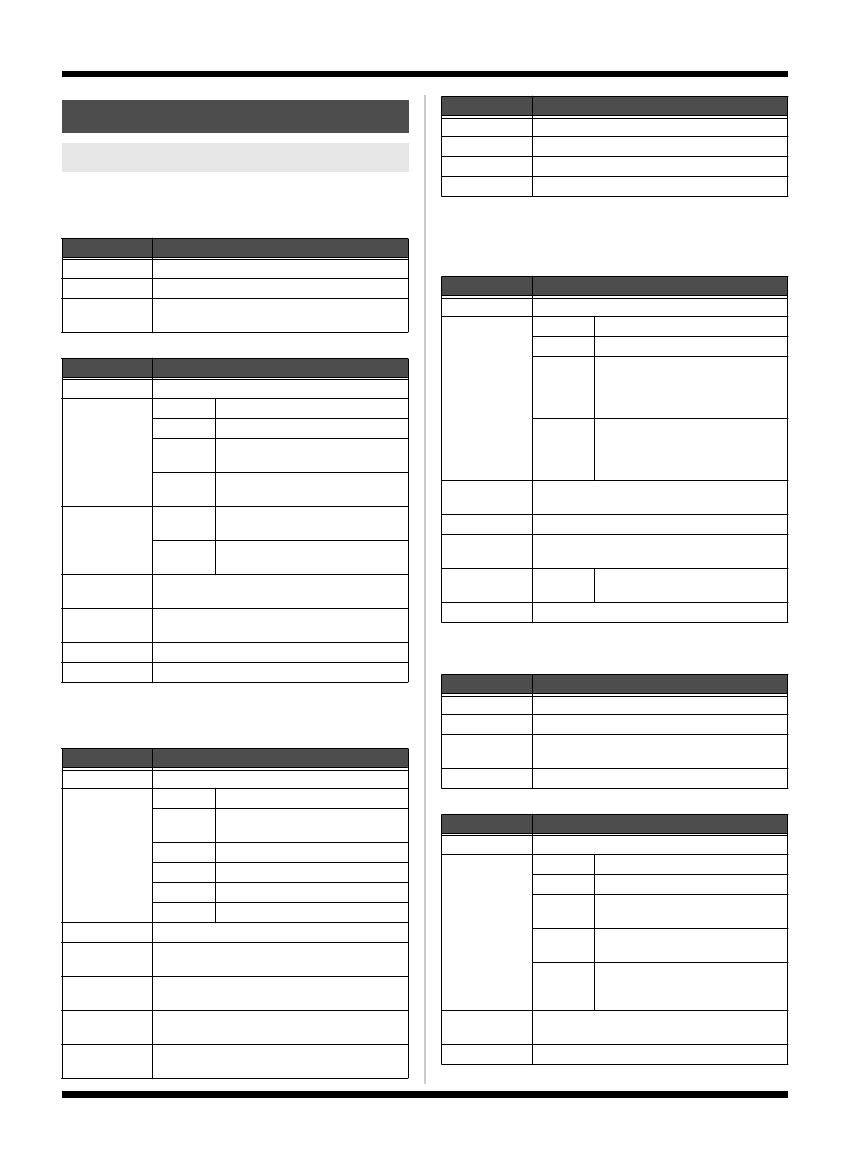
18
Appendix
These are the effects parameters than you can edit
within each sound.
DYNAMICS
PITCH CORRECT
*1 Available if Type is set to Soft, Hard, or Electric.
*2 Available if Scale is set to Maj(Min).
*3 Available if Type is set to Robot.
TONE/SFX
*1 Available if Type is set to PREAMP.
*2 Available if Type is set to DISTORTION.
*3 Available if Type is set to STROBE or FLANGER.
*4 Available if Type is set to CHORUS.
DOUBLE/HARMONY
*1 Available if Type is set to Double.
*2 Available if Type is set to -1 to +1 oct or Unison.
DELAY
REVERB
Parameter guide
Sound parameters
Parameter Explanation
On, Off Switches DYNAMICS on/off.
Depth Adjusts the depth of DYNAMICS.
Enhance Adjusts the depth of the Enhance effect. Higher
settings will give the sound sharper definition.
Parameter Explanation
On, Off Switches PITCH CORRECT on/off.
Type Soft The pitch will be corrected smoothly.
Hard The pitch will be corrected quickly.
Electric
Corrects pitch variation to a stair-step
change.
Robot
Corrects the pitch to the specified
note.
Scale *1
Chromatic
The pitch is corrected to the nearest
chromatic semitone.
Maj (Min)
The pitch is corrected according to
the Key setting.
Gender Changes your voice to a masculine or feminine
character.
Octave *1 Specifies the amount by which the pitch will
change.
Key *2
Specifies the key of the song you’re singing (p. 11).
Note *3 Fixes the pitch.
Parameter Explanation
On, Off Switches TONE/SFX on/off.
Type PREAMP Adjusts the tonal character.
DISTOR-
TION
Produces a distorted voice.
RADIO Produces a radio voice.
STROBE Finely slices the voice.
CHORUS Adds richness to the voice.
FLANGER
Adds a “swooshing” modulation.
Gain *1 Adjusts the level.
Bass *1 Adjusts the tone quality of the low-frequency
range.
Middle *1 Adjusts the tone quality of the mid-frequency
range.
Middle f *1 Adjusts the frequency affected by the Middle pa-
rameter.
Treble *1 Adjusts the tone quality of the high-frequency
range.
Drive *2 Adjusts the degree of distortion.
Tone *2 Adjusts the tonal character.
Speed *3 Specifies the speed.
Depth *4 Adjusts the depth of CHORUS.
Parameter Explanation
On, Off Switches DOUBLE/HARMONY on/off.
Part1 (2) Type Off Turns the part off.
Double Produces a double-tracking effect.
-1–+1 oct
If you’ve specified the key of your
song (p. 11), harmony that is suitable
for that key will be added at the inter-
val you specify here.
Unison
By changing the vocal character, this
produces the impression that anoth-
er person is singing the same melody
along with you.
Part1 (2) Dbl *1 Adjusts the intensity of the Double effect in three
levels (Light / Normal / Deep).
Part1 (2) Lev *2 Adjusts the volume of the part.
Part1 (2) Gen-
der *2
Transforms the voice by giving it a masculine or
feminine character.
Part1 (2) Pan L50–Cen-
ter–R50
Specifies the panning (stereo posi-
tion) of the sound.
Key *2
Specifies the key of the song you’re singing (p. 11).
Parameter Explanation
On, Off Switches DELAY on/off.
Time Adjusts the delay time (1–4000 ms).
Feedback Adjusts the amount of delayed sound that is re-
peated.
DelayLevel Adjusts the volume of the delayed sound.
Parameter Explanation
On, Off Switches REVERB on/off.
Type Ambience Produces a sense of spatial depth.
Room Produces warm reverberation.
Hall 1
Produces clear and spacious rever-
beration.
Hall 2
Produces mild and understated re-
verberation.
Plate
Produces metallic-sounding rever-
beration with an extended high
range.
Size Adjusts the size of the room (space) to vary the re-
verb time.
RevLevel Adjusts the volume of the reverberation.
Parameter Explanation
VE-20_e.book 18 ページ 2009年7月30日 木曜日 午後8時13分

19
Appendix
Español Português NederlandsItalianoFrançaisDeutschEnglish
CONTROL PEDAL
MASTER
These parameters are applied to the entire VE-20.
SETUP
FACTORY RESET
Power doesn’t come on
Q Have the batteries run down?
→ Replace them with new batteries (p. 3).
* The batteries included with the VE-20 are meant only to confirm that
the unit is functional at the factory.
Q Is the specified AC adaptor (PSA series; optional)
connected correctly?
→ Check the connections again (p. 7).
Never use any AC adaptor other than the adaptor
specified.
Q Could the POWER switch be OFF?
→ Turn the POWER switch ON (p. 4).
No sound/volume is low
Q Is the other equipment connected correctly?
→ Check the connections again (p. 7).
Q Could the volume or input gain of the connected
mixer or recorder be lowered?
→ Check the settings of the connected device.
Q Could the Phantom Power parameter be set to Off?
→
If you’re using a condenser mic that requires phantom
power, set the Phantom Power parameter to the On (p. 16).
Q Could the MicSens or Volume settings be too low?
→ Adjust these to appropriate values (p. 4).
Q Have the batteries run down?
→ Replace them with new batteries (p. 3).
* The batteries included with the VE-20 are meant only to confirm that
the unit is functional at the factory.
The POWER indicator has gone dim
Q Is the specified adaptor (PSA series; optional)
properly connected?
→ Check the connection once more (p. 7).
* Never use any AC adaptor other than one specified for use with the
VE-20.
Q Have the batteries run down?
→ Replace them with new batteries (p. 3).
* When the indicator goes dim or no longer lights while the effect is on,
it means that the batteries must be replaced.
* The batteries included with the VE-20 are meant only to confirm that
the unit is functional at the factory.
Sound is distorted
Q Is the MicSens setting appropriate?
→ Adjust the setting appropriately (p. 4).
Q Is the output from another effects processor
connected to the INPUT jack?
→ Connect your mic directly to the INPUT jack.
Can’t store the recorded phrase
→
It is not possible to store a recorded phrase in the VE-20.
Can’t overdub using Phrase Loop
Q Could the Phrase Loop parameter be set to Check?
→ Overdubbing is not possible if this is set to Check.
If you want to overdub, set the Phrase Loop parameter
to Perform (p. 15).
Parameter Explanation
Type DBL/HRM
Switches each effect on/off (p. 14).
DELAY
PITCH
TONE/SFX
REVERB
DYNAMICS
CUSTOM Turns the specified effect on/off (p. 14).
Parameter Explanation
Level Specifies the volume of the sound.
NoiseThres Adjust this according to the noise level.
Set this to a larger value if the noise level is high, or
to a lower value if the noise level is low.
Key
Specifies the key of the song you’re singing (p. 11).
System parameters
Parameter Explanation
MicSens Adjusts the input sensitivity.
PhantomPow-
er
On, Off
Turns on/off the supply of phantom
power to the INPUT jack.
Output
Mono
Mono output from OUTPUT connec-
tors L (MONO) and R.
Stereo
Stereo output from the OUTPUT con-
nectors.
Mono/Dry
Mono output from OUTPUT connec-
tor L (MONO) and Dry sound from
connector R.
* This setting also applies to the L and
R signals of the PHONES/LINE jack.
LowCut
On, Off
Cuts unwanted low-frequency con-
tent.
LoopType
Perform
Select this if you want to use the
Phrase Loop function to overdub (p.
13).
Check
Select this if you want to perform a
sound check (p. 15).
Contrast Adjusts the display contrast (legibility).
Parameter Explanation
ALL All settings will be initialized.
SOUND All user sound settings will be initialized.
SETUP Setup parameter settings will be initialized.
Troubleshooting
VE-20_e.book 19 ページ 2009年7月30日 木曜日 午後8時13分

Main Specifications
VE-20: Vocal Processor
* 0 dBu = 0.775 Vrms
* In the interest of product improvement, the specifications and/or
appearance of this unit are subject to change without prior notice.
Nominal Input Level INPUT: -20 dBu (MicSens=40)
Input Impedance INPUT: 4 k ohms
Nominal Output
Level
OUTPUT: -20 dBu
PHONES/LINE: -4 dBu
Output Impedance OUTPUT: 600 ohms
PHONES/LINE: 66 ohms
Sound 30 (Preset) + 50 (User)
Maximum Recording
Time (Monaural only)
38 seconds
Display 16 characters, 2 lines (backlit LCD)
Connectors INPUT jack (XLR type (balanced,
phantom power +48 V), 1/4 inch
TRS phone type (balanced))
OUTPUT jacks (XLR type)
PHONES/LINE jack (Stereo 1/4 inch
phone type)
DC IN jack (DC 9 V)
Power Supply DC 9 V: Dry battery LR6/R6 (AA) type x 6,
AC Adaptor (PSA series)
* Duration of continuous use with battery
operation:
Carbon: 2 hours, Alkaline: 8 hours
These figures will vary depending on the actual
conditions of use.
Current Draw 180 mA (9 V max.)
Dimensions 173 (W) x 158 (D) x 57 (H) mm
6-13/16 (W) x 6-1/4 (D) x 2-1/4 (H) inches
Weight 1.1 kg / 2 lbs 7 oz (including batteries)
Accessories Owner’s Manual
Leaflet (“USING THE UNIT SAFELY,”
“IMPORTANT NOTES,” and “Information”)
Dry battery LR6 (AA) type (Alkaline) x 6
Option AC Adaptor: PSA series
VE-20_e.book 20 ページ 2009年7月30日 木曜日 午後8時13分
-
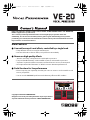 1
1
-
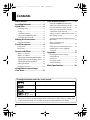 2
2
-
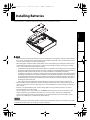 3
3
-
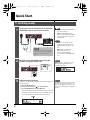 4
4
-
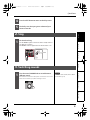 5
5
-
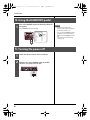 6
6
-
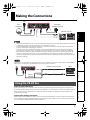 7
7
-
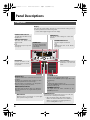 8
8
-
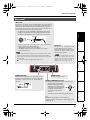 9
9
-
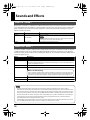 10
10
-
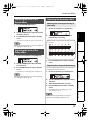 11
11
-
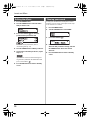 12
12
-
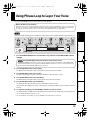 13
13
-
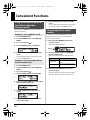 14
14
-
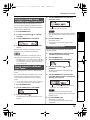 15
15
-
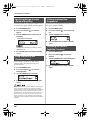 16
16
-
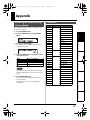 17
17
-
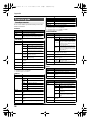 18
18
-
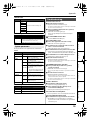 19
19
-
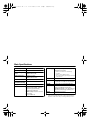 20
20
Boss VE-20 Voice Effects Processor User manual
- Category
- DJ controllers
- Type
- User manual
- This manual is also suitable for
Ask a question and I''ll find the answer in the document
Finding information in a document is now easier with AI
Related papers
Other documents
-
DigiTech Live FX User guide
-
Roland KR117M Owner's manual
-
Roland MOBILE BA Owner's manual
-
DigiTech Live Harmony User guide
-
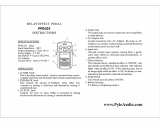 PYLE Audio PPDLD3 User manual
PYLE Audio PPDLD3 User manual
-
Roland MOBILE AC Owner's manual
-
Roland AC-2 User manual
-
Pyle PPDLC1 Operating instructions
-
Roland Super UA Owner's manual
-
Roland V-Piano User manual