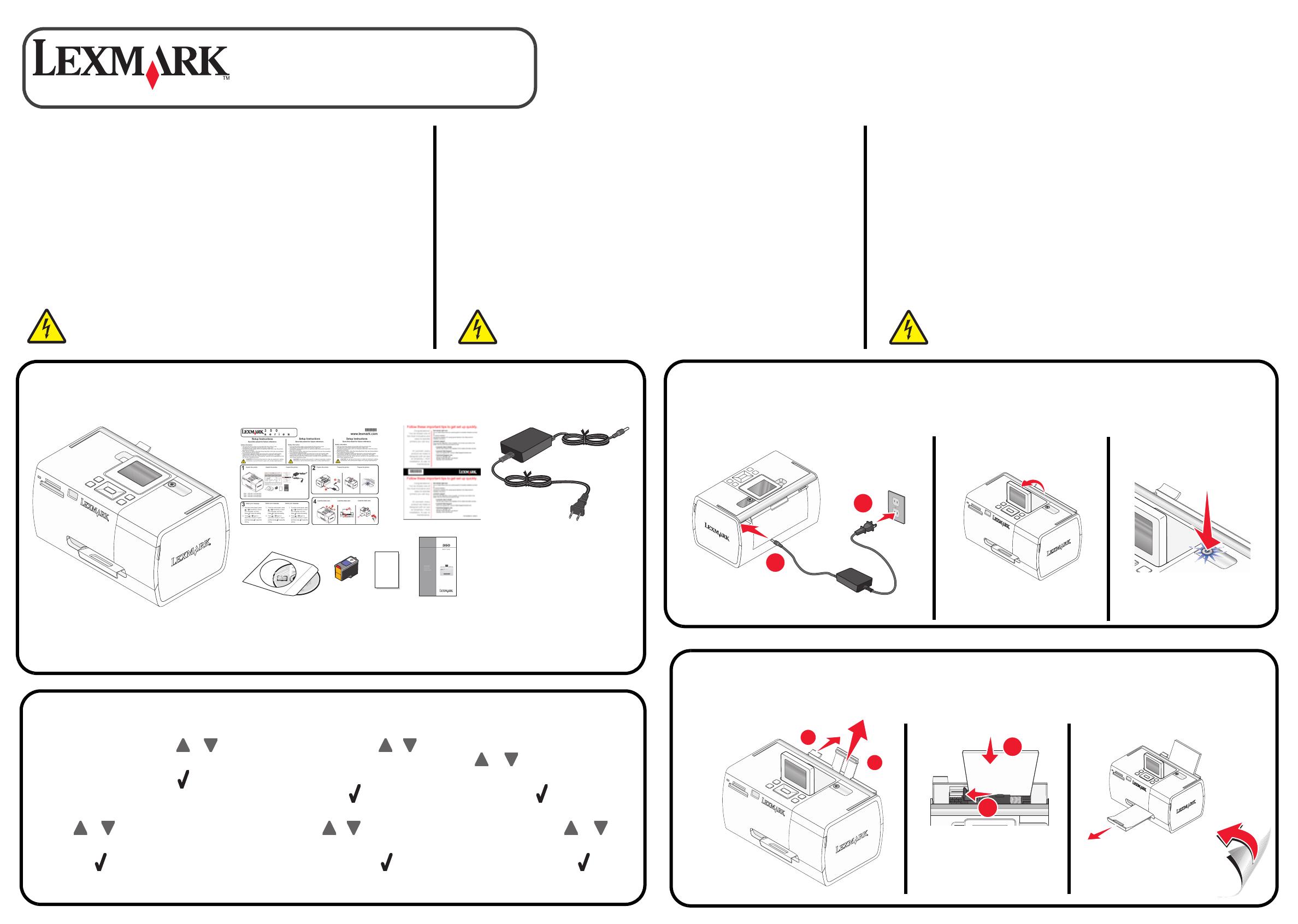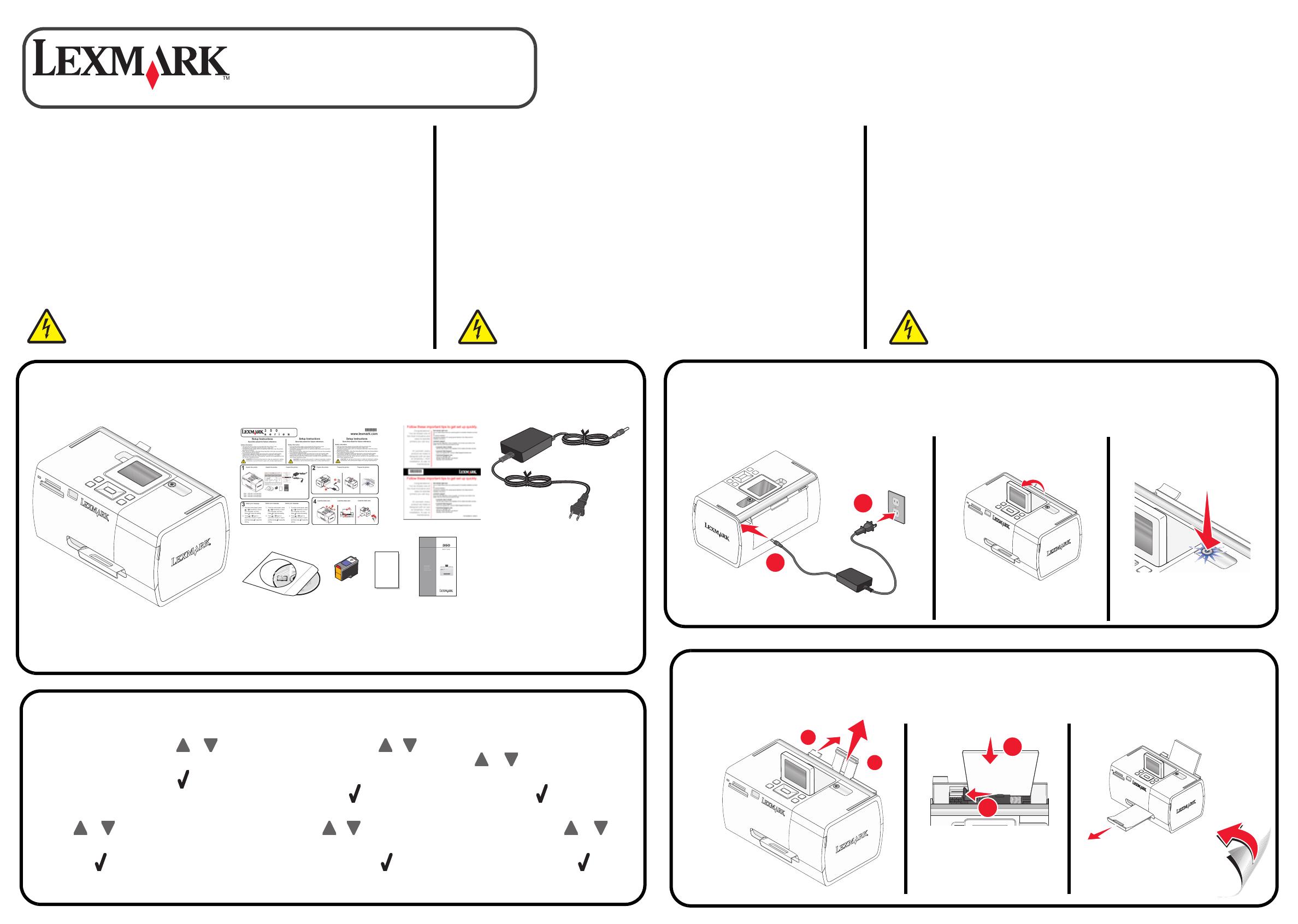
2
1
1
2
1
2
2
Note: USB cable is sold separately.
Nota: El cable USB se vende por separado.
Remarque: Câble USB vendu séparément.
1
4
Unpack the printer.
Prepare the printer.
Load the photo paper.
350
Series
Setup Instructions
Save this sheet for future reference.
Safety information
• Use only the power supply and power supply cord provided with this product or
the manufacturer's authorized replacement power supply and power supply cord.
• Connect the power supply cord to an electrical outlet that is near the product and
easily accessible.
• Refer service or repairs, other than those described in the user documentation,
to a professional service person.
• This product is designed, tested and approved to meet strict global safety
requirements with the use of specific Lexmark components. The safety features
of some parts may not be obvious. Lexmark is not responsible for the use
of other replacement parts.
CAUTION: Do not set up this product or make any electrical
or cabling connections, such as the power supply cord, during
a lightning storm.
Información de seguridad
• Utilice únicamente la fuente y el cable de alimentación que se proporcionan
con este producto o los de repuesto autorizados por el fabricante.
• Conecte el cable de alimentación a una toma eléctrica que se encuentre cerca
del producto y a la que se pueda acceder sin dificultad.
• Las tareas de mantenimiento y reparación que no se describen en la
documentación del usuario deberá llevarlas a cabo un técnico autorizado.
• Este producto se ha diseñado, examinado y aprobado de forma que cumpla
estrictos requisitos de seguridad globales con el uso de componentes de Lexmark
específicos. Es posible que las características de seguridad de algunas piezas
no sean evidentes. Lexmark no se responsabiliza del uso de piezas
de recambio.
PRECAUCIÓN: No instale este producto ni realice conexiones
eléctricas o de cableado, como cables de alimentación, durante
una tormenta eléctrica.
Consignes de sécurité
• Utilisez uniquement l'unité et le cordon d'alimentation fournis avec ce produit
ou l'unité et le cordon d'alimentation de remplacement autorisés par le fabricant.
• Connectez le cordon d'alimentation à une prise électrique proche du produit
et facile d'accès.
• Pour toute intervention ou réparation autre que celles décrites dans
la documentation de l'utilisateur, adressez-vous à un professionnel qualifié.
• Ce produit a été conçu, testé et approuvé pour répondre à des normes
de sécurité globales strictes avec l'utilisation de composants Lexmark
spécifiques. Les fonctions de sécurité de certains composants peuvent ne pas
être évidentes. Lexmark n'est pas responsable de l'utilisation d'autres pièces
de rechange.
ATTENTION: N'installez pas ce produit et ne procédez
à aucun branchement (par exemple du cordon d'alimentation)
en cas d'orage.
3
*3000484*
www.lexmark.com
Select your language.
1 From the control panel, press or
repeatedly until your language appears
on the display, and then press to save
the setting.
2 Press or again until your country
or region appears on the display, and
then press to save the setting.
1 En el panel de control, pulse o
varias veces hasta que se muestre
el idioma que desee en la pantalla.
A continuación, pulse para guardar
el valor.
2 Vuelva a pulsar o hasta que
se muestre en la pantalla su región
o país. A continuación, pulse para
guardar el valor.
1 Sur le panneau de commandes, appuyez
sur ou à plusieurs reprises jusqu'à
ce que votre langue s'affiche à l'écran,
puis appuyez sur pour enregistrer
ce paramètre.
2 Appuyez à nouveau sur ou
jusqu'à ce que votre pays s'affiche
à l'écran, puis appuyez sur pour
enregistrer ce paramètre.
Instrucciones de configuración
Guarde esta hoja como posible referencia para el futuro.
Instructions d'installation
Conservez cette feuille à portée de main pour toute
référence future.
Desembale la impresora.
Prepare la impresora.
Prepare la impresora.
Préparez l'imprimante.
Seleccione el idioma.
Sélectionnez une langue.
Cargue papel fotográfico.
Chargez le papier photo.