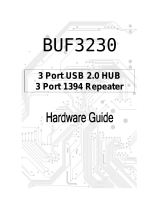Page is loading ...


Notice to Users
© 1999 Sony Electronics Inc. All rights
reserved. This manual and the software
described herein, in whole or in part, may not
be reproduced, translated, or reduced to any
machine-readable form without prior written
approval.
SONY ELECTRONICS INC. PROVIDES NO
WARRANTY WITH REGARD TO THIS
MANUAL, THE SOFTWARE, OR OTHER
INFORMATION CONTAINED HEREIN
AND HEREBY EXPRESSLY DISCLAIMS
ANY IMPLIED WARRANTIES OF
MERCHANTABILITY OR FITNESS FOR
ANY PARTICULAR PURPOSE WITH
REGARD TO THIS MANUAL, THE
SOFTWARE, OR SUCH OTHER
INFORMATION. IN NO EVENT SHALL
SONY ELECTRONICS INC. BE LIABLE
FOR ANY INCIDENTAL,
CONSEQUENTIAL, OR SPECIAL
DAMAGES, WHETHER BASED ON TORT,
CONTRACT, OR OTHERWISE, ARISING
OUT OF OR IN CONNECTION WITH THIS
MANUAL, THE SOFTWARE, OR OTHER
INFORMATION CONTAINED HEREIN OR
THE USE THEREOF.
Sony Electronics Inc. reserves the right to
make any modification to this manual or the
information contained herein at any time
without notice. The software described
herein may also be governed by the terms of
a separate user license agreement.
Sony, VAIO, VAIO Digital Studio and the
VAIO logo are trademarks of Sony. Microsoft,
Windows, and the Windows 98 logo are
registered trademarks of Microsoft
Corporation. Intel is a trademark of Intel
Corporation. K56flex is a trademark of
Lucent Technologies Inc. and Rockwell
International. All other trademarks are
trademarks of their respective owners.
Safety Information
Owner’s Record
The model number and serial number are
located on the back of your VAIO computer.
Record the serial number in the space
provided here. Refer to the model and serial
number when you call your Sony Service
Center.
Model Number: PCV-R532DS
Serial Number:________________________
❑ To prevent fire or shock hazard, do
not expose your VAIO computer to
rain or moisture.
❑ Never install modem or telephone
wiring during a lightning storm.
❑ Never install telephone jacks in wet
locations unless the jack is specifically
designed for wet locations
❑ Never touch uninsulated telephone
wire or terminals unless the telephone
line has been disconnected at the
network interface.
❑ Use caution when installing or
modifying telephone lines.
❑ Avoid using the modem during an
electrical storm.
❑ Do not use the modem or a telephone
to report a gas leak in the vicinity of
the leak.
!
The use of optical instruments
with this product will increase eye
hazard.
WARNING

Regulatory Information
This equipment has been tested and found
to comply with the limits for a Class B
digital device, pursuant to Part 15 of the
Rules. These limits are designed to
provide reasonable protection against
harmful interference in a residential
installation. This equipment generates,
uses, and can radiate radio frequency
energy and, if not installed and used in
accordance with the instructions, may
cause harmful interference to radio
communications. However, there is no
guarantee that interference will not occur
in a particular installation. If this
equipment does cause harmful
interference to radio or television
reception, which can be determined by
turning the equipment off and on, the user
is encouraged to try to correct the
interference by one or more of the
following measures:
❑ Reorient or relocate the receiving
antenna.
❑ Increase the separation between the
equipment and the receiver.
❑ Connect the equipment into an
outlet on a circuit different from
that to which the receiver is
connected.
❑ Consult the dealer or an
experienced radio/TV technician
for help.
You are cautioned that any changes or
modifications not expressly approved in
this manual could void your authority to
operate this equipment.
Only peripherals (computer input/output
devices, terminals, printers, etc.) that
comply with FCC Class B limits may be
attached to this computer product.
Operation with non-compliant peripherals
is likely to result in interference to radio
and television reception.
All cables used to connect peripherals
must be shielded and grounded.
Operation with cables, connected to
peripherals, that are not shielded and
grounded, may result in interference to
radio and television reception.
Declaration of Conformity
Trade Name: SONY
Model No.: PCV-R532DS
Responsible Party:
Sony Electronics Inc.
Address:
1 Sony Drive
Park Ridge, NJ 07656
Telephone No: 201-930-6970
This device complies with Part 15 of
FCC Rules. Operation is subject to
the two following conditions: (1)
This device may not cause harmful
interference, and (2) this device
must accept any interference
received, including interference that
may cause undesired operation.

FCC Part 68
This equipment complies with Part 68 of the
FCC rules. The ringer equivalence number
(REN) and the FCC registration number are
printed on the modem board. If requested,
this information must be supplied to the
telephone company.
The REN is used to determine the quantity of
devices which may be connected to the
phone line. Excessive REN's on the telephone
line may result in the devices not ringing in
response to an incoming call. In most, but not
all areas, the sum of the REN's should not
exceed five (5.0). To be certain of the number
of devices that may be connected to the line,
as determined by the total REN's, contact the
telephone company to determine the
maximum REN for the calling area.
This modem uses the USOC RJ-11 telephone
jack.
If this equipment causes harm to the
telephone network, the telephone company
will, when practical, notify you in advance
that temporary discontinuance of service
may be required. If advance notice isn't
practical, the telephone company will notify
you as soon as possible. Also, you will be
advised of your right to file a complaint with
the FCC if you believe it is necessary.
The telephone company may make changes
in its facilities, equipment, operations or
procedures that could affect the operations of
the equipment. If this happens, the telephone
company will notify you in advance, in order
for you to make the necessary modifications
in order to maintain uninterrupted service.
If trouble is experienced with this modem,
for repair or warranty information, please
contact 1-888-4SONYPC, or write to the Sony
Customer Information Center, One Sony
Drive, Park Ridge, NJ 07656.
This equipment cannot be used on
telephone-company-provided coin service.
Connection to Party Line Service is subject to
state tariffs.
Repair of the modem should be made only
by a Sony Service Center or Sony authorized
agent. For the Sony Service Center nearest
you, call 1-800-222-SONY (1-800-222-7669).
Telephone Consumer
Protection Act of 1991
The Telephone Consumer Protection Act of
1991 makes it unlawful for any person to use
a computer or other electronic device to send
any message via a telephone facsimile
machine unless such message clearly
contains, in a margin at the top or bottom of
each transmitted page or on the first page of
the transmission, the date and time it is sent
and an identification of the business, other
entity, or individual sending the message,
and the telephone number of the sending
machine or such business, other entity, or
individual.
In order to program this information into
your facsimile, see your fax software
documentation.
✍ You are cautioned that any changes or
modifications not expressly approved in
this manual could void your authority to
operate this equipment.

v
Contents
Notice to Users .................................................................................... ii
Safety Information.............................................................................. ii
Regulatory Information..................................................................... iii
FCC Part 68 ......................................................................................... iv
Telephone Consumer Protection Act of 1991................................. iv
Chapter 1 — Identifying Components
Front View ...................................................................................................2
Drives ...................................................................................................3
Buttons and Switches .........................................................................4
Indicators ..............................................................................................5
Connectors ...........................................................................................6
Rear View ....................................................................................................7
Icons .....................................................................................................8
I/O Connectors ..................................................................................10
Expansion Slots ..................................................................................14
Chapter 2 — Configuring Your System
Accessing the BIOS Setup Utility............................................................16
Changing the Display's Power Management Settings.........................17
Configuring the System Board ...............................................................19

VAIO Digital Studio Reference Manual
vi
Chapter 3 — Removing, Installing, and Replacing
Components
Removing the Cover ................................................................................22
Removing the Front Panel .......................................................................24
Replacing the Front Panel........................................................................25
Replacing the Cover .................................................................................26
Installing an Add-In Card .......................................................................28
Removing an Add-in Card .....................................................................29
Replacing the Lithium Battery ...............................................................31
Installing System Memory ......................................................................34
Removing a Memory Module ................................................................37
Removing a Slot Cover.............................................................................39
Covering an Open I/O Slot ....................................................................40
Installing a 3½” Internal Hard Disk Drive ............................................41
Installing a 5¼” Internal Hard Disk Drive ............................................45
Removing the Power Supply...................................................................48
Replacing the Power Supply ...................................................................51
Chapter 4 — System Board
Connectors..................................................................................................54
Front Panel Header (J25)...................................................................54
Diskette Drive Connector ................................................................55
Memory Module (DIMM) Connectors ...........................................56
PCI Slot Connectors...........................................................................57
IDE Connectors .................................................................................58
Power Connector ...............................................................................58
KEYBOARD and MOUSE Connectors ..........................................59
USB Connectors .................................................................................60
SERIAL 1, PRINTER, and MONITOR Connectors.......................61
Fan Connectors ..................................................................................64
GAME Connector...............................................................................65
HEADPHONES, LINE IN, MIC Connectors .................................66
CD-IN Connector...............................................................................67
Modem Connector.............................................................................68
AUX-IN Connector............................................................................69
Configuration Jumper .............................................................................70

vii
Chapter 5 — Fax/Modem Card
Chapter 6 — i.LINK
®
Card
Chapter 7 — CMOS Setup Options
Main Screen ...............................................................................................77
Advanced Screen ......................................................................................79
Power Screen..............................................................................................85
Boot Screen ................................................................................................87
Exit Screen..................................................................................................88
Chapter 8 — Miscellaneous Technical Information
About User and Supervisor Passwords ................................................90
Beep Code Error Messages .....................................................................91
PCI Configuration Status and Error Messages ....................................92
DMA Channel Assignments ...................................................................94
System I/O Address Map ......................................................................95
Memory Map ............................................................................................97
IRQ Settings ..............................................................................................98
Chapter 9 — Specifications
Processor ...................................................................................................99
Chipset ......................................................................................................99
PCI Bus ......................................................................................................99
Memory Modules (DIMMs) ..................................................................99
DIMM Configurations ...........................................................................100
L2 Cache ..................................................................................................100
Graphics ..................................................................................................100
Audio .......................................................................................................101
Communications ...................................................................................101
I/O and Expansion Slots .......................................................................101
Drives and Controllers ..........................................................................102
System BIOS ...........................................................................................102

viii

1
Chapter 1
Identifying Components
The following sections identify and describe each component that is
visible from the exterior of the VAIO Digital Studio™ Computer. Internal
components are identified in the appropriate section of this manual.

VAIO Digital Studio Reference Manual
2
Front View
Front panel
OM04694X.VSD

Identifying Components
3
Drives
Drive Description
Diskette drive 3.5-inch, 1.44 Mbyte.
DVD-ROM drive
DVD-ROM read: 8X (maximum performance).
*
CD-ROM read: 40X (maximum performance).
* Data on a DVD-ROM is read at a variable transfer rate, ranging from 3.3X at the innermost track to 8X at
the outermost track (the data transfer standard 1X rate is 1385 kbytes/s). The average data transfer rate is
5.6X (7634 kbytes/s). Data on a CD-ROM is read at a variable transfer rate, ranging from 17.2X at the
innermost track to 40X at the outermost track (the data transfer standard 1X rate is 150 kbytes/s). The
average data transfer rate is 28.6X (4293 kbytes/s).
FRNTPNLA.VSD
DVD-ROM
5.25" drive bay (open)
Diskette drive

VAIO Digital Studio Reference Manual
4
Buttons and Switches
Button or switch Description
Power/Standby switch Turns system power on, off, or into standby mode.
Diskette eject button Ejects a diskette.
Optical disc eject button
Automatically opens and closes the optical drive
tray.
FRNTPNLB.VSD
Optical disc eject
Diskette eject
Power/Standby

Identifying Components
5
Indicators
Indicator Description
Power/Standby indicator Standby (amber) indicates the computer is
in standby mode.
On (green) indicates the computer is out
of standby mode, ready to use.
Off (no color) indicates the computer is
turned off.
Diskette drive access indicator On (green) indicates diskette drive
activity.
Optical drive access indicator On (orange) indicates CD-ROM activity.
Hard disk drive access indicator On (orange) indicates hard disk drive
activity.
FRNTPNLC.VSD
Optical drive access
Diskette drive access
Power/Standby
Hard disk drive access

VAIO Digital Studio Reference Manual
6
Connectors
Connector Description
i.LINK
®
(IEEE-1394)
*
* To connect to a 6-pin i.LINK device, use the i.LINK connector on the back of the system. A 6-pin i.LINK
connector can supply power from the computer to the device if the device also has a 6-pin i.LINK
connector. A 4-pin i.LINK connector cannot supply power to the device.
Connects to a digital device that has a 4-pin i.LINK
connector.
USB Connects to USB devices.
FRNTPNLD.VS
D
USB
i.LINK

Identifying Components
7
Rear View
MOUSE
KEYBOARD
USB
SERIAL
PRINTER
Power
GAME/MIDI
HEADPHONES
TELEPHONE
MONITOR
KY0001.VSD
LINE IN
MIC
LINE
i.LINK (IEEE-1394)

VAIO Digital Studio Reference Manual
8
Icons
Icon Description
MOUSE connector
KEYBOARD connector
USB (Universal Serial Bus) connector
SERIAL connector
PRINTER connector
GAME/MIDI connector
HEADPHONES connector
LINE IN jack (audio)
MIC (microphone) jack
MONITOR connector
LINE (for telephone line from primary service jack)
OM04692X.VS
D
Icon label area

Identifying Components
9
TELEPHONE (for phone)
i.LINK (IEEE-1394)
Icon Description

VAIO Digital Studio Reference Manual
10
I/O Connectors
The following section identifies the various I/O connectors.
KEYBOARD and MOUSE
The KEYBOARD and MOUSE connectors are physically identical and
have the same pinout. They are standard 6-pin PS/2
®
-type female
connectors.
USB Connectors
The USB connectors are standard 4-pin USB connectors. A USB connector
is located at the front and rear of the system.
SERIAL Connector
The SERIAL connector is a standard 9-pin DB-9 male connector.
KY0002.V
S
1
6
2
3
4
5
1
6
2
3
4
5
KEYBOARD MOUSE
KY0003.V
S
5
1
9
6
KY0057.VSD

Identifying Components
11
PRINTER Connector
The PRINTER connector is a standard 25-pin DB-25 female connector.
MONITOR
The MONITOR connector is a standard 15-pin female high-density VGA-
type connector.
13
1
25
14
KY0005.VSD
5
1
15
11
10
6
KY0004.VSD

VAIO Digital Studio Reference Manual
12
GAME Connector
The GAME connector is a standard 15-pin DB-15 female connector. The
GAME connector is also used to connect MIDI devices.
MIC, LINE IN, and HEADPHONES
The MIC, LINE IN, and HEADPHONES jacks are physically identical,
but have different connections. They are standard 3.5 mm stereo mini-
jacks.
Connector Description
HEADPHONES 1.0 Vrms (typical).
MIC Electrolet condenser microphone input.
LINE IN 1.0 Vrms (typical), 10 Kohm impedance.
8
1
15
9
KY0012.VSD
HEADPHONES LINE IN MIC
KY0013.VS
D
/