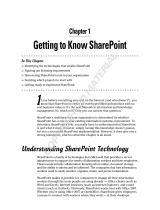Page is loading ...

McAfee Security for Microsoft SharePoint 2.5.0
User Guide

COPYRIGHT
Copyright © 2010 McAfee, Inc. All Rights Reserved.
No part of this publication may be reproduced, transmitted, transcribed, stored in a retrieval system, or translated into any language in any form
or by any means without the written permission of McAfee, Inc., or its suppliers or affiliate companies.
TRADEMARK ATTRIBUTIONS
AVERT, EPO, EPOLICY ORCHESTRATOR, FOUNDSTONE, GROUPSHIELD, INTRUSHIELD, LINUXSHIELD, MAX (MCAFEE SECURITYALLIANCE
EXCHANGE), MCAFEE, NETSHIELD, PORTALSHIELD, PREVENTSYS, SECURITYALLIANCE, SITEADVISOR, TOTAL PROTECTION, VIRUSSCAN,
WEBSHIELD are registered trademarks or trademarks of McAfee, Inc. and/or its affiliates in the US and/or other countries. McAfee Red in
connection with security is distinctive of McAfee brand products. All other registered and unregistered trademarks herein are the sole property
of their respective owners.
LICENSE INFORMATION
License Agreement
NOTICE TO ALL USERS: CAREFULLY READ THE APPROPRIATE LEGAL AGREEMENT CORRESPONDING TO THE LICENSE YOU PURCHASED,
WHICH SETS FORTH THE GENERAL TERMS AND CONDITIONS FOR THE USE OF THE LICENSED SOFTWARE. IF YOU DO NOT KNOW WHICH
TYPE OF LICENSE YOU HAVE ACQUIRED, PLEASE CONSULT THE SALES AND OTHER RELATED LICENSE GRANT OR PURCHASE ORDER DOCUMENTS
THAT ACCOMPANY YOUR SOFTWARE PACKAGING OR THAT YOU HAVE RECEIVED SEPARATELY AS PART OF THE PURCHASE (AS A BOOKLET,
A FILE ON THE PRODUCT CD, OR A FILE AVAILABLE ON THE WEBSITE FROM WHICH YOU DOWNLOADED THE SOFTWARE PACKAGE). IF YOU
DO NOT AGREE TO ALL OF THE TERMS SET FORTH IN THE AGREEMENT, DO NOT INSTALL THE SOFTWARE. IF APPLICABLE, YOU MAY RETURN
THE PRODUCT TO MCAFEE OR THE PLACE OF PURCHASE FOR A FULL REFUND.
McAfee Security for Microsoft SharePoint version 2.5 User Guide2

Contents
Introducing McAfee Security for Microsoft SharePoint. . . . . . . . . . . . . . . . . . . . . . . . . . . . . . . . 6
Overview. . . . . . . . . . . . . . . . . . . . . . . . . . . . . . . . . . . . . . . . . . . . . . . . . . . . . . . . . . . . . . . . . . . . . . . . . . . . . . . . . 6
New Features. . . . . . . . . . . . . . . . . . . . . . . . . . . . . . . . . . . . . . . . . . . . . . . . . . . . . . . . . . . . . . . . . . . . . . . . . . . . . 6
How McAfee Security for Microsoft SharePoint Works. . . . . . . . . . . . . . . . . . . . . . . . . . . . . . . . . . . . . . . . . . . . . 8
Installation. . . . . . . . . . . . . . . . . . . . . . . . . . . . . . . . . . . . . . . . . . . . . . . . . . . . . . . . . . . . . . . . . . . . . . . . . . . . . . . . . . 9
Prerequisites. . . . . . . . . . . . . . . . . . . . . . . . . . . . . . . . . . . . . . . . . . . . . . . . . . . . . . . . . . . . . . . . . . . . . . . . . . . . . . 9
Hardware and Software Requirements. . . . . . . . . . . . . . . . . . . . . . . . . . . . . . . . . . . . . . . . . . . . . . . . . . 9
Pre-installation Configuration. . . . . . . . . . . . . . . . . . . . . . . . . . . . . . . . . . . . . . . . . . . . . . . . . . . . . . . . . 10
Microsoft SharePoint Server Credentials for Installing McAfee Security for Microsoft SharePoint. . . . . . . . . . 10
Installing McAfee Security for Microsoft SharePoint. . . . . . . . . . . . . . . . . . . . . . . . . . . . . . . . . . . . . . . . . . . . . . 11
Post-installation Tasks and Maintenance. . . . . . . . . . . . . . . . . . . . . . . . . . . . . . . . . . . . . . . . . . . . . . . . . . . . . . . 14
Testing Your Installation. . . . . . . . . . . . . . . . . . . . . . . . . . . . . . . . . . . . . . . . . . . . . . . . . . . . . . . . . . . . . 14
Maintaining Your Installation. . . . . . . . . . . . . . . . . . . . . . . . . . . . . . . . . . . . . . . . . . . . . . . . . . . . . . . . . 15
Getting Started with the User Interface. . . . . . . . . . . . . . . . . . . . . . . . . . . . . . . . . . . . . . . . . . . . . . . 18
Dashboard. . . . . . . . . . . . . . . . . . . . . . . . . . . . . . . . . . . . . . . . . . . . . . . . . . . . . . . . . . . . . . . . . . . . . . . . . . . . . . . 18
Statistics and Information. . . . . . . . . . . . . . . . . . . . . . . . . . . . . . . . . . . . . . . . . . . . . . . . . . . . . . . . . . . 19
Scheduling a New On-demand Scan. . . . . . . . . . . . . . . . . . . . . . . . . . . . . . . . . . . . . . . . . . . . . . . . . . . 20
Graphical Reports. . . . . . . . . . . . . . . . . . . . . . . . . . . . . . . . . . . . . . . . . . . . . . . . . . . . . . . . . . . . . . . . . . 21
Detected Items. . . . . . . . . . . . . . . . . . . . . . . . . . . . . . . . . . . . . . . . . . . . . . . . . . . . . . . . . . . . . . . . . . . . . . . . . . . 22
Viruses. . . . . . . . . . . . . . . . . . . . . . . . . . . . . . . . . . . . . . . . . . . . . . . . . . . . . . . . . . . . . . . . . . . . . . . . . . . 22
Potentially Unwanted Programs. . . . . . . . . . . . . . . . . . . . . . . . . . . . . . . . . . . . . . . . . . . . . . . . . . . . . . . 23
Banned File Types or Messages. . . . . . . . . . . . . . . . . . . . . . . . . . . . . . . . . . . . . . . . . . . . . . . . . . . . . . . 23
Unwanted Content. . . . . . . . . . . . . . . . . . . . . . . . . . . . . . . . . . . . . . . . . . . . . . . . . . . . . . . . . . . . . . . . . 24
All Items. . . . . . . . . . . . . . . . . . . . . . . . . . . . . . . . . . . . . . . . . . . . . . . . . . . . . . . . . . . . . . . . . . . . . . . . . 24
View Results Pane. . . . . . . . . . . . . . . . . . . . . . . . . . . . . . . . . . . . . . . . . . . . . . . . . . . . . . . . . . . . . . . . . . 24
Policy Manager. . . . . . . . . . . . . . . . . . . . . . . . . . . . . . . . . . . . . . . . . . . . . . . . . . . . . . . . . . . . . . . . . . . . . . . . . . . 25
Policy Manager Views. . . . . . . . . . . . . . . . . . . . . . . . . . . . . . . . . . . . . . . . . . . . . . . . . . . . . . . . . . . . . . . 25
Creating a Subpolicy. . . . . . . . . . . . . . . . . . . . . . . . . . . . . . . . . . . . . . . . . . . . . . . . . . . . . . . . . . . . . . . . 26
Policy Settings. . . . . . . . . . . . . . . . . . . . . . . . . . . . . . . . . . . . . . . . . . . . . . . . . . . . . . . . . . . . . . . . . . . . . 27
Scanners and Filters. . . . . . . . . . . . . . . . . . . . . . . . . . . . . . . . . . . . . . . . . . . . . . . . . . . . . . . . . . . . . . . . 29
Shared Resource. . . . . . . . . . . . . . . . . . . . . . . . . . . . . . . . . . . . . . . . . . . . . . . . . . . . . . . . . . . . . . . . . . . 41
3McAfee Security for Microsoft SharePoint version 2.5 User Guide

Settings and Diagnostics. . . . . . . . . . . . . . . . . . . . . . . . . . . . . . . . . . . . . . . . . . . . . . . . . . . . . . . . . . . . . . . . . . . 45
Detected Items. . . . . . . . . . . . . . . . . . . . . . . . . . . . . . . . . . . . . . . . . . . . . . . . . . . . . . . . . . . . . . . . . . . . 45
User Interface Preferences. . . . . . . . . . . . . . . . . . . . . . . . . . . . . . . . . . . . . . . . . . . . . . . . . . . . . . . . . . . 46
Diagnostics. . . . . . . . . . . . . . . . . . . . . . . . . . . . . . . . . . . . . . . . . . . . . . . . . . . . . . . . . . . . . . . . . . . . . . . 47
Product Log. . . . . . . . . . . . . . . . . . . . . . . . . . . . . . . . . . . . . . . . . . . . . . . . . . . . . . . . . . . . . . . . . . . . . . . 48
Import and Export Configuration. . . . . . . . . . . . . . . . . . . . . . . . . . . . . . . . . . . . . . . . . . . . . . . . . . . . . . 49
DAT Settings. . . . . . . . . . . . . . . . . . . . . . . . . . . . . . . . . . . . . . . . . . . . . . . . . . . . . . . . . . . . . . . . . . . . . . 50
User Settings. . . . . . . . . . . . . . . . . . . . . . . . . . . . . . . . . . . . . . . . . . . . . . . . . . . . . . . . . . . . . . . . . . . . . . 50
Integration with McAfee ePolicy Orchestrator 4.0. . . . . . . . . . . . . . . . . . . . . . . . . . . . . . . . . . . . 52
Prerequisites. . . . . . . . . . . . . . . . . . . . . . . . . . . . . . . . . . . . . . . . . . . . . . . . . . . . . . . . . . . . . . . . . . . . . . . . . . . . . 52
Deploying McAfee Security for Microsoft SharePoint using ePolicy Orchestrator 4.0. . . . . . . . . . . . . . . . . . . . 52
Checking in the McAfee Security for Microsoft SharePoint Package to ePolicy
Orchestrator 4.0. . . . . . . . . . . . . . . . . . . . . . . . . . . . . . . . . . . . . . . . . . . . . . . . . . . . . . . . . . . . . . . 53
Installing Extensions. . . . . . . . . . . . . . . . . . . . . . . . . . . . . . . . . . . . . . . . . . . . . . . . . . . . . . . . . . . . . . . . 53
Installing McAfee Security for Microsoft SharePoint on Managed Nodes. . . . . . . . . . . . . . . . . . . . . . 53
Sending an Agent Wake-up Call. . . . . . . . . . . . . . . . . . . . . . . . . . . . . . . . . . . . . . . . . . . . . . . . . . . . . . . . . . . . . . 54
Setting Policies using ePolicy Orchestrator 4.0. . . . . . . . . . . . . . . . . . . . . . . . . . . . . . . . . . . . . . . . . . . . . . . . . . 54
Creating Policies. . . . . . . . . . . . . . . . . . . . . . . . . . . . . . . . . . . . . . . . . . . . . . . . . . . . . . . . . . . . . . . . . . . 55
Enforcing Policies. . . . . . . . . . . . . . . . . . . . . . . . . . . . . . . . . . . . . . . . . . . . . . . . . . . . . . . . . . . . . . . . . . 55
Scheduling an On-Demand Scan Task. . . . . . . . . . . . . . . . . . . . . . . . . . . . . . . . . . . . . . . . . . . . . . . . . . . . . . . . . 55
Configuring Reports. . . . . . . . . . . . . . . . . . . . . . . . . . . . . . . . . . . . . . . . . . . . . . . . . . . . . . . . . . . . . . . . . . . . . . . 57
Creating a New Query. . . . . . . . . . . . . . . . . . . . . . . . . . . . . . . . . . . . . . . . . . . . . . . . . . . . . . . . . . . . . . 57
Running a Query. . . . . . . . . . . . . . . . . . . . . . . . . . . . . . . . . . . . . . . . . . . . . . . . . . . . . . . . . . . . . . . . . . . 57
Uninstalling McAfee Security using ePolicy Orchestrator 4.0. . . . . . . . . . . . . . . . . . . . . . . . . . . . . . . . . . . . . . . 57
Removing the McAfee Security for Microsoft SharePoint Package from ePolicy
Orchestrator 4.0. . . . . . . . . . . . . . . . . . . . . . . . . . . . . . . . . . . . . . . . . . . . . . . . . . . . . . . . . . . . . . . 58
Removing Extensions from the ePolicy Orchestrator Server 4.0. . . . . . . . . . . . . . . . . . . . . . . . . . . . . 58
Uninstalling McAfee Security for Microsoft SharePoint from Managed Nodes. . . . . . . . . . . . . . . . . . . 58
Integration with McAfee ePolicy Orchestrator 4.5. . . . . . . . . . . . . . . . . . . . . . . . . . . . . . . . . . . . 59
Prerequisites. . . . . . . . . . . . . . . . . . . . . . . . . . . . . . . . . . . . . . . . . . . . . . . . . . . . . . . . . . . . . . . . . . . . . . . . . . . . . 59
Deploying McAfee Security for Microsoft SharePoint using ePolicy Orchestrator 4.5. . . . . . . . . . . . . . . . . . . . 59
Checking in the McAfee Security for Microsoft SharePoint Package to ePolicy
Orchestrator 4.5. . . . . . . . . . . . . . . . . . . . . . . . . . . . . . . . . . . . . . . . . . . . . . . . . . . . . . . . . . . . . . . 60
Installing Extensions. . . . . . . . . . . . . . . . . . . . . . . . . . . . . . . . . . . . . . . . . . . . . . . . . . . . . . . . . . . . . . . . 60
Installing McAfee Security for Microsoft SharePoint on Managed Nodes. . . . . . . . . . . . . . . . . . . . . . 60
Sending an Agent Wake-up Call. . . . . . . . . . . . . . . . . . . . . . . . . . . . . . . . . . . . . . . . . . . . . . . . . . . . . . . . . . . . . . 61
Setting Policies using ePolicy Orchestrator 4.5. . . . . . . . . . . . . . . . . . . . . . . . . . . . . . . . . . . . . . . . . . . . . . . . . . 62
McAfee Security for Microsoft SharePoint version 2.5 User Guide4
Contents

Creating Policies. . . . . . . . . . . . . . . . . . . . . . . . . . . . . . . . . . . . . . . . . . . . . . . . . . . . . . . . . . . . . . . . . . . 62
Enforcing Policies. . . . . . . . . . . . . . . . . . . . . . . . . . . . . . . . . . . . . . . . . . . . . . . . . . . . . . . . . . . . . . . . . . 63
Scheduling an On-Demand Scan Task. . . . . . . . . . . . . . . . . . . . . . . . . . . . . . . . . . . . . . . . . . . . . . . . . . . . . . . . . 63
Configuring Reports. . . . . . . . . . . . . . . . . . . . . . . . . . . . . . . . . . . . . . . . . . . . . . . . . . . . . . . . . . . . . . . . . . . . . . . 65
Creating a New Query. . . . . . . . . . . . . . . . . . . . . . . . . . . . . . . . . . . . . . . . . . . . . . . . . . . . . . . . . . . . . . 66
Running a Query. . . . . . . . . . . . . . . . . . . . . . . . . . . . . . . . . . . . . . . . . . . . . . . . . . . . . . . . . . . . . . . . . . . 66
Uninstalling McAfee Security for Microsoft SharePoint using ePolicy Orchestrator 4.5. . . . . . . . . . . . . . . . . . . 67
Removing the McAfee Security for Microsoft SharePoint Package from ePolicy
Orchestrator 4.5. . . . . . . . . . . . . . . . . . . . . . . . . . . . . . . . . . . . . . . . . . . . . . . . . . . . . . . . . . . . . . . 67
Removing Extensions from the ePolicy Orchestrator Server 4.5. . . . . . . . . . . . . . . . . . . . . . . . . . . . . 67
Uninstalling McAfee Security for Microsoft SharePoint from Managed Nodes. . . . . . . . . . . . . . . . . . . 67
Appendix A — A Typical Scenario of Creating and Using File Filtering
Rule and Actions. . . . . . . . . . . . . . . . . . . . . . . . . . . . . . . . . . . . . . . . . . . . . . . . . . . . . . . . . . . . . . . . . . . . . . 69
Appendix B — Recommended Configurations. . . . . . . . . . . . . . . . . . . . . . . . . . . . . . . . . . . . . . . . . 71
5McAfee Security for Microsoft SharePoint version 2.5 User Guide
Contents

Introducing McAfee Security for Microsoft
SharePoint
McAfee Security for Microsoft SharePoint 2.5 (previously known as McAfee PortalShield) provides
comprehensive security for data stored on the following Microsoft SharePoint products:
• Microsoft SharePoint Server 2003/Windows SharePoint Services 2.0
• Microsoft Office SharePoint Server 2007/Windows SharePoint Services 3.0
• Microsoft SharePoint Server 2010/Windows SharePoint Foundation 2010
Contents
Overview
New Features
How McAfee Security for Microsoft SharePoint Works
Overview
Microsoft SharePoint is the business collaboration platform that provides comprehensive content
management and facilitates shared business processes. With Microsoft SharePoint, you can
combine content from different areas of an organization into a single search portal site and
allow users to find information they need in the course of their daily businesses; despite the
physical location of the information on your network.
However, any system that is designed to create, save, open, and store information can be
vulnerable to virus attacks.
McAfee Security for Microsoft SharePoint protects your SharePoint server by:
• Blocking viruses and other malicious code in real-time using McAfee's latest Artemis
technology.
• Removing banned file types and unwanted content from your server using the file
filtering/content scanning rules and actions you configure.
New Features
McAfee Security for Microsoft SharePoint 2.5 offers the following new features:
DescriptionFeatures
This release provides support for Microsoft SharePoint Server 2010/SharePoint
Foundation 2010.
Support for Microsoft SharePoint
Server 2010/SharePoint
Foundation 2010
McAfee Security for Microsoft SharePoint version 2.5 User Guide6

DescriptionFeatures
Support for Microsoft SharePoint Server versions 2003, 2007, and 2010 through
a single installer.
Consolidated support for Microsoft
SharePoint Server 2003, 2007,
and 2010
McAfee's latest Artemis Technology safeguards your SharePoint Server by
providing real-time security from the ever-evolving threats.
Integration with McAfee Artemis
It enables the leverage of threat intelligence gathered by McAfee Labs to prevent
damage and data theft even before a signature or DAT update is available.
When a suspicious file is detected on a managed node protected by a McAfee
anti-malware product with Artemis, it connects to McAfee servers in real-time
and checks against the database. With real-time input from McAfee protected
systems, Artemis provides an "up to the minute" repository of malware samples
and information. If the suspicious file is found to be malicious, the managed node
will be notified and protected. The Artemis query and response happens in
milliseconds. Artemis does not replace signature files; it adds to the signature
files. The signature or DAT files are required for further actions such as cleaning
and repair.
McAfee Artemis protection is available only if your system is connected to the
Internet. Without network connectivity, managed nodes are protected by the
locally stored signatures or DAT files. The traffic generated by Artemis is low and
protection is available on a low speed connection too.
Refer to the McAfee KnowledgeBase article at
https://kc.mcafee.com/corporate/index?page=content&id=KB68631
for more
information on Artemis technology.
Incremental on-demand scans saves time by scanning only the newly added
documents in the SharePoint server without re-scanning the entire server.
Support for incremental and
resumable on-demand scans
In resumable on-demand scan, while a scan in progress is stopped, McAfee
Security for Microsoft SharePoint saves the current state of the scan task. When
the same task is started later, scan will resume from the last scanned folder. In
the event of a signature update while a scan is paused, McAfee Security for
Microsoft SharePoint provides an option to restart the scan with the updated
signature (DATs). A regular on-demand scan task can be scheduled by selecting
the Off option on the Configuration tab of the OnDemand Task wizard.
You can specify file extensions to be excluded from on-demand scanning.
CAUTION: Use this feature cautiously in case a file extension might be tampered
or changed.
Support for specifying file
extension based exclusions
You can deploy and manage McAfee Security for Microsoft SharePoint installation
across multiple managed nodes using McAfee ePolicy Orchestrator 4.0 or later.
Centralized manageability through
ePolicy orchestrator
ePolicy Orchestrator offers email notifications in case of a product event.
This release integrates with McAfee Agent 4.x or later.Support for McAfee Agent 4.x or
later
This release is supported in virtualized environment such as VMware Workstation,
VMware Server, vSphere 4.X (VMware ESX 4.X), and Hyper-V environment. For
Support for virtualized
environment
details on the supported environments for McAfee Security for Microsoft
SharePoint, refer to the McAfee KnowledgeBase article at
https://kc.mcafee.com/corporate/index?page=content&id=KB68141
.
From McAfee PortalShield 2.0 SP1, you can upgrade to McAfee Security for
Microsoft SharePoint 2.5 (both standalone and through ePolicy Orchestrator).
Upgrade support from McAfee
PortalShield 2.0 SP1
This version automatically adds Farm Administrator, Internet Information Services
and Windows SharePoint Services User Groups to McAfee Access Control List
(SdEdit.exe) during installation.
Automatic addition of user groups
to McAfee Access Control List
Introducing McAfee Security for Microsoft SharePoint
New Features
7McAfee Security for Microsoft SharePoint version 2.5 User Guide

DescriptionFeatures
Support for customizing the Internet Information Services port during installation,
where the web interface must be hosted.
Support for custom port
You can magnify the graphical reports of your detected items on your dashboard.Support for magnifying graph
How McAfee Security for Microsoft SharePoint
Works
McAfee Security for Microsoft SharePoint integrates with your SharePoint server and scans data
in real-time for:
• Viruses and potentially unwanted programs (PUPs) — by comparing data with a list of known
viruses and suspected virus-like behavior.
• Banned file types/messages and unwanted content — based on the file filtering/content
scanning rules you configure.
Scanning takes place each time you create, save, or modify data on the SharePoint server. You
can also schedule scans to run immediately, at a particular time, or at regular intervals.
Introducing McAfee Security for Microsoft SharePoint
How McAfee Security for Microsoft SharePoint Works
McAfee Security for Microsoft SharePoint version 2.5 User Guide8

Installation
Installing McAfee Security for Microsoft SharePoint is very simple. Following sections include
important information to be considered before installation, detailed installation instructions, and
post installation tasks.
Contents
Prerequisites
Microsoft SharePoint Server Credentials for Installing McAfee Security for Microsoft SharePoint
Installing McAfee Security for Microsoft SharePoint
Post-installation Tasks and Maintenance
Prerequisites
Before installing McAfee Security for Microsoft SharePoint, your system must have the following
minimum system requirements and configurations.
Hardware and Software Requirements
Pre-installation Configuration
Hardware and Software Requirements
Before installing McAfee Security for Microsoft SharePoint, ensure you have the following
minimum hardware and software requirements:
Processor • Processor speed of 2.5 Gigahertz (GHz) or higher, dual processor, 3GHz or higher
recommended.
• Intel x64 architecture-based processor that supports Intel Extended Memory 64-bit
Technology (Intel EM64T).
Minimum 4 Gigabyte (GB) RAM.Memory
Minimum 500MB of free hard disk space where Microsoft SharePoint is installed.Available hard disk space
Server operating system • Windows 2003 Standard/Enterprise Server SP2 (32-bit or 64-bit).
• Windows 2003 Standard/Enterprise Server R2 (32-bit or 64-bit).
• Windows 2008 Standard/Enterprise Server (32-bit or 64-bit).
• Windows 2008 Standard/Enterprise Server R2 (64-bit).
Microsoft SharePoint Server • SharePoint Server 2003/Windows SharePoint Services 2.0 (32-bit).
• Microsoft Office SharePoint Server 2007/Windows SharePoint Services version 3.0
(32-bit or 64-bit).
• Microsoft Office SharePoint Server 2007 SP2/Windows SharePoint Services version
3.0 SP2 (32-bit or 64-bit).
9McAfee Security for Microsoft SharePoint version 2.5 User Guide

• SharePoint Server 2010/SharePoint Foundation 2010 (64-bit).
General • A CD-ROM drive (if installing from a CD).
• Internet Explorer 7.0 browser or later.
• 1024X768 resolution or higher (recommended).
Pre-installation Configuration
To install McAfee Security for Microsoft SharePoint, you MUST log on to Microsoft Windows
operating system as an administrator.
Before installing McAfee Security for Microsoft SharePoint:
• Ensure Microsoft SharePoint Server is installed on your system and functions properly.
• Other than McAfee PortalShield 2.0 SP1, uninstall any earlier versions of McAfee Security
for Microsoft SharePoint from your SharePoint Server.
Microsoft SharePoint Server Credentials for
Installing McAfee Security for Microsoft SharePoint
Please refer to the Microsoft SharePoint Server product documentation for instructions on
installing Microsoft SharePoint Server.
Local installation
This method involves installing SharePoint Server and SQL server on the same system.
NOTE:
• If you are using SharePoint Server 2003, you will not be prompted to type your account
credentials while installing McAfee Security for Microsoft SharePoint.
• If you are using Microsoft Office SharePoint Server 2007 or SharePoint server 2010, you will
be prompted to type your account credentials while installing McAfee Security for Microsoft
SharePoint.
NOTE: You can use "SetSQLAct.exe" to modify your credentials in case of an incorrect entry
while installing McAfee Security for Microsoft SharePoint. This utility is located in the following
location:
<Installation folder>\bin
TIP: Usage is as follows:
SetSqlAct.exe /USER=<username> /PASSWORD=<password> /DOMAIN=<domain>
Remote installation
This method involves installing SharePoint Server and SQL server on different systems of the
same domain.
NOTE: If you are using SharePoint Server 2003, Microsoft Office SharePoint Server 2007 or
SharePoint server 2010, you will be prompted to type your account credentials while installing
McAfee Security for Microsoft SharePoint.
Installation
Microsoft SharePoint Server Credentials for Installing McAfee Security for Microsoft SharePoint
McAfee Security for Microsoft SharePoint version 2.5 User Guide10

You can use "SetSQLAct.exe" to modify your credentials in case of an incorrect entry while
installing McAfee Security for Microsoft SharePoint. This utility is located in the following location:
<Installation folder>\bin
TIP: Usage is as follows:
SetSqlAct.exe /USER=<username> /PASSWORD=<password> /DOMAIN=<domain>
Installing McAfee Security for Microsoft SharePoint
McAfee distributes the McAfee Security for Microsoft SharePoint software in any of the following
ways:
• As an archived file that you can download from the McAfee website.
• On a CD.
Before you begin
Please refer to the "Prerequisites" section.
1 To install the McAfee Security for Microsoft SharePoint, perform one of the following steps,
depending on how you obtained the software installation package:
• Insert the CD into the computer's CD-ROM drive and copy the installation files to your
system.
• Download the .ZIP archive and extract the files to a temporary location on your system.
2 Double-click setup.exe. If the software is a licensed version, the McAfee End User
License Agreement dialog box appears.
3 From the drop-down lists, select the license expiry type and the location from where you
purchased the software.
4 Accept the terms in the license agreement, then click OK. The software installation wizard
appears leading the installation process through a series of instructions you must follow.
5 Click Next. The following window appears.
Installation
Installing McAfee Security for Microsoft SharePoint
11McAfee Security for Microsoft SharePoint version 2.5 User Guide

6 McAfee Security for Microsoft SharePoint is installed on the default port 45900. Specify a
custom port on which the Microsoft Internet Information Server must host McAfee Security
for Microsoft SharePoint, then click Next. The Destination Folder dialog box appears.
7 Click Next to install McAfee Security for Microsoft SharePoint in the default location.
TIP: You can select a different location for installing McAfee Security for Microsoft SharePoint
by clicking Browse. Select another location, click OK to return to the installation wizard,
then click Next.
The Database Account dialog box appears.
Installation
Installing McAfee Security for Microsoft SharePoint
McAfee Security for Microsoft SharePoint version 2.5 User Guide12

NOTE: Setting database account information applies only to:
• Microsoft SharePoint Server 2003 and Windows SharePoint Services installations that
use a remote SQL database server.
• Microsoft Office SharePoint Server 2007 (Local and Remote SQL installation).
• Microsoft SharePoint Server 2010 (Local and Remote SQL installation).
8 Type your account name (domain or workgroup\username) and password, then click Next.
NOTE:
• For Remote SharePoint 2003 installations (where SQL Server is installed on a Remote
system), type the credentials of the system where SQL Server is installed.
• For Microsoft Office SharePoint 2007 installations and SharePoint 2010 installations
(both Local and Remote SQL installation), type the credentials of the system where
SharePoint is installed.
For example: Domain\UserName or Workgroup\UserName.
NOTE: The account credentials are validated by the server. The account must be a member
of the local Administrator’s group on the server on which you are installing McAfee Security
for Microsoft SharePoint. If the user credentials cannot be resolved by the server, a warning
dialog box appears prompting you to check your credentials.
Verify if you have entered correct credentials. If you are sure that the user credentials are
correct, click OK, then click Next to override the warning and proceed with the installation
process with unresolved account information.
TIP: You can use "SetSQLAct.exe" to modify your credentials in case of an incorrect entry
while installing McAfee Security for Microsoft SharePoint. This utility is located in the
following location:
<Installation folder>\bin
Installation
Installing McAfee Security for Microsoft SharePoint
13McAfee Security for Microsoft SharePoint version 2.5 User Guide

Usage is as follows:
SetSqlAct.exe /USER=<username> /PASSWORD=<password> /DOMAIN=<domain>
The Ready to Install the Application dialog box appears.
9 Click Next. The installation process begins. A progress bar appears indicating the status
of the installation process.
TIP: After the installation is complete, before clicking Finish, you can select or deselect
the following options as required:
• View Readme — To read the McAfee Security for Microsoft SharePoint release notes
that describes the product features, last-minute changes to the documentation, and
any known behavior or other issues with the product.
• Launch User Interface — To launch the graphical user interface of McAfee Security
for Microsoft SharePoint. This will launch the product in standalone mode.
• Update Now — To download the latest product updates to ensure you are running
the most current security to combat the ever-evolving threats. Your system must be
connected to the Internet to receive automatic updates regularly.
10 Click Finish. McAfee Security for Microsoft SharePoint is ready to use.
NOTE: You can use McAfee Security for Microsoft SharePoint as a standalone product or
as a web-based user interface.
Post-installation Tasks and Maintenance
McAfee Security for Microsoft SharePoint provides utilities to maintain your installation.
Contents
Testing Your Installation
Maintaining Your Installation
Testing Your Installation
After installing McAfee Security for Microsoft SharePoint, we recommend that you test the
installation to ensure that the software is installed properly and can detect viruses and other
unwanted content in a document.
You can test the operation of the McAfee Security for Microsoft SharePoint software by running
the EICAR Standard Anti-virus Test File on any computer where you have installed the software.
NOTE: The EICAR Standard Anti-virus Test File is a combined effort by anti-virus vendors
throughout the world to implement one standard by which customers can verify their anti-virus
installations.
Contents
Testing the On-Access Scanner
Testing the On-Demand Scanner Configuration from McAfee Security for Microsoft SharePoint
Dashboard
Testing the On-Demand Scanner from McAfee Security for Microsoft SharePoint
Installation
Post-installation Tasks and Maintenance
McAfee Security for Microsoft SharePoint version 2.5 User Guide14

Testing the On-Access Scanner
1 Launch the Microsoft SharePoint server.
2 Copy the following line into its own file, then save the file with the name EICAR.TXT:
X5O!P%@AP[4\PZX54(P^)7CC)7}$EICAR-STANDARD-ANTIVIRUS-TEST-FILE!$H+H*
The file size will be 68 or 70 bytes.
NOTE: If you have any other security software installed on your server (such as McAfee
VirusScan Enterprise), you must disable its scanner during this process. This is to prevent
the file being identified by another security software.
3 Start the McAfee Security for Microsoft SharePoint software and add the EICAR.TXT file to
your Microsoft SharePoint SharePoint server. The McAfee Security for Microsoft SharePoint
on-access scanner action is configured to Prevent Upload/Download of the Item and
hence the file is not saved on your SharePoint server.
Testing the On-Demand Scanner Configuration from McAfee Security for
Microsoft SharePoint Dashboard
1 From the McAfee Security for Microsoft SharePoint dashboard, click On-Access Settings.
NOTE: By default, the On-Access Settings for McAfee Security for Microsoft SharePoint
is enabled.
2 Click On-Access Settings to disable it.
3 Deselect Scan documents on upload and Scan documents on download, then click
OK.
Testing the On-Demand Scanner from McAfee Security for Microsoft
SharePoint
1 Launch the Microsoft SharePoint administration interface by clicking Start | Programs |
SharePoint Portal Server | SharePoint Central Administration.
2 Click Configure anti-virus settings under Security Configuration.
3 Deselect Scan documents on upload and Scan documents on download.
4 Delete the previous copy of EICAR.TXT from the document store.
5 Add EICAR.TXT back into the document store. Schedule an on-demand scan for that
document store. The McAfee Security for Microsoft SharePoint software reports finding the
EICAR test file as per the default on-demand policy setting Replace item with an alert.
6 Delete the file when you have finished testing your installation to avoid alarming
unsuspecting users.
7 Ensure that you re-enable on-access scanning to provide real-time protection against viruses
and unwanted files and content within your SharePoint computer.
NOTE: This EICAR test file is NOT A VIRUS. If you have disabled any other anti-virus
software during these tests, remember to re-enable them.
Maintaining Your Installation
You can repair or remove McAfee Security for Microsoft SharePoint.
Installation
Post-installation Tasks and Maintenance
15McAfee Security for Microsoft SharePoint version 2.5 User Guide

Contents
Repairing the McAfee Security for Microsoft SharePoint Installation
Uninstalling McAfee Security for Microsoft SharePoint
Repairing the McAfee Security for Microsoft SharePoint Installation
Repairing the McAfee Security for Microsoft SharePoint installation detects the presence of
McAfee Security for Microsoft SharePoint on your system, replaces all binaries and configuration
file settings with the original files without changing the McAfee Security for Microsoft SharePoint
database.
Prerequisite
You must have McAfee Security for Microsoft SharePoint installed on your system.
1 Click Start | Settings | Control Panel.
2 Double-click Add/Remove Programs. The Add/Remove Program window appears.
3 Click McAfee Security for Microsoft SharePoint from the list.
4 Click Change. The installation wizard appears followed by the Application Maintenance
dialog box.
5 The Repair option is selected by default. Click Next. The Database Account dialog box
appears.
NOTE: Setting database account information applies only to:
• Microsoft SharePoint Portal Server 2003 and Windows SharePoint Services installations
that use a remote SQL database server.
• Microsoft Office SharePoint Server 2007 (Local and Remote SQL installation).
• Microsoft SharePoint Server 2010 (Local and Remote SQL installation).
Installation
Post-installation Tasks and Maintenance
McAfee Security for Microsoft SharePoint version 2.5 User Guide16

6 Modify the Account Information as required. If the user credentials cannot be resolved
by the server, a warning dialog box appears prompting you to check your credentials.
Verify if you have entered correct credentials. If you are sure that the user credentials are
correct, click OK, then click Next to override the warning and proceed with the repair
process with unresolved account information.
The Ready to repair the Application dialog box appears.
NOTE: A repair installation will reset the DAT and engine files to the version originally
installed by the product. It is recommended to run an update after installation.
7 Click Next. The Updating System window appears. After McAfee Security for Microsoft
SharePoint is updated, a confirmation message is displayed.
TIP: Before clicking Finish, you can select or deselect the following options as required:
• Launch User Interface — To launch the graphical user interface of McAfee Security
for Microsoft SharePoint.
• Update Now — To download the latest product updates to ensure you are running
the most current security to combat the ever-evolving threats.
8 Click Finish.
Uninstalling McAfee Security for Microsoft SharePoint
You can uninstall PortalShield for Microsoft SharePoint by using the Add/Remove Programs
feature of Windows.
1 Click Start | Settings | Control Panel.
2 Double-click Add/Remove Programs. The Add/Remove Program window appears.
3 Click McAfee Security for Microsoft SharePoint from the list, then click Uninstall.
TIP: Alternatively, you can double-click McAfee Security for Microsoft SharePoint
from the list.
4 Click Yes. A progress bar appears displaying the uninstallation status.
After uninstallation completes, the product name is removed from the Add/Remove Programs
list.
Installation
Post-installation Tasks and Maintenance
17McAfee Security for Microsoft SharePoint version 2.5 User Guide

Getting Started with the User Interface
It is important for administrators to know how well their data on the SharePoint Server is being
protected in real-time from viruses and banned content. The McAfee Security for Microsoft
SharePoint user interface has an integrated dashboard that provides administrators with the
latest statistics of detected items, scan and update event items, and the product version and
license information.
The left pane of the user interface displays items namely Dashboard, Detected Items, Policy
Manager, and Settings & Diagnostics. The right pane shows information depending on the
item selected in the left pane.
Contents
Dashboard
Detected Items
Policy Manager
Settings and Diagnostics
Dashboard
Dashboard gives an overview of the latest detections, graphical view of these detections, product
updates, version and license information, and reports of the recently scanned items.
McAfee Security for Microsoft SharePoint version 2.5 User Guide18

Contents
Statistics and Information
Scheduling a New On-demand Scan
Graphical Reports
Statistics and Information
This is the default section that appears on launching the user interface. The Statistics &
Information screen is further divided into three sections namely:
Statistics
Versions and Updates
Reports
Statistics
Statistics displays the number and percentage of:
• Items that are clean (not infected).
• Items infected with viruses, potentially unwanted programs, banned file types/messages
and unwanted content.
You can view the statistics of these items in a graph. Click the following options:
•
— To view statistics as a bar graph.
•
— To view statistics as a pie chart.
Getting Started with the User Interface
Dashboard
19McAfee Security for Microsoft SharePoint version 2.5 User Guide

You can also use the following options:
• Reset — Click to reset the statistics of all detected items on your dashboard.
•
— Click the icon of the corresponding detected item to see its statistics in the graph.
Clicking it again hides the statistics in the graph.
• Magnify Graph — Select an option from the drop-down list to view the magnified graph.
• Time Range — Select a time range from the drop-down list from the time you want to view
the statistics.
• Average Scan Time (milliseconds) — You can view the average time that was taken to
scan an item on your SharePoint server.
• Total Scanned — You can view the total number of items that were scanned.
Versions and Updates
This section has three tabs namely:
• Update Information — This tab displays the instant of the last successful product update,
frequency of the downloading of updates, anti-virus engine and DATs versions, extra drivers,
and the virus information detected by these extra drivers.
McAfee regularly provides DAT files to detect and clean the latest threats. Click Update
Now to update the most up-to-date virus protection available.
TIP: Click Show Status to view the status of the last update or Edit Schedule to schedule
a new frequency for downloading product updates.
• Product Information — This tab displays the product name and version, service pack and
the hotfix details.
• Licenses — This tab displays the product name and the type of the license of the product.
Reports
The Recently Scanned Items tab displays a list of items that were recently scanned on your
SharePoint server. It also shows the date and time of the scan, name of the item and detection,
action taken after the scan, type of scan, task name, and the policy that was specified for the
scan.
TIP: You can configure this section using the
Dashboard Settings
section in
Settings &
Diagnostics
.
Scheduling a New On-demand Scan
On-demand scan allows you to schedule scan tasks at convenient times to scan all items on
your SharePoint server for threats. You can create multiple on-demand scan tasks; each running
automatically at pre-determined intervals.
TIP: To improve scan time and performance, you can create multiple scan tasks to run parallelly
for various repositories.
1 On the left pane of the user interface, click Dashboard | On-Demand Scans. The
On-Demand Scans page appears.
2 Click New Scan. The Schedule an on-demand scan page appears.
3 Schedule the scan as required, then click Next.
Getting Started with the User Interface
Dashboard
McAfee Security for Microsoft SharePoint version 2.5 User Guide20
/