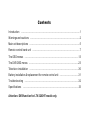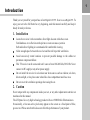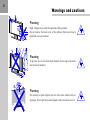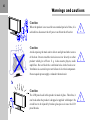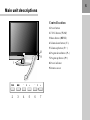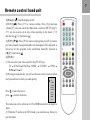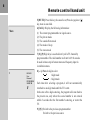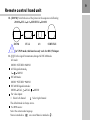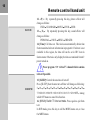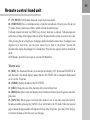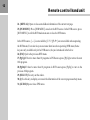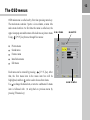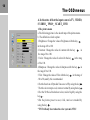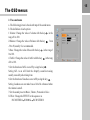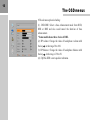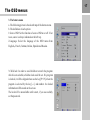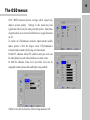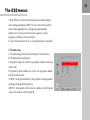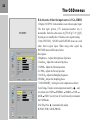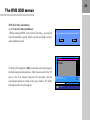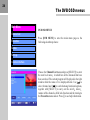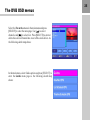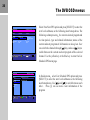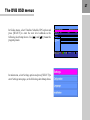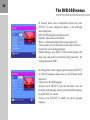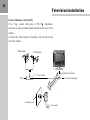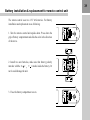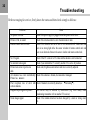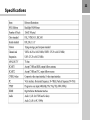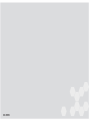Introduction .................................................................................................1
Warnings and cautions ..................................................................................2
Main unit descriptions ...................................................................................5
Remote control hand unit ..............................................................................7
.........................................................................................13
..................................................................................23
Television installation .................................................................................30
Battery installation & replacement for remote control unit ...............................31
Troubleshooting .........................................................................................32
Specifications ............................................................................................33
The OSD menus
The DVB OSD menus
Contents
Attention: DVB function for LTV-3203HT model only.

Introduction
Thank you very much for your purchase of our Digital LCD TV. It serves as a Digital TV. To
enjoy your set to the full from the very beginning, read this manual carefully and keep it
handy for ready reference.
1. Installation
! Locate the receiver in the room where direct light does not strike the screen.
Total darkness or a reflection on the picture screen can cause eyestrain.
Soft and indirect lighting is recommended for comfortable viewing.
! Allow enough space between the receiver and the wall to permit ventilation.
! Avoid excessively warm locations to prevent possible damage to the cabinet or
premature component failure.
! This TV receiver can be connected to AC sources from 100-240 Volts,50/60 Hz. Never
connect to DC supply or any other power supply.
! Do not install the receiver in a location near heat sources such as radiator, air ducts,
direct sunlight, or in a place some where like close compartment and close area.
! Do not cover the ventilation openings when using the set.
2. Caution
Never tamper with any components inside your set, or any other adjustment controls not
mentioned in this manual.
The LCD panel is a very high technology product with over 900000 thin film transistors.
Occasionally, a few non-active pixels may appear on the screen as a fixed point of blue,
green or red. Please note that this does not affect the performance of your product.
1

Warnings and cautions
Warning
High voltages are used in the operation of this product.
Do not remove the back cover of the cabinet. Refer servicing to
qualified service personnel.
Warning
To prevent fire or electrical shock hazard, do not expose the main
unit to rain or moisture.
Warning
Do not drop or push objects into the television cabinet slots or
openings. Never spill any kind of liquid on the television receiver.
2

Warnings and cautions
Caution
If the television is to be built into a compartment or
similarly enclosed, the minimum distances must be
maintained.
Heat build-up can reduce the service life of your
television, and can also be dangerous.
Caution
Never stand on, lean on, push suddenly the product or its stand.
You should pay special attention to children.
Caution
Do not place the main unit on an unstable cart stand, shelf or table.
Serious injury to an individual, and damage to the television, may
result if it should fall.
Minimum distances
10cm
20cm
10cm
5cm
3

Warnings and cautions
Caution
When the product is not used for an extended period of time, it is
advisable to disconnect the AC power cord from the AC outlet.
Caution
Avoid exposing the main unit to direct sunlight and other source
of the heat. Do not stand the television receiver directly on other
product which give off heat. E. g. video cassette players, audio
amplifiers. Do not block the ventilation holes in the back cover.
Ventilation is essential to prevent failure of electrical component.
Do not squash power supply cord under the main unit.
Caution
The LCD panel used in this product is made of glass. Therefore, it
can break when the product is dropped or applied with impact. Be
careful not to be injured by broken glass pieces in case the LCD
panel breaks.
4

Main unit descriptions
5
7
6
5
4
3
2
1
+
TV/AV
MENU
PV
-
+
-
8
9
Control location
1.Power button
2.TV/AV button (TV/AV)
3.Menu button (MENU)
4.Volume down button ( V -)
5.Volume up button ( V + )
6.Program down button ( P- )
7.Program up button ( P+ )
8.Power indicator
9.Remote sensor

Main unit descriptions
6
Caution
1.VIDEO,S-VIDEO share audio input R1,L1.
2.VIDEO,S-VIDEO can not be inserted together.
3.VGA, YPbPr share audio input R2,L2.
4.YPbPr can also accepts signal of YCbCr format.
5.DVB function for LTV-3203HT model only,
LTV-3203H is without DVB-T ANTENNA.
6.DVB-T Antenna can receive digital video
broadcast signal.
7.Do not switch the Main Switch to on until the light of
the Power Indicator disappears.
Mains switch
AC cord socket
L1
R1
L2
R2
HDMI
EARPHONE
VGA
Pr/Cr
Pb/Cb
Y
VIDEO
S-VIDEO
ANTENNA
SCART 1 SCART 2
SERVICE
DVB-T
ANTENNA
DVB-T
COMMON
INTERFACE

Remote control hand unit
7
1.[Power] or : Turn the display on/off.
2.[V-/V+],[ / ]: Press [V+] to increase volume. Press [V-]to decrease
volume.[V+] also can cancel the Mute mode, reference [MUTE] key.[V-
/V+] are also used as arrow keys when operating in the menu . [V+]
function as [ ] ,[V-] function as [ ].
3. [P-/P+],[ / ]: Press [P+] to turn to next program, press [P-] to turn to
previous program. A program number can be skipped if the skip mark is
turned on for this program in the installation menu.[P-] function as
[ ],[P+] function as [ ].
4.[TV/AV]:
(1)You can select your video source by the [TV/AV] key.
TV SCART1 SCART2 VIDEO S-VIDEO YPbPr
HDMI VGA TV.
(2)By long pressing this key you will see the source select menu as follow
and you could select which you want quickly.
Press to move the cursor,
press to select the source.
This menu can not be called out in VGA HDMI mode when no signal is
Input.
(3) When the TV works in the TEXT mode ,you could also use this key to
quit text mode.
TV
SCART1
SCART2
VIDEO
S-VIDEO
DVB
YPbPr
HDMI
VGA

Remote control hand unit
8
5.[MUTE]: Press this key, the sound is cut; Press key again or [ ]
key, mute is cancelled.
6.[CALL]: Display the following information:
(1) The current program number or signal source.
(2) The picture mode
(3) The sound effects mode
(4) The mode of sleep
(5) The stereo mode
7. [0]-[9]:Digit keys is used to directly call a TV channel by
program number. The valid number are from 0 to99. It can also
be used in time setup in feature menu and frequency input in
installation menu.
8. [-/--]:Numeric digits select.
1 digit mode
2 digit mode
Each time after selecting a program, it will not automatically
turn back to one digit mode until the TV restart.
In the state of two digits entering, the program will come back to
the present one, only when the second number is not entered
within 3 seconds after the first number's entering, or restart the
TV.
9. [QV]: Switch to the previous program number
Switch to the previous source
Mute
1
04:20:10
User
Personal
INCR MONO
SLEEP 80

Remote control hand unit
9
10. [ZOOM]: Switch the size of the picture in the sequence as following
ZOOM FULL 4:3 SUBTITLE ZOOM
11. [|/||]:For the signal from antenna,change A2\NICAM mode
A2 mode:
MONO STEREO MONO
A2 bilingualism mode
I MONO
NICAM mode:
MONO STEREO MONO
NICAM bilingualism mode:
MONO DUAL DUAL MONO
For video inputs:
I Select left channel Select right channel
The default mode is always stereo.
For DVB source:
Select the current audio language.
Stereo is marked as on screen.Mono is marked as .
In YPbPr mode, this function only work for 480i ,576i input.
4:3ZOOM FULL
SUBTITLE

Remote control hand unit
10
12. |P|: By repeatedly pressing this key, picture effects will
change as follows:
USER STANDARD MOIVE VIVID USER
13. |S|: By repeatedly pressing this key, sound effects will
change as follows:
PERSONAL VOICE MUSIC THEATER
14. [Time]: Call time out. This televison automatically obtain time
from transmitted teletext information in program 0. If teletext is not
available in this region, the time still can be set in RTC item in
feature menu. Otherwise only display the time accumulated from AC
power turned on.
Preset program 0 with a TV channel which contains
teletext if possible.
15. [SLEEP]:Control the auto time of turn off.
Press [SLEEP], then the auto turn-off time will change as following:
510152025303540455055606570
75 80 85 90 95 100 105 110 115 120 OFF among
which OFF means to cancel this function.
16. [TEXT]: Switch TV into text mode. Press again to quit from
text.
In DVB mode, press this key to call the MHEG menu out, or close
the MHEG menu.
04:28:18
SLEEP 80

Remote control hand unit
11
17 . [TV MENU]: Call the main menu out, or quit to previous menu.
18. [SUBTITLE]:This is a multiplexed key of subtitle and subcode. Directly press this key in
TV mode , the key functions is subtitle, which calls out the subtitle page.
If already entered text mode via [TEXT] key, this key functions is subcode . Subcode pages are
subsections of long teletext pages that can only be displayed on the screen one section at a time.
After pressing this key,4 digit keys of subpage number should be entered next. If subpage is not
displayed in a short time, you can press cancel key to back to the picture. System will
automatically display the subpage if it is found lately. Press this key again to back to normal text
mode.
In DVB mode, press this key to open or close the DVB subtitles.
Teletext keys:
19. [MIX]: The function of this key is to enter the mix display of TV picture and TELETEXT or
quit the mode. The mixed display means that the TELETEXT with a transparent background
cover over the TV picture.
20. [INDEX]: Display the index of the TELETEXT.
21. [SIZE]: Change the size of the character of the current title of text.
22. [HOLD]: Keep the current text display away from been refreshed, press it again to cancel the
protection.
23. [CANCEL]: When a page is selected in the mode of text, it may take some time before it
becomes available, pressing the [CANCEL] key will return to the TV mode. When the required
page is found ,the page number will appear at the top of the TV picture, press the [CANCEL] key
to return to the mode of text for you to see this page.

12
24. [REVEAL]: Open or close some hidden information of the current text page.
25.[DVB MENU]: Press [DVB MENU] can select the DVB source. In the DVB source, press
[DVB MENU] to call the DVB main menu out or close the DVB menu.
In the DVB source , [-/--] is not available; [V-/V+] [P-/P+] are not available when operating
the DVB menu; Four color keys are not same functions when operating DVB menu; Some
keys are only available only in the DVB source, they are introduced in the below:
26.[ESC]:Quit to the previous DVB menu.
27.[PgUp]:If there're more than 10 programs in DVB source,press [PgUp] to turn to the next
10th program.
28.[PgDn]:If there're more than 10 programs in DVB source,press [PgUp] to turn to the
previous 10th program.
29.[SELECT]:To carry out the orders.
30.[i]:Use this key to display or conceal the information of the current program and help menu.
31.[GUIDE]:Open or close EPG menu.
Remote control hand unit

OSD main menu is called out by first time pressing menu key.
The main menu contains 3 parts: a icon column, a menu title
and a menu item box. At first time the menu is called out, the
upper icon pops out and the menu title indicates as picture menu.
Using [P+/P-] key browse through five menus:
! Picture menu
! Sound menu
! Feature menu
! Installation menu
! Edit menu
Each menu can be entered by pressing [V+/V-] key. After
that, the first menu item in the menu item box will be
highlighted, and then can be used to choose from items.
Use to change the menu item, or enter to a submenu if a menu
item is followed with only.(back to previous menu by
pressing TV menu key)
icon column menu title
menu item box
13
The OSD menus

A.In the state of that the input source is TV, VIDEO,
S-VIDEO YPbPr SCART DVB
1.The picture menu
a.The following picture is the sketch map of the picture menu.
b. The definition of each option:
1.Brightness: Change the value of brightness with the key
in the rang of 0 to 100.
2.Contrast: Change the value of contrast with the key in
the rang of 0 to 100.
3.Color: Change the value of color with the key in the rang
of 0 to 100.
4.Sharpness: Change the value of sharpness with the key in
the rang of 0 to 100.
5.Tint: Change the value of Tint with the key in the rang of
-50 to 50,usually 0 is recommended.
6.Set the function of Dynskin Tone on or off by using the key .
7.Set the color temp to cool, warm or normal by using the key .
8.Set the 3D Noise Reduction to low, mid or high by using the
key .
9.Set the picture preset to user, vivid, movie or standard by
using the key .
*TINT will only show when the color system is NTSC
The OSD menus
14

2. The sound menu
a. The following picture is the sketch map of the sound menu.
b. The definition of each option:
1.Volume: Change the value of volume with the key in the
rang of 0 to 100.
2.Balance: Change the value of balance with the key from
-50 to 50,usually 0 is recommended.
3.Bass: Change the value of bass with the key in the rang of
0 to 100.
4.Treble: Change the value of treble with the key in the rang
of 0 to 100.
5.Set the function of AVL on or off by using the key .
Setting AVL to on will limit the abruptly sound increasing
usually caused by advertising time.
6.Set the function of Loudness on or off by using the key .
Setting Loudness on can make bass a little bit enhanced when
the volume is small.
7.Set the sound preset to Music, Theatre, Personal or Voice.
8.Effect: Change the EFFECT in the sequence as
INCR STEREO NORMAL INCR STEREO
15
The OSD menus

9.The advance option including:
(1). DUB.DBE: Select a bass enhancement mode from DUB,
DBE or BBE and also could cancel the function of bass
enhancement.
* Some models do not have choice of BBE.
(2) HP volume: Change the value of head phone volume with
the key in the rang of 0 to 100.
(3) HP balance: Change the value of head phone balance with
the key in the rang of -50 to 50.
(4). EQUALIZER: enter equalizer submenu.
The OSD menus
16

3. The feature menu
a. The following picture is the sketch map of the feature menu.
b. The definition of each option:
1.Source OSD: Set the function of source OSD on or off. If set
to on, source is always indicated on the left top.
2.Language: Select the language of the OSD menu from
English French, German, Italian, Spanish and Russian.
3.Child lock: In order to avoid children to watch the program
which is not suitable,a children lock could be set. If a program
is locked, it will be skipped when use the key [P+/P-].when the
program is selected by the key [-/--] and number .the locked
information will be noted on the screen.
The lock will be unavailable until restart, if you successfully
set the password.
17
The OSD menus

4.Timer: Some options about auto shut down could be set in this
item. Including sleep timer on or off, shut down time, power on
time and the power on program. On/off timer could be set by
directly pressing digit keys or canceled by pressing -/--. While
RTC is set to mode AM/PM, could be used to change on/off
timer between AM and PM. On/off timer only take effect when
the RTC is set to on in Real Time Clock submenu.
5.TXT Language: The Teletext language could be selected in
this item. You could select Pan European Cyrillic or Greek.
6.TXT E/W: In this item you could select EAST or WEST for
the TXT mode.
7.Real time clock: In this item you could set the time mode 24
hours or AM/PM and you also could cancel this function. If the
RTC is off, off time and switch time does not work. Time can be
edited by directly press digit keys, and can transfer AM or
PM.
The OSD menus
18
Page is loading ...
Page is loading ...
Page is loading ...
Page is loading ...
Page is loading ...
Page is loading ...
Page is loading ...
Page is loading ...
Page is loading ...
Page is loading ...
Page is loading ...
Page is loading ...
Page is loading ...
Page is loading ...
Page is loading ...
Page is loading ...
Page is loading ...
-
 1
1
-
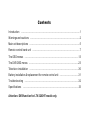 2
2
-
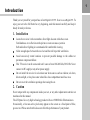 3
3
-
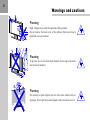 4
4
-
 5
5
-
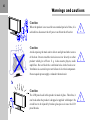 6
6
-
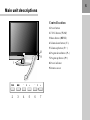 7
7
-
 8
8
-
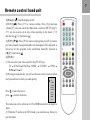 9
9
-
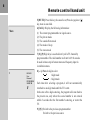 10
10
-
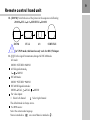 11
11
-
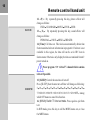 12
12
-
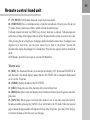 13
13
-
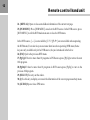 14
14
-
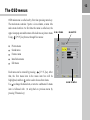 15
15
-
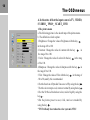 16
16
-
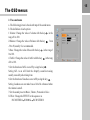 17
17
-
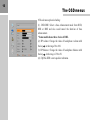 18
18
-
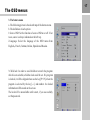 19
19
-
 20
20
-
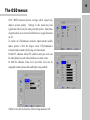 21
21
-
 22
22
-
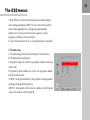 23
23
-
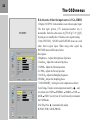 24
24
-
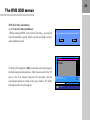 25
25
-
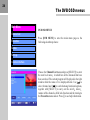 26
26
-
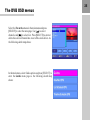 27
27
-
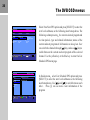 28
28
-
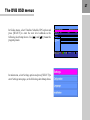 29
29
-
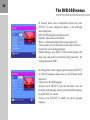 30
30
-
 31
31
-
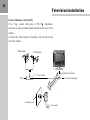 32
32
-
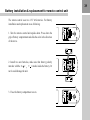 33
33
-
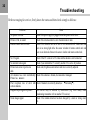 34
34
-
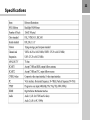 35
35
-
 36
36
-
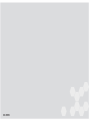 37
37
Ask a question and I''ll find the answer in the document
Finding information in a document is now easier with AI
Related papers
Other documents
-
Hyundai H-LCD2209 Operating instructions
-
Cello TP 3730DVB User manual
-
Sharp LC-42DH77S User manual
-
Daewoo DLT-37G1 User manual
-
Hitachi 20LD2500 Instructions For Use Manual
-
Daewoo DLT-46U1FH User manual
-
Hitachi 37LD8D20U Instructions For Use Manual
-
Sharp LC52XS1E Specification
-
Sharp LC42B20E Operating instructions
-
Hitachi 19LD5750U User manual