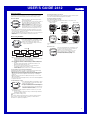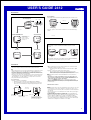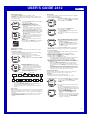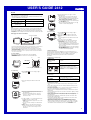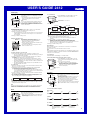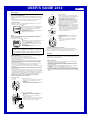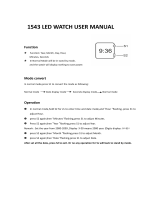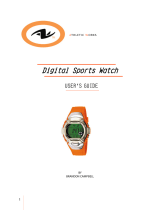USER’S GUIDE 2412
1
Getting Acquainted
Congratulations upon your selection of the CASIO Wrist Camera (this watch).
To get the most out of your purchase, be sure to read this manual carefully,
and keep the manual and everything contained in the package on hand.
About This Manual
• Button operations are indicated using the letters
shown in the illustration.
• The sizes and positions of the characters shown on
the sample displays in this manual may differ
slightly from those that actually appear on the
display of your watch.
• When performing operations with this watch, you
must first enter the correct mode (Camera Mode,
Timekeeping Mode, etc.) See “General Guide” for
information about maneuvering between modes.
• Each section of this manual provides you with the information you need to
perform operations in each mode. Further details and technical information
can be found in the “Reference” section.
• To ensure that this watch provides you with the years of service for which it is
designed, be sure to read and follow the instructions under “User
Maintenance”.
SAT
6
-
3‰
P
1‰
:
58
35
Before Using the Watch...
To set the time and date
1.In the Timekeeping Mode, hold down A for about
one second until the seconds start to flash on the
display, which indicates the setting screen.
• Use D to cycle around the setting screen in the
sequence shown below.
2. While a setting is flashing, use E (+) and B (–) to change it.
• Pressing E while the seconds are flashing resets them to 00. See “To
reset the seconds to zero” for more information.
• Holding down either button scrolls at high speed.
3. When everything is the way you want it, press A to exit the setting screen.
• The day of the week is set automatically in accordance with the date
setting.
• The watch’s built-in full automatic calendar makes allowances for
different month lengths and leap years.
• The year can be set in the range of 2000 to 2039. Going past
December 31, 2039 reverts to January 1, 2000.
• See “To adjust the display contrast” for more information about the
contrast setting.
To toggle between 12-hour and 24-hour timekeeping
In the Timekeeping Mode, press E to toggle between12-hour timekeeping
(indicated by A or P on the display), or 24-hour timekeeping.
• With the 12-hour format, the P (PM) indicator appears to the left of the hour
digits for times in the range of noon to 11:59 p.m. and the A (AM) indicator
appears to the left of the hour digits for times in the range of midnight to
11:59 a.m.
• With the 24-hour format, times are displayed in the range of 0:00 to 23:59,
without any indicator.
• The 12-hour/24-hour timekeeping format you select in the Timekeeping Mode
is applied in all modes.
To adjust the display contrast
1. In the Timekeeping Mode, hold down A for about
one second until the seconds start to flash, which
indicates the setting screen.
2. Use D to cycle through the available settings until
the contrast adjustment screen is on the display.
• The contrast setting shows a value that indicates
the current contrast level. A setting of Level 4, for
example, is indicated as CNT4.
3. Use B (Darker) and E (Lighter) to adjust the contrast to any one of the
nine available levels.
• You can set display contrast in the range of CNT1 through CNT9. The
initial default setting is CNT5.
4. Press A to exit the setting screen.
Note
The contrast setting described above does not affect the display of images.
Image contrast can be adjusted using a separate procedure, which is
described in “To adjust image brightness”.
'‰1
6
-
3‰
P
1‰
:
59
12
l
l
l
l
l
l
l
l
l
l
l
l
l
l
Seconds
Hour
Minutes
Year
Month
Contrast
Setting
Day
Press .
CNT
8
Specifying the Display Color Pattern
You can select from among three color combinations patterns and two layouts
for a total of six different Timekeeping Mode color patterns.
To change the display color pattern
In the Timekeeping Mode, press B.
• Each press of B cycles through available display color patterns in the
sequence shown below.
• Note that the display color pattern you make here is applied in other modes,
too.
Auto Power Save
The watch automatically turns off its display screen
if it is not moved and/or if you do not perform any
operation on it for about 60 minutes.
This not only conserves battery power, it also
protects against “burn in” of display images.
To turn the display back on, press
F
.
This displays the Timekeeping Mode screen .
SAT
6
-
3‰
P
1‰
:
58
35
SAT
6
-
3‰
P
1‰
:
58
35
SAT
6
-
3‰
P
1‰
:
58
35
Press B.
▲
White on blue White on black
Blue on white
SAT
6
-
3‰
P
1‰
:
58
35
SAT
6
-
3‰
P
1‰
:
58
35
SAT
6
-
3‰
P
1‰
:
58
35
▲
White on blue
White on black
Blue on white
▲
▲
▲
▲
SAT
6
-
3‰
P
1‰
:
58
35

USER’S GUIDE 2412
2
▲
Timekeeping Mode
• Pressing C while in the Timekeeping Mode displays the Calendar screen.
Calendar
Timekeeping
Press C.
▲
▲
Press F.
▲
Timekeeping Mode
VISUAL DATABANK Mode
Stopwatch Mode
IR Mode Alarm Mode
Use this mode to view
images in watch
memory, to delete
images, to attach text
to images, etc.
Press D.
▲
PLAY
1‰
:
58
3
COM
1‰
:
58
INFRA RED
INFRA RED
AL1
1‰
:
58
A
12
:
‰‰
OFF
ST
W
1‰
:
58
‰
:
‰‰
‰‰‰
SAT
6
-
3‰
P
1‰
:
5835
2001 6
Lens
IR Port
General Guide
Press D to change from mode to mode.
▲
▲
▲
▲
SAT
6
-
3‰
P
1‰
:
58
35
• Press C again to return from the Calendar screen to the Timekeeping
Mode.
Camera Mode
• Pressing F in any mode besides the IR Mode enters the Camera
Mode.
• Pressing D while in the Camera Mode enters the VISUAL DATABANK
Mode so you can view images you have just recorded.
▲
SAT
6
-
3‰
P
1‰
:
58
35
REC
1‰
:
58
97
OUTDOOR
▲
Camera Mode
Use the Camera Mode to record images.
• The lens for image recording is located on the top edge of the watch.
Note
• Wrist Camera memory can store up to approximately 100 images. The actual
number of images you can store depends on recording conditions. If you
record many brightly lit or colorful images, for example, the total number of
images you can store may be less than 100, and remaining memory capacity
may be less than that indicated on the display.
• The above is also true for the remaining memory capacity value that appears
on the display. This value is an approximate number for reference purposes
only. Depending on recording conditions, you may be able to store fewer
images than that indicated on the display.
To record an image
1. Press F to enter the Camera Mode .
• Note that you cannot enter the Camera Mode from the IR Mode.
• The Camera Mode screen first shows remaining memory capacity for
about one second, followed by the image being picked up by the lens.
OUTDOOR
REC
1‰
:
58
97
2. While viewing the image on the display, point the lens of the watch at the
subject whose image you want to record.
• Pressing C at this time toggles between normal size and 2× digital
zoom.
3. Press F to release the shutter and record the image.
• This records the image currently on the display and saves it into
memory. The image and recording date and time remain on the display
for about three or four seconds as the image is being saved.
Note
• All watch button operations are disabled while the record operation is in
progress.
• The watch stays in the Camera Mode for about one minute after you
enter it. Then it automatically enters the VISUAL DATABANK Mode. See
“Camera Rest Interval” for more information.
• The message MEMORY FULL appears on the display to indicate that
memory is full. You will not be able to record an image while this message is
displayed. If this happens, delete images you no longer need to make room
for more images .
Camera Mode Precautions
General
• Never touch the surface of the lens. Fingerprints or dirt on the lens can cause
poor performance of the camera function. To clean the lens surface, use a
camera lens blower to blow off any dirt or dust particles, and then wipe with a
soft, dry cloth.
• Take care that you do not accidentally move the watch when you press F to
release the shutter.
• Insufficient lighting can result in poor images. Shoot in daylight whenever
possible. At night, shoot indoors in a well-lit area.
• Whenever you enter the Camera Mode, the watch normally performs a short
routine to adjust the CMOS sensor to match current lighting conditions.
Because of this, an image recorded right after you enter the Camera Mode
may contain unwanted specks. Always check the image on the watch display
and make sure its brightness is stable before recording it.
Remaining memory
capacity graph
Lighting type
Remaining memory capacity
(number of images)
▲
After about
one second
Current Time
Progress bar indicating time
remaining before watch exits the
Camera Mode (Changes from
blue to red as time elapses.)

USER’S GUIDE 2412
3
Remaining rest interval time
WAIT
13
CHECKING
VOLTAGE
‰
Brightness value
Camera Rest Interval
Camera Mode operations consume considerable battery power. To protect
against premature rundown of the battery power, the watch automatically goes
into a rest interval, during which you will be unable to re-enter the Camera
Mode after you exit it. The length of the rest interval is equal to the amount of
time you spent in the Camera Mode before you exited it. This means that if you
exit the Camera Mode after being in it for 20 seconds, you will be unable to re-
enter the Camera Mode for about 20 seconds.
If you try to enter the Camera Mode during a rest
interval, the message WAIT appears on the display,
along with a countdown of the remaining rest interval
time.
• The maximum rest interval is 60 seconds. The
maximum rest interval may be as long as 70
seconds following recording of an image using the
camera timer .
Displayed Image Size and Memory Image Size
Though the size of images displayed by this watch is 78 × 72 dots (78 × 80
dots in the case of an image that includes the recording date and time), the
size of the image stored in memory is 176 × 144 dots. This means that after
you transfer images to your computer or another device, you can display them
with 176 × 144 dots.
Alarm, and Hourly Time Signal Sounds
The watch does not emit any alarm, or Hourly Time Signal sound while it is in
the Camera Mode.
Controlling the Camera Mode Image
You can use the following procedures to adjust the brightness, to specify the
type of lighting present when recording an image, and to configure the camera
timer.
Adjusting Image Brightness
The watch automatically sets the brightness of the image when you record it.
You can also change the brightness level manually when you want to
compensate for backlighting of the subject, very dark backgrounds, etc.
To adjust image brightness
1.Before recording an image in the Camera Mode,
press A twice to enter the brightness setting
screen.
2.Use E (brighter) and B (darker) to adjust the
brightness of the image. A larger brightness value
indicates a brighter setting, while a smaller value
indicates a darker setting.
• You can set brightness to one of 15 levels in the
range of –7 to +7. The initial default level is ±0.
• It may take some time after you press B or E
before the change in brightness is reflected on
the displayed image.
• A brightness setting you make remains in effect
until you change it or exit the Camera Mode.
Automatic brightness adjustment is the initial
default whenever you enter the Camera Mode or
change the lighting type setting.
Important!
Even with manual brightness adjustment, you may not be able to obtain an
acceptable image when recording images under very bright or very dark
lighting conditions.
Specifying the Lighting Type
The type of lighting present when recording, greatly affects the resulting image.
You can use the procedure below to set up the watch for shooting indoors or
outdoors, which helps to ensure proper brightness for recorded images.
To specify the lighting type
Before recording the image in the Camera Mode, press E or B.
Use E or B to cycle through available lighting type settings in the sequence
shown below.
• You can select OUTDOOR for outdoor lighting, INDOOR for indoor lighting, or
DUSK for shooting at twilight or under other conditions where lighting is dim.
• The lighting type setting you make remains in effect until you change it or exit
the Camera Mode. OUTDOOR is the initial default whenever you enter the
Camera Mode.
• The screen refresh rate is relatively slow when DUSK is selected, which can
make changes in the image on the display appear slow.
OUTDOOR
OUTDOOR INDOOR DUSK
▲
Lighting
type
IN
DOOR
DUSK
▲
▲
▲
Press E.
Press B.
Using the Camera Timer to Record Images
You can select two seconds, five seconds, or 10 seconds as the camera timer
start time.
To record an image using the camera timer
1.In the Camera Mode, press A to display the
camera timer screen.
2.Use E and B to change the camera timer setting
in the sequence shown below.
• The default setting is 2 seconds.
Press .
2
Seconds
B
Press .
5
Seconds
10
Seconds
E
TMR 4
Camera timer indicator
3. Press F to start the camera timer and perform a record operation when the
end of the countdown is reached.
• The number of seconds remaining is counted down on the display.
• Pressing F while a countdown is in progress records the image and
cancels the remainder of the countdown.
• To stop a camera timer countdown and reset the timer start time to its
initial value, press A, B, or E.
• Pressing D while a camera timer countdown operation is in progress
changes to the VISUAL DATABANK Mode.
• The watch automatically exits the Camera Mode after about one
minute. If one minute elapses while camera timer operation is in
progress, the timer operation continues until it is complete. The watch
automatically returns to the VISUAL DATABANK Mode after recording
the image.
Camera timer time
VISUAL DATABANK
TM
Besides viewing images, you can use the VISUAL DATABANK Mode to delete
images, to attach text to images, etc.
Important!
The alarm and Hourly Time Signal do not sound while the VISUAL DATABANK
Mode setting screen is on the display.
To view recorded images
1. In the Timekeeping Mode or the Camera Mode, press D to enter the
VISUAL DATABANK Mode .
• A screen showing the number of images in memory appears for about
one second, followed by a four-image thumbnail screen. The last image
you were viewing or the last image you recorded has a boundary
around it on the thumbnail screen.
PAGE
‰‰3
2. Use B and E to move the boundary between
images until the one you want is selected.
• Holding down either button moves the boundary
at high speed.
3. Press C to display the enlarged version of the
selected image with recording date and time.
• It can take from one to four seconds for the
enlarged version of the selected image to appear
clearly on the display.
• While the enlarged version of an image is on the
display, you can use B and E to scroll to
another image, if you want.
4.While the enlarged version of the selected image is
on the display, press C to display any text
assigned to the image (if there is any).
• Each press of C cycles through display settings
in the sequence shown below.
PLAY
1‰
:
58
4
Number of images in memory
After about
one second
Thumbnail screen
▲
Current Time
Image number
PAGE
‰‰4
Selected image
(with boundary)
Recording time
and date
Press .
Selected image
C
Image with text
Thumbnail screen
TARO
2‰‰1. 6.29.P 3:25
Text

USER’S GUIDE 2412
4
Adjusting Image Contrast
Use the VISUAL DATABANK Mode to adjust image contrast.
• You can select an image contrast setting in the range of 1 (Darkest) to 15
(Lightest).
• The image contrast setting procedure is different from the display contrast
procedure described .
To adjust image contrast
1.In the VISUAL DATABANK Mode, hold down A for
about one second.
• This displays the MENU screen.
2.Use E and B to move the highlighting to
CONTRAST, and then press F.
• This displays the image along with a contrast
setting value.
• You can use the image screen to adjust contrast,
or you can use a special color chart screen,
which shows a number of different colored bars.
Press C to toggle the display between the image
screen and the color chart screen.
• The image that appears for the contrast setting is
the one you were last viewing in the VISUAL
DATABANK Mode.
• Only the color chart screen appears when you
perform the above step while image memory is
empty.
3.Use E (Lighter) and B (Darker) to adjust the
contrast of the image.
4.After you are finished, press F to return to the
MENU screen.
5.Pressing A exits the MENU screen and returns to
the screen that was on the display in step 1.
DELETE
NAME
CONTRAST
FORMAT
MENU
CNT
-
8
2‰‰1. 6.3‰.P1‰:58
CNT
-
8
CNT
-
9
Attaching Text to an Image
You can use the following procedure to attach up to 24 characters of text to
each image.
To attach text to an image
1. In the VISUAL DATABANK Mode, use B and E to move the boundary to
the image to which you want to attach the text.
2. Press C to display the enlarged version of the selected image.
3.Hold down A for about one second until the
MENU screen appears.
4.Use E and B to move the highlighting to NAME.
5.Press F to display the text input screen.
6.Input the text you want.
• Use B and E to cycle through available
characters in the sequence shown below at the
current cursor location.• Holding down either
button scrolls at high speed.
• Press C to cycle input between alpha characters
(A), numbers ( ),and symbols (&).
• Use D to move the cursor.
DELETE
NAME
CONTRAST
FORMAT
MENU
2‰‰1. 6.3‰.P1‰:58
l
l
l
l
l
l
l
l
l
A to Z(space)
Press E. Press B.
•~ ?: .—,
0 to 9& ’ ( )
7. After you finish inputting the text you want, press A to return to the screen
in step 2 of this procedure.
• The message WAIT NOW SORTING remains on the display as the
watch saves the text, and then the image appears.
• Pressing C displays the the enlarged version of the selected image
with text.
Image Sorting
Images in watch memory are automatically sorted according to the first letter of
their attached text (alpha characters → numbers → symbols). Images that do
not have any attached text come last, sorted according to their recording dates
(oldest first).
• If multiple images have the same text, those images are sorted according to
their recording dates (oldest first).
• Images transferred to the watch using the IR Mode may not be sorted
correctly.
Deleting Images
You can use the following procedures to delete a specific image or all images
currently stored in watch memory.
To delete all images in watch memory
1.In the VISUAL DATABANK Mode, hold down A for
about one second until the MENU screen appears.
2.Press E or B to select DELETE.
3.Press F to display the DELETE menu.
4.Press B or E to select ALL.
• Selecting CANCEL and pressing F returns to
the previous screen.
5.Press F and a confirmation message appears on
the display.
6.If you really want to delete the image, press B or
E to select YES and then press F. To clear the
confirmation message without deleting anything,
select NO and press F.
• The message WAIT DELETE ALL remains on
the display as the delete operation is in progress.
The MENU screen appears after the delete
operation is complete.
DELETE
NAME
CONTRAST
FORMAT
MENU
DELETE
PAGE
ALL
CANCEL
DELETE
ALL
NO
YES
• You can return to the normal VISUAL DATABANK Mode screen during the
above procedure by pressing A at any point before actually deleting the
image in step 7.
To delete a specific image
1. In the VISUAL DATABANK Mode, use B and E to move the boundary to
the image you want to delete.
2. Press C to display the enlarged version of the selected image.
3. Hold down A for about one second until the MENU screen appears.
4. Press E or B to select DELETE.
5. Press F to display the DELETE menu.
6. Press B or E to select PAGE and press F.
• The image that will be deleted appears on the display. At this time you
could use E and B to select a different image, if you want.
7. Press F again and a confirmation message appears on the display.
8. If you really want to delete the image, press B or E to select YES and then
press F. To clear the confirmation message without deleting anything,
select NO and press F.
• The message WAIT DELETE PAGE remains on the display as the
delete operation is in progress. The watch automatically clears the
message and returns to the DELETE menu after the delete operation is
complete.
• You can exit the image delete screen during the above procedure by
pressing A at any point before actually deleting the image in step 8.
• Depending on the size of the image you delete, the remaining memory
capacity value may not change after deletion is complete.
Formatting Image Memory
Perform the steps below to re-format Wrist Camera memory whenever you
experience image memory problems due to memory error, etc.
Important!
• Formatting image memory deletes all images there.
• If formatting does not solve the problem, format two or three times.
To format image memory
1.In the VISUAL DATABANK Mode, hold down A for
about one second until the MENU screen appears.
2.Use E and B to move the highlighting to
FORMAT.
3.Press F and a confirmation message appears on
the display.
4.If you really want to format image memory, press
B or E to select YES and then press F. To clear
the confirmation message without formatting image
memory, select NO and press F.
• The message WAIT FORMAT stays on the
display while formatting is in progress. After
formatting is complete, the MENU screen
appears.
• If you want to cancel the format procedure at any
time before step 4, press A. Note that formatting
cannot be canceled once the WAIT FORMAT
message is on the display.
FORMAT
NO
YES
DELETE
NAME
CONTRAST
FORMAT
MENU

USER’S GUIDE 2412
5
COM
1‰
:
58
INFRA RED
INFRA RED
▲
After about
one second
COM.MENU
WatchPC
Other (PDA, etc.)
Portable game device
COM.MENU
SEND
RECEIVE
IR Mode
Use the IR Mode to exchange data between two watches or between your
watch and computer, or some other device.
• The following shows compatibility of data communication between this watch
and other CASIO Wrist Camera Models.
Note
An infrared adapter or an IR port is required to exchange data with this watch.
The following procedure covers data communication between two watches
only. See the CD-ROM that comes with the watch and the documentation that
comes with the infrared adapter for information about data communication with
a computer.
Exchanging Data Between Two Watches
• To exchange data between two watches, orient the watches as shown above.
• The 10cm (4 inches) and 30-degree maximums shown in the above
illustration apply only when the watches are pointed straight at each other.
The maximum allowable distance may be less if either watch is at an angle
(not pointed straight).
• At an angle of 15 degrees or more, you may need to move the two watches
very close to each other.
To enter the IR Mode
In the Timekeeping Mode, press D twice to enter the IR Mode.
• An initial screen appears for about one second, followed by the
COM. MENU screen.
To send an image
1.On the COM. MENU screen, use B or E to
select watch ( ).
2. Press F to display the watch-to-watch send
menu.
3. Press C to display the image selection screen.
• Each press of C toggles between the image and
the send menu.
• The watch automatically returns to the send
menu if you leave an image on the display for
about five seconds.
10cm (4 inches) maximum
15 degree maximum
SEND
2‰‰1. 6.3‰.P1‰:58
Wrist Camera Model
WQV-3 series (Module 2411)
WQV-1/WQV-2 series
(Module 2220)
Communication with this watch
Supported
Not supported (different protocol)
4.Use E(+) and B (–) to scroll through the images
and display the one you want to send.
• SEND is displayed in the upper left corner of the
image screen.
• You can send only one image at a time between
watches.
5.Align the IR ports of the two watches with each
other.
• Put the receiving watch into receive standby at
this time. See “To receive an image” for more
information.
SEND
OK
SEND
6.On the sending watch, press F to send the
displayed image.
• The data send screen shown nearby appears
while an image send operation is in progress.
• The message OK appears momentarily after the
image send operation is complete. Next, the
watch returns to the send menu.
• Pressing A during the above procedure displays
the COM. MENU screen.
• After you are finished sending images, press D
to return to the Timekeeping Mode.
To receive an image
1.On the COM. MENU screen, use B or E to
select watch ( ).
2.Press F to display the watch-to-watch send
menu.
3.Press E to display the watch-to-watch receive
menu.
• Pressing B returns to the watch-to-watch send
menu.
4.Press F to enter receive standby.
5.Align the IR ports of the two watches with each
other, and perform the send operation on the
sending watch.
• See “To send an image” for more information.
• The message OK appears momentarily, followed
by the received image. Next, the watch returns to
the receive menu.
• Pressing A during the above procedure displays
the COM. MENU screen.
• After you are finished receiving images, press D
to return to the Timekeeping Mode.
SEND
RECEIVE
Communication Errors
Screen messages appear in the IR Mode to let you know when there is a
problem with data communication. When this happens, check the following to
find out what you need to do. Also, you can avoid data communication
problems by carefully observing the advice under “Communication
Precautions”.
Communication Screen Messages
Other Messages
Communication Precautions
• The two IR ports must be within 10cm (4 inches) and 30 degrees of each
other.
• Proper data communication may also be impossible if the two IR ports are
too close to each other.
• At an angle of 15 degrees or more, you may need to move the two IR ports
very close to each other.
• Do not move the watch while communication is in progress.
• Make sure there is nothing between the two IR ports that blocks the path of
the IR signal.
• Infrared communication may not be possible in areas where lighting is bright,
near a window, etc.
• In the case of inverter fluorescent lighting or other very strong light, try
turning off the light or move to an area where light is not shining directly onto
the infrared ports.
• An unrelated nearby IR data communication operation can interfere with
proper IR data communication.
• The maximum allowable distance between the IR ports may be less than
10cm when watch battery power is low.
• The watch automatically returns to the COM. MENU screen about five
minutes after the image selection screen or receive standby screen is
displayed. If the point where five minutes elapse occurs while a data send/
receive operation is in progress, the operation continues until it is complete,
after which the watch automatically returns to the COM. MENU screen.
ERROR SEND
(Sender),
ERROR RECEIVE
(Receiver)
MEMORY FULL
Data send or receive failed for some reason.
Tr y again.
Memory of the receiver is full. Delete data you
no longer need and try again.
Something is interfering with proper data
communication. Correct the cause of the
problem. If data communication is not restored
within about 25 seconds, ERROR appears on
the display.
SEND
RECEIVE
(Receiver)
(Sender)
CHECKING DATA
REC ERROR
This message appears when an image is being
processed after data is received.
Data cannot be saved because some problem
occurred while accessing flash memory.

USER’S GUIDE 2412
6
Timekeeping
The Timekeeping Mode is the default mode of the
watch when you are not recording images, using the
stopwatch, etc.
• See information about setting the time and date,
and for selecting either 12-hour or 24-hour
timekeeping.
Note
You can also make watch time and date settings on
your computer using the link software that comes
bundled with the watch. See the WQV Link 3.0 user’s
manual on the CD-ROM that comes with the watch
for more information.
To reset the seconds to zero
1. In the Timekeeping Mode, hold down A for about one second until the
seconds start to flash, which indicates the setting screen.
2. Press E to reset the seconds to 00.
• Pressing E while the seconds are in the range of 30 to 59 resets them
to 00 and adds 1 to the minutes. In the range of 00 to 29, the minutes
are unchanged.
3. Press A to exit the setting screen.
Using the Calendar Screen
The Calendar screen shows holidays and other
information for a full month at a glance.
• Pressing C while in the Timekeeping Mode
displays the Calendar screen.
• Press C again to return from the Calendar screen
to the Timekeeping Mode.
• You can change date colors using the procedure
under “To set date colors” .
To view the calendar of a specific month
1. In the Timekeeping Mode, press C to display the Calendar screen.
• The current month appears first, with today’s date flashing (according to
Timekeeping Mode time and date).
2. Use E (+) and B (–) to scroll through months until the one you want is
displayed.
• Holding down either button scrolls at high speed.
• The full-auto calendar automatically makes adjustments for month
lengths, including leap years, from January 2000 to December 2039.
• The initial default data color settings are white on blue for Saturday, and
white on red for Sunday.
• The Timekeeping Mode display changes to the specified date color on
the applicable day of the week.
To set date colors
1. Display the Calendar screen and scroll to the month that contains the date
whose color you want to change.
2. Hold down A for about one second, until the first day of the displayed
month starts to flash, which indicates the setting screen.
• The first day of the month flashes because it is
selected
.
• If you hold down A while the calendar for the current month is on the
screen and today’s date is flashing, the setting screen is indicated when
the flashing of today’s date becomes faster.
3. Use E (+) and B (–) to move the flashing around the calendar to the date
whose color you want to change.
• Holding down either button moves the flashing at high speed.
4. When the date you want is flashing, press C to cycle through the available
date color settings in the sequence shown below.
5. After all date color for the month is the way you want, press A to save your
settings and exit the setting screen.
Note
You can also make watch date color settings on your computer using the link
software that comes bundled with the watch. See the WQV Link 3.0 user’s
manual on the CD-ROM that comes with the watch for more information.
White on Green
White on Blue
White on Red
Black
SAT
6
-
3‰
P
1‰
:
5835
PM
indicator
Day of week
Month – Day
Hour : Minutes
Seconds
Year / Month
2001 6
l
l
l
l
l
l
l
l
l
l
l
l
Sunday
(white on red)
Today
Saturday
(white on blue)
Alarm
You can set up to five independent Daily Alarms.
When the Hourly Time Signal is turned on, the watch
beeps every hour on the hour.
• Alarm settings and Hourly Time Signal settings are
available in the Alarm Mode, which you can enter
by pressing D .
Stopwatch
The stopwatch lets you measure elapsed time, split
times, and two finishes.
• The display range of the stopwatch is 23 hours, 59
minutes, 59.9 seconds.
• The stopwatch continues to run, restarting from
zero after it reaches its limit, until you stop it.
• The stopwatch measurement operation continues
even if you exit the Stopwatch Mode.
• All of the operations in this section are performed in
the Stopwatch Mode, which you enter by pressing
D.
To measure times with the stopwatch
ST
W
1‰
:
58
‰
:
‰‰
‰‰‰
Seconds
Hours
Mode indicator
Elapsed Time
Split Time
Two Finishes
Minutes
1/10
seconds
Start Stop Re-start Stop Clear
Split releaseStart Split Stop Clear
Start Split
First runner finishes.
Display time of first
runner.
Stop
Second runner
finishes.
Split release
Display time of
second runner.
Clear
EE E E B
EB B E B
EB E B B
To set an alarm time
1.In the Alarm Mode, use B and E to select the
alarm (1 to 5) whose time you want to set.
2. After you select an alarm, hold down A until the hour digits of the alarm
time start to flash, which indicates the setting screen.
• This automatically turns on the alarm and displays the alarm on
indicator.
3. Use E (+) and B (–) to change the flashing setting.
• Holding down either button changes the setting at high speed.
• Each press of D switches between the hour and minute digits.
• When setting the alarm time using the 12-hour format, take care to set
the time correctly as am (A indicator) or pm (P indicator).
4. Press A to exit the setting screen.
Alarm Operation
When an alarm is turned on, the alarm tone sounds for 20 seconds at the
preset time each day.
Press any button to stop the alarm after it starts to sound.
Note
The Daily Alarm and Hourly Time Signal do not sound while the watch is in the
Camera Mode or IR Mode, or while the Calendar or VISUAL DATABANK Mode
setting screen is on the display.
To test the alarm
In the Alarm Mode, hold down C to sound the alarm.
To turn a Daily Alarm and the Hourly Time Signal on and off
1.In the Alarm Mode, use B and E to select an
alarm or the Hourly Time Signal you want to turn
on or off.
2.Press C to turn it on and off.
• The alarm on indicator and the Hourly Time
Signal on indicator are shown on the display in
the Timekeeping, Alarm, and Stopwatch Modes.
• If any alarm is on, the alarm on indicator is
shown on the display.
Alarm number
Alarm time
(Hour : Minutes)
AL1
1‰
:
58
A
12
:
‰‰
OFF
The on/off status of each alarm is
indicated here.
Alarm on indicator
AL2
1‰
:
58
A
12
:
‰‰
ON
Alarm 1
(AL1)
Alarm 2
(AL2)
Alarm 5
(AL5)
Alarm 4
(AL4)
Alarm 3
(AL3)
Hourly Time Signal
(SIG)
Press E. Press B.
SIG
1‰
:
58
:
‰‰
ON
Alarm on indicator
Hourly time signal on
indicator

USER’S GUIDE 2412
7
Power Supply
About the Pre-installed Battery
The battery installed at the factory discharges during shipment and inventory
storage. Because of this, it may not provide the normal battery life specified for
this watch.
• It is up to you to purchase a battery for replacement, even if the battery you
are replacing does not last for the specified battery life period.
Low Battery Indication
As the battery goes low, the watch gradually disables functions to conserve
remaining power, as described below.
Step 1
The low battery indicator flashes on the display when
battery power drops below a certain level. At this
time, the following functions become disabled.
• Entry to the Camera Mode
• VISUAL DATABANK Mode text input and image
data deletion
• IR Mode data communication
Step 2
If you do not replace the battery within about 24 hours, the low battery
indicator stops flashing and remains on the display and the following function
also becomes disabled.
• Daily alarm and Hourly Time Signal sound
Note
• Attempting to access any of the disabled functions
listed in Step 1 and Step 2 above causes the
message LOW BATTERY to appear and let you
know that the function is not available due to low
battery power.
• The LOW BATTERY message remains on the
display for about one second.
Note that CASIO shall not be held responsible for any
damage or loss, including but not limited to lost profits, by
you or any third party due to data deletion or modification
due to malfunction, repairs, battery replacement, etc.
WAIT!!
LOW
BATTERY
SAT
6
-
3‰
P
1‰
:
58
35
l
l
l
l
l
l
l
l
l
l
l
Low battery indicator
Battery Precautions
Incorrectly using a battery can cause it to burst or leak, possibly damaging the
interior of the watch. Note the following precautions.
• This watch is powered by a single CR-2032 lithium battery.
• We strongly urge that you use only the type of battery specifically
recommended in this manual.
• Damage to or dirt, dust, moisture on the inside of the battery cover and the
battery compartment or on the surface that comes into contact with the
rubber seal (gasket) can cause loss of water resistance. Keep such areas
clean and free of moisture.
• Never leave a dead or weak battery in the battery compartment. Doing so
runs the risk of damage and malfunction due to battery fluid leaks.
• Be sure to dispose of old batteries according to the local laws and regulations
in your area.
• Improperly replacing the battery can result in damage to the watch. You will
be charged to repair such damage if it occurs, so take care to replace the
battery correctly.
• Never try to take the battery apart, or expose it to heat or direct flame. Take
care that the positive and negative ends of the battery never become shorted.
• The battery installed at the factory is not rechargeable. Never try to charge it.
• Should battery fluid ever leak inside the battery compartment, immediately use a
dry rag to wipe it out while taking care not to get any fluid on your hands.
Keep batteries out of the reach of small children. If accidentally
swallowed, immediately contact a physician.
To replace the battery
1.Open the battery cover.
• Insert a coin or other similar object into the slot in
the battery cover and rotate the cover to the
OPEN position.
• Do not use undue force when rotating the battery
cover. Doing so can damage the cover.
2.Remove the old battery.
• If you have trouble removing the battery, try
turning the back of the watch downwards so it
falls out.
• Ta ke care that you do not lose the battery
compartment gasket.
• Keep your fingers away from the spring inside the
battery compartment. The sharp edges of the
spring create the risk of personal injury.
O
P
E
N
C
L
O
S
E
Gasket
O
P
E
N
C
L
O
S
E
Rotate to this
point to open.
Battery cover
O
P
E
N
C
L
O
S
E
Battery
compartment
Gasket
Spring
Inside of battery cover
Battery cover
Gasket
4.Close the battery cover.
• Replace the battery cover, and rotate it to the
CLOSE position using a coin or other similar
object.
• It takes about 10 seconds for something to
appear on the display after you close the
battery cover.
Settings Following Battery Replacement
The watch retains image data in memory when you replace the battery.
However, the current time, date, calendar, and alarm settings are all cleared.
Be sure you make these settings each time you replace the battery.
O
P
E
N
C
L
O
S
E
Rotate to this
point to close.
3.Load a new battery.
• Wipe the surfaces of a new battery with a dry
cloth, and load the battery into the watch with its
plus (+) side facing up (so you can see it).
• Never pick up the battery with tweezers
contacting the top surface and bottom surface at
the same time. Doing so creates a short.
• If the gasket comes out when you remove the
battery, be sure to replace it before loading the
battery. You will not be able to load the battery
properly if the gasket is not in place.
• Whenever replacing the gasket, make sure there
is not dust or dirt on it.
• Note the triangular shape of the gasket material.
The flat surface (the base of the triangle) is the
bottom, which should be against the watch body
when the gasket is installed. The pointed surface
(the peak of the triangle) is the top, which
contacts the battery cover.
Reference
This section contains more detailed and technical information about watch
operation. It also contains important precautions and notes about the various
features and functions of this watch.
Auto Return Features
• After you perform an operation in any mode except for the Camera Mode,
pressing D returns to the Timekeeping Mode.
• The watch automatically switches to the Timekeeping Mode if you do not
perform any operation for about one minute in any mode screen except for
the Stopwatch Mode.
• Pressing A while the VISUAL DATABANK Mode setting screen (including
the MENU screen) is on the display exits the setting screen.
• In any setting screen except for the IR Mode, the watch automatically exits
the setting screen if you do not perform any operation for about one minute.
• If you do not perform an operation for about five minutes after displaying the
IR Mode send/receive menu, the watch automatically returns to the IR Mode
screen.
-
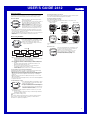 1
1
-
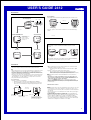 2
2
-
 3
3
-
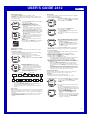 4
4
-
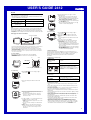 5
5
-
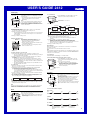 6
6
-
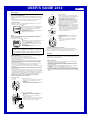 7
7
Ask a question and I''ll find the answer in the document
Finding information in a document is now easier with AI
Other documents
-
Skmei 0921A Watch Owner's manual
-
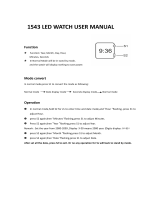 SKME 1543 User manual
SKME 1543 User manual
-
Casio Clock ID-12 User manual
-
Casio QW-1840 Owner's manual
-
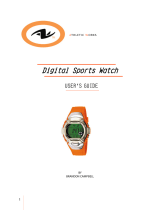 Athletic Works Digital Sports Watch User manual
Athletic Works Digital Sports Watch User manual
-
Casio 1827 User manual
-
BenQ Joybook 2000 Series User manual
-
Casio QV-R4 User manual
-
BenQ Joybook 5000 User manual
-
Casio EX-592 Owner's manual