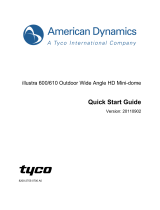English
Table of Contents
Overview . . . . . . . . . . . . . . . . . . . . . . . . . . . . . . . . . . 1
Cover View . . . . . . . . . . . . . . . . . . . . . . . . . . . . . . . . . . . . 1
Bottom View . . . . . . . . . . . . . . . . . . . . . . . . . . . . . . . . . . . 2
Front View . . . . . . . . . . . . . . . . . . . . . . . . . . . . . . . . . . . . 3
Rear View . . . . . . . . . . . . . . . . . . . . . . . . . . . . . . . . . . . . . 4
IR View . . . . . . . . . . . . . . . . . . . . . . . . . . . . . . . . . . . . . . . 5
Installation . . . . . . . . . . . . . . . . . . . . . . . . . . . . . . . . 6
Required Tools and Materials . . . . . . . . . . . . . . . . . . . . 6
Camera Package Contents . . . . . . . . . . . . . . . . . . . . . . 6
Installation Steps . . . . . . . . . . . . . . . . . . . . . . . . . . . . . . . 6
Removing the Dome Cover . . . . . . . . . . . . . . . . 7
Mounting the Dome Camera . . . . . . . . . . . . . . . 7
Connecting Cables . . . . . . . . . . . . . . . . . . . . . . . 8
Assigning an IP Address . . . . . . . . . . . . . . . . . . 9
Accessing the Live Video Stream . . . . . . . . . . 9
Aiming the Dome Camera . . . . . . . . . . . . . . . . 10
(Optional) Configuring Onboard Storage . . . 10
Installing the Dome Cover . . . . . . . . . . . . . . . . . 11
Focusing the Dome Camera . . . . . . . . . . . . . . . 11
For More Information . . . . . . . . . . . . . . . . . . . . 12
Cable Connections . . . . . . . . . . . . . . . . . . . . . . . . .13
Connecting External Power . . . . . . . . . . . . . . . . . . . . . 13
Connecting to External Devices . . . . . . . . . . . . . . . . . 14
Connecting to Microphones, Speakers and Video
Monitors . . . . . . . . . . . . . . . . . . . . . . . . . . . . . . . . . . . . . 15
LED Indicators . . . . . . . . . . . . . . . . . . . . . . . . . . . . .16
Reset to Factory Default Settings . . . . . . . . . . . . 17
Setting the IP Address Through the
ARP/Ping Method . . . . . . . . . . . . . . . . . . . . . . . . . .18
Specifications . . . . . . . . . . . . . . . . . . . . . . . . . . . . .19
Limited Warranty & Technical Support . . . . . . . 20