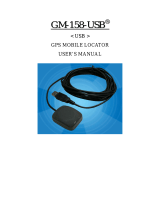Page is loading ...

1
MTK-3301 GPS Receiver Series
Model: FV-M7 GPS Receiver
USER’S GUIDE
The objective of The FV-M7 User’s Guide is to help users to understand the
properties of FV-M7 thoroughly and, therefore, obtain the maximum performance
from the module easily. This document describes and provides the useful
information the FV-M7 module, which includes the functions of pins on the module,
configuration setting and utility. It will help users to understand the capability of the
module and, therefore, successfully integrate the FV-M7 into users’ GPS systems.
Each chapter is one of the pieces for the module and carries its own purpose.
Title FV-M7
Subtitle GPS Receiver Module
Doc Type Data Sheet
Doc Id GPS.FV-M7-070516

2
Contents
Chapter 1 Introduction......................................................... 3
1.1 Specifications ............................................................................................4
Chapter 2 Pin Assignment .................................................... 5
2.1 Pin Assignment.........................................................................................5
2.2 Pin description ..........................................................................................6
Chapter 3 Operating GPS Locator Utility............................... 7
3.1 Connecting Com Port .............................................................................8
3.2 Functional Windows (Interval Setting) ...........................................9
3.3 Functional Windows (Local Time Zone Setting) ........................10
3.4 Functional Windows (SBAS Setting)..............................................11
3.5 Functional Windows (Power Mode Setting).................................12
3.6 Functional Windows (Restart Setting) ..........................................13
3.7 Functional Windows (View Default) ...............................................14
3.8 Using Mini GPS to Open Com Port..................................................15
3.9 Using Mini GPS to Setup.....................................................................15
3.9 Using Mini GPS to Setup.....................................................................16
3.10 Using Mini GPS to Save Settings into Flash .............................17
Chapter 4 Available NMEA Messages .................................. 18
4.1 NMEA Protocol ........................................................................................18
Chapter 5 Limited Warranty ............................................... 26

3
Chapter 1 Introduction
The main goal of FV-M7 is to be used as a part of integrated system, which can be
a simple PVT (Position-Velocity-Time) system, for instance, G-mouse, PND
(Personal Navigation Device), or complex wireless systems, such as a system with
GSM function, a system with Bluetooth function, and a system with GPRS function.
The module (FV-M7) can be the best candidate for users’ systems as the users’
systems need the careful consideration on the performance, sensitivity, power
consumption, and/or size of the module. In the specification of FV-M7 at the next
page, it is noticeable that in addition to excellent start-up times and position
accuracy, the updated rate can be up to 5 Hz and the sensitivity of -158dbm.
If you have any technical questions, please contact us by either e-mail (prefer),
telephone or fax.
e-mail: san.jose@sanav.com
Tel: 886-2-26879500
Fax: 886-2-26878893
When you send a request to us, please prepare the following information that may
help us to resolve your problem as soon as possible:
1. Serial No. of Product;
2. Type of antenna that is connected to the module;
3. Operating System (OS) of your host PC;
4. Simple description of your integrated system (may also included peripheral
connections and devices);
5. Describing the way you operate your system;
6. Description of failure by text, figure, or both;
7. Contact information, such as name, address, phone number, and e-mail
address.

4
1.1 Specifications
PHYSICAL CONSTRUCTION
PERFORMANCE
GPS Chipset MTK-3301
Dimension
L40.5mm*W35mm*H13.7mm
Sensitivity -158dbm
Receiving
frequency
1575.42MHZ; C/A code
Weight
11 grams
SBAS
1 channel (Support WAAS, EGNOS,
MSAS)
DGPS RTCM Protocol
RF Connector
Standard: MCX Jack
Optional: SMA, SMB Jack
Receiver
architecture
32 parallel channels
Hot start
1 sec. typical
Warm start
35 sec. typical
Start-up time
Cold start
41sec. typical
Without aid 3.3 m CEP
Connector
12pin connector with 1.27mm
pitch
Position accuracy
DGPS (RTCM) 2.6 m
Construction
Full EMI Shielding Velocity accuracy
0.1 Knot RMS steady state
ENVIRONMENTAL CONDITIONS
Update Rate
1 ~ 5Hz
Operating: -30 ~ +80
Power Supply
3.3~5V +- 5%
Temperature
Storage: -40 ~ +85
Acquisition 65mA
50mA
(first 5 minutes)
COMMUNICATION
48mA
(after 5 minutes)
Protocol
NMEA V3.01
Power
Consumption
Tracking
41mA
(after 20 minutes)
Signal level Default: RS232
Option: UART @ 2.8V
External Antenna
GPS antenna with 2.8V power input
INTERFACE CAPABILITY
Default
RMC, GGA, GSV*5,
VTG, GSA*5
Standard Output
Sentences
Optional
GLL, ZDA
Baud Rate
4800 bps (default) &
4800/9600/38400/57600/115200 bps
are adjustable

5
Chapter 2 Pin Assignment
2.1 Pin Assignment
Figure 2.1 shows the pin definitions of FV-M7. Table 2.1 describes the corresponding
definitions for pins.
Figure 2.1 FV-M7 Pin definitions

6
2.2 Pin description
VIN (DC power input):
This is the main DC supply for a 3.3V ~ 5V +- 5% DC input power module board.
BATTERY (Backup battery):
This is the battery backup input that powers the SRAM and RTC when main power is removed.
Typical current draw is <10uA. Without an external backup battery, the module/engine board
will execute a cold star after every turn on. To achieve the faster start-up offered by a hot or
warm start, a battery backup must be connected. The battery voltage should be between
2.0v and 5.0v.
TIMEMARK (1PPS):
User can use this pin for special function.
For example, on/off LED
Output TTL level, 0V ~ 2.8V, 1PPS timemark output
TXA:
This is the main transmits channel for outputting navigation and measurement data to user’s
navigation software or user written software.
Output RS-232 level, 0V ~ 6V or Output TTL level, 0V ~ 2.8V
RXA:
This is the main receive channel for receiving software commands to the engine board from
MiniGPS or GPS Locator Utility (SV-3301) software or from user written software.
Input RS-232 level, 0V ~ 6V or Input TTL level, 0V ~ 2.8V
GND:
GND provides the ground for the engine board. Connect all grounds.
RXB:
This is mainly used to receive RTCM signals for differential purpose. Please note that a MTK
command must be sent to open this port first so that the RXB will receive the RTMC properly.
Input RS-232 level, 0V ~ 6V or Input TTL level, 0V ~ 2.8V
PBRES:
This pin provides active-low reset input to the GPS receiver module. It makes the GPS
receiver module to reset and search the GPS again.

7
Chapter 3 Operating GPS Locator Utility
GPS Locator Utility V2.61 is the latest utility for configuring the GPS settings of
Sanav GPS receivers. You can find the utility in the CD (FV-M7\Utility\Setup) and the
password is in License.txt. Double click on the Setup.exe and follow the installation
procedures.
GPS Locator Utility
(Version 2.61), an application program for FV-M7, enables
you to do the configurations on the unit. Below are instructions of how to work with
this software, with assumption that you have successfully installed GPS Locator
Utility.
Mini GPS is an utility from MTK. If the users would like to read 32-channel, change
update rate (1 ~5Hz) and baud rate, please use Mini GPS.

8
3.1 Connecting Com Port
After selecting the Com Port, bard rate and Command Setting, click on “Connect”
and you will be able to do the configurations.
Select the ComPort
Select baud rate (default of 4800)
Select SV3310, which is the same as MTK-3301

9
3.2 Functional Windows (Interval Setting)
After connecting with success, you can view the NMEA data from different functional
windows. The configurations can be done in the “User Setting” window. On top of
the “User Setting” window, there are several taps. Please select the taps for
different settings.
Note: After finishing interval setting, click “Send” to confirm the setting
before proceeding next tap window for the other setting.
Note: If there is no backup power connected, all the settings will go back
to default after a power cycle.
User Setting Window, change GPS sentence output interval

10
3.3 Functional Windows (Local Time Zone Setting)
Different local time zones are available.
Note: After finishing local time zone setting, click “Send” to confirm the
setting before proceeding next tap window for the other setting.
Note: If there is no backup power connected, all the settings will go back
to default after a power cycle.

11
3.4 Functional Windows (SBAS Setting)
Enable/Disable the SBAS (WAAS).
Note: After selecting the wanted SBAS setting, click “Send” to confirm the
setting before proceeding next tap window for the other setting.
Note: If there is no backup power connected, all the settings will go back
to default after a power cycle.

12
3.5 Functional Windows (Power Mode Setting)
Select the power mode and “Continuous” is preferred. Please contact Sanav for
more information about the power mode.
Note: After selecting the wanted power mode setting, click “Send” to
confirm the setting before proceeding next tap window for the
other setting.
Note: If there is no backup power connected, all the settings will go back
to default after a power cycle.

13
3.6 Functional Windows (Restart Setting)
User can restart the unit by using this utility.
Note: After selecting the wanted restart setting, click “Send” to confirm
the setting before proceeding next tap window for the other setting.
Note: If there is no backup power connected, all the settings will go back
to default after a power cycle.

14
3.7 Functional Windows (View Default)
The default of receiver can be seen in this window.

15
3.8 Using Mini GPS to Open Com Port
Select the ComPort
Select baud rate (default of 4800)

16
3.9 Using Mini GPS to Setup
1. Fix update rate can be changed from 1 ~ 5Hz
2. Baud rate can be changed from 4800 ~ 115200 bps.
3. When the settings are done, click on “Test” and follow the instruction in the next
page. You will be able to save the settings into the flash.
Setup
Please note if the number of
percentage is over 100, all
setting can’t be allowed.
Test

17
3.10 Using Mini GPS to Save Settings into Flash
FV series engine board module currently offers a function to refresh the firmware to
your desired setting like baud rate, updated rate or sentences output. Please
complete the setting at Chapter 3.9 then save the setting at this page by clicking
on the Set. The module is only allowed the user to refresh the module 7-8 times.
How many times remain, please see this information at the top of red box above.
Please note when the Setting write protection is marked, no matter how many
times left, the module won’t allow any setting of refreshing.
Test
Set the setting and check the how
many times that can refresh the
module left.

18
Chapter 4 Available NMEA Messages
4.1 NMEA Protocol
The NMEA protocol expresses the data in the format of ASCII. This is a standard
format for GPS applications.
4.1.1 Standard NMEA Messages
The module can output 7 standard NMEA messages, which are
NMEA Output Messages
NMEA Record
Description
GGA Global Positioning System Fix Data.
GSA GNSS DOP and Active Satellites
GSV GNSS Satellites in View
RMC Recommended Minimum Navigation Information
VTG Course Over Ground and Ground Speed
GLL Geographic Position – Latitude / Longitude
ZDA Time & Date
Those messages are output at TX1 at the rate of 4800 bps (default setting). When
more than 4 messaged are chosen, a higher baud rate than 4800 bps is required.
The following will summarize the available NMEA messages. More information about
the NMEA messages refers to “NMEA 0183, Standard For Interfacing Marine
Electronic Devices, Version 3.01.

19
GGA – GPS Fix Data
Position fix related data, such as position, time, number of satellites in use, etc..
$GPGGA,gga1,gga2,gga3,gga4,gga5,gga6,gga7,gga8,gga9,g
ga10,gga11,gga12,gga13,gga14*hh<CR><LF>
Parameters
Descriptions Notes
gga1 UTC time as position is fixed
hhmmss.sss: hh – hour; mm –
minute; ss.sss – second
gga2 Latitude
ddmm.mmmmmm: dd –
degree;
mm.mmmmmm – minute (0
o
~
90
o
)
gga3 Latitude sector N – North; S - South
gga4 Longitude
dddmm.mmmmmm: dd –
degree; mm.mmmmmm –
minute (0
o
~ 180
o
)
gga5 Longitude sector E – East; W - West
gga6 GPS quality indicator
0 – No fixed or invalid position
1 – SPS Position available
2 – Differential GPS (SPS)
gga7
Number of SVs used in position
estimation
xx: 00 ~ 12
gga8 HDOP xx.xx: 00.00 ~ 99.99
gga9
Altitude above mean sea level
(geoid)
xx.xxx: 00.000 ~ 99.999
gga10 Unit for Altitude M: meter
gga11 Geoidal separation
gga12 Unit for geoidal separation M: meter
gga13 Age of differential corrections
unit : second; null when DGPS is
not used
gga14 Reference station ID (DGPS) xxxx: 0000 ~ 1023
hh Checksum hex number (2 – character)
<CR><LF> End of message

20
GLL – Geographic Position – Latitude/Longitude
Navigation data and status.
$GPGLL,gll1,gll2,gll3,gll4,gll5,gll6,gll7*hh<CR><LF>
Parameters
Descriptions Notes
gll1 Latitude
ddmm.mmmmmm: dd – degree;
mm.mmmmmm – minute (0
o
~ 90
o
)
gll2 Latitude sector N – North; S – South
gll3 Longitude
dddmm.mmmmmm: dd – degree;
mm.mmmmmm – minute (0
o
~
180
o
)
gll4 Longitude sector E – East; W – West
gll5 UTC time as position is fixed
hhmmss.ss: hh – hour; mm –
minute; ss.ss – second
gll6 Status for position fix A – Valid; V – Invalid
gll7 Navigation mode indicator
A – Autonomous mode (fix);
D – Differential mode (fix);
E – DR (fix);
N – not valid
hh Checksum hex number (2 – character)
<CR><LF> End of message
/