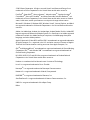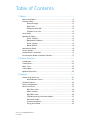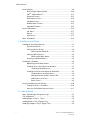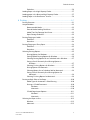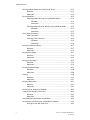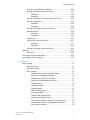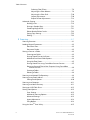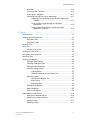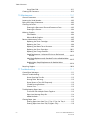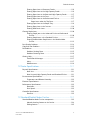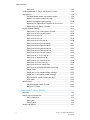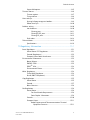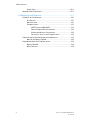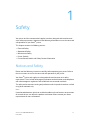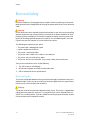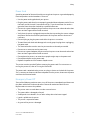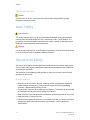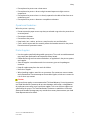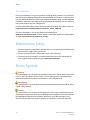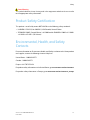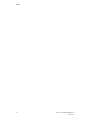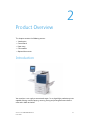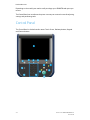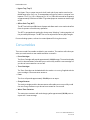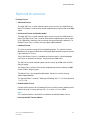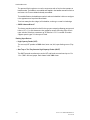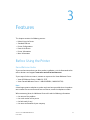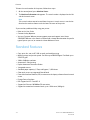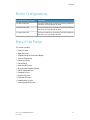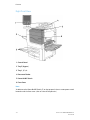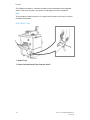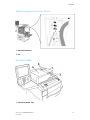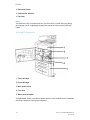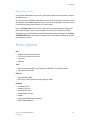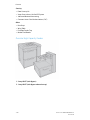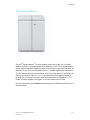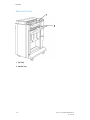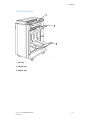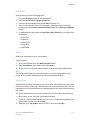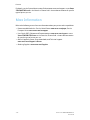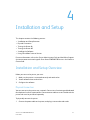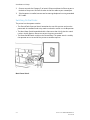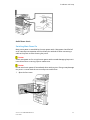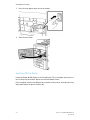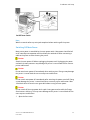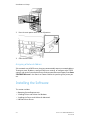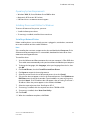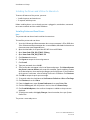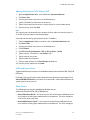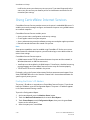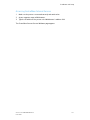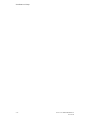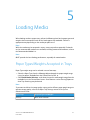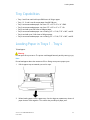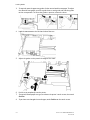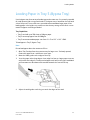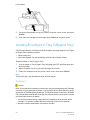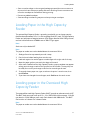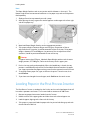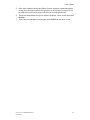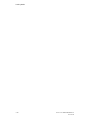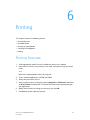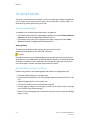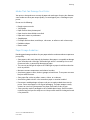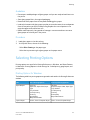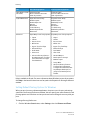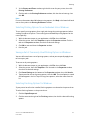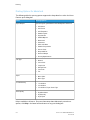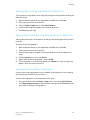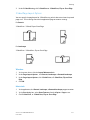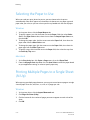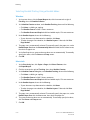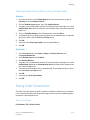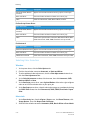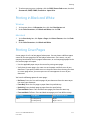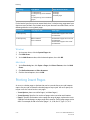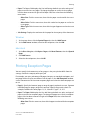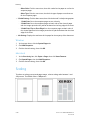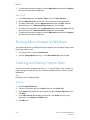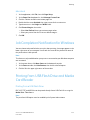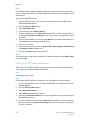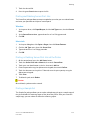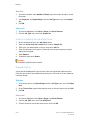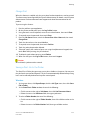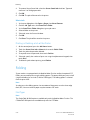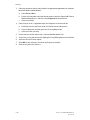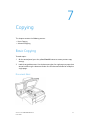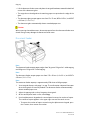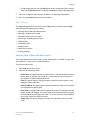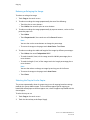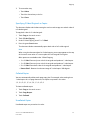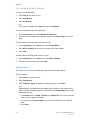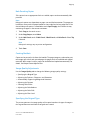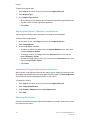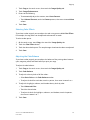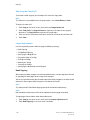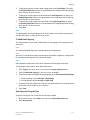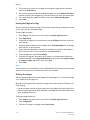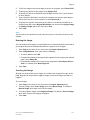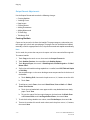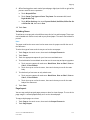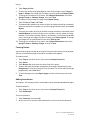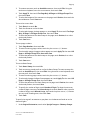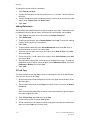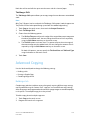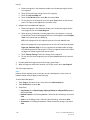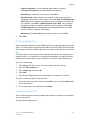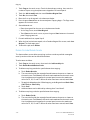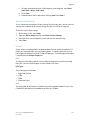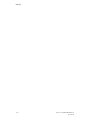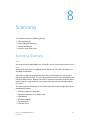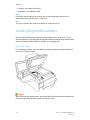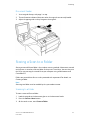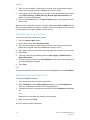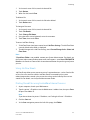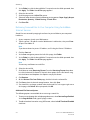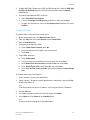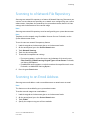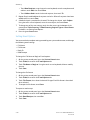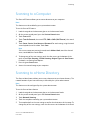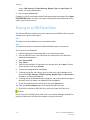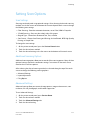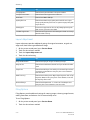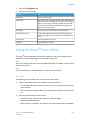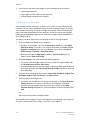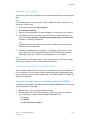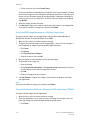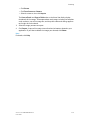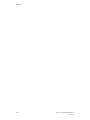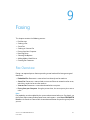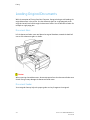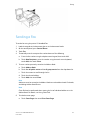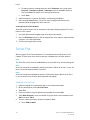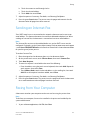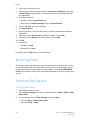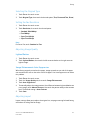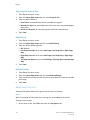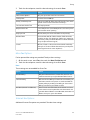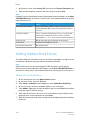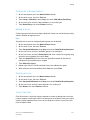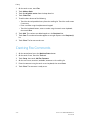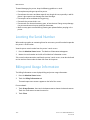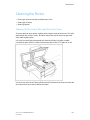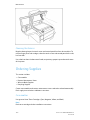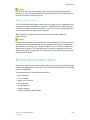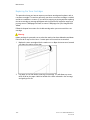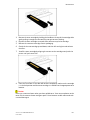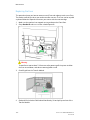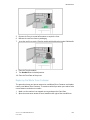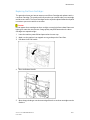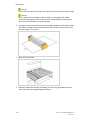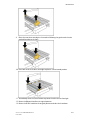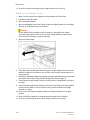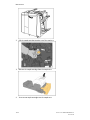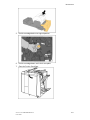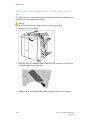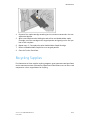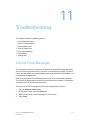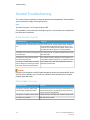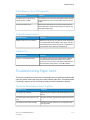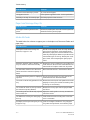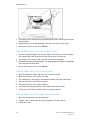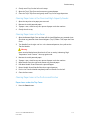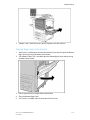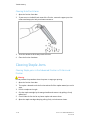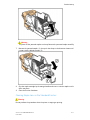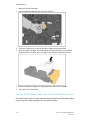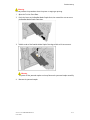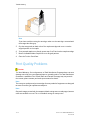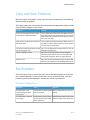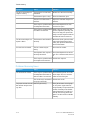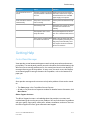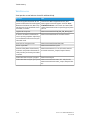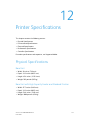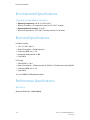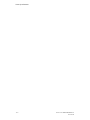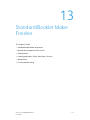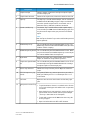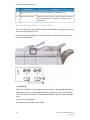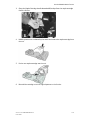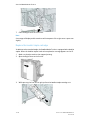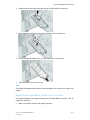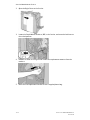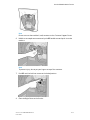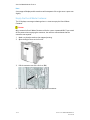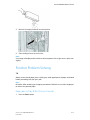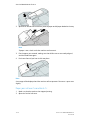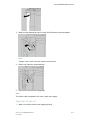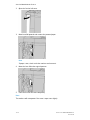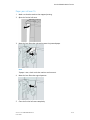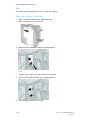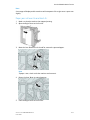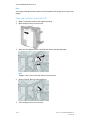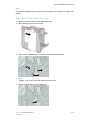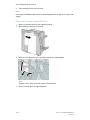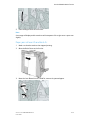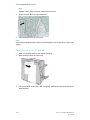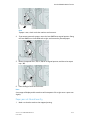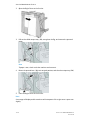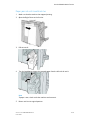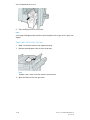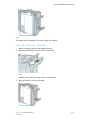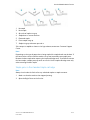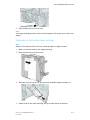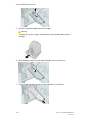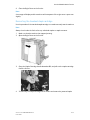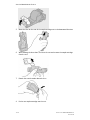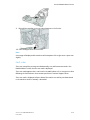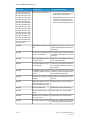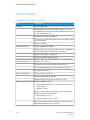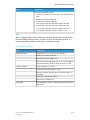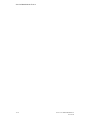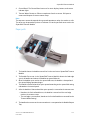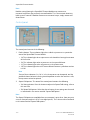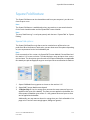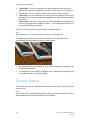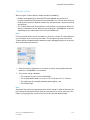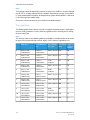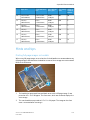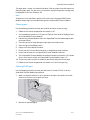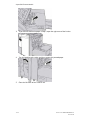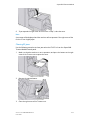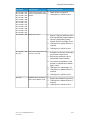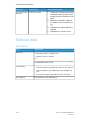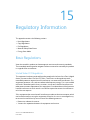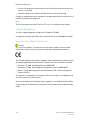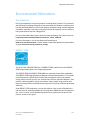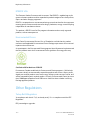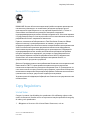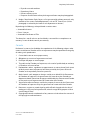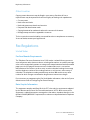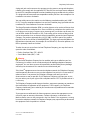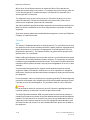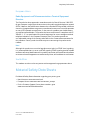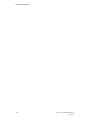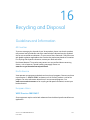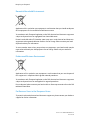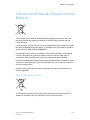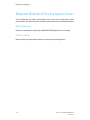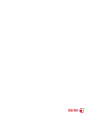Xerox Color 560 Printer User manual
- Category
- Copiers
- Type
- User manual
This manual is also suitable for

Xerox
®
Color 550/560/570 Printer
User Guide
Software Version 1.00
May 2013
702P01411

©2013 Xerox Corporation. All rights reserved. Xerox
®
and Xerox and Design
®
are
trademarks of Xerox Corporation in the United States and/or other countries.
FreeFlow
®
, SquareFold
®
, Xerox prInteract
™
, MeterAssistant
®
, SuppliesAssistant
®
,
CentreWare
®
, Scan to PC Desktop
®
, and Xerox Extensible Interface Platform
®
, are
trademarks of Xerox Corporation in the United States and/or other countries. Product
status, build status, and/or specifications are subject to change without notice.
Microsoft
®
, Windows
®
, Windows XP
®
, Windows Vista
®
, Internet Explorer, and Word
are registered trademarks of Microsoft Corporation in the United States and/or other
countries.
Adobe, the Adobe logo, Acrobat, the Acrobat logo, Acrobat Reader, Distiller, Adobe PDF
logo are registered trademarks of Adobe Systems, Inc. PostScript is an Adobe registered
trademark used with the Adobe PostScript Interpreter, the Adobe page description
language, and other Adobe products.
Apple
®
, Macintosh
®
, Mac OS
®
, and EtherTalk
™
are trademarks or registered trademarks
of Apple Computer, Inc., registered in the U.S. and other countries. Elements of Apple's
Technical User Documentation used by permission from Apple Computer, Inc.
GBC
®
and AdvancedPunch
™
are trademarks or registered trademarks of General Binding
Corporation. GBC
®
, and e/Binder 200
™
are trademarks or registered trademarks of
General Binding Corporation.
HP, HPGL, HPGL/2, PCL and HP-UX are registered trademarks of Hewlett-Packard
Corporation in the United States and/or other countries.
Kerberos is a trademark of the Massachusetts Institute of Technology.
Linux
®
is a registered trademark of Linus Torvalds.
Netscape
®
is a registered trademark of Netscape Communications.
Netware
®
is a registered trademark of Novell, Incorporated.
PANTONE
®
is a registered trademark of Pantone, Inc.
ScanFlowStore
®
is a registered trademark of Nuance Communications, Inc
UNIX® is a registered trademark of the Open Group.
BRxxx

Table of Contents
1 Safety.............................................................................................................1-1
Notices and Safety..............................................................................................................1-1
Electrical Safety....................................................................................................................1-2
Electrical Supply......................................................................................................1-2
Power Cord.................................................................................................................1-3
Emergency Power Off............................................................................................1-3
Telephone Line Cord..............................................................................................1-4
Laser Safety............................................................................................................................1-4
Operational Safety..............................................................................................................1-4
Printer Location.......................................................................................................1-4
Operational Guidelines.........................................................................................1-5
Printer Supplies........................................................................................................1-5
Ozone Release..........................................................................................................1-6
Maintenance Safety............................................................................................................1-6
Printer Symbols.....................................................................................................................1-6
Product Safety Certification.............................................................................................1-7
Environmental, Health, and Safety Contacts............................................................1-7
2 Product Overview.......................................................................................2-1
Introduction...........................................................................................................................2-1
Control Panel..........................................................................................................................2-2
Paper Trays.............................................................................................................................2-3
Consumables..........................................................................................................................2-4
Optional Accessories...........................................................................................................2-5
3 Features.........................................................................................................3-1
Before Using the Printer....................................................................................................3-1
Xerox Welcome Center.........................................................................................3-1
Standard Features...............................................................................................................3-2
Printer Configurations........................................................................................................3-3
Parts of the Printer...............................................................................................................3-3
Right-Front View.....................................................................................................3-4
Power Switches........................................................................................................3-5
Right-Rear View.......................................................................................................3-6
Telephone and Fax Connection Option.........................................................3-7
Document Feeder...................................................................................................3-7
Internal Components............................................................................................3-8
Energy Saver Mode................................................................................................3-9
iXerox
®
Color 550/560/570 Printer
User Guide

Printer Options......................................................................................................................3-9
Oversize High Capacity Feeder ......................................................................3-10
GBC
®
AdvancedPunch
™
...................................................................................3-11
Advanced Finisher...............................................................................................3-12
Professional Finisher...........................................................................................3-13
Standard Finisher.................................................................................................3-14
Booklet Maker Finisher......................................................................................3-15
SquareFold Trimmer............................................................................................3-16
Printer Information...........................................................................................................3-16
Job Status................................................................................................................3-17
Reports.....................................................................................................................3-17
Accounting..............................................................................................................3-17
More Information.............................................................................................................3-18
4 Installation and Setup.............................................................................4-1
Installation and Setup Overview...................................................................................4-1
Physical Connection...............................................................................................4-1
Switching On the Printer......................................................................................4-2
Switching Main Power On......................................................................4-3
Switching Off the Printer.....................................................................................4-4
Switching Off Main Power.....................................................................4-5
Assigning a Network Address............................................................................4-6
Installing the Software......................................................................................................4-6
Operating System Requirements......................................................................4-7
Installing Drivers and Utilities for Windows................................................4-7
Installing a Network Printer..................................................................4-7
Installing the Drivers and Utilities for Macintosh......................................4-8
Installing Printer and Scan Drivers.....................................................4-8
Adding the Printer for OS X Version 10.5.........................................4-9
UNIX and Linux Drivers..........................................................................4-9
Other Drivers...............................................................................................4-9
Using CentreWare Internet Services..........................................................................4-10
Finding the Printer's IP Address.....................................................................4-10
Accessing CentreWare Internet Services....................................................4-11
5 Loading Media...........................................................................................5-1
Paper Types/Weights Accepted in Trays.....................................................................5-1
Tray Capabilities...................................................................................................................5-3
Loading Paper in Trays 1 - Tray 4...................................................................................5-3
Loading Paper in Tray 5 (Bypass Tray)........................................................................5-5
Loading Envelopes in Tray 5 (Bypass Tray)................................................................5-6
Xerox
®
Color 550/560/570 Printerii
User Guide
Table of Contents

Guidelines..................................................................................................................5-6
Loading Paper in the High Capacity Feeder..............................................................5-7
Loading paper in the Oversized High Capacity Feeder.........................................5-7
Loading Paper in the Post-Process Inserter...............................................................5-8
6 Printing..........................................................................................................6-1
Printing Overview.................................................................................................................6-1
Accepted Media....................................................................................................................6-2
Recommended Media...........................................................................................6-2
General Media Loading Guidelines.................................................................6-2
Media That Can Damage Your Printer...........................................................6-3
Paper Storage Guidelines....................................................................................6-3
Printing/Copying on Labels..............................................................................................6-4
Guidelines..................................................................................................................6-4
Procedure...................................................................................................................6-4
Printing/Copying on Glossy Paper.................................................................................6-4
Guidelines..................................................................................................................6-5
Procedure...................................................................................................................6-5
Selecting Printing Options................................................................................................6-5
Printing Options for Windows............................................................................6-5
Setting Default Printing Options for Windows............................................6-6
Selecting Printing Options for an Individual Job in Windows..............6-7
Saving a Set of Commonly Used Printing Options in
Windows..............................................................................................................6-7
Selecting Finishing Options for Windows.....................................................6-7
Printing Options for Macintosh.........................................................................6-8
Selecting Options for an Individual Job for Macintosh...........................6-9
Saving a Set of Commonly Used Printing Options for
Macintosh............................................................................................................6-9
Selecting Finishing Options for Macintosh...................................................6-9
Printing on Both Sides of the Paper...........................................................................6-10
Media Types for Automatic 2-Sided Printing............................................6-10
Printing a 2-Sided Document..........................................................................6-10
Windows.....................................................................................................6-10
Macintosh..................................................................................................6-10
2-Sided Page Layout Options..........................................................................6-11
Windows.....................................................................................................6-11
Macintosh..................................................................................................6-11
Selecting the Paper to Use............................................................................................6-12
Windows..................................................................................................................6-12
Macintosh...............................................................................................................6-12
iiiXerox
®
Color 550/560/570 Printer
User Guide
Table of Contents
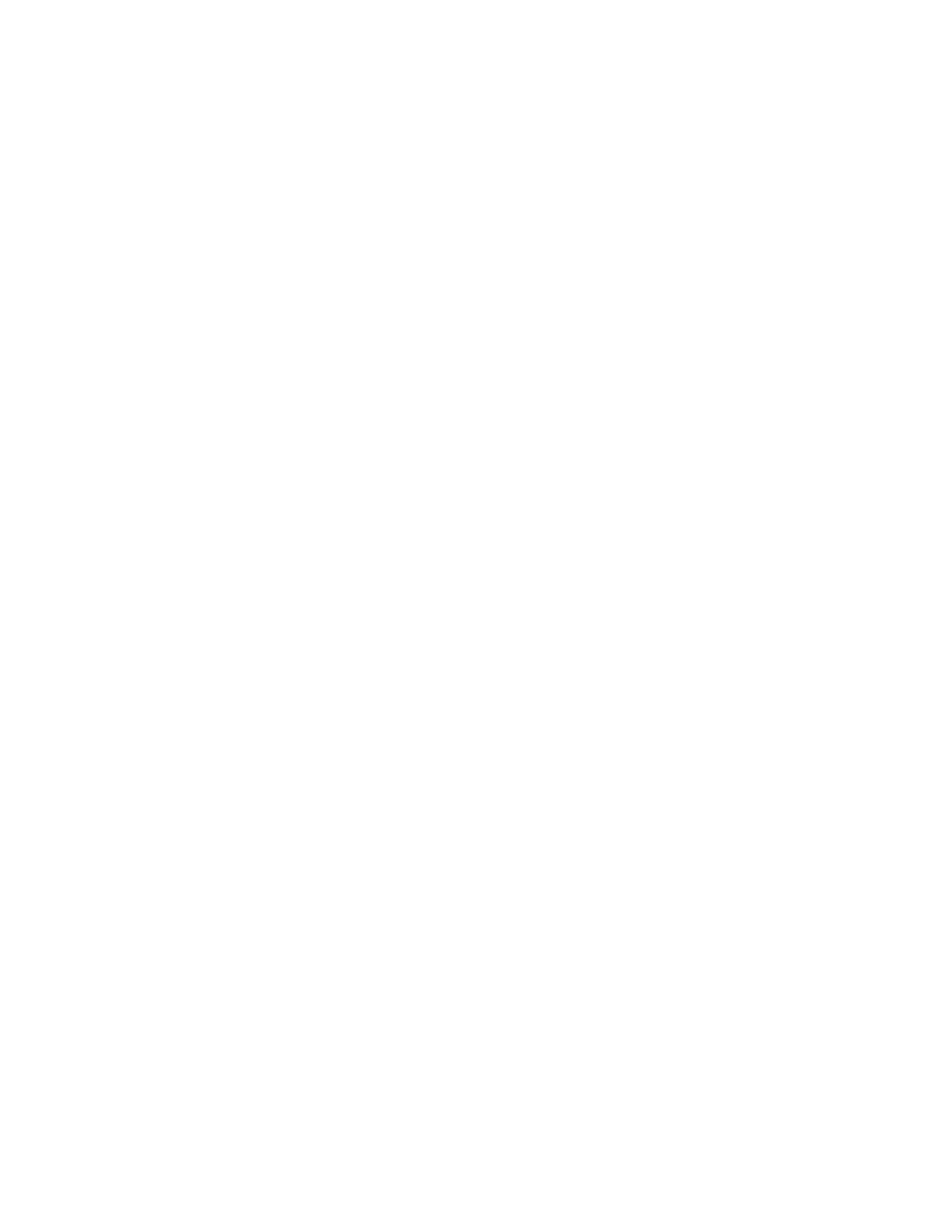
Printing Multiple Pages to a Single Sheet (N-Up)................................................6-12
Windows..................................................................................................................6-12
Macintosh...............................................................................................................6-13
Printing Booklets................................................................................................................6-13
Selecting Booklet Printing Using a Booklet Maker.................................6-14
Windows.....................................................................................................6-14
Macintosh..................................................................................................6-14
Selecting Booklet Printing Without Using a Booklet Maker...............6-15
Windows.....................................................................................................6-15
Macintosh..................................................................................................6-15
Using Color Corrections..................................................................................................6-15
Color Corrections .................................................................................................6-15
Selecting Color Correction................................................................................6-16
Windows.....................................................................................................6-16
Macintosh..................................................................................................6-16
Printing in Black and White...........................................................................................6-17
Windows..................................................................................................................6-17
Macintosh...............................................................................................................6-17
Printing Cover Pages.........................................................................................................6-17
Windows..................................................................................................................6-18
Macintosh...............................................................................................................6-18
Printing Insert Pages........................................................................................................6-18
Windows..................................................................................................................6-19
Macintosh...............................................................................................................6-19
Printing Exception Pages................................................................................................6-19
Windows..................................................................................................................6-20
Macintosh...............................................................................................................6-20
Scaling...................................................................................................................................6-20
Windows..................................................................................................................6-21
Macintosh...............................................................................................................6-21
Printing Watermarks........................................................................................................6-21
Windows..................................................................................................................6-21
Macintosh...............................................................................................................6-22
Printing Mirror Images for Windows.........................................................................6-22
Creating and Saving Custom Sizes.............................................................................6-22
Windows..................................................................................................................6-22
Macintosh...............................................................................................................6-23
Job Completion Notification for Windows..............................................................6-23
Printing from USB Flash Drive and Media Card Reader.....................................6-23
Printing from a USB Flash Drive.....................................................................6-23
Xerox
®
Color 550/560/570 Printeriv
User Guide
Table of Contents

Printing from the Media Card Reader..........................................................6-24
Printing and Deleting Secure Print Jobs......................................................6-25
Windows.....................................................................................................6-25
Macintosh..................................................................................................6-25
Printing or Deleting Secure Print Jobs at the Printer..............................6-25
Printing a Sample Set.........................................................................................6-25
Windows.....................................................................................................6-26
Macintosh..................................................................................................6-26
Printing or Deleting the Job at the Printer.................................................6-26
Delayed Printing...................................................................................................6-26
Windows.....................................................................................................6-26
Macintosh..................................................................................................6-26
Charge Print...........................................................................................................6-27
Saving a Print Job to the Printer....................................................................6-27
Windows.....................................................................................................6-27
Macintosh..................................................................................................6-28
Printing or Deleting a Job at the Printer.....................................................6-28
Folding...................................................................................................................................6-28
Fold Types................................................................................................................6-28
Accessing the Square Fold options.............................................................................6-29
Accessing the Trimmer options....................................................................................6-29
7 Copying.........................................................................................................7-1
Basic Copying........................................................................................................................7-1
Document Glass......................................................................................................7-1
Document Feeder...................................................................................................7-2
Basic Settings...........................................................................................................7-3
Selecting Color or Black and White Copies.....................................7-3
Reducing or Enlarging the Image.......................................................7-4
Selecting the Tray to Use for Copies..................................................7-4
Specifying 2-Sided Originals or Copies.............................................7-5
Collated Copies...........................................................................................7-5
Uncollated Copies.....................................................................................7-5
Stapling Copies...........................................................................................7-6
Hole Punching Copies..............................................................................7-7
Creating Booklets......................................................................................7-7
Image Quality Adjustments.................................................................7-7
Specifying the Original Type.................................................................7-7
Adjusting the Darkness, Sharpness, and Saturation...................7-8
Automatically Suppressing Background Variations....................7-8
Adjusting the Contrast............................................................................7-8
vXerox
®
Color 550/560/570 Printer
User Guide
Table of Contents

Selecting Color Effects.............................................................................7-9
Adjusting the Color Balance.................................................................7-9
Adjusting the Color Shift.....................................................................7-10
Layout Adjustments..............................................................................7-10
Output Format Adjustments..............................................................7-14
Advanced Copying............................................................................................................7-19
Building a Job........................................................................................................7-19
Printing a Sample Copy.....................................................................................7-21
Combining Original Sets....................................................................................7-21
Delete Outside/Delete Inside..........................................................................7-22
Saving Copy Settings..........................................................................................7-23
Folding......................................................................................................................7-23
8 Scanning.......................................................................................................8-1
Scanning Overview..............................................................................................................8-1
Loading Original Documents..........................................................................................8-2
Document Glass......................................................................................................8-2
Document Feeder...................................................................................................8-3
Storing a Scan to a Folder................................................................................................8-3
Scanning to a Folder..............................................................................................8-3
Printing Stored Files at the Printer...................................................................8-4
Additional Send from Folder Options.............................................................8-4
Using Job Flow Sheets..........................................................................................8-5
Printing Stored Files using CentreWare Internet Services......................8-5
Retrieving Scanned Files to Your Computer Using CentreWare
Internet Services...............................................................................................8-6
Creating a Folder.....................................................................................................8-7
Deleting a Folder.....................................................................................................8-8
Scanning to a Network File Repository.......................................................................8-9
Scanning to an Email Address........................................................................................8-9
Setting Email Options........................................................................................8-10
Scanning to a Computer.................................................................................................8-11
Scanning to a Home Directory.....................................................................................8-11
Storing to a USB Flash Drive.........................................................................................8-12
Setting Scan Options.......................................................................................................8-13
Scan Settings.........................................................................................................8-13
Additional Scanning Options..........................................................................8-13
Advanced Settings...............................................................................................8-13
Layout Adjustment..............................................................................................8-14
Filing Options.........................................................................................................8-14
Using the Xerox
®
Scan Utility.....................................................................................8-15
Xerox
®
Color 550/560/570 Printervi
User Guide
Table of Contents

Overview..................................................................................................................8-15
Creating a Scan Template................................................................................8-16
Scanning to a Template....................................................................................8-17
Importing Scanned Files into an Application...........................................8-17
Importing Scanned Images into a Windows Application
(TWAIN)...............................................................................................8-17
Using the WIA Image Manager in a Windows
Application..........................................................................................8-18
Using the Xerox Scan Utility in a Macintosh OS X
Application (TWAIN)......................................................................8-18
9 Faxing.............................................................................................................9-1
Fax Overview..........................................................................................................................9-1
Loading Original Documents..........................................................................................9-2
Document Glass......................................................................................................9-2
Document Feeder...................................................................................................9-2
Sending a Fax........................................................................................................................9-3
Server Fax................................................................................................................................9-4
Sending a Server Fax.............................................................................................9-4
Sending an Internet Fax....................................................................................................9-5
Faxing from Your Computer.............................................................................................9-5
Receiving Faxes.....................................................................................................................9-6
Selecting Fax Options.........................................................................................................9-6
Setting 2-Sided Faxing.........................................................................................9-6
Selecting the Original Type.................................................................................9-7
Setting the Fax Resolution..................................................................................9-7
Adjusting Image Quality.....................................................................................9-7
Lighten/Darken...........................................................................................9-7
Image Enhancement–Auto Suppression.........................................9-7
Adjusting Layout.....................................................................................................9-7
Adjusting the Original Size....................................................................9-8
Book Faxing.................................................................................................9-8
Reduce/Enlarge..........................................................................................9-8
Additional Fax Options.........................................................................................9-8
More Fax Options....................................................................................................9-9
Internet Fax Options.............................................................................................9-9
Adding Address Book Entries........................................................................................9-10
Adding an Individual Address.........................................................................9-10
Deleting an Individual Address......................................................................9-11
Adding a Group.....................................................................................................9-11
Deleting a Group..................................................................................................9-11
viiXerox
®
Color 550/560/570 Printer
User Guide
Table of Contents

Using Chain Dial...................................................................................................9-11
Creating Fax Comments.................................................................................................9-12
10 Maintenance..........................................................................................10-1
General Precautions.........................................................................................................10-1
Locating the Serial Number..........................................................................................10-2
Billing and Usage Information....................................................................................10-2
Cleaning the Printer..........................................................................................................10-3
Cleaning the Document Glass and Document Cover............................10-3
Cleaning the Exterior..........................................................................................10-4
Ordering Supplies..............................................................................................................10-4
Consumables..........................................................................................................10-4
When to Order Supplies.....................................................................................10-5
Routine Maintenance Items.........................................................................................10-5
Replacing the Toner Cartridges......................................................................10-6
Replacing the Fuser.............................................................................................10-8
Replacing the Waste Toner Container.........................................................10-9
Replacing the Drum Cartridges...................................................................10-11
Replacing the Charge Corotron...................................................................10-14
Staple Replacement - Advanced Finisher or Professional
Finisher............................................................................................................10-15
Main Staple Replacement for Standard Finisher or Booklet Maker
Finisher............................................................................................................10-15
Booklet Maker Staple Replacement for Booklet Maker
Finisher............................................................................................................10-18
Recycling Supplies..........................................................................................................10-19
11 Troubleshooting....................................................................................11-1
Control Panel Messages..................................................................................................11-1
General Troubleshooting................................................................................................11-2
Printer Does Not Turn On..................................................................................11-2
Printing Takes Too Long.....................................................................................11-2
Printer Resets or Turns Off Frequently.........................................................11-3
2-Sided Printing Problems................................................................................11-3
Scanner Error..........................................................................................................11-3
Troubleshooting Paper Jams........................................................................................11-3
The Printer Pulls Multiple Sheets Together................................................11-3
Paper Jam Message Stays On.........................................................................11-4
Media Misfeeds.....................................................................................................11-4
Clearing Paper Jams.........................................................................................................11-5
Clearing Paper Jams from Tray 1, Tray 2, Tray 3 or Tray 4..................11-5
Clearing Paper Jams from Tray 5 (Bypass Tray)......................................11-6
Xerox
®
Color 550/560/570 Printerviii
User Guide
Table of Contents

Clearing Paper Jams in Document Feeder.................................................11-6
Clearing Paper Jams in the High Capacity Feeder..................................11-6
Clearing Paper Jams in the Oversized High Capacity Feeder.............11-7
Clearing Paper Jams in the Fuser...................................................................11-7
Clearing Paper Jams in the Professional Finisher....................................11-7
Paper Jams under the Top Cover......................................................11-7
Clearing Paper Jams in the Ouput Tray.......................................................11-8
Clearing Paper Jams in the Inverter.............................................................11-9
Clearing Hole Punch Jams.............................................................................11-10
Clearing Staple Jams.....................................................................................................11-10
Clearing Staple jams in the Advanced Finisher or Professional
Finisher............................................................................................................11-10
Clearing Staple Jams in the Standard Finisher.....................................11-11
Clearing Booklet Maker Staple Jams in the Booklet Maker
Finisher............................................................................................................11-12
Print Quality Problems..................................................................................................11-14
Copy and Scan Problems.............................................................................................11-15
Fax Problems.....................................................................................................................11-15
Problems Sending Faxes.................................................................................11-15
Problems Receiving Faxes..............................................................................11-16
Getting Help.....................................................................................................................11-17
Control Panel Messages..................................................................................11-17
Alerts......................................................................................................................11-17
Web Resources....................................................................................................11-18
12 Printer Specifications..........................................................................12-1
Physical Specifications....................................................................................................12-1
Base Unit.................................................................................................................12-1
Base Unit with High Capacity Feeder and Standard Finisher............12-1
Environmental Specifications.......................................................................................12-2
Temperature and Relative Humidity............................................................12-2
Electrical Specifications..................................................................................................12-2
Performance Specifications...........................................................................................12-2
Resolution...............................................................................................................12-2
Print Speed..............................................................................................................12-3
Controller Specifications.................................................................................................12-3
Processor..................................................................................................................12-3
13 Standard/Booklet Maker Finisher..................................................13-1
Standard/Booklet Maker Finisher components.....................................................13-2
Manual decurling feature on the finisher..................................................13-4
Folding feature......................................................................................................13-5
ixXerox
®
Color 550/560/570 Printer
User Guide
Table of Contents

Fold types................................................................................................................13-5
Loading paper/tabs in Tray 8 (Post-Process Inserter).........................................13-6
Maintenance.......................................................................................................................13-8
Standard/Booklet Maker consumable supplies........................................13-8
Replace the standard staple cartridge........................................................13-8
Replace the booklet staple cartridge.........................................................13-10
Replacing the Staple Waste Container on the finisher......................13-11
Empty the Punch Waste Container............................................................13-14
Finisher Problem Solving..............................................................................................13-15
Paper jams in Tray 8 (Post Process Inserter)...........................................13-15
Paper jams at lever 1a and knob 1c..........................................................13-16
Paper jams at lever 1d.....................................................................................13-17
Paper jams at lever 1b.....................................................................................13-19
Paper jams at lever 3b and 3d.....................................................................13-20
Paper jams at lever 3e and knob 3c...........................................................13-21
Paper jams at lever 3g and knob 3f...........................................................13-22
Paper jams at lever 4b and knob 3a..........................................................13-23
Paper jams at lever 2a and knob 3a..........................................................13-24
Paper jams at lever 2b and knob 2c..........................................................13-25
Paper jams at 2c, 2e, 2f, and 2d..................................................................13-26
Paper jams at 2d and lever 2g.....................................................................13-27
Paper jams at unit 4 and knob 4a..............................................................13-29
Paper jams at finisher top tray....................................................................13-30
Paper jams at finisher stacker tray.............................................................13-31
Paper jams at the optional booklet maker tray....................................13-32
Stapler faults.......................................................................................................13-32
Staple jams in the standard staple cartridge.........................................13-33
Staple jams in the booklet maker cartridge...........................................13-35
Reinserting the standard staple cartridge...............................................13-37
Fault codes...........................................................................................................13-39
Specifications...................................................................................................................13-42
Standard/Booklet Maker Finisher...............................................................13-42
Optional C/Z Folder..........................................................................................13-43
14 SquareFold Trimmer Module...........................................................14-1
Overview................................................................................................................................14-1
Identifying the components.........................................................................................14-2
Main components................................................................................................14-2
Paper path..............................................................................................................14-3
Control panel.........................................................................................................14-4
Square Fold feature..........................................................................................................14-5
Xerox
®
Color 550/560/570 Printerx
User Guide
Table of Contents

Square fold options.............................................................................................14-5
Trimmer feature.................................................................................................................14-6
Trimmer options...................................................................................................14-7
Trim guidelines......................................................................................................14-8
Hints and tips......................................................................................................................14-9
Printing full-page images on booklets.........................................................14-9
Follow these tips................................................................................................14-10
Problem solving...............................................................................................................14-10
Jam clearance ....................................................................................................14-10
Clearing jams.........................................................................................14-11
Clearing E1/E2 jams............................................................................14-11
Clearing E3 jams..................................................................................14-13
Fault codes...........................................................................................................14-14
Technical data..................................................................................................................14-16
Specifications......................................................................................................14-16
15 Regulatory Information.....................................................................15-1
Basic Regulations..............................................................................................................15-1
United States FCC Regulations......................................................................15-1
Canada (Regulations).........................................................................................15-2
European Union Radio Interference............................................................15-2
Environmental Information..........................................................................................15-3
Ozone Release.......................................................................................................15-3
ENERGY STAR .......................................................................................................15-3
EPEAT
®
USA..........................................................................................................15-4
Environmental Choice........................................................................................15-4
Other Regulations.............................................................................................................15-4
Turkey RoHS Regulation....................................................................................15-4
Russia (GOST Compliance)...............................................................................15-5
Copy Regulations...............................................................................................................15-5
United States.........................................................................................................15-5
Canada.....................................................................................................................15-7
Other Countries.....................................................................................................15-8
Fax Regulations..................................................................................................................15-8
United States.........................................................................................................15-8
Fax Send Header Requirements........................................................15-8
Data Coupler Information..................................................................15-8
Canada..................................................................................................................15-10
European Union.................................................................................................15-11
Radio Equipment and Telecommunications Terminal
Equipment Directive.....................................................................15-11
xiXerox
®
Color 550/560/570 Printer
User Guide
Table of Contents

South Africa.........................................................................................................15-11
Material Safety Data Sheets......................................................................................15-11
16 Recycling and Disposal......................................................................16-1
Guidelines and Information..........................................................................................16-1
All Countries...........................................................................................................16-1
North America.......................................................................................................16-1
European Union....................................................................................................16-1
WEEE Directive 2002/96/EC...............................................................16-1
Domestic/Household Environment.................................................16-2
Professional/Business Environment.................................................16-2
For Business Users in the European Union...................................16-2
Collection and Disposal of Equipment and Batteries.........................................16-3
Note for the Battery Symbol...........................................................................16-3
Disposal Outside of the European Union................................................................16-4
Battery Removal...................................................................................................16-4
Other Countries.....................................................................................................16-4
Xerox
®
Color 550/560/570 Printerxii
User Guide
Table of Contents

1
Safety
Your printer and the recommended supplies have been designed and tested to meet
strict safety requirements. Attention to the following information ensures the continued
safe operation of your Xerox
®
printer.
This chapter contains the following sections:
• Electrical Safety
• Operational Safety
• Maintenance Safety
• Printer Symbols
• Environmental, Health, and Safety Contact Information
Notices and Safety
Please read the following instructions carefully before operating your printer. Refer to
these instructions to ensure the continued safe operation of your printer.
Your Xerox
®
printer and supplies are designed and tested to meet strict safety
requirements. These include safety agency evaluation and certification, and compliance
with electromagnetic regulations and established environmental standards.
The safety and environment testing and performance of this product have been verified
using Xerox materials only.
Note
Unauthorized alterations, which can include the addition of new functions or connection
of external devices, can affect the product certification. Please contact your Xerox
representative for more information.
1-1Xerox
®
Color 550/560/570 Printer
User Guide

Electrical Safety
Warning
Do not push objects, including paper clips or staples, into slots or openings on the printer.
Making contact with a voltage point or shorting out a part could result in fire or electrical
shock.
Warning
Do not remove the covers or guards that are fastened with screws unless you are installing
optional equipment and are specifically instructed to do so. Power should be off when
performing these installations. Disconnect the power cord when removing covers and
guards for installing optional equipment. Except for user-installable options, there are
no parts that you can maintain or service behind these covers.
The following are hazards to your safety:
• The power cord is damaged or frayed
• Liquid is spilled into the printer
• The printer is exposed to water
• The printer emits smoke or the surface is unusually hot
• The printer emits unusual noise or odors
• The printer causes a circuit breaker, fuse, or other safety device to activate
If any of these conditions occur, do the following:
1. Turn off the printer immediately.
2. Disconnect the power cord from the electrical outlet.
3. Call an authorized service representative.
Electrical Supply
This printer shall be operated from the type of electrical supply indicated on the printer's
data plate label. If you are not sure that your electrical supply meets the requirements,
please consult a licensed electrician for advice.
Warning
This printer must be connected to a protective earth circuit. This printer is supplied with
a plug that has a protective earth pin. This plug will only fit into an earthed electrical
outlet. This is a safety feature. If you are unable to insert the plug into the outlet, contact
a licensed electrician to replace the outlet.
Xerox
®
Color 550/560/570 Printer1-2
User Guide
Safety

Power Cord
Avoid the potential of electrical shock by ensuring that the printer is grounded properly.
Electrical products can be hazardous if misused.
• Use the power cord supplied with your printer.
• Plug the power cord directly into a properly grounded electrical power outlet. Ensure
that each end of the cord is connected securely. If you do not know if an outlet is
grounded, have the outlet checked by a qualified electrician.
• Do not use a ground adaptor plug to connect the printer to an electrical outlet that
does not have a ground connection terminal.
• Verify that the printer is plugged into an outlet that is providing the correct voltage
and power. Review the electrical specification of the printer with an electrician if
necessary.
• Do not unplug or plug the power cord while the printer is turned on.
• To avoid electrical shock and damage to the cord, grasp the plug when unplugging
the power cord.
• The electrical outlet must be near the printer and must be easily accessible.
• Do not use an extension cord or power strip.
• Do not use a ground adapter plug to connect the printer to an electrical outlet that
does not have a ground connection terminal.
• Do not place the printer in an area where people might step on the power cord.
• Do not place objects on the power cord.
• Replace the power cord if it becomes frayed or worn.
The printer must be turned off before removing the power cord. For instructions on
turning the printer off, refer to Turning the Printer Off.
The power cord is attached to the printer as a plug-in device on the back of the printer.
If it is necessary to disconnect all electrical power from the printer, disconnect the power
cord from the electrical outlet.
Emergency Power Off
If any of the following conditions occur, turn off the printer immediately and disconnect
the power cable from the electrical outlet. Contact an authorized Xerox Service
Representative to correct the problem:
• The printer emits unusual odors or makes unusual noises.
• The power cable is damaged or frayed.
• A wall panel circuit breaker, fuse, or other safety device has been tripped.
• Liquid is spilled into the printer.
• The printer is exposed to water.
• Any part of the printer is damaged
1-3Xerox
®
Color 550/560/570 Printer
User Guide
Safety

Telephone Line Cord
Caution
To reduce the risk of fire, use only No. 26 American Wire Gauge (AWG) or larger
telecommunication line cord.
Laser Safety
Laser Warning
This printer complies with laser printer performance standards set by governmental,
national, and international agencies and is certified as a Class 1 Laser Product. The
printer does not emit hazardous light because the beam is totally enclosed during all
modes of customer operation and maintenance.
Warning
Use of controls, adjustments, or performance of procedures other than those specified
in this manual can result in hazardous radiation exposure.
Operational Safety
Your printer and supplies were designed and tested to meet strict safety requirements.
These include safety agency examination, approval, and compliance with established
environmental standards.
Your attention to the following safety guidelines helps to ensure the continued, safe
operation of your printer.
Printer Location
• Place the printer on a level, solid non-vibrating surface with adequate strength to
hold the weight of the printer. The base printer weight without any packaging
materials is approximately 265 kg (583 lb.).
• Do not block or cover the slots or openings on the printer. These openings are provided
for ventilation and to prevent overheating of the printer.
• Place the printer in an area where there is adequate space for operation and servicing.
• Place the printer in a dust-free area.
• Do not store or operate the printer in an extremely hot, cold, or humid environment
For optimum performance environmental specifications, see Environmental
Specifications.
Xerox
®
Color 550/560/570 Printer1-4
User Guide
Safety

• Do not place the printer near a heat source.
• Do not place the printer in direct sunlight to avoid exposure to light-sensitive
components.
• Do not place the printer where it is directly exposed to the cold air flow from an air
conditioning unit.
• Do not place the printer in locations susceptible to vibrations.
Operational Guidelines
When the printer is printing:
• Do not remove the paper source tray that you selected using either the printer driver
or control panel.
• Do not open the doors.
• Do not move the printer.
• Keep hands, hair, neckties, and so on., away from the exit and feed roller.
• Covers, which require tools for removal, protect the hazard areas within the printer.
Do not remove the protective covers.
Printer Supplies
• Use the supplies specifically designed for your printer. The use of unsuitable materials
may cause poor performance and a possible safety hazard.
• Follow all warnings and instructions marked on, or supplied with, the printer, options,
and supplies.
• Store all supplies in accordance with the instructions given on the package or
container.
• Keep all supplies away from the reach of children.
• Never burn supplies.
• When handling supplies, avoid skin or eye contact. Eye contact can cause irritation
and inflammation. Do not attempt to disassemble supplies, which can increase the
risk of skin or eye contact.
Caution
Use of non-Xerox supplies is not recommended. The Xerox Warranty, Service Agreements,
and Total Satisfaction Guarantee do not cover damage, malfunction, or degradation
of performance caused by use of non-Xerox supplies, or the use of Xerox supplies not
specified for this printer. The Total Satisfaction Guarantee is available in the United
States and Canada. Coverage may vary outside these areas; please contact your local
Xerox Representative for details.
1-5Xerox
®
Color 550/560/570 Printer
User Guide
Safety

Ozone Release
During print operation, this printer produces a small quantity of ozone. The amount of
ozone released is not large enough to harm anyone adversely. However, install the printer
in a well-ventilated room. Be sure the room where the product is being used has adequate
ventilation, especially if you are printing a high volume of materials, or if the product is
being used continuously over a long period.
For more information about ozone, locate the Xerox publication Facts About Ozone at
http://www.xerox.com/downloads/usa/en/e/ehs_ozone_2005.pdf.
For more information in the United States and Canada, go to
www.xerox.com/environment. In other markets, contact your local Xerox representative
or go to www.xerox.com/environment_europe.
Maintenance Safety
• Do not attempt any maintenance procedure that is not specifically described in the
documentation supplied with your printer.
• Do not use aerosol cleaners. Clean with a dry lint-free cloth only.
• Do not burn any consumables or routine maintenance items. For information on
Xerox supplies recycling programs, go to www.xerox.com/gwa.
Printer Symbols
Warning
This symbol alerts users to areas of the product where there is the possibility of personal
injury. A warning indicates that an injury or loss of life may occur if an operating or
maintenance procedure, practice, or condition is not strictly observed.
Hot Warning
This symbol alerts users to areas of the product where there are heated surfaces, which
should not be touched.
Caution
This symbol alerts users to areas of the equipment, which require special attention to
avoid the possibility of personal injury or damage to the equipment. A caution indicates
that damage or destruction to hardware, software, or your data could occur if an
operating or maintenance procedure, practice, or condition is not strictly observed.
Xerox
®
Color 550/560/570 Printer1-6
User Guide
Safety
Page is loading ...
Page is loading ...
Page is loading ...
Page is loading ...
Page is loading ...
Page is loading ...
Page is loading ...
Page is loading ...
Page is loading ...
Page is loading ...
Page is loading ...
Page is loading ...
Page is loading ...
Page is loading ...
Page is loading ...
Page is loading ...
Page is loading ...
Page is loading ...
Page is loading ...
Page is loading ...
Page is loading ...
Page is loading ...
Page is loading ...
Page is loading ...
Page is loading ...
Page is loading ...
Page is loading ...
Page is loading ...
Page is loading ...
Page is loading ...
Page is loading ...
Page is loading ...
Page is loading ...
Page is loading ...
Page is loading ...
Page is loading ...
Page is loading ...
Page is loading ...
Page is loading ...
Page is loading ...
Page is loading ...
Page is loading ...
Page is loading ...
Page is loading ...
Page is loading ...
Page is loading ...
Page is loading ...
Page is loading ...
Page is loading ...
Page is loading ...
Page is loading ...
Page is loading ...
Page is loading ...
Page is loading ...
Page is loading ...
Page is loading ...
Page is loading ...
Page is loading ...
Page is loading ...
Page is loading ...
Page is loading ...
Page is loading ...
Page is loading ...
Page is loading ...
Page is loading ...
Page is loading ...
Page is loading ...
Page is loading ...
Page is loading ...
Page is loading ...
Page is loading ...
Page is loading ...
Page is loading ...
Page is loading ...
Page is loading ...
Page is loading ...
Page is loading ...
Page is loading ...
Page is loading ...
Page is loading ...
Page is loading ...
Page is loading ...
Page is loading ...
Page is loading ...
Page is loading ...
Page is loading ...
Page is loading ...
Page is loading ...
Page is loading ...
Page is loading ...
Page is loading ...
Page is loading ...
Page is loading ...
Page is loading ...
Page is loading ...
Page is loading ...
Page is loading ...
Page is loading ...
Page is loading ...
Page is loading ...
Page is loading ...
Page is loading ...
Page is loading ...
Page is loading ...
Page is loading ...
Page is loading ...
Page is loading ...
Page is loading ...
Page is loading ...
Page is loading ...
Page is loading ...
Page is loading ...
Page is loading ...
Page is loading ...
Page is loading ...
Page is loading ...
Page is loading ...
Page is loading ...
Page is loading ...
Page is loading ...
Page is loading ...
Page is loading ...
Page is loading ...
Page is loading ...
Page is loading ...
Page is loading ...
Page is loading ...
Page is loading ...
Page is loading ...
Page is loading ...
Page is loading ...
Page is loading ...
Page is loading ...
Page is loading ...
Page is loading ...
Page is loading ...
Page is loading ...
Page is loading ...
Page is loading ...
Page is loading ...
Page is loading ...
Page is loading ...
Page is loading ...
Page is loading ...
Page is loading ...
Page is loading ...
Page is loading ...
Page is loading ...
Page is loading ...
Page is loading ...
Page is loading ...
Page is loading ...
Page is loading ...
Page is loading ...
Page is loading ...
Page is loading ...
Page is loading ...
Page is loading ...
Page is loading ...
Page is loading ...
Page is loading ...
Page is loading ...
Page is loading ...
Page is loading ...
Page is loading ...
Page is loading ...
Page is loading ...
Page is loading ...
Page is loading ...
Page is loading ...
Page is loading ...
Page is loading ...
Page is loading ...
Page is loading ...
Page is loading ...
Page is loading ...
Page is loading ...
Page is loading ...
Page is loading ...
Page is loading ...
Page is loading ...
Page is loading ...
Page is loading ...
Page is loading ...
Page is loading ...
Page is loading ...
Page is loading ...
Page is loading ...
Page is loading ...
Page is loading ...
Page is loading ...
Page is loading ...
Page is loading ...
Page is loading ...
Page is loading ...
Page is loading ...
Page is loading ...
Page is loading ...
Page is loading ...
Page is loading ...
Page is loading ...
Page is loading ...
Page is loading ...
Page is loading ...
Page is loading ...
Page is loading ...
Page is loading ...
Page is loading ...
Page is loading ...
Page is loading ...
Page is loading ...
Page is loading ...
Page is loading ...
Page is loading ...
Page is loading ...
Page is loading ...
Page is loading ...
Page is loading ...
Page is loading ...
Page is loading ...
Page is loading ...
Page is loading ...
Page is loading ...
Page is loading ...
Page is loading ...
Page is loading ...
Page is loading ...
Page is loading ...
Page is loading ...
Page is loading ...
Page is loading ...
Page is loading ...
Page is loading ...
Page is loading ...
Page is loading ...
Page is loading ...
Page is loading ...
Page is loading ...
Page is loading ...
Page is loading ...
Page is loading ...
Page is loading ...
Page is loading ...
Page is loading ...
Page is loading ...
Page is loading ...
Page is loading ...
Page is loading ...
Page is loading ...
Page is loading ...
Page is loading ...
Page is loading ...
Page is loading ...
Page is loading ...
-
 1
1
-
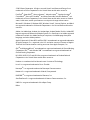 2
2
-
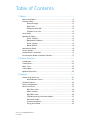 3
3
-
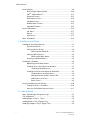 4
4
-
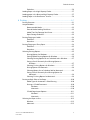 5
5
-
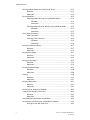 6
6
-
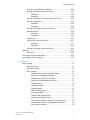 7
7
-
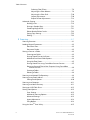 8
8
-
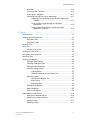 9
9
-
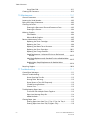 10
10
-
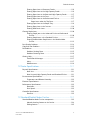 11
11
-
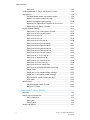 12
12
-
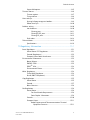 13
13
-
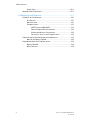 14
14
-
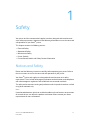 15
15
-
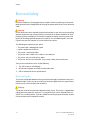 16
16
-
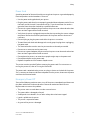 17
17
-
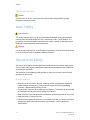 18
18
-
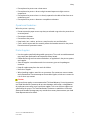 19
19
-
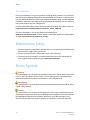 20
20
-
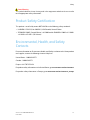 21
21
-
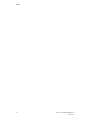 22
22
-
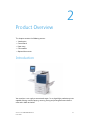 23
23
-
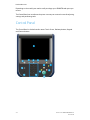 24
24
-
 25
25
-
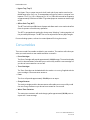 26
26
-
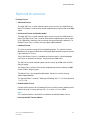 27
27
-
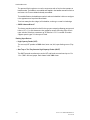 28
28
-
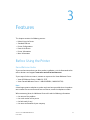 29
29
-
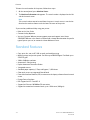 30
30
-
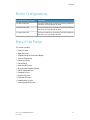 31
31
-
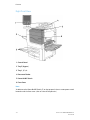 32
32
-
 33
33
-
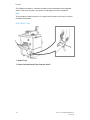 34
34
-
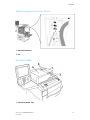 35
35
-
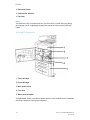 36
36
-
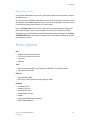 37
37
-
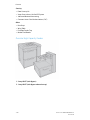 38
38
-
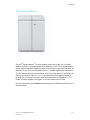 39
39
-
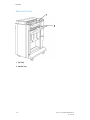 40
40
-
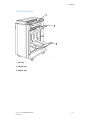 41
41
-
 42
42
-
 43
43
-
 44
44
-
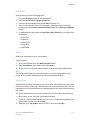 45
45
-
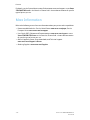 46
46
-
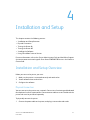 47
47
-
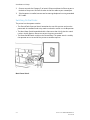 48
48
-
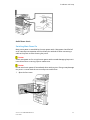 49
49
-
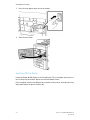 50
50
-
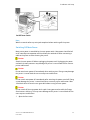 51
51
-
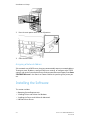 52
52
-
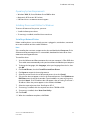 53
53
-
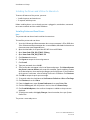 54
54
-
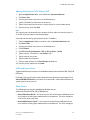 55
55
-
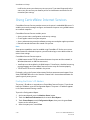 56
56
-
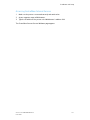 57
57
-
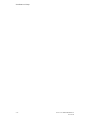 58
58
-
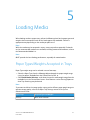 59
59
-
 60
60
-
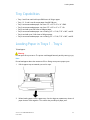 61
61
-
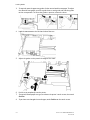 62
62
-
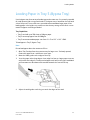 63
63
-
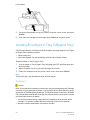 64
64
-
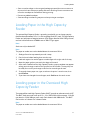 65
65
-
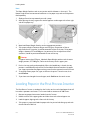 66
66
-
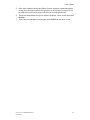 67
67
-
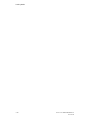 68
68
-
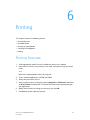 69
69
-
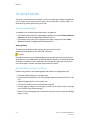 70
70
-
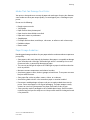 71
71
-
 72
72
-
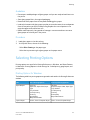 73
73
-
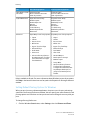 74
74
-
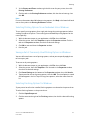 75
75
-
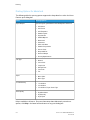 76
76
-
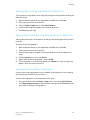 77
77
-
 78
78
-
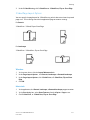 79
79
-
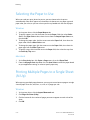 80
80
-
 81
81
-
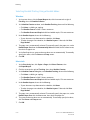 82
82
-
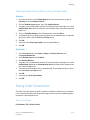 83
83
-
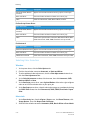 84
84
-
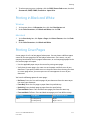 85
85
-
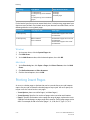 86
86
-
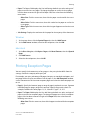 87
87
-
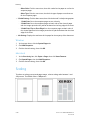 88
88
-
 89
89
-
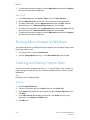 90
90
-
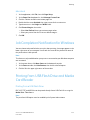 91
91
-
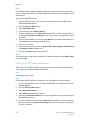 92
92
-
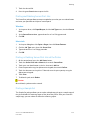 93
93
-
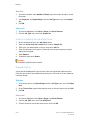 94
94
-
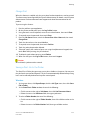 95
95
-
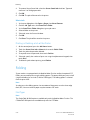 96
96
-
 97
97
-
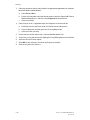 98
98
-
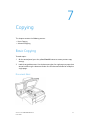 99
99
-
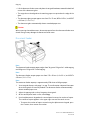 100
100
-
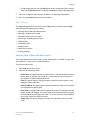 101
101
-
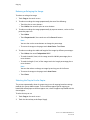 102
102
-
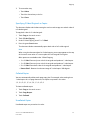 103
103
-
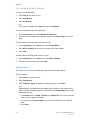 104
104
-
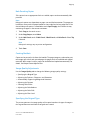 105
105
-
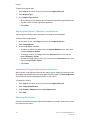 106
106
-
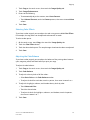 107
107
-
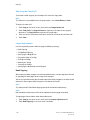 108
108
-
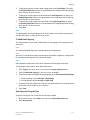 109
109
-
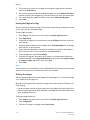 110
110
-
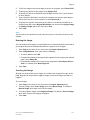 111
111
-
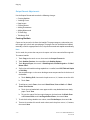 112
112
-
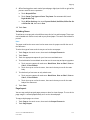 113
113
-
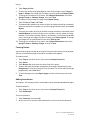 114
114
-
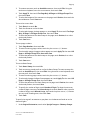 115
115
-
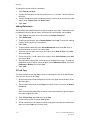 116
116
-
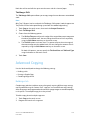 117
117
-
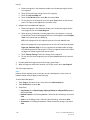 118
118
-
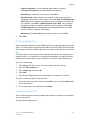 119
119
-
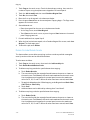 120
120
-
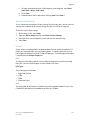 121
121
-
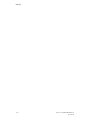 122
122
-
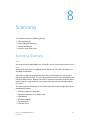 123
123
-
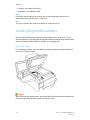 124
124
-
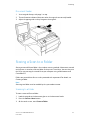 125
125
-
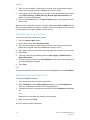 126
126
-
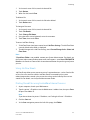 127
127
-
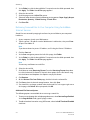 128
128
-
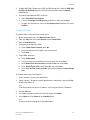 129
129
-
 130
130
-
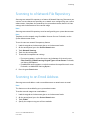 131
131
-
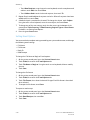 132
132
-
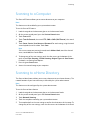 133
133
-
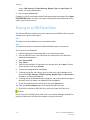 134
134
-
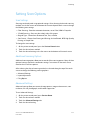 135
135
-
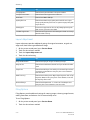 136
136
-
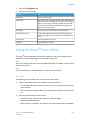 137
137
-
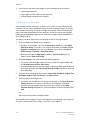 138
138
-
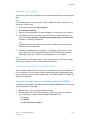 139
139
-
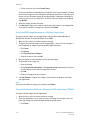 140
140
-
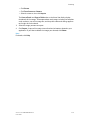 141
141
-
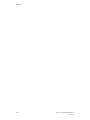 142
142
-
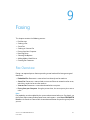 143
143
-
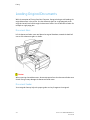 144
144
-
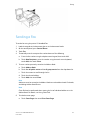 145
145
-
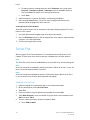 146
146
-
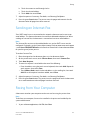 147
147
-
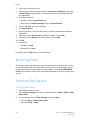 148
148
-
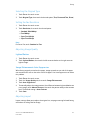 149
149
-
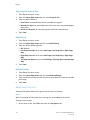 150
150
-
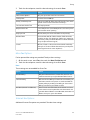 151
151
-
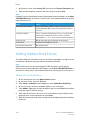 152
152
-
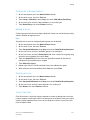 153
153
-
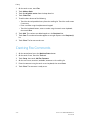 154
154
-
 155
155
-
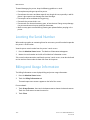 156
156
-
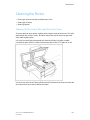 157
157
-
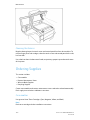 158
158
-
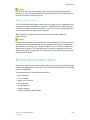 159
159
-
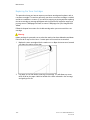 160
160
-
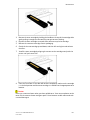 161
161
-
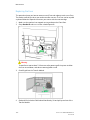 162
162
-
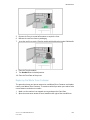 163
163
-
 164
164
-
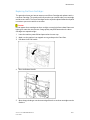 165
165
-
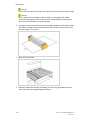 166
166
-
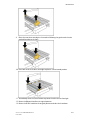 167
167
-
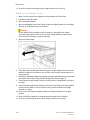 168
168
-
 169
169
-
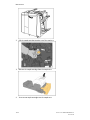 170
170
-
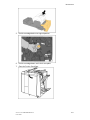 171
171
-
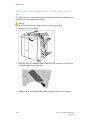 172
172
-
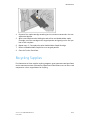 173
173
-
 174
174
-
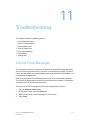 175
175
-
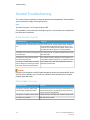 176
176
-
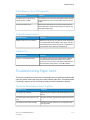 177
177
-
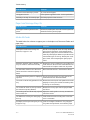 178
178
-
 179
179
-
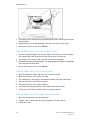 180
180
-
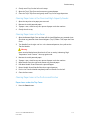 181
181
-
 182
182
-
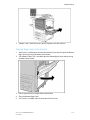 183
183
-
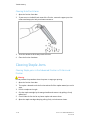 184
184
-
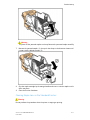 185
185
-
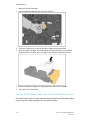 186
186
-
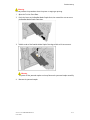 187
187
-
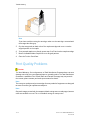 188
188
-
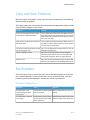 189
189
-
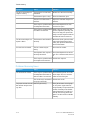 190
190
-
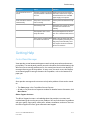 191
191
-
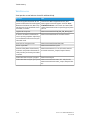 192
192
-
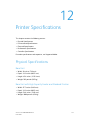 193
193
-
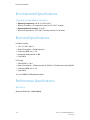 194
194
-
 195
195
-
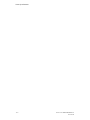 196
196
-
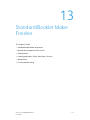 197
197
-
 198
198
-
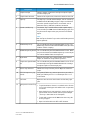 199
199
-
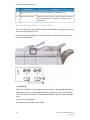 200
200
-
 201
201
-
 202
202
-
 203
203
-
 204
204
-
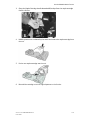 205
205
-
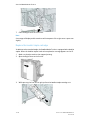 206
206
-
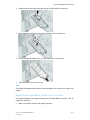 207
207
-
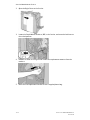 208
208
-
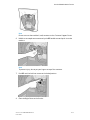 209
209
-
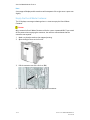 210
210
-
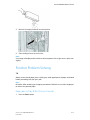 211
211
-
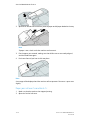 212
212
-
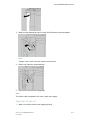 213
213
-
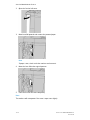 214
214
-
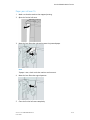 215
215
-
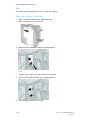 216
216
-
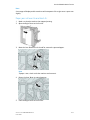 217
217
-
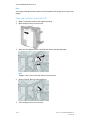 218
218
-
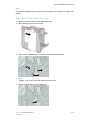 219
219
-
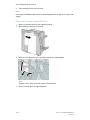 220
220
-
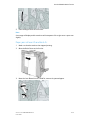 221
221
-
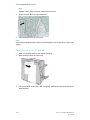 222
222
-
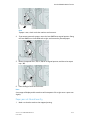 223
223
-
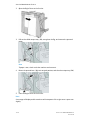 224
224
-
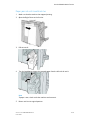 225
225
-
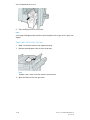 226
226
-
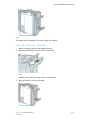 227
227
-
 228
228
-
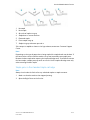 229
229
-
 230
230
-
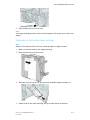 231
231
-
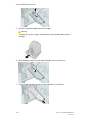 232
232
-
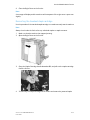 233
233
-
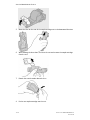 234
234
-
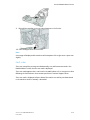 235
235
-
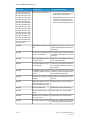 236
236
-
 237
237
-
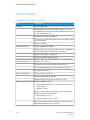 238
238
-
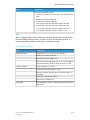 239
239
-
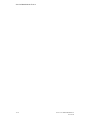 240
240
-
 241
241
-
 242
242
-
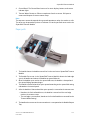 243
243
-
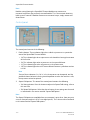 244
244
-
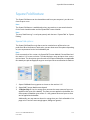 245
245
-
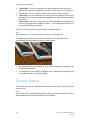 246
246
-
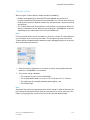 247
247
-
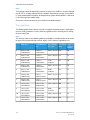 248
248
-
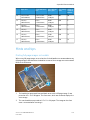 249
249
-
 250
250
-
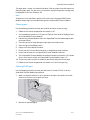 251
251
-
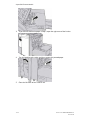 252
252
-
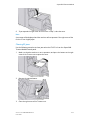 253
253
-
 254
254
-
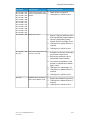 255
255
-
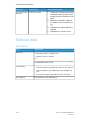 256
256
-
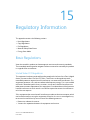 257
257
-
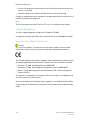 258
258
-
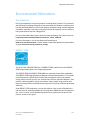 259
259
-
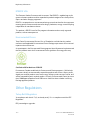 260
260
-
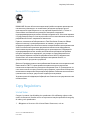 261
261
-
 262
262
-
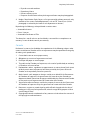 263
263
-
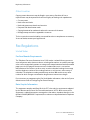 264
264
-
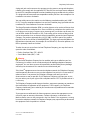 265
265
-
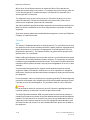 266
266
-
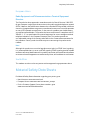 267
267
-
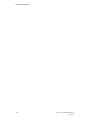 268
268
-
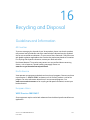 269
269
-
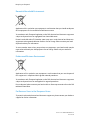 270
270
-
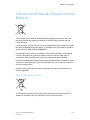 271
271
-
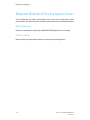 272
272
-
 273
273
-
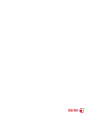 274
274
Xerox Color 560 Printer User manual
- Category
- Copiers
- Type
- User manual
- This manual is also suitable for
Ask a question and I''ll find the answer in the document
Finding information in a document is now easier with AI
Related papers
-
Xerox C60/C70 User guide
-
Xerox Color 550/560/570 User guide
-
Xerox C60/C70 User guide
-
Xerox WorkCentre 7755/7765/7775 with EFI Fiery Controller User guide
-
Xerox 7425/7428/7435 User guide
-
Xerox WorkCentre 7525/7530/7535/7545/7556 with built-in controller User guide
-
Xerox C60/C70 User guide
-
Xerox Color 550/560/570 User guide
-
Xerox 5500 User manual
-
Xerox 3119 User manual
Other documents
-
KYOCERA TASKalfa 550c User guide
-
Toshiba Copier 5520c User manual
-
Ideal 83040011 Datasheet
-
Ricoh AFICIO MP W2400 Owner's manual
-
Toshiba e-studio555 Troubleshooting Manual
-
Sharp AL1035WH User manual
-
Canon Color imageCLASS LBP712Cdn User guide
-
Canon Color imageCLASS LBP712Cdn User guide
-
Ideal 83000011 Datasheet
-
OKI MC770+ User manual