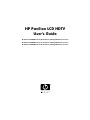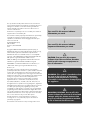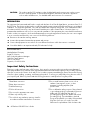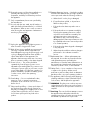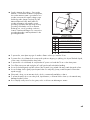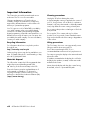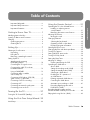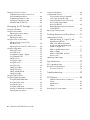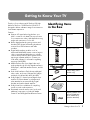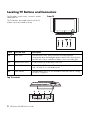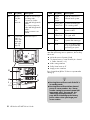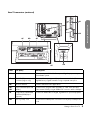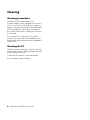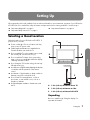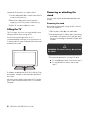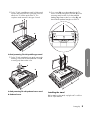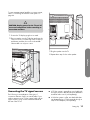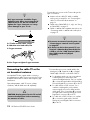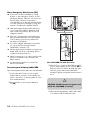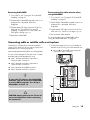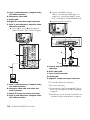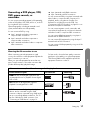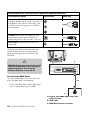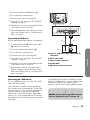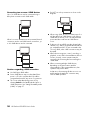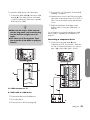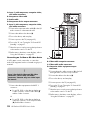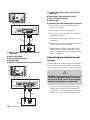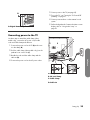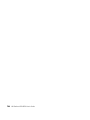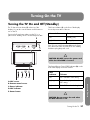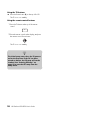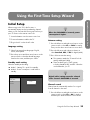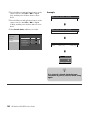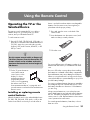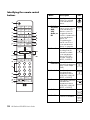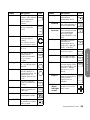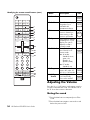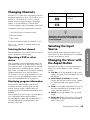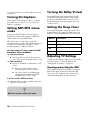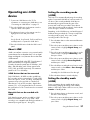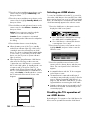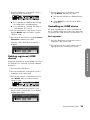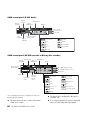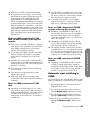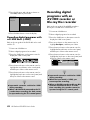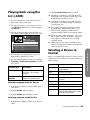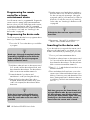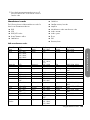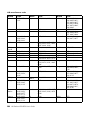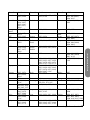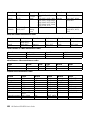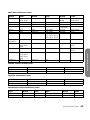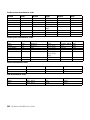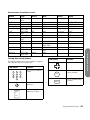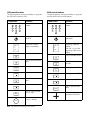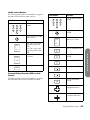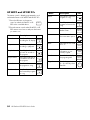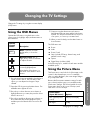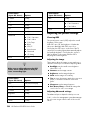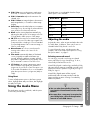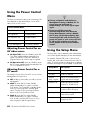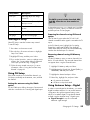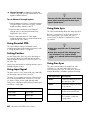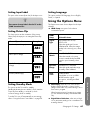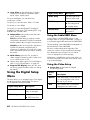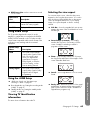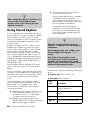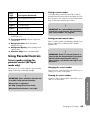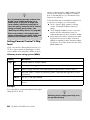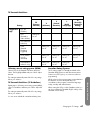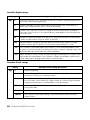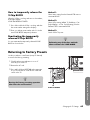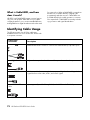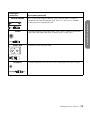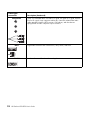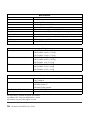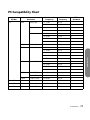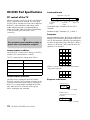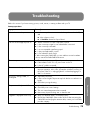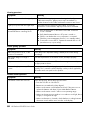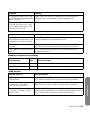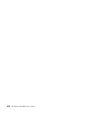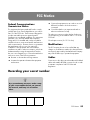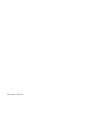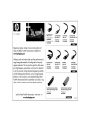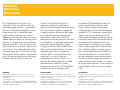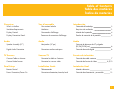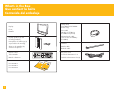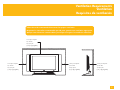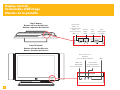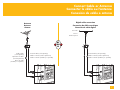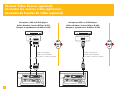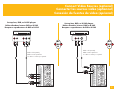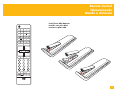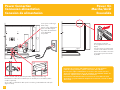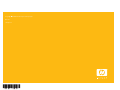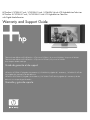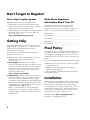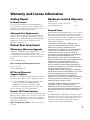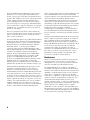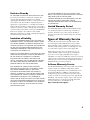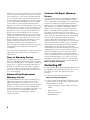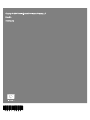HP Pavilion LCD HDTV
User’s Guide
HP Pavilion LC3700N 37-Inch (94-Centimeter) LCD High-Definition Television
HP Pavilion LC3200N 32-Inch (81-Centimeter) LCD High-Definition Television
HP Pavilion LC2600N 26-Inch (66-Centimeter) LCD High-Definition Television

The only warranties for HP products and services are set forth in the
express warranty statements accompanying such products and services.
Nothing herein should be construed as constituting an additional
warranty. HP shall not be liable for technical or editorial errors or
omissions contained herein.
HP assumes no responsibility for the use or reliability of its software on
equipment that is not furnished by HP.
This document contains proprietary information that is protected by
copyright. No part of this document may be photocopied,
reproduced, or translated to another language without the prior
written consent of HP.
Hewlett-Packard Company
P.O. Box 4010
Cupertino, CA 95015-4010
USA
Copyright © 2005 Hewlett-Packard Development Company, L.P.
Manufactured under license from Dolby Laboratories. Dolby, Pro Logic,
and the double-D symbol are trademarks of Dolby Laboratories.
Manufactured under license from BBE Sound, Inc. Licensed by BBE
Sound, Inc. under USP4638258, 5510752 and 5736897. BBE and
BBE symbol are registered trademarks of BBE Sound, Inc.
HDMI, the HDMI logo and High-Definition Multimedia Interface are
trademarks or registered trademarks of HDMI Licensing LLC.
CableCARD™ is a trademark of Cable Television Laboratories, Inc.
i.LINK and the i.LINK logo are registered trademarks of Sony
Electronics, Inc.
This product incorporates copyright protection technology that is
protected by method claims of certain U.S. patents and other intellectual
property rights owned by Macrovision Corporation and other rights
owners. Use of this copyright protection technology must be authorized
by Macrovision Corporation, and is intended for home and other limited
viewing uses only unless otherwise authorized by Macrovision
Corporation. Reverse engineering or disassembly is prohibited.
Apparatus Claims of U. S. Patent Nos. 4,631,603, 4,577,216,
4,819,098, 4,907,093, 5,315,448, 6,381,747, and 6,516,132.
This digital television is capable of receiving analog basic, digital basic
and digital premium cable television programming by direct connection
to a cable system providing such programming. A security card
provided by your cable operator is required to view encrypted digital
programming. Certain advanced and interactive digital cable services
such as video-on-demand, a cable operator's enhanced program guide
and data-enhanced television services may require the use of a set-top
box. For more information call your local cable operator.
HP supports lawful use of technology and does not endorse or
encourage the use of our products for purposes other than those
permitted by copyright law.
The information in this document is subject to change without notice.
.
n
Text set off in this manner indicates
information you need.
!
Text set off in this manner indicates
important information you need.
c
CAUTION: Text set off in this manner
indicates that failure to follow directions
could result in damage to equipment or
loss of information.
w
WARNING: This symbol is intended to alert
the user to the presence of important
operating and maintenance (servicing)
instructions in the literature accompanying
the appliance.
e
DANGEROUS VOLTAGE: Text set off in this
manner indicates the presence of uninsulated
voltages within the product enclosure that
may be of sufficient magnitude to constitute
a risk of electrical shock to persons.

iii
Important Safeguards
WARNING: TO REDUCE THE RISK OF FIRE OR ELECTRICAL SHOCK, DO NOT EXPOSE THIS APPLIANCE
TO RAIN OR MOISTURE.
e CAUTION: RISK OF ELECTRICAL SHOCK w
DO NOT OPEN
CAUTION: TO REDUCE THE RISK OF ELECTRICAL SHOCK, DO NOT REMOVE COVER (OR BACK).
NO USER SERVICEABLE PARTS INSIDE.
REFER SERVICING TO QUALIFIED SERVICE PERSONNEL.
THIS SYMBOL IS INTENDED TO ALERT THE USER TO THE PRESENCE OF UNINSULATED
“DANGEROUS VOLTAGES” WITHIN THE PRODUCT’S ENCLOSURE THAT MAY BE OF
SUFFICIENT MAGNITUDE TO CONSTITUTE A RISK OF ELECTRICAL SHOCK TO PERSONS.
REFER SERVICING TO QUALIFIED SERVICE PERSONNEL.
THIS SYMBOL IS INTENDED TO ALERT THE USER TO THE PRESENCE OF IMPORTANT
OPERATING AND MAINTENANCE (SERVICING) INSTRUCTIONS IN THE LITERATURE
ACCOMPANYING THE APPLIANCE.
CAUTION: TO PREVENT ELECTRICAL SHOCK, DO NOT USE THIS POLARIZED AC PLUG WITH AN
EXTENSION CORD, RECEPTACLE, OR OTHER OUTLET UNLESS THE BLADES CAN BE FULLY
INSERTED TO PREVENT BLADE EXPOSURE.
CAUTION: TO PREVENT ELECTRICAL SHOCK, MATCH WIDE BLADE OR PLUG TO WIDE SLOT, FULLY
INSERT.
CAUTION: DO NOT PLACE THIS PRODUCT ON AN UNSTABLE CART, STAND, TRIPOD,
BRACKET, OR TABLE. THE PRODUCT MAY FALL CAUSING SERIOUS
PERSONAL INJURY AND SERIOUS DAMAGE TO THE PRODUCT. USE ONLY
WITH A CART, STAND, TRIPOD, BRACKET, OR TABLE RECOMMENDED BY
THE MANUFACTURER OR SOLD WITH THE PRODUCT. FOLLOW THE
MANUFACTURER’S INSTRUCTIONS WHEN INSTALLING THE PRODUCT
AND USE MOUNTING ACCESSORIES RECOMMENDED BY THE
MANUFACTURER. A PRODUCT AND CART COMBINATION SHOULD BE
MOVED WITH CARE. QUICK STOPS, EXCESSIVE FORCE, AND UNEVEN
SURFACES MAY CAUSE THE PRODUCT AND CART COMBINATION TO
OVERTURN.
WARNING: FCC Regulations state that any unauthorized changes or modifications to this equipment not
expressly approved by the manufacturer could void the user’s authority to operate this
equipment.
e
w

iv HP Pavilion LCD HDTV User’s Guide
CAUTION: This product satisfies FCC regulations when shielded cables and connectors are used to connect
the unit to other equipment. To prevent electromagnetic interference with electric appliances
such as radios and televisions, use shielded cables and connectors for connections.
INFORMATION:
This equipment has been tested and found to comply with the limits for a Class B digital device, pursuant to Part 15 of
the FCC Rules. These limits are designed to provide reasonable protection against harmful interference in a residential
installation. This equipment generates, uses, and can radiate radio frequency energy and, if not installed and used in
accordance with the instructions, may cause harmful interference to radio communications. However, there is no
guarantee that interference will not occur in a particular installation. If this equipment does cause harmful interference
to radio or television reception, which can be determined by turning the equipment off and on, the user is encouraged
to try to correct the interference by one or more of the following measures:
■ Reorient or relocate the receiving antenna.
■ Increase the separation between the equipment and receiver.
■ Connect the equipment into an outlet on a circuit different from that to which the receiver is connected.
■ Consult the dealer or an experienced radio/TV technician for help.
RESPONSIBLE PARTY:
Hewlett-Packard Company
Digital TV Solutions
Attn: Product Regulations Manager
10435 N. Tantau Avenue
CAC 07, MS 4295
Cupertino, CA 95014 USA
Important Safety Instructions
Electricity is used to perform many useful functions, but it can also cause personal injuries and property damage if
improperly handled. This product has been engineered and manufactured with the highest priority on safety. However,
improper use can result in electric shock and/or fire. In order to prevent potential danger, please observe the following
instructions when installing, operating, and cleaning the product. To ensure your safety and prolong the service life of
your Liquid Crystal Television, please read the following precautions carefully before using the product.
1 Read these instructions.
2 Keep these instructions.
3 Heed all warnings.
4 Follow all instructions.
5 Do not use this apparatus near water.
6 Clean only with dry cloth.
7 Do not block any ventilation openings. Install in
accordance with the manufacturer’s instructions.
8 Do not install near any heat sources such as
radiators, heat registers, stoves, or other
apparatus (including amplifiers) that
produce heat.
9 Do not defeat the safety purpose of the polarized
or grounding-type plug. A polarized plug has two
blades with one wider than the other. A
grounding-type plug has two blades and a third
grounding prong. The wide blade or the third
prong are provided for your safety. If the provided
plug does not fit into your outlet, consult an
electrician for replacement of the obsolete outlet.

v
10
Protect the power cord from being walked on or
pinched particularly at plugs, convenience
receptacles, and the point where they exit from
the apparatus.
11 Only use attachments/accessories specified by
the manufacturer.
12 Use only with the cart, stand, tripod, bracket, or
table specified by the manufacturer, or sold with
the apparatus. When a cart is used, use caution
when moving the cart/apparatus combination to
avoid injury from tip-over.
13 Unplug this apparatus during lightning storms or
when unused for long periods of time.
14 Refer all servicing to qualified service personnel.
Servicing is required when the apparatus has
been damaged in any way, the power-supply cord
or plug is damaged, liquid has been spilled or
objects have fallen into the apparatus, the
apparatus has been exposed to rain or moisture,
does not operate normally, or has been dropped.
15 Power Sources — This product should be
operated only from the type of power source
indicated on the marking label. If you are not sure
of the type of power supply to your home, consult
your product dealer or local power company. For
products intended to operate from battery power,
or other sources, refer to the operating
instructions.
16 Overloading — Do not overload wall outlets,
extension cords, or integral convenience
receptacles as this can result in a risk of fire or
electric shock.
17 Object and Liquid Entry — Never push objects of
any kind into this product through openings as
they may touch dangerous voltage points or short-
out parts that could result in a fire or electric
shock. Never spill liquid of any kind on the
product.
18 Damage Requiring Service — Unplug this product
from the wall outlet and refer servicing to qualified
service personnel under the following conditions:
a When the AC cord or plug is damaged,
b If liquid has been spilled, or objects have
fallen into the product,
c If the product has been exposed to rain or
water,
d If the product does not operate normally by
following the operating instructions. Adjust
only those controls that are covered by the
operating instructions as an improper
adjustment of other controls may result in
damage and will often require extensive work
by a qualified technician to restore the product
to its normal operation,
e If the product has been dropped or damaged
in any way, and
f When the product exhibits a distinct change in
performance – this indicates a need for
service.
19 Replacement Parts — When replacement parts
are required, be sure the service technician has
used replacement parts specified by the
manufacturer or have the same characteristics as
the original part. Unauthorized substitutions may
result in fire, electric shock, or other hazards.
20 Safety Check — Upon completion of any service
or repairs to this product, ask the service
technician to perform safety checks to determine
that the product is in proper operating condition.
21 The apparatus shall not be exposed to dripping or
splashing and that no objects filled with liquids,
such as vases, shall be placed on apparatus.
22 WARNING: Plug the power cord into a power
outlet where access to the power cord connector is
readily accessible in case power disconnection is
required.
23 Servicing: The user should not attempt to service
the appliance beyond that described in the
operating instructions. All other servicing should
be referred to qualified service personnel.

vi HP Pavilion LCD HDTV User’s Guide
■ Water and Moisture — Do not use this product near water; for example, near a bath tub, wash bowl, kitchen sink,
or laundry tub; in a wet basement; or near a swimming pool; and the like.
■ Stand — Do not place the product on an unstable cart, stand, tripod, or table. Placing the product on an unstable
base can cause the product to fall, resulting in serious personal injuries as well as damage to the product. Use
only a cart, stand, tripod, bracket, or table recommended by the manufacturer or sold with the product.
■ Selecting the location — Select a place with no direct sunlight and good ventilation.
■ Ventilation — The vents and other openings in the cabinet are designed for ventilation. Do not cover or block
these vents and openings since insufficient ventilation can cause overheating and/or shorten the life of the
product. Do not place the product on a bed, sofa, rug, or other similar surface, since they can block ventilation
openings. This product is not designed for built-in installation; do not place the product in an enclosed place such
as a bookcase or rack, unless proper ventilation is provided or the manufacturer’s instructions are followed.
■ The Liquid Crystal panel used in this product is made of glass. Therefore, it can break when the product is
dropped or applied with impact. Be careful not to be injured by broken glass pieces in case the panel breaks.
■ Heat — The product should be situated away from heat sources such as fireplaces, chimneys, radiators, heat
registers, stoves, or other products (including amplifiers) that produce heat.
■ The Liquid Crystal panel is a very high technology product with 3,147,264 thin film transistors, giving you fine
picture details.
Occasionally, a few non-active pixels may appear on the screen as a fixed point of blue, green, or red. Please
note that this does not affect the performance of your product.
■ Cautions regarding use in high and low temperature environments:
When the unit is used in low-temperature space (e.g., room, office), the picture may leave trails or appear slightly
delayed. This is not a malfunction, and the unit will recover when the temperature returns to normal.
Do not leave the unit in a hot or cold location. Also, do not leave the unit in a location exposed to direct sunlight
or near a heater, as this may cause the cabinet to deform and the Liquid Crystal panel to malfunction. Storage
temperature: –4
o
F to +140
o
F (–20
o
C to +60
o
C)
■ Precautions when transporting the TV — When transporting the TV, never carry it by holding onto the speaker. Be
sure to always carry the TV by two people holding it with two hands — one hand on each side of the Display.
■ Lightning — For added protection for this television equipment during a lightning storm, or when it is left
unattended and unused for long periods of time, unplug it from the wall outlet and disconnect the antenna. This
will prevent damage to the equipment due to lightning and power-line surges.
■ Power Lines — An outside antenna system should not be located in the vicinity of overhead power lines or other
electric light or power circuits, or where it can fall into such power lines or circuits. When installing an outside
antenna system, extreme care should be taken to keep from touching such power lines or circuits as contact with
them might be fatal.

vii
■ Outdoor Antenna Grounding — If an outside
antenna is connected to the television equipment,
be sure the antenna system is grounded so as to
provide some protection against voltage surges
and built-up static charges. Article 810 of the
National Electrical Code, ANSI/NFPA 70,
provides information with regard to proper
grounding of the mast and supporting structure,
grounding of the lead-in wire to an antenna
discharge unit, size of grounding conductors,
location of antenna-discharge unit, connection to
grounding electrodes, and requirements for the
grounding electrode.
■ To prevent fire, never place any type of candle or flames on the top or near the TV set.
■ To prevent fire or shock hazard, do not expose this product to dripping or splashing. No objects filled with liquids,
such as vases, should be placed on the product.
■ To prevent fire or shock hazard, do not place the AC power cord under the TV set or other heavy items.
■ Turn off the main power and unplug the AC cord from the wall outlet before handling.
■ Use a soft cloth and gently wipe the surface of the TV panel. Using a hard cloth may scratch the panel surface.
■ Use a soft damp cloth to gently wipe the panel when it is really dirty. (It may scratch the panel surface when
wiped strongly.)
■ If the panel is dusty, use an anti-static brush, which is commercially available, to clean it.
■ To protect the panel, do not use a dirty cloth, liquid cleaners, or chemical cloth to clean it; such materials may
damage the panel surface.
■ Do not display a still picture for a long time, as this could cause an afterimage to remain.
2
1
1
2
3
4
5
6
7
3
4
5
6
7
Antenna Grounding
Antenna Grounding
Grounding Component
Electric Service Equipment
Ground Clamps
Ground Clamp
Grounding Conductors (NEC Section 810-21)
Antenna Discharge Unit (NEC Section 810-20)
Antenna Lead in Wire
Power Service Grounding Electrode System
(NEC Art 250, Part H)
Reference

viii HP Pavilion LCD HDTV User’s Guide
Important Information
The TV must be serviced by an authorized service
technician. The TV is not user serviceable.
Changes can damage your TV and void your
warranty. Changes or modifications not expressly
approved by the manufacturer could void the user’s
authority to operate the equipment.
Your TV supports use of a CableCARD, provided by
your cable company, when using a direct digital
connection to a cable system providing encrypted
digital programming. Note that some interactive or on-
demand services may still require use of a set-top box
provided by the cable company. For more information,
contact your cable company.
Recycling Information
For information about how to recycle this product
through HP, see:
http://www.hp.com/recycle
Other recycling options may also be available in your
area. If located within the U.S. and Canada, you may
also call (1) (888) 485-1849.
Materials disposal
This HP product contains the following materials that
might require special handling at end-of-life:
■ Mercury in the fluorescent lamp in the LCD.
Disposal of mercury may be regulated because of
environmental considerations. For disposal or
recycling information, please contact your local
authorities or the Electronic Industries Alliance (EIA)
(http://www.eia.org).
Cleaning precautions
Unplug the TV before cleaning the screen.
A special antiglare coating is applied to the screen of
your TV. Using solvents, such as alcohol, or abrasive
material, such as a premoistened or chemically treated
towel, may affect the screen coating or bezel paint.
Do not expose the product to volatile gas or fluid such
as a pesticide.
Do not put the TV in contact with vinyl or rubber
products for a long period of time. Extended contact
may result in the removal of the coating or degradation
of the surface.
Lifting precautions
The TV is heavy; be sure to use ergonomically correct
lifting procedures when moving the TV.
Due to the size and weight of the TV, it is
recommended that a minimum of two people move it.
For transport, grasp the display in the area under and
above the screen.
If speakers are attached to the display, do not lift the
display by the speakers; instead, use the area under
and above the screen.
Never place the display with the glass screen facing
downward, unless it is protected with pads.

Table of Contents
Table of Contents ix
Table of Contents
Important Safeguards ..................................... iii
Important Safety Instructions.............................iv
Important Information .................................... viii
Getting to Know Your TV................. 1
Identifying Items in the Box .................................... 1
Locating TV Buttons and Connectors........................ 2
Cleaning ............................................................. 6
Cleaning precautions ...................................... 6
Cleaning the TV.............................................. 6
Setting Up....................................... 7
Selecting a Good Location..................................... 7
Unpacking..................................................... 7
Lifting the TV .................................................. 8
Removing or attaching the stand....................... 8
Setting Up the TV................................................ 10
Attaching and connecting
the display speakers ..................................... 10
Connecting the TV signal sources.................... 11
Connecting the cable TV or the air
broadcast antenna........................................ 12
Using a CableCARD ..................................... 13
Connecting cable or satellite
with a set-top box ......................................... 15
Connecting a DVD player, VCR, DVR,
game console, or camcorder.......................... 17
Connecting a VCR for recording..................... 23
Connecting a PC .......................................... 23
Connecting an external sound system.............. 24
Connecting power to the TV........................... 25
Turning On the TV ......................... 27
Turning the TV On and Off (Standby).................... 27
Using the First-Time Setup Wizard . 29
Initial Setup........................................................ 29
Using the Remote Control ..............31
Operating the TV or the Selected Device................31
Installing or replacing remote
control batteries ............................................31
Identifying the remote control buttons...............32
Adjusting the Volume ..........................................34
Muting the sound ..........................................34
Changing Channels ............................................35
Selecting the last channel...............................35
Operating a DVD or other device ...................35
Displaying program information......................35
Selecting the Input Source ....................................35
Changing the View with the Aspect Button .............35
Turning On Captions...........................................36
Setting SAP/MTS stereo mode..............................36
Turning On Dolby Virtual .....................................36
Setting the Sleep Timer ........................................36
Adjusting TV Settings...........................................36
Opening and exiting the OSD ........................36
Operating an i.LINK device .................................37
About i.LINK ................................................37
Setting the recording mode (i.LINK).................37
Setting the standby mode (i.LINK) ...................37
Selecting an i.LINK device .............................38
Disabling the TV’s operation of
an i.LINK device ...........................................38
Deleting registered i.LINK devices ...................39
Controlling an i.LINK device...........................39
Automatic input switching to i.LINK .................41
Recording digital programs with a
D-VHS deck (i.LINK) ......................................42
Recording digital programs with an
AV-HDD recorder or Blu-ray Disc recorder..............42
Playing back using Rec List (i.LINK) .......................43

x HP Pavilion LCD HDTV User’s Guide
Selecting a Device to Control ............................... 43
Programming the remote control for a
home entertainment device ............................ 44
Programming the device code ........................ 44
Searching for the device code........................ 44
HP MCPC and HP DEC PCs ........................... 54
Changing the TV Settings...............55
Using the OSD Menus......................................... 55
Using the Picture Menu........................................ 55
Adjusting the picture settings.......................... 56
Using the Audio Menu ........................................ 57
Adjusting the audio....................................... 57
Using the Power Control Menu............................. 58
Adjusting Power Control for an
AV video source........................................... 58
Adjusting Power Control for a PC source ......... 58
Using the Setup Menu ......................................... 58
Starting EZ Setup.......................................... 59
Using CH Setup............................................ 59
Using Antenna Setup – Digital........................ 59
Using Parental CTRL...................................... 60
Setting Position............................................. 60
Using Input Signal ........................................ 60
Using Auto Sync........................................... 60
Using Fine Sync............................................ 60
Setting Input Label ........................................ 61
Setting Picture Flip ........................................ 61
Setting Standby Mode................................... 61
Setting Language.......................................... 61
Using the Options Menu...................................... 61
Using the Digital Setup Menu............................... 62
Using the CableCARD Menu.......................... 62
Using the Video Setup................................... 62
Using Audio Setup........................................ 63
Using the i.LINK Setup................................... 63
Viewing TV Identification information .............. 63
Selecting the view aspect............................... 63
Using Closed Caption .........................................64
Using Parental Controls .......................................65
Secret number setting for parental
control (AV input mode only) ..........................65
Setting Parental Control V-Chip level ...............66
How to temporarily release
the V-Chip BLOCK.........................................69
Reactivating the temporarily released
V-Chip BLOCK..............................................69
Returning to Factory Presets..................................69
Finding Answers to Questions ....... 71
Understanding TV Terms ......................................71
What are Analog TV, Digital TV, and
high-definition (HDTV)? ..................................71
What is the difference between
progressive and interlaced signal
formats for digital TVs? ..................................71
What is variable aspect ratio?........................71
What is HDMI?.............................................71
What is CableCARD, and how
does it work?................................................72
Identifying Cable Usage ......................................72
Specifications ................................ 75
PC Compatibility Chart........................................77
RS-232C Port Specifications.................................78
PC control of the TV ......................................78
Troubleshooting ............................ 79
FCC Notice .................................... 83
Federal Communications Commission
Notice .........................................................83
Modifications ...............................................83
Cables.........................................................83
Recording your secret number ..............................83

Getting to Know Your TV
Getting to Know Your TV 1
Getting to Know Your TV
Thank you for purchasing an HP Pavilion LCD High-
definition Television. The HP Pavilion LCD HDTV is
designed to deliver a fantastic image for an immersive
home theater experience.
Features:
■ Premium LCD panel technology delivers up to
800:1 contrast for rich detail, fast response time
for no-smear motion video, and ultrawide viewing
angles with a minimum of color shift.
■ Built-in digital and analog tuning receives and
decodes HDTV, digital, and analog broadcasts
received from off-air antennas and cable
providers.
■ Digital cable readiness enables use of an
authorized CableCARD (certain countries/regions
only) to receive digital cable television systems
services directly from the cable operator without
requiring a separate cable box. (Contact your
local cable company for information regarding
acquiring CableCARD.)
■ HDMI interface offers pure digital video and
audio quality through a lossless digital interface to
DVD players, cable and satellite receivers, and AV
receivers.
■ Dual i.LINK interfaces offer bi-directional digital
video, audio, and control of digital VHS players
and audio/visual hard disk drive (AV HDD).
■ Dolby Digital 5.1 channel optical digital output
enables a full home theater sound experience
when attached to an external Dolby Digital
decoder and a multi-channel amplifier.
■ Dolby Virtual Surround delivers a compelling
virtual surround sound experience.
■ Illuminated universal remote control works with
additional components, including HP Media
Center PC and HP Digital Entertainment Centers.
Identifying Items
in the Box
Television
Remote control unit
AC cord
Cable clamp (select
models only)
Cable tie
Documentation
Display speakers with
mounting hardware
(most models have
speakers attached)
TV DVD STB PVR
AUX VCR AUDIO
HP
MEDIA
DEV
i.Link INPUT
MENU
EXIT
MENU
VOL
CH
+
+
SELECT
CH
-
-
VOL
INFOMUTE GUIDE RECORD
AV
MODE
ASPECT
SLEEP
AIR
CABLE
SAP
cc
1
23
45
6
7
8 9
.
0
LAST
MTS
PAGE+
PAGE--
DOLBY
VIRTUAL
Basic Setup
Connect your syste
m to the bac
k
panel.
Your connecto
r loc
ations
a
nd system
compo
nents may var
y.

2 HP Pavilion LCD HDTV User’s Guide
Locating TV Buttons and Connectors
The TV contains controls, tuners, connectors, and the
CableCARD slot.
The TV indicators are located on the front of the TV,
and the controls are located on the top.
Front TV
Top TV controls
A
B
C
D
Item TV Front item Description
A OPC sensor Optical Picture Control (OPC) senses the surrounding light and
automatically adjusts the backlight brightness. Make sure no object obstructs
the OPC sensor, which could affect its ability to sense surrounding light.
B Remote control sensor Location where to point the remote control unit.
C Power indicator Shows whether the TV is on or off/standby. Light is blue when turned on,
and is off when TV is in off/standby mode.
D OPC indicator Indicates that the OPC is on. For information on the OPC, refer to “Turning
On the TV” on page 27.
A
B
D
C
–
VOLUME
+
CHANNEL INPUT

Getting to Know Your TV
Getting to Know Your TV 3
Rear TV connectors
The connectors are located on the side of the TV. They
are located in sections by the following types of
connections: tuners (digital and analog inputs),
S-video, component, and AV inputs (Inputs 1, 2, 3),
i.LINK, CableCARD, RS-232, DVI (Input 5), HDMI
(Input 4), and power.
Item TV Top Control Description
A Left arrow and
right arrow buttons
(volume)
Press the left arrow button to lower the sound, and press the right arrow to raise
the sound.
B Down arrow and
up arrow buttons
(channel)
Press the up and down buttons to select the next lower or higher channel.
C Input button Selects an LCD TV input source.
D Power button Turns on the TV or places it in standby mode.
A
B
C
D
Item TV (Rear) Description
A S-video or
Video, with
Audio left
and right
(Input 3)
Connect an S-video
cable and left-right audio
cables from optional
equipment.
Or, connect composite
video and left-right audio
cables.
Audio connectors are
shared.
B Component
Video or
Video with
Audio left
and right
(Input 1)
Connect Component
Video cables and left-
right audio cables from
optional equipment.
Supports standard inputs
480i, 480p, 720p, and
1080i. The TV
automatically determines
what has been
connected. Some set-top
boxes must be set for a
specific resolution out.
Or, connect composite
video and left-right audio
cables.
Audio connectors are
shared.

4 HP Pavilion LCD HDTV User’s Guide
Press Reset (J) if the TV cannot return to its original
state after performing various operations; the resulting
values are:
■ AV Mode resets to Dynamic (fixed)
■ TV channel returns to initial channel (Air: channel
2, Cable: channel 1 or 2)
■ Audio setting initializes
■ Dolby Virtual resets to off
■ Image position initializes
Press System Reset (I) if the TV does not operate after
starting up.
C Monitor
Out/Rec
Out
terminals
Output for monitoring or
recording video.
Connect an S-video
cable and left-right audio
cables.
Or, connect composite
video and left-right audio
cables.
Audio connectors are
shared.
D Component
Video or
Video with
Audio left
and right
(Input 2)
Identical to Input 1.
Item TV (Rear) Description
E
H
F
G
I
J
Item TV (Rear) Description
E Digital
Audio
Output
Optical connection for
external audio system.
F Analog Air/
Cable TV In
Connect an analog air
TV or analog cable.
G Digital Air
TV In
Connect a digital air TV
antenna cable.
H Digital
Cable TV In
Connect a digital cable
TV signal cable.
I System
Reset
Press if TV does not
operate after starting up.
J Reset Press if TV cannot return
to its original state after
performing an option.
n
■ Pressing Reset will not work if the TV is
in standby mode.
■ Pressing Reset will not delete channel
preset or secret number. See “Secret
number setting for parental control (AV
input mode only)” on page 65. See
“Returning to Factory Presets” on
page 69 for initializing to the factory
preset values when you forget your
secret number.

Getting to Know Your TV
Getting to Know Your TV 5
Rear TV connectors (continued)
Item TV (Rear) Description
AA i.LINK Connect a 4-pin i.LINK cable from optional digital equipment in your
home theater system.
AB CableCARD (certain
countries/regions only)
Insert a cable company-provided card to receive standard definition or
high-definition programs instead of using a separate set-top box.
AC RS-232 Terminal Used for industrial control applications.
AE/
AD
Input 5 terminal (DVI-I with
audio)
Connect a PC using DVI video and audio (3.5 mm stereo mini-jack).
Can connect VGA by using an RGB-to-DVI conversion cable or adapter.
AF High-Definition Multimedia
Interface (HDMI) Input
(Input 4)
Connect an HDMI cable for digital, high-definition optional equipment.
AG AC in (power) cord Connect the included power cord. Note: Use only the provided power
cord.
AC
AG
AF
AB
A
A
AD
AE

6 HP Pavilion LCD HDTV User’s Guide
Cleaning
Cleaning precautions
Unplug the TV before cleaning the screen.
A special antiglare coating is applied to the screen of
your TV. Using solvents, such as alcohol, or abrasive
material, such as a premoistened or chemically treated
towel, may affect the screen coating or bezel paint.
Do not expose the product to volatile gas or fluid such
as a pesticide.
Do not put the TV in contact with vinyl or rubber
products for a long period of time. Extended contact
may result in the removal of the coating or degradation
of the surface.
Cleaning the TV
Clean the screen by spraying a soft lint free cloth with
water to lightly moisten it. Gently wipe the screen and
avoid pressing on the screen.
To clean the outer cabinet, use the same method.
Do not use liquid or aerosol cleaners.

Setting Up
Setting Up 7
8
Setting Up
HP recommends professional installation from an authorized installer to ensure maximum enjoyment of your HP Pavilion
LCD HDTV. Be sure to read all the safety information and precautions before starting installation. See these topics:
■ “Important Safeguards” on page iii
■ “Important Safety Instructions” on page iv
■ “Important Information” on page viii
Selecting a Good Location
Select the location for your HP Pavilion LCD HDTV. To
position the TV, consider:
■ Power cord length: Choose a location with easy
access to an AC power outlet.
■ Cable lengths and distances to attached units:
Check that cables can reach the TV.
■ Do not install the TV on an unstable cart or stand;
the unit may fall over and cause injury.
■ Do not install the TV where it has a protruding
edge, such as on a small table where the display
overhangs the table surface.
■ Do not hang the TV from the ceiling; the unit may
fall and cause injury.
■ Avoid direct sunlight that may damage the display
or interfere with the operation of the remote
control.
■ Avoid areas of high humidity or damp conditions
that may cause fire or electrical shock.
■ Do not install TV near appliances, such as a
microwave, or near a heat source, such as a
fireplace or radiator.
■ Provide adequate ventilation clearance around
the TV.
A 1.4 in (3.5 cm) minimum above TV
B 1.4 in (3.5 cm) minimum at sides
C 1.4 in (3.5 cm) minimum behind TV
Unpacking
Be sure to read through “Lifting the display” for
important information.
A
B
B
C

8 HP Pavilion LCD HDTV User’s Guide
Unpack the TV and put it on a stable surface:
1 Use the cardboard holders on either side of the TV
to remove it from the box.
2 Remove the cardboard; however, keep the
wrapping on the TV to protect it while moving.
3 Lift the TV onto the installation location.
Lifting the TV
The TV is heavy; be sure to use ergonomically correct
lifting procedures when moving the TV.
Due to the size and weight of the TV, it is
recommended that a minimum of two people move it.
To transport the TV, grasp the display in the area under
and above the screen.
If speakers are attached to the TV, do not lift the TV by
the speakers; instead, use the area under and above
the screen.
Move the product gently. Never place the TV with the
glass screen facing downward, unless it is protected
with pads.
Removing or attaching the
stand
Your TV comes with a stand already attached to the
display.
Removing the stand
Before removing the stand, unplug the AC cord from
the AC input terminal.
1 Place a pad or foam (A) on a stable table.
2 Carefully place the TV with the glass screen facing
downward on the pad. Position it with the stand
hanging over the edge of the table; hold the stand
in place.
3 Proceed with the steps for your type TV stand:
■ For a paddle-type stand, continue with step 4.
■ For a pedestal-cover stand, continue with
step 5.
w
WARNING: The stand is heavy. Do not drop
the stand.

Setting Up
Setting Up 9
4
For the TV with a paddle-type stand, hold the stand
in place and remove the four screws that secure the
stand to the TV. Lift the stand off the TV. This
completes stand removal for this type of stand.
A: Pad protecting TV with paddle-type stand
5 For the TV with a pedestal-cover stand, remove the
retaining screw from the stand pedestal cover (B
in next figure). Remove the cover.
A: Pad protecting TV with pedestal-cover stand
B: Pedestal cover
6 Four screws (D) secure the pedestal to the TV
chassis in the mounting area. The tabs (C) in the
mounting area form the slot for the pedestal
leading edge. Remove the four screws (D), and
then slide the pedestal straight out of the TV.
Installing the stand
Before attaching the stand, unplug the AC cord from
the AC input terminal.
A
B
A
C
D
D

10 HP Pavilion LCD HDTV User’s Guide
1 Carefully place the TV with the glass screen facing
downward on a padded, stable table. Position the
bottom of the TV near the edge of the table.
Refer to the figures in “Removing or attaching the
stand” on page 8.
2 Proceed with the steps for your type TV stand:
■ For a paddle-type stand, continue with step 3.
■
For a pedestal-cover stand, continue with step 5.
3 For the TV with a paddle-type stand, position the
stand on the TV and align the four screw holes.
(Refer to the figure in step 4 of the previous
procedure.) Insert the four screws to secure the
stand to the TV.
4 Carefully lift the TV and set it upright. This
completes stand installation for this type stand.
5 For the TV with a pedestal-cover stand, the tabs
(C) in the mounting area of the TV from the slot for
the pedestal leading edge. (Refer to the figure in
step 6 of the previous procedure.) Hold the stand
with the front (thin) edge pointing down and the
pedestal horizontal. Lower the stand onto the TV
with the pedestal in the mounting area. Then, slide
the stand forward until the leading edge is
underneath the tabs (C) and the screw holes (D)
align.
6 Insert the screws into the four holes (D).
7 Position the pedestal cover (B) over the pedestal,
tip the cover to place the top edge into the
mounting area, and then lower the cover onto the
pedestal. (Refer to the figure in step 5 of the
previous procedure.) Move the cover to align the
cover with the screw hole, and insert the retaining
screw.
8 Carefully lift the TV and set it upright. This
completes stand installation for this type stand.
Setting Up the TV
Set up the TV by attaching and connecting the display
speakers, connecting cables, and connecting the
power cord. Some TV models come with speakers
attached.
Attaching and connecting the
display speakers
Speakers with speaker cables attach to each side of
the display. The right speaker is located on the right
side of the display when it is viewed from the front.
The TV has a digital audio output that you can connect
to a separate external amplifier.
w
WARNING: The stand is heavy. Do not drop
the stand onto the TV.
Page is loading ...
Page is loading ...
Page is loading ...
Page is loading ...
Page is loading ...
Page is loading ...
Page is loading ...
Page is loading ...
Page is loading ...
Page is loading ...
Page is loading ...
Page is loading ...
Page is loading ...
Page is loading ...
Page is loading ...
Page is loading ...
Page is loading ...
Page is loading ...
Page is loading ...
Page is loading ...
Page is loading ...
Page is loading ...
Page is loading ...
Page is loading ...
Page is loading ...
Page is loading ...
Page is loading ...
Page is loading ...
Page is loading ...
Page is loading ...
Page is loading ...
Page is loading ...
Page is loading ...
Page is loading ...
Page is loading ...
Page is loading ...
Page is loading ...
Page is loading ...
Page is loading ...
Page is loading ...
Page is loading ...
Page is loading ...
Page is loading ...
Page is loading ...
Page is loading ...
Page is loading ...
Page is loading ...
Page is loading ...
Page is loading ...
Page is loading ...
Page is loading ...
Page is loading ...
Page is loading ...
Page is loading ...
Page is loading ...
Page is loading ...
Page is loading ...
Page is loading ...
Page is loading ...
Page is loading ...
Page is loading ...
Page is loading ...
Page is loading ...
Page is loading ...
Page is loading ...
Page is loading ...
Page is loading ...
Page is loading ...
Page is loading ...
Page is loading ...
Page is loading ...
Page is loading ...
Page is loading ...
Page is loading ...
Page is loading ...
Page is loading ...
Page is loading ...
Page is loading ...
Page is loading ...
Page is loading ...
Page is loading ...
Page is loading ...
Page is loading ...
Page is loading ...
Page is loading ...
Page is loading ...
Page is loading ...
Page is loading ...
Page is loading ...
Page is loading ...
Page is loading ...
Page is loading ...
Page is loading ...
Page is loading ...
Page is loading ...
Page is loading ...
Page is loading ...
Page is loading ...
-
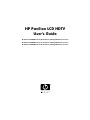 1
1
-
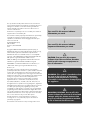 2
2
-
 3
3
-
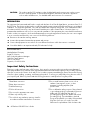 4
4
-
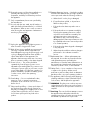 5
5
-
 6
6
-
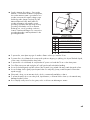 7
7
-
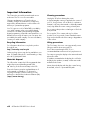 8
8
-
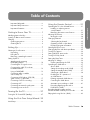 9
9
-
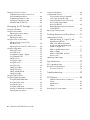 10
10
-
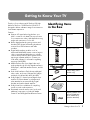 11
11
-
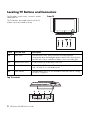 12
12
-
 13
13
-
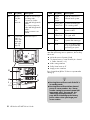 14
14
-
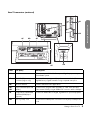 15
15
-
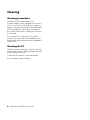 16
16
-
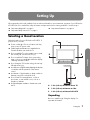 17
17
-
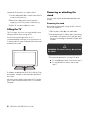 18
18
-
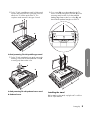 19
19
-
 20
20
-
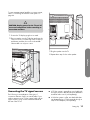 21
21
-
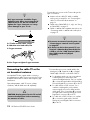 22
22
-
 23
23
-
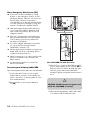 24
24
-
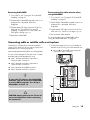 25
25
-
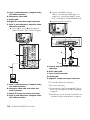 26
26
-
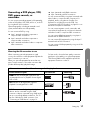 27
27
-
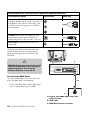 28
28
-
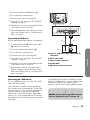 29
29
-
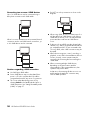 30
30
-
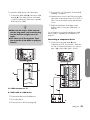 31
31
-
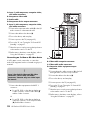 32
32
-
 33
33
-
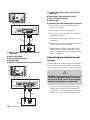 34
34
-
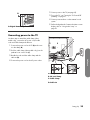 35
35
-
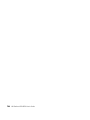 36
36
-
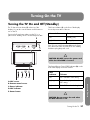 37
37
-
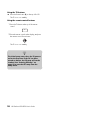 38
38
-
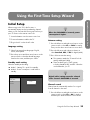 39
39
-
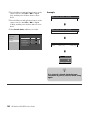 40
40
-
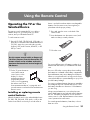 41
41
-
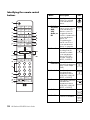 42
42
-
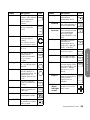 43
43
-
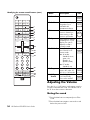 44
44
-
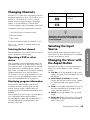 45
45
-
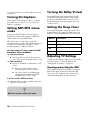 46
46
-
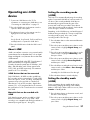 47
47
-
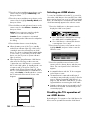 48
48
-
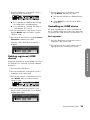 49
49
-
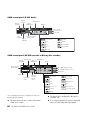 50
50
-
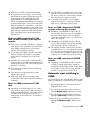 51
51
-
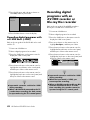 52
52
-
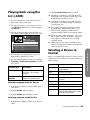 53
53
-
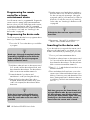 54
54
-
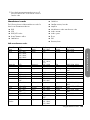 55
55
-
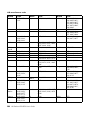 56
56
-
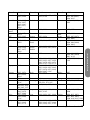 57
57
-
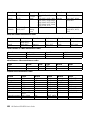 58
58
-
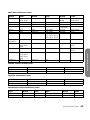 59
59
-
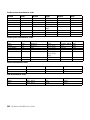 60
60
-
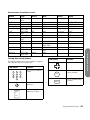 61
61
-
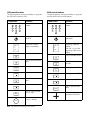 62
62
-
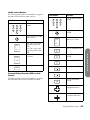 63
63
-
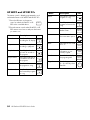 64
64
-
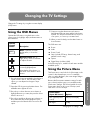 65
65
-
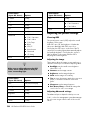 66
66
-
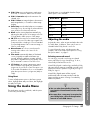 67
67
-
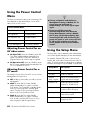 68
68
-
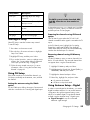 69
69
-
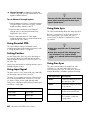 70
70
-
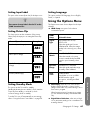 71
71
-
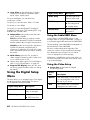 72
72
-
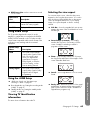 73
73
-
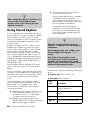 74
74
-
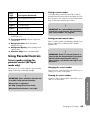 75
75
-
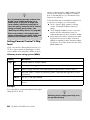 76
76
-
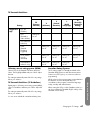 77
77
-
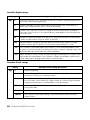 78
78
-
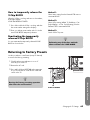 79
79
-
 80
80
-
 81
81
-
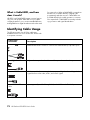 82
82
-
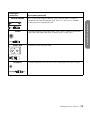 83
83
-
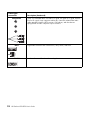 84
84
-
 85
85
-
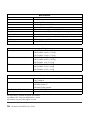 86
86
-
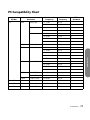 87
87
-
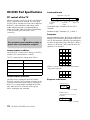 88
88
-
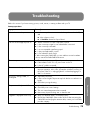 89
89
-
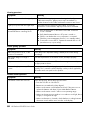 90
90
-
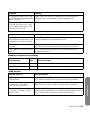 91
91
-
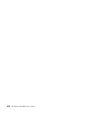 92
92
-
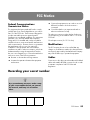 93
93
-
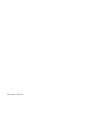 94
94
-
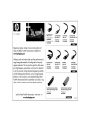 95
95
-
 96
96
-
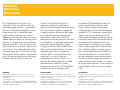 97
97
-
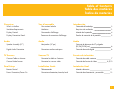 98
98
-
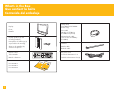 99
99
-
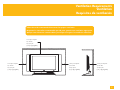 100
100
-
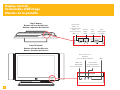 101
101
-
 102
102
-
 103
103
-
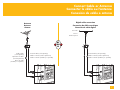 104
104
-
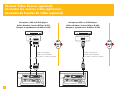 105
105
-
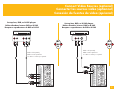 106
106
-
 107
107
-
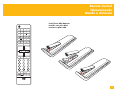 108
108
-
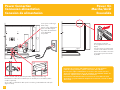 109
109
-
 110
110
-
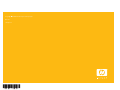 111
111
-
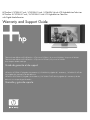 112
112
-
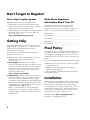 113
113
-
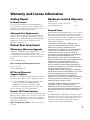 114
114
-
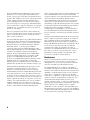 115
115
-
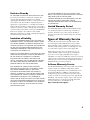 116
116
-
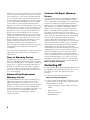 117
117
-
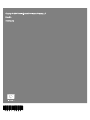 118
118
Ask a question and I''ll find the answer in the document
Finding information in a document is now easier with AI