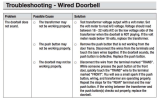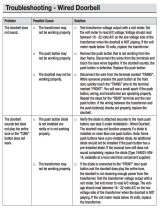Page is loading ...

Six-Source Six-Zone
Music Distribution Amplifier
The MDS-6 is a six source, six zone music distribution amplifier that will fill your home with
the highest quality music of any system being built today. It offers unparalleled features
in a price range that is very affordable.
It features high quality 40 watt RMS Bi-Polar amplifiers per zone, with individual selection
and control of each source from each zone. Line outputs off of each zone easily allow
additional amplifiers or sub-woofer systems. With the MDS-6 you have independent IR
control of all of your audio sources from any room in the house. It also has an integrated
interface which allows for whole house paging in conjunction with your phone system, and
built-in front and back door chimes. A party mode allows you to select music source and
volume for all zones from one location.
A built-in IR routing system allows you to operate
CD players, satellite receivers, or any other equipment independently even though the
same manufacturer makes them and they respond to the same IR codes. Your MDS-6
system may be controlled by the MCS-1, single gang controller, or the MCS-2 dual gang,
programmable Controller for complete IR control of your audio equipment from any room
of your house.
Innovative, rugged and reliable, sleek and unobtrusive, the MDS-6 represents the finest,
uncompromising American engineering and design utilizing the highest quality components
and manufacturing available, all at a price you can live with.
MDS-6 OWNERS MANUAL
TM
600-221 rev A

TM
THIS APPARATUS SHALL NOT BE EXPOSED TO
DRIPPING OR SPLASHING. NO OBJECTS FILLED
WITH LIQUIDS SUCH AS VASES SHALL BE PLACED
ON THE APPARATUS.
TO AVOID ELECTRICAL SHOCK, DO NOT
DISASSEMBLE. REFER SERVICING TO QUALIFIED
PERSONAL ONLY!
Multiplex Technology Inc., 3001 Enterprise St. Brea, CA 92821
Tel. 800-999-5225 Fax 714-996-4900
SOUND LEVEL db FLOW RESPONSE
90
93
95
97
100
103
110
CAUTION
THIS AMPLIFIER HAS BEEN DESIGNED AND CONSTRUCTED TO PROVIDE
ADEQUATE POWER RESERVE FOR PLAYING MODERN MUSIC WHICH MAY
REQUIRE OCCASIONAL PEAK POWER. EXTENDED OPERATION AT
ABSOLUTE MAXIMUM POWER IS NOT RECOMMENDED SINCE THIS
COULD DAMAGE THE ASSOCIATED LOUDSPEAKER SYSTEM. PLEASE BE
AWARE THAT MAXIMUM POWER CAN BE OBTAINED WITH VERY LOW
SETTINGS OF THE MASTER VOLUME CONTROLS IF THE INPUT SIGNAL
IS VERY STRONG.
IMPORTANT
1. Read all safety and operating instructions before using this product.
2. All safety and operating instructions should be kept for future reference.
3. Obey all cautions in the operating instructions and on the back of the unit.
4. All operating instructions should be followed.
5. This product should not be used near water i.e. bathtub, sink, swimming
pool, wet basement, etc.
6. This product should be located so that its position does not interfere
with proper ventilation. It should not be placed flat against a wall or
placed in a built-in enclosure that will impede the flow of cooling air.
7. This product should not be placed near a source of heat, such as a
stove, radiator, or another heat producing amplifier.
8. Connect only to a power supply of the type indicated on the back of the
amplifier near the power supply cord.
9. Do not break off the ground pin of the power supply cord.
10. Power supply cords should always handled carefully. Never walk or place
equipment on power supply cords. Periodically check cords for cuts or
signs of stress, especially at the point where the cord exits the unit.
11. The power supply cord should be unplugged when the unit is unused
for long periods of time.
12. If this product is to be mounted in an equipment rack, rear support
should be provided.
13. Metal parts and vinyl covering may be cleaned with a damp rag.
14. Care should be taken so that objects do not fall and liquids are not spilled
into the unit through the ventilation ports or any other openings.
15.This unit should be checked by a qualified service technician if:
A. The power supply cord or plug has been damaged.
B. Anything has fallen or been spilled into the unit.
C. The unit does not operate correctly.
D. The unit has been dropped or the enclosure damaged.
16. The user should not attempt to service this equipment. All service work
must be done by a qualified service technician for warranty repairs.
DANGER
EXPOSURE TO EXTREMELY HIGH NOISE LEVELS MAY CAUSE A PERMANENT
HEARING LOSS. INDIVIDUALS VARY CONSIDERABLY TO NOISE INDUCED HEARING
LOSS BUT NEARLY EVERYONE WILL LOSE SOME HEARING IF EXPOSED TO
SUFFICIENTLY INTENSE NOISE FOR A SUFFICIENT TIME.
THE U.S. GOVERNMENT'S OCCUPATIONAL SAFETY AND HEALTH ADMINISTRATION
(OSHA) HAS SPECIFIED THE FOLLOWING PERMISSIBLE NOISE LEVEL EXPOSURES:
ACCORDING TO OSHA, ANY EXPOSURE IN THE ABOVE PERMISSIBLE LIMITS COULD
RESULT IN SOME HEARING LOSS. EAR PLUGS OR PROTECTORS IN THE EAR CANAL
OR OVER THE EARS MUST BE WORN WHEN OPERATING THIS AMPLIFICATION
SYSTEM IN ORDER TO PREVENT A PERMANENT HEARING LOSS. IF EXPOSURE IN
EXCESS OF THE LIMITS AS PUT FORTH ABOVE, TO INSURE AGAINST POTENTIALLY
HARMFUL EXPOSURE TO HIGH SOUND PRESSURE LEVELS. IT IS RECOMMENDED
THAT ALL PERSONS EXPOSED TO EQUIPMENT CAPABLE OF INDUCING HIGH SOUND
PRESSURE LEVELS, SUCH AS THIS AMPLIFICATION SYSTEM, BE PROTECTED BY
HEARING PROTECTORS WHILE THIS UNIT IS IN OPERATION.
DURATION PER DAY IN HOURS
8
6
4
3
2
1
1/2 HR. or LESS
THIS SYMBOL IS INTENDED TO ALERT THE USER TO THE PRESENCE OF IMPORTANT
OPERATING AND MAINTENANCE (SERVICING) INSTRUCTIONS IN THE LITERATURE
ACCOMPANYING THE UNIT.
THIS SYMBOL IS INTENDED TO ALERT THE USER TO THE PRESENCE OF
UNINSULATED DANGEROUS VOLTAGE WITHIN THE PRODUCTS ENCLOSURE THAT
MAY BE OF SUFFICIENT MAGNITUDE TO CONSITUTE A RISK OF ELECTRIC SHOCK
TO PERSONS.
CAUTION
RISK OF ELECTRIC SHOCK
DO NOT OPEN
CAUTION:
TO REDUCE THE RISK OF ELECTRIC SHOCK, DO NOT
REMOVE CHASSIS. NO USER-SERVICEABLE PARTS
INSIDE. REFER SERVICING TO QUALIFIED SERVICE
PERSONNEL.
AVIS: RISQUE DE CHOC ELECTRIQUE-NE PAS OUVRIR.


Page 1
B C
TM
120V 50/60Hz 300W
Multiplex Technology Inc.
MADE IN CHINA DESIGNED IN
USA
MODEL MDS-6
MULTI-ZONE
CAUTION
RISK OF ELECTRIC SHOCK
DO NOT OPEN
AVIS:
RISQUE DE CHOC ELECTRIQUE-NE PAS OUVRIR.
WARNING:
SHOCK HAZARD - DO NOT OPEN.
IR REMOTE OUTPUTS
1
SOURCE OUTPUT
PAGE
A
B
DOORBELL
STATUS
SG +5v G +5v G
AUDIO
INPUT
SWITCH
INPUT
UNIT
ON
TRIG
ON
IN OUT
SOURCE 1
IN OUT
SOURCE 2
IN OUT
SOURCE 3
IN OUT
SOURCE 4
IN OUT
SOURCE 5
IN OUT
SOURCE 6
INPUT SOURCES ZONE CONTROLLERS
1 8
OUT
L
R
ZONE 1
L R
LEFT
- +
RIGHT
- +
ZONE 2
LR
LEFT
- +
RIGHT
- +
ZONE 3
LR
LEFT
- +
RIGHT
- +
ZONE 4
LR
LEFT
- +
RIGHT
- +
ZONE 5
LR
LEFT
- +
RIGHT
- +
ZONE 6
LR
LEFT
- +
RIGHT
- +
LINE OUT / SPEAKER OUT
20W/8 OHM X220W/8 OHM X220W/8 OHM X220W/8 OHM X220W/8 OHM X220W/8 OHM X2
LINE OUT LINE OUT LINE OUT LINE OUT LINE OUT LINE OUT
SUM OUTPUT
1 81 81 81 81 81 81 8
IN123456
MASTER INDIVIDUAL ZONES
A
2
B
3
C
4
D
MDS-6 Music Distribution System
Active On
TM
G
H IFED
Power
A
D.) Output Section - This section is the output section. It provides the speaker terminals and line
outputs.
E.) Distribution Section - This section is the line level input/output section. It provides the inputs from
your sources and the outputs for stacking additional units.
F.) Controller Section - This section is where the wall controller in each zone connect. This section
includes the party mode master controller input.
G.) Paging/Control Voltage Section - This section is the paging and control voltage input and output
section. It provides the inputs from your phone system and door bells (front and back). It also has a
control voltage input and output for the unit controlling or being controlled by additional equipment.
H.) Infrared (IR) Section - This is the IR section. It provides outputs for the IR emitters.
I.) AC Power Cord - This is where the AC power cord connects to the unit. It is a detachable 3 prong
I.E.C. plug.
A.) Power Switch - Left on, the MDS-6, when not being used, will go into a sleep mode, ready to
turn back on when an input signal is applied from any of the six sources. In the off position, the unit
will not function.
B.) On LED - With the power switch on, this LED indicates that the unit is powered up and awake.
C.) Standby LED - This LED indicates that the unit is plugged into the wall.

ZONE 1
L R
LEFT
- +
RIGHT
- +
ZONE 2
LR
LEFT
- +
RIGHT
- +
ZONE 3
LR
LEFT
- +
RIGHT
- +
ZONE 4
LR
LEFT
- +
RIGHT
- +
ZONE 5
LR
LEFT
- +
RIGHT
- +
ZONE 6
LR
LEFT
- +
RIGHT
- +
LINE OUT / SPEAKER OUT
20W/8 OHM X220W/8 OHM X220W/8 OHM X220W/8 OHM X220W/8 OHM X220W/8 OHM X2
LINE OUT LINE OUT LINE OUT LINE OUT LINE OUT LINE OUT
1.) Line Outputs (Left & Right) - These are dual RCA line outputs to go to additional amplifiers or
to powered sub-woofers. The white one is for left channel and the red one is for right channel. These
outputs will react to the volume controllers for each zone. Any changes made to these will follow
through to these outputs.
If you need additional speakers, say for a deck or large family room and require more power than
onboard, simply take these outputs and plug into the larger amp. If you want to run sub-woofers in
a zone, you can use powered sub-woofer systems or an additional amp to power them as in the above
explanation.
2.) Speaker Connectors - These connectors are where the speaker connections for each zone are
made. First determine which individual wire is ground (negative) and the other being the signal
(positive) of your speaker wire. The detachable speaker connectors are labeled as L- (left negative);
L+ (left positive); R- (right negative); R+ (right positive). There are small set screws on this connector
to allow solderless connections to be made. We suggest using a straight blade Jewelers screwdriver
to easily make this connection.
These speaker outputs are rated at 20 watts RMS a side into an 8 ohm load. Stay within that ohm
rating. This will be more than adequate power for most of the in-wall speakers on the market.
These connectors are then duplicated for the additional five zones and are identical in nature.
IN OUT
SOURCE 1
IN OUT
SOURCE 2
IN OUT
SOURCE 3
IN OUT
SOURCE 4
IN OUT
SOURCE 5
IN OUT
SOURCE 6
INPUT SOURCES
L
R
3.) Source #1 Left Input (White) - This RCA input will accept any standard line level source such
as CD, Receiver, Tuner, DSS, TV audio and more. It connects the left channel.
4.) Source #1 Right Input (Red) - This RCA input will accept any standard line level source such
as CD, Receiver, Tuner, DSS, TV audio and more. It connects the right channel.
5.) Source #1 Left Output (White) - This RCA output will send a line level signal out, an exact copy
of that source signal, from the signal plugged into the left channel of source #1 inputs. It is used for
stacking additional MDS-6 units together. This provides an ultra clean audio distribution amplifier for
signal clarity.
6.) Source #1 Right Output (Red) - This RCA output will send a line level signal out, an exact copy
of that source signal, from the signal plugged into the right channel of source #1 inputs.
These connectors are then duplicated for the additional five sources and are identical in nature.
OUTPUT SECTION
DISTRIBUTION SECTION
1111111111111111111111111111111111111 2
34
5
6
Page 2

ZONE CONTROLLERS
1 8
OUT
1 81 81 81 81 81 81 8
IN123456
MASTER INDIVIDUAL ZONES
CONTROLLER SECTION
7.) Master Output - This connector allows the party mode to apply to multiple units if additional
units are added.
8.) Master Input - This is for the party mode controller. This controller should be located near the
unit and sources. It will override all zone controllers and select a source which will then play in all
zones. This mode is used for playing the same background music in all zones such as during a party.
The individual wall controllers still have the ability to select a different source after the party mode is
engaged. It uses a standard 8 pin RJ-45 connector.
9.) Individual Zone #1 Controller - This connector hooks up the wall controllers used in zone #1.
The signals from this wall controller control all the functions in zone #1. It uses a standard 8-pin
RJ-45 connector.
This connector is duplicated for the remaining 5 zones and function exactly the same.
PAGING/VOLTAGE CONTROL SECTION
10.) Audio Inputs - This is an audio sensing circuit and accepts the signal from an external phone
system, or a pre-amplified microphone (i.e.: a mixer output), that has the capability of sending a page
signal from the master phone unit. The signal from this phone system will mute whatever source is
playing in all zones and allow the person speaking to page into all zones simultaneously. When the
signal is disengaged, the music will return to the previous level. Even zones that are not currently
on will open and allow the announcement to be made. Inside the unit is a master DIP type switch
which allow the installer to turn off the paging and doorbell override. This is especially suited for a
nursery. Pin 1 is for signal and pin 2 is for ground.
11.) Switch Inputs - This input is designed for older systems like intercoms that require a push to
talk latch mode contact before the audio signal can pass through. This is a hard bypass of the
audio sources. This can act as a whole house mute as well.
12.) Doorbell A Input - This input takes the signal from the contact closers from the front doorbell
transformer. When engaged, the source signal mutes and a distinctive chime (on board) plays through
the speakers. It will even play through zone speakers that arent on unless locked out.
13.) Doorbell B Input - Same as above but with a separate distinctive chime sound so you can
differentiate between the doors.
14.) Control Voltage Output - This output sends a constant 5 volt D.C. signal out to trigger ancillary
equipment when the unit is powered up. When the unit goes into the sleep mode, this voltage stops.
15.) Control Voltage In - This allows an external sub system that sends a control voltage output to
this system to power up the unit from the sleep mode. This signal can be from 5 to 12 volts D.C.
The front panel power switch must be on for this to work.
7
8
9
Page 3
SG
10 11
12
13 14
15
PAGE
A
B
DOORBELL STATUS
S G +5v G +5v G
AUDIO
INPUT
SWITCH
INPUT
UNIT
ON
TRIG
ON
SG

AVIS: RISQUE DE CHOC ELECTRIQUE-NE PAS OUVRIR.
WARNING: SHOCK HAZARD - DO NOT OPEN.
IR REMOTE OUTPUTS
1
SOURCE OUTPUT
SUM OUTPUT
A
2
B
3
C
4
D
INFRARED (IR) SECTION
16.) Source Output #1 through 4 - This 1/8 2 conductor jack is for the IR emitters and are locked
source specific. This is useful in for instance, if you have 2 or more of the same brand CD player,
since the same IR command will work on both, this ONLY sends the IR command to this particular
source. Nearly any brand of emitter will work. There are four source specific IR jacks.
This connector is duplicated for the remaining 3 outputs and function exactly the same as the first
one.
17.) Sum Output #1 through 4 - This 1/8 2 conductor jack is for the IR emitters and are summed
across the IR buss. This will allow normal operation of different components that dont share the same
IR commands. There are four sum output IR jacks.
This connector is duplicated for the remaining 3 outputs and function exactly the same as the first
one..
18.) AC Power - This is where the AC power cord connects to the unit. It is a detachable 3 prong
I.E.C. plug. Never remove the ground lug on the plug or electrical shock and damage to the unit could
result.
16
17
18
INSTALLATION NOTES
# Use Category 5 8-conductor cable. It is not necessary for it to be shielded but be careful with
your cable runs. Avoid running a tight parallel with AC wiring. Be careful if stapling the wire to secure
it in place.
# Use high quality RJ-45 connectors and make sure you use a high quality crimp tool. The crimp
of the RJ-45 connectors is crucial in making the system work properly.
# Avoid tight or sharp turns near the ends of the RJ-45 connections to the controller or main
units. This can put excessive strain on already small wires.
# Note when stacking multiple units: Audio sources connect via the distribution outputs. Wall
controllers combine via the Master Controller Out jack. Make a short jumper and connect to the second
units Master Controller In jack to allow the party mode master controller to access all zones. For
the IR Emitters, we strongly suggest using a Y adapter for the emitters that attach directly from the
sources and then to the second units IR outputs. This allows the source specific functionality to be
utilized by the second MDS-6. An additional controller can be run per zone by using a RJ-45 Y
adapter before the main unit.
Page 4
WIRING DIAGRAM FOR REMOTE ROOM CONTROLLERS
TO MCS-1 or MCS-2
DATA LINE C
DATA LINE B
DATA LINE A
+5 VOLT D.C.
GROUND
IR SIGNAL
CLONE
STANDBY
TO MDS-6
1
2
3
4
5
6
7
8
8
7
6
5
4
3
2
1
RJ-45
PLUG
RJ-45
PLUG
CLIP
CLIP

MDS-6 INSTALLATION MANUAL
TM

Page 1
MDS-6 Installation Manual
Recommended Cables:
Category-5 or Category-3 (4 twisted pair stranded), shielded or unshielded.
16-4 or (2) 16-2 speaker cables.
To keep the installation process as simple as possible for first time users, please follow these simple steps. These instructions
are written assuming that you are using the MCS-1 controller. If you have the MCS-2 controller, there are additional steps
involving teaching the controller IR commands.
Please refer to the MDS-6 Reference Manual for additional steps.
Section 1: Installation of Controller Cables and Speaker Cables.
1. Controllers should be located between wall studs. Locating controllers beside light switches is OK as long as the Cat-5 cable
and AC wiring (romex) are not bundled together and in their own box. Each controller cable is home run between each zone
and the MDS-6 unit.
2. The ends of the Cat-5 cable are terminated with RJ-45 crimp on connectors (unkeyed). The proper wiring is the same as
standard phone company wiring: pin 1 to pin 8, pin 2 to pin 7, pin 3 to pin 6, pin 4 to pin 5,...etc. (see diagram below). Cable
testers are available from your local distributor.
3. Each speaker cable is also home run between each speaker and the MDS-6 unit. One pair of 6-8 ohm speakers per zone
is recommended. The speaker wires are attached to the 4-pin terminal blocks located in the back of the MDS-6 (these are easily
removable for ease of installation). Please observe proper polarity and left-right orientation.
4. All controllers and speakers can then be hooked up to their proper cables but not to the MDS-6 yet.
Section 2: Installation of the MDS-6 unit.
1. Place the MDS-6 in its permanent position in a rack or on a shelf. This unit generates large amounts of heat so please
remember to allow for adequate ventilation. The top clearance must be at least 1 inch (25mm).
2. Attach the AC power cord to the unit and plug the cord into the wall.
At this point the Power switch should be off. The Standby LED should be on but the On LED should be off.
3. Select which device will be source 1 and attach the audio outputs from it to the audio in terminals on the MDS-6 using standard
RCA cables. At this point place this source into play so that you will have audio to monitor.
4. Now attach the speaker connector for zone 1 to the MDS-6 (you decide which room will be which zone, and you should write
these assignments down for future reference).
5. Now press the Power button in to activate the MDS-6 (you should now see both the ON and the STANDBY LEDS lit
on the MDS-6).
6. Now attach the zone 1 controller to the zone 1 controller input on the MDS-6.
7. Now go to zone 1 controller. If the source 1 equipment is playing you should see two LEDs lit on the controller. The red led
that indicates the MDS-6 is powered up and 1 of 6 green LEDs that indicate which source is selected (if the green LEDs are
not lit, try pressing the mute button. This button mutes the source audio in this particular zone). Select the proper source by
pressing the corresponding button on the left of the controller. Press the volume up button to adjust the listening level.
8. If you do not have sound, please review steps 1-7. If you do have audio please attach the remaining sources to the MDS-6.
If all sources are playing, you should now be able to select whichever source you want to listen to. A more detailed description
of controller operation is in the MCS-1 operation manual.
9. Once you are comfortable with the operation of one zone you can proceed with wiring the other zones in the same way.
Section 3: Infrared Repeater:
The MDS-6 has a built-in IR repeater system. This works by sensing any IR commands issued by an IR remote in any zone
and passing it through the Cat-5 cable and into the MDS-6 unit. From here it goes to the emitter outputs on the back of the
MDS-6. Any IR emitters plugged into the jacks will flash depending on which source is selected and which jack that emitter is
plugged into. The jacks labeled Source Outputs 1-4 will flash only when that particular source is selected. The jacks labeled
Sum Outputs A-D will flash when any source is selected.
1. Plug an emitter into Source 1 emitter out. Attach the flasher end to the face of the source equipment, making sure to cover
the IR sensor window.
2. You should now be able to select Source 1 on the keypad and, using that sources remote, control that source. Make sure
you point the remote at the rectangular IR window located at the top of the MCS-1.
*SPECIAL NOTE*
IR receivers in consumer electronics operate at different modulation frequencies. The most common is 38khz (kilohertz).
However, some satellite receivers operate at 56khz and some equipment operates at 32khz. Still other equipment is not even
compatible with this type of IR system. The MDS-6 will work with the majority of consumer audio/video equipment. However,
some models will not operate. It is up to the installer to determine compatibility.
WIRING DIAGRAM FOR REMOTE ROOM CONTROLLERS
TO MCS-1 or MCS-2
DATA LINE C
DATA LINE B
DATA LINE A
+5 VOLT D.C.
GROUND
IR SIGNAL
CLONE
STANDBY
TO MDS-6
1
2
3
4
5
6
7
8
8
7
6
5
4
3
2
1
RJ-45
PLUG
RJ-45
PLUG
CLIP
CLIP

Master In/Out:
The master controller input will accept a seventh MCS-1 controller. This controller will then become a master control for the
entire system. If Source 1 is selected on this controller, all zones will switch to Source 1.
If volume up is pressed, all zones will go up and visa versa volume down will lower all zones. If mute is pressed, any zones
active will be muted.
The Master Out jack can be connected to the Master In on a second MDS-6 to allow master control of 2 units (12 zones).
Individual rooms then can override this and return to a local zone mode. This way individual zones can be changed to suit the
listener in a particular zone.
Unit On:
When the On LED is lit, there is a +5v DC applied to these pins that can be used to control any equipment such as relays or
digital switches. This voltage is switched off when the Power button is out or the MDS-6 is in the sleep mode such as with
no sources playing.
Trig On:
By applying +5v to +12v DC to these pins, the MDS-6 can be temporarily awakened. If no sources are present, the MDS-6
will return to the sleep mode when the voltage is removed.
Using Multiple MDS-6 Units:
Up to 3 MDS-6 units may be wired together to provide 18 zones of listening pleasure. First connect all sources into the first
MDS-6 and use the Source Outs to connect to the Source Ins on the second unit. Then use the Source Outs on the second
unit to connect into the Source Ins on the third unit. Next, using Y-adapters (2-1/8 plugs to 1- 1/8 jack), connect all emitter
outputs of the MDS-6 to proper source emitters. Lastly, any connections made to page/doorbell status connectors must also
be made to the other MDS-6s.
Adding More Audio Power to the MDS-6:
If you need more audio power in a zone, simply attach an RCA cable in between the Line Out jacks and the inputs of an external
power amplifier. This allows virtually unlimited volumes to be obtained. (Multiple outdoor speakers are a prime example).
Section 4: Special Wiring Schemes:
The following connections are made to the MDS-6 via the 12 pin terminal block located on the back of the unit. Cat-5 wire or
doorbell wire is perfectly suitable for all of these connections.
1. Page/ Doorbell Status:
Paging: The MDS-6 has two ways to allow external paging to be amplified through it. The jacks labeled Audio Input will accept
any audio signal and will mute the sources and play the page audio automatically. The page sensitivity and level are adjustable
via trim pots located inside the MDS-6 (see fig. 1, page 3). Additionally, there are two pins labeled Mute Input. When a DC
voltage (+5v to +12v) is applied to these pins the source audio will mute and remain muted until the voltage is dropped. Using
an external voltage for the page mute function will still allow an audio page to be amplified through the system and may be
advantageous when dealing with a noisy phone line (See diagram page 4).
Doorbell: The MDS-6 has two built-in and distinctly different doorbell sounds (ding and ding dong). Either doorbell can be
triggered by attaching wires from the houses doorbell transformer (switch side) to the terminals on the MDS-6 labeled Doorbell
A or B. Any voltage from 5v to 24v AC or DC will trigger the doorbell. This allows this feature to be used with most types of
existing doorbells. Doorbell volume can be adjusted via a trim pot located inside the MDS-6 (see fig. 2, page 3). The paging
and doorbell features can be further customized in each zone. You can disable the page/doorbell feature in a zone by setting
both slide switches on that zone board to Off. This might be of use in a nursery, for instance. You can set a zone to only mute
the sources, but not play the page or doorbell by setting Switch to On, but setting audio to Off. Finally, you could set Switch
to Off and set Audio to On. This would allow the page or doorbell audio to mix with the source audio (see fig. 3, page 3).
Telephone Entry Systems:
The MDS-6 is well suited to be integrated into a telephone entry system. With these systems you can page from any phone in
the house through the MDS-6 system. You can also trigger the doorbell or mute the system in some or all zones. Please consult
their owners manuals for operation (See Page 4 for the wiring diagrams of the ChannelPlus Door Tel.).
Page 2

Page 3
IR Emitter Modulation Frequency - these are
factory set to give optimum preformance of the
emitters. Factory setting is 40KHz.
Range is 32 KHz full CCW to 65 KHz full CW.
Doorbell Level - adjust to onboard
doorbell chime to appropriate level.
Factory setting -10db
Page Level - adjust to set page level to appropriate
level. Factory setting is -10db.
Page Sensitivity - set to match
page source output for VOX
function. Factory setting -20db.
INDIVIDUAL ZONE PC BOARDS
Switch - mutes sources when
doorbell or page is engaged.
Factory setting is on. Set to off
if you dont wish to have sources
muted when doorbell or page is
activated (such as a nursery, etc.).
Audio - disables doorbell and
page audio. Factory setting is
on.
If you want one zone to not be interrupted by paging or the dorrbell, set both switches to off.
If you wish to have one zone muted without the doorbell or paging audio set audio switch to off.
If you want to leave the source audio in place and have the page and doorbell audio superimposed over
the top of it, set switch to off.
DOORBELL/PAGING PC BOARD
IR OUTPUT PC BOARD (Fig. #1)
( This page is for information only - Consult your Installer for Application )
(Fig. #2)
(Fig. #3)
VR1
IR FREQ
502
502
502
502

Page 4
PAGE OUT
SPEAKER OUT
DOORBELL
+
+
+
-
-
-
STRIKE 1
STRIKE 2
CHIMES
AUDIO
MUTE
DOORBELL A
DOORBELL B
UNIT ON
TRIGGER ON
+
-
MDS-6
Door-Tel
+15VDC
+
-
9VDC-12VDC /100mA
POWER SUPPLY
15VDC
POWER SUPPLY
-
+
470 1/2W
THIS IS ALTERNATIVE
WIRING USING EXISTING
POWER SUPPLY.
THIS SUPPLY IS NOT NEEDED
USING ALTERNATE WIRING.
+-
DOORBELL BUTTON
Standard ChannelPlus Door-Tel Phone System Wiring Diagram for Page
When ## is struck audio will go out to the front door only. When #5 is struck
audio will go out to the front door and whole house. Intercom between
phones and front door works only with ##.
Set page sensitivity full counter-
clockwise, and set page level to
desired volume on the MDS-6
amplifier. Refer to page 3 of the
installation manual.

MCS-1
1.) IR Sensor - This is an Infrared Sensor window. We suggest you aim the external remote control
directly at this window to pass commands back to and through the unit.
2.) Source Selector Buttons (1 - 6) - These buttons will select the source you want to listen to.
Individual key caps (supplied with the unit) will allow you to customize the source selections. These
can be: CD, Receiver, Tape, DSS, TV or whatever combination you wish.
3.) Source Selection LEDs (1 -6) - These Light Emitting Diodes (LED) will light up next to the selected
source to let you know the selection was made.
4.) Power Status LED - This LED indicates the power status of the system. Lighted, the system is on
and ready. Off, the system is not engaged.
5.) Mute Button - This button will instantly stop the audio through the system. It is used for temporarily
muting the system such as to take a phone call or listen to someone speaking in another room.
6.) Volume Up - This raises the local zone volume up at a rate of 2-4 db per 1/10 second. Hold down
the control and the volume goes up quickly.
7.) Volume Down - This lowers the local zone volume down at a rate of 2-4 db per 1/10 second. Hold
down the control and the volume goes down quickly.
Page 5
2.) Source Selectors (1 - 6)
TAPE
AMFM
DM2
CD2
DM1
CD1
POWER
VOL
VOL
MUTE
1.) IR Receiver
7.) Volume Down
6.) Volume Up
5.) Mute Button
D4.) Power Status LE
3.) Source LED ( 1 - 6)
MCS-1 CONTROLLER

MCS-2 CONTROLLER
The left side of this controller is identical to the MCS-1 consult last page.
Page 6
8.) Reset
9.) Clear
10.) Clone RX
11.) Clone TX
12.) Clone/Learn LED
13.) OK LED
14.) Learn Button
15.) IR Sensor LED
16.) Numeric Entry
17.) Enter Button
18.) Macro Button
19.) Skip Backward
20.) Skip Forward
21.) Power On
22.) Reverse
23.) Forward
24.) Play
25.) Pause
26.) Stop
POWER
TAPE
DM2
AMFM
DM1
CD2
OK
CLONE/
LEARN
VOL
VOL
ERROR
IR SENSOR
LEARN
MUTE
CLONE TX
CLONE RX
PLAY
PWR
0
8
E
7
M
9
CD1
CLEAR
RESET
2
54
1
6
3
MCS-2
8.) Reset - This resets the local zone controller if an IR command locks up the zone. It will not erase the
local zone memory. It will just send a local clear command.
9.) Clear - This button has 3 modes: a.) Device mode - will clear learned commands from the local zone
memory. If you press clear and then say source selector #1 then the commands associated with that
page of memory will be erased. b.) Storage mode - this will allow any individual key to be erased and
reprogrammed. c.) Macro memory mode - this will allow you to reprogram a individual macro key (0 -9).
(This is a permanent erase function, so be careful with this command.)
10.) Clone RX - This button will place the controller into a ready to receive commands mode. This is the
learning mode. When setting up the system initially, place all but one controller in this mode and use the
one master controller to teach the local zones their commands. The clone/learn LED will light and stay
on. When the data is received correctly, the red LED will go out and the green OK light will go on. This
process takes between 6 and 8 minutes. *See detailed clone description on page 8.
11.) Clone TX - This button will place the controller into a ready to transmit commands mode. This is the
teaching mode. When setting up the system initially, place one controller in this mode and use it as a
master controller to teach the other local zones their commands. The clone/learn LED and OK LED will
stay on. When the data is transmitted correctly, the red LED will go out and the green OK light will flash
then go off. This process takes between 6 and 8 minutes. *See Page 8.
12.) Clone/Learn LED - This LED will let you know the status of transmit and receive during the learning
or teaching processes.
13.) OK - This LED will also let you know the progress of the learning/teaching processes. *See Page 8.
14) Learn Button - This button puts the controller into a learning mode.*See Page 8.
15.) IR Sensor - Use this IR window when teaching a controller new IR commands with an external
remote.

MCS-2 CONTROLLER (contd)
16.) Numeric Entry Keys (0 - 9) - Depending on the mode you are in these keys will allow direct track
access on a CD, an individual station on TV or DSS, or a station on a tuner, etc. If you are in the macro
mode, these will allow direct access to your stored macros.
17.) Enter button - Working in conjunction with the numeric keys above, this button will allow you to
address larger numbers quicker. For instance, if you are looking for track # 23 on a CD, you press this
2 and then 3 and enter. This will allow access to DSS and multi-disc changers.
The following buttons are completely programmable. They may be reprogrammed to any function you
want depending on the source. In fact, they can be any IR related command. It does not even have to
pertain to the source units.
18.) Macro Button - This button has its own section. Please refer to the MACRO PROGRAMMING
section in this manual.
19.) Skip Backward - This button skips or searches backward. For instance if your source is a CD, it
will skip back to the beginning of the track that is playing, then if pushed again, it will skip back to next
track previous to the one you are on. Repeat as necessary. This is a programmable button. It may be
reprogrammed to any function you want depending on the source. .
20.) Skip Forward - This button skips or searches forward. For instance if your source is a CD, it will
skip forward to the beginning of the next track, then if pushed again, it will skip forward to the next track
beyond that one. Repeat as necessary. This is a programmable button. It may be reprogrammed to any
function you want depending on the source.
21.) Power On - This button will turn on the source power switch from whatever zone you are in. It can
be programmed to cycle between on and off. When you program this button, press it once and transmit
the code for power on, then press it again for the command to power off. When pressed it will toggle
between on and off positions.
22.) Reverse - This button will scan backward within a track if you are in the CD source mode, or move
down the dial in a tuner source mode. This is a programmable button. It may be reprogrammed to any
function you want depending on the source. .
23.) Forward - This button will scan forward within a track if you are in the CD source mode, or move
up the dial in a tuner source mode. This is a programmable button. It may be reprogrammed to any
function you want. Pressing and holding it down will move
it quicker. This is a programmable button. It may be reprogrammed to any function you want depending
on the source.
24.) Play - This button in the CD or tape mode will start playing the appropriate device. This is a
programmable button. It may be reprogrammed to any function you want depending on the source.
25.) Pause - Primarily for tape or CD modes, this button will stop the music and wait in the same place
until the play button (or other function), is engaged. This is a programmable button. It may be
reprogrammed to any function you want depending on the source. .
26.) Stop - This button will stop the CD or tape player in those modes. This is a programmable button.
It may be reprogrammed to any function you want depending on the source.
Page 7

The MCS-2 controller is designed to learn and store IR codes for virtually any piece of audio/video
equipment. This enables the individual programming and use of multiple functions for all of your source
components.
Programming Individual Functions
1) Press the learn button on the controller. The left, red Clone/Learn LED will begin flashing.
2) Press the source device button to be programmed.
3) Press the numeric or function key you wish to program on the right side of the controller. The red
Clone/Learn LED will stop flashing and glow continuously.
4) Hold the source remote control IR emitter 1 to 2 from the IR Sensor on the controller and press
the corresponding function key on the source remote. After a short period of time, the right, green OK
LED will glow indicating the acceptance of that command. At this point the controller will return to a
flashing red LED. It is now ready to be taught the next command for that source. (A solid red and green
LED simultaneously indicates an error with that command. Should this occur, clear it and try reentering
that function.)
5) Repeat steps 2-4 for the next desired function.
6) When all the desired functions for a particular source have been programmed, we suggest you reset
the keypad.
7) Repeat steps 1-6 for the remaining functions.
(All of the numeric and function keys will learn any ir code. Functions programmed into the controller
are solely at the discretion of the installer.)
Cloning
The MCS-2 has a cloning feature that will allow you to down load the information stored in one controller
to up to five additional controllers within an installation.
Once one of the controllers is programmed, go to the other controllers and press the Clone RX button.
Then return to the programmed controller and press the Clone/TX button. The green LED will remain
lit while the cloning process is in progress. When the process is complete, the green LED will turn off.
This should take about 8 minutes. It is a good idea to then reset all of the controllers.
Now all the controllers share identical information. The nonvolatile memory will remain regardless of
whether the controllers are plugged into the system. Using the Clear button will clear the controller
memory. To erase an entire page of memory, simply press the Clear button and then a Source Device
button. By pressing a source device button, the Clear button and one of the programmed function
buttons will erase a single function. Once cleared, a controller or individual function can be reprogrammed.
NOTE:
It is important to avoid issuing any IR commands or allowing any external IR interference during the
cloning process. This will result in corrupted information being sent to the receiving controllers.
Should a controllers programming be corrupted, it may be necessary to completely clear a controller
to factory condition. This is done by cloning an unprogrammed controller to the corrupted controller.
Once this is done, that controller can then be re-cloned.
Page 8
PROGRAMMING THE MCS-2 CONTROLLERS

MACRO PROGRAMMING
The MCS-2 has 16 programmable macro memories. It will automatically transmit a series of 20 commands
deep.
To enter the macro mode - press macro and the either the 0 through 9 buttons OR the device source keys
(1-6). You can insert a delay time from 1 to 99 seconds between steps (the default is .5 sec.) to suit their
specialized needs. To program in time delays, press the appropriate button and hold it from 1 to 99 seconds
then input the next command.
Here is an example of how to set a macro.
The list of things you want to accomplish are:
1.) Power on CD1
2.) Put CD player in disc change mode.
3.) Select disc 10.
4.) Select play mode for CD player.
Press Learn then the M button to enter the macro learning mode. The Red LED should begin flashing.
Then press the CD1 source device button on the left side of the controller. The following functions will
then be grouped as a macro under the CD1 source button.
The following selections are made on the right side of the MCS-2 dual controller. See diagram page 7.
1.) Press PWR button
2.) Press the button programmed for disc select
3.) Enter 1 and 0 on the numeric keypad
4.) Press the button programmed for disc enter
5.) Press the button programmed for play
Press the learn button or wait 15 seconds for it to return to normal. The red LED should turn off.
To utilize the macro mode, press the M button (it will only wait for 2 seconds for a second button to be
pressed) then press either numeric button (0-9) or source button (1-6) to engage a pre-programmed macro.
To clear a macro out of memory, press the CLEAR then the M buttons and then the key with the memory
you wish to erase. It is a permanent erase, so make sure you are careful. If no key is pressed within 15
seconds, the unit will exit the clear mode and return to normal operation.
NOTE: All macro commands must come from individual commands already programmed in the MCS-2.
They cannot come from the sources wireless remote.
Page 9

Page 10
1) Remove the Decora cover plate, and controller face plate.
2) Place your wireless remote in learn mode.
3) Select the device bank button to program (i.e. TV, VCR, Tuner, Aux, etc.) on the wireless remote.
4) Select the button to be programmed on the learning remote. (i.e. 1-6, mute, or volume up and down)
5) While holding the wireless remote within 2" from the top, center, clear LED on the MCS-1 (this is the
controller IR emitter), press the command button on the MCS-1 Controller you wish to program into the
wireless remote.
6) The wireless remote should then accept the MCS-1 command.
7) Once you have programmed the source number, volume up and down, and mute functions. You
can then go to the memory bank on your wireless remote chosen for the MDS-6 system to change
volume, source, or mute the system from any zone in the house.
*Please Note:
When programming, it is best to hold the MCS-1 or MCS-2 button until the wireless remote has indicated
that it has learned the command.
PROGRAMMING A WIRELESS REMOTE
USING THE MCS-1 OR MCS-2 WALL CONTROLLER

Can I control volume and source selection with a wireless remote?
Yes, the MCS-1 and the MCS-2 controllers have a built-in IR emitter that will teach learning remote the
ChannelPlus IR codes for volume, source selection, and mute.
How do I control IR if I am using more than one MDS-6 amplifier?
The best solution is to use Y cords with two 1/8 male ends going to a 1/8 female end. This works
with the 4 source outputs as well as the 4 summed outputs.
Can I use more than one controller within a single zone?
Yes, the controllers can be tied together via a cat. 5 Y cord or an RJ45-Y adapter. We suggest using
only two controllers within one zone. It is also possible to control two zones with one controller.
Can I use more than one pair of speakers within a single zone?
The MDS-6 is intended to be used with two 8 ohm speakers per zone. It is equipped with line level
preamp outs for each zone. You can line out to any external amplifier using standard RCA cables. This
makes it possible to power additional speakers, or a powered subwoofer for surround sound systems.
Do I have to have all zones playing music to be able to hear the doorbell and page?
No, the page and doorbell features will work regardless of the status of the zones. You can, however,
use internal switches on each zone to defeat the doorbell and page, or allow the doorbell and page
without muting the system.
Can I program functions into a macro other than my audio equipment?
The MCS-2 controller will learn and store any IR code in its memory. Once an IR command is
programmed, that can then be used as part of a series of macro commands. It is important to note that
the MCS-2 can only do macros on commands that have already been stored into the controller's memory.
Do I need to have a backup for the memory in case of a power outage?
No, the MCS-2 controller has a non-volatile memory that will retain its memory once the controller has
been programmed.
How do I utilize the doorbell and page features?
The doorbell and page can be wired with simple two-conductor doorbell wire or standard twisted pair
wire such as Cat. 5 or Cat. 3. The doorbell can be lined off of the existing doorbell transformer, or from
the doorbell strike on the phone system. Since this feature utilizes a voltage to trigger an internal
closure, a 9-volt battery will trigger the doorbell chimes. The page function can be used in two different
ways. The simplest method is to take the audio line out from your phone system directly to the audio
in on the MDS-6. The MDS-6 is designed to sense the incoming signal and mute the system until a
signal is no longer present, at which point it will return to normal operation. It may be necessary to
adjust the sensitivity on the page/doorbell board of the MDS-6 to compensate for additional noise in
the phone line. An alternative solution to eliminate sensitivity problems between the MDS-6 and the
phone system is to add a second power supply (this can be a typical "wall wart") to one of the contact
relays on the phone system and from there to the mute input on the MDS-6. This will mute the system
regardless of an incoming audio signal, and will remain muted until the phone is hung up.
What if none of the lights on the controller come on?
It could be that the POWER button is not depressed on the MDS-6. Next verify that you have a source
plugged in and playing. Remember that the MDS-6 will go into standby mode after approximately 2
minutes if no incoming signal is detected. If both of these conditions have been met then you probably
have an incorrectly wired Cat-5 cable. The correct pin assignment from end to end is: 1 to 8, 2 to 7,
3 to 6, 4 to 5, 5 to 4, 6 to 3, 7 to 2, and 8 to 1.
Standard Installation Questions for the MDS-6
Page 11

Page 12
What does it mean if the red power LED is lit on the controller, but none of the source LEDs
is lit?
This condition indicates that the controller is muted. Press the mute button to turn off the mute in
that zone at which point one of the source LEDs should light. If this doesnt solve the problem, and
you are using the paging and or doorbell hook-ups on the back of the MDS-6, disconnect these. If the
page audio inputs are causing the muting then try adjusting the page sensitivity pot in the inside of the
MDS-6 (see the owners manual). Sometimes it is necessary to reset the MCS-2 controller by pressing
the reset button on the controller.
When I am installing the MCS-2 controller, do I have to program each one individually?
No. The MCS-2 are equipped with a unique cloning feature. Once you have programmed one controller,
you then go to the other controllers in the house and press the Clone RX button. Then go back to
the programmed controller and press the clone TX button. The process then occurs automatically,
but you need to make sure that you are pressing the clone TX button before the others have timed
out, or reverted back to normal operation. In a large house, it may be necessary to do smaller groups
of controllers at one time. Future runs of the controllers will have an increased time out of 15 minutes.
Once I have programmed my MCS-2 controller, why does some of the source equipment not
work?
It is possible that the MCS-2 did not store all the commands properly. Try repeating IR commands with
the source remote through the IR window of the controller. If the commands pass through the system,
then go back to the controller and reenter the desired functions. If the source remote does not work
through the systems IR repeater, then you could have a defective emitter. If a different emitter does
not solve the problem, then possibly the modulation frequency of the sources IR is well above 40kHz
or well below 40kHz. Either scenario is fixable by adjusting the IR frequency trim pot (see the owners
manual p.9).
I am not using the page or doorbell functions of the MDS-6, but my system has a tendency to
mute.
The MDS-6 amplifier is equipped with a sensitivity adjustment for the page mute function. It is located
on the page /doorbell board inside the unit (see the owners manual p. 9). This trim pot could be set
sensitive enough that external noise is triggering the audio sensing circuit. This can be remedied by
turning the sensitivity pot completely counter clockwise. An external solution is to place a short wire
jumper across the Audio input signal and ground on the 12 pin input located on the back of the unit,
thereby disabling the audio sensing circuit of the MDS-6 amplifier.
/