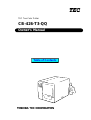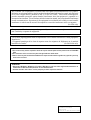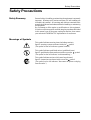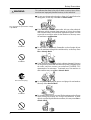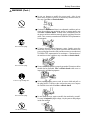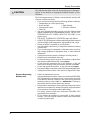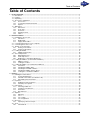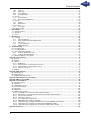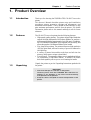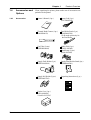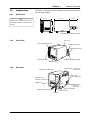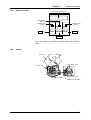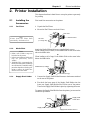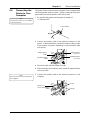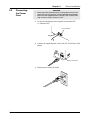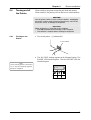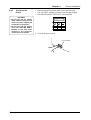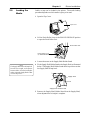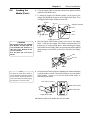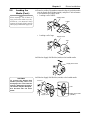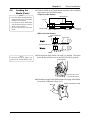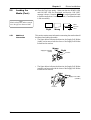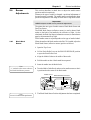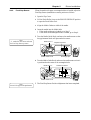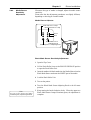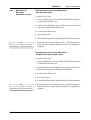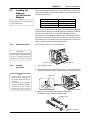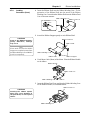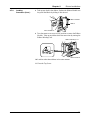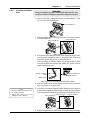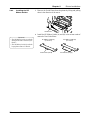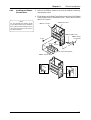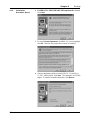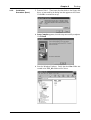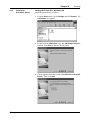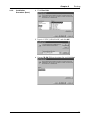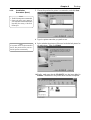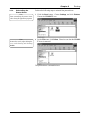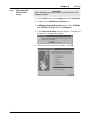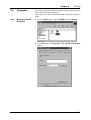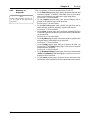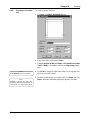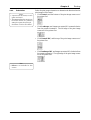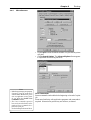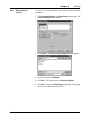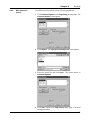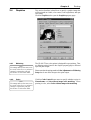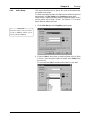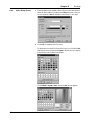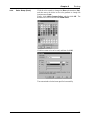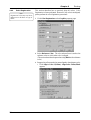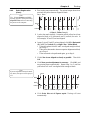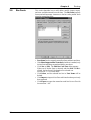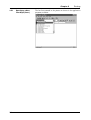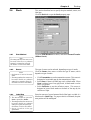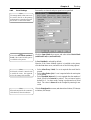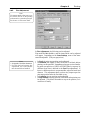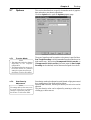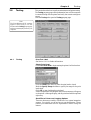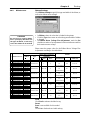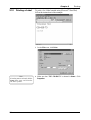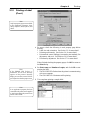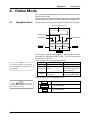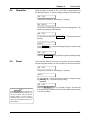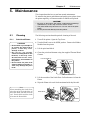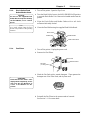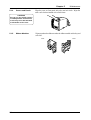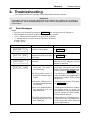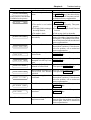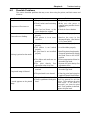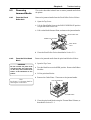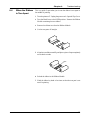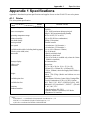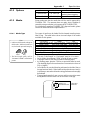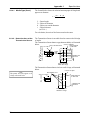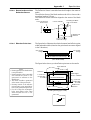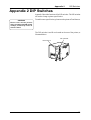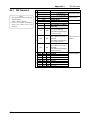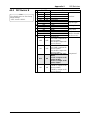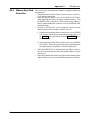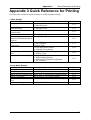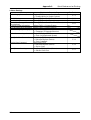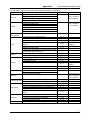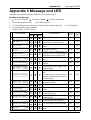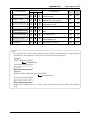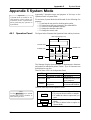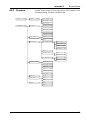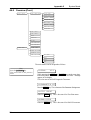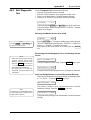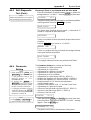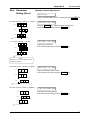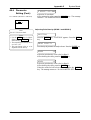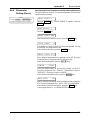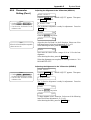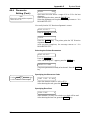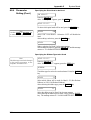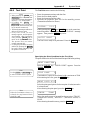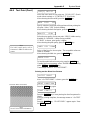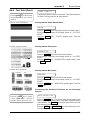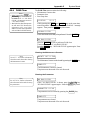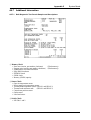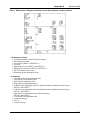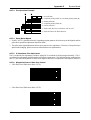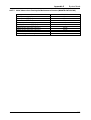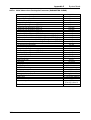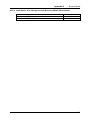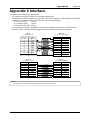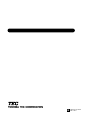TEC Two-Color Printer
CB-426-T3-QQ
Owner’s Manual
Table of Contents

We, TOSHIBA TEC Corporation of 570 Ohito Ohito-cho Tagata-Gun Shizuoka-Ken 410-2323 JAPAN,
declare in our sole responsibility that this product has been tested and found to comply with the limits
for a Class A digital device, pursuant to Part 15 of the FCC Rules. These limits are designed to
provide reasonable protection against harmful interference when the equipment is operated in a
commercial environment. This accordance with the instruction manual, may cause harmful interference
to radio communications. Operations of this equipment in a residential area is likely to cause harmful
interference in which case the user will be required to correct the interference at his own expense.
(for USA only)
Changes or modifications not expressly approved by manufacturer for compliance could void the
user’s authority to operate the equipment.
“This Class A digital apparatus meets all requirements of the Canadian Interference-Causing Equipment
Regulations.”
“Cet appareil numérique de la classe A respecte toutes les exigences du Règlement sur le matériel
brouilleur du Canada.” (for CANADA only)
CAUTION:
1.This manual may not be copied in whole or in part without prior written permission of TOSHIBA
TEC.
2.The contents of this manual may be changed without notification.
3.Please refer to your local Authorized Service representative with regard to any queries you may
have in this manual.
Trademark:
• Microsoft, Windows, Windows NT, and the Windows Logo are either registered trademarks or
trademarks of Microsoft Corporation in the United States.
• All other brands and names are the property of their respective owners.
Copyright © 2000
by TOSHIBA TEC CORPORATION
All Rights Reserved
570 Ohito, Ohito-cho, Tagata-gun, Shizuoka-ken, JAPAN

Safety Precautions
i
Safety Precautions
Personal safety in handling or maintaining the equipment is extremely
important. Warnings and Cautions necessary for safe handling are
included in this manual. All warnings and cautions contained in this
manual should be read and understood before handling or maintaining
the equipment.
Do not attempt to effect repairs or modifications to this equipment.
If a fault occurs that cannot be rectified using the procedures described
in this manual, turn off the power, unplug the machine, then contact
your authorized TOSHIBA TEC representative for assistance.
This symbol indicates warning items (including cautions).
Specific warning contents are drawn inside the symbol.
(The symbol on the left indicates a general caution.)
This symbol indicates prohibited actions (prohibited items).
Specific prohibited contents are drawn inside or near the
symbol.
(The symbol on the left indicates “no disassembling”.)
This symbol indicates actions which must be performed.
Specific instructions are drawn inside or near the symbol.
(The symbol on the left indicates “disconnect the power cord plug
from the outlet”.)
Safety Summary
Meanings of Symbols

Safety Precautions
ii
WARNING
This indicates that there is the risk of death or serious injury if the
machines are improperly handled contrary to this indication.
■ Do not use voltages other than the voltage (AC) specified on the
rating plate, as this may cause fire or electric shock.
■ If the machines share the same outlet with any other electrical
appliances which consume large amounts of power, the voltage
will fluctuate widely each time these appliances operate. Be sure
to provide an exclusive outlet for the machine as this may cause
the machines to malfunction.
■ Do not insert or drop metal, flammable or other foreign objects
into the machines through the ventilation slits, as this may cause
fire or electric shock.
■ If the machines are dropped or their cabinets damaged, first turn
off the power switches and disconnect the power cord plugs from
the outlet, and then contact your authorized TOSHIBA TEC
representative for assistance. Continued use of the machine in
that condition may cause fire or electric shock.
■ Do not plug in or unplug the power cord plug with wet hands as
this may cause electric shock.
■ Do not place metal objects or water-filled containers such as flower
vases, flower pots or mugs, etc. on top of the machines. If metal
objects or spilled liquid enter the machines, this may cause fire or
electric shock.
Any other than the specified AC voltage
is prohibited.
Prohibited
Disconnect the plug.
Prohibited
Prohibited
Prohibited

Safety Precautions
iii
WARNING (Cont.)
■ Do not cut, damage or modify the power cords. Also, do not
place heavy objects on, pull on, or excessively bend the cords, as
this may cause fire or electrical shock.
■ Continued use of the machines in an abnormal condition such as
when the machines are producing smoke or strange smells may
cause fire or electric shock. In these cases, immediately turn off
the power switches and disconnect the power cord plugs from the
outlet. Then, contact your authorized TOSHIBA TEC representative
for assistance.
■ If foreign objects (metal fragments, water, liquids) enter the
machines, first turn off the power switches and disconnect the
power cord plugs from the outlet, and then contact your authorized
TOSHIBA TEC representative for assistance. Continued use of
the machine in that condition may cause fire or electric shock.
■ Ensure that the equipment is properly grounded. Extension cables
should also be grounded. Fire or electric shock could occur on
improperly grounded equipment.
■ When unplugging the power cords, be sure to hold and pull on
the plug portion. Pulling on the cord portion may cut or expose
the internal wires and cause fire or electric shock.
■ Do not remove covers, repair or modify the machine by yourself.
You may be injured by high voltage, very hot parts or sharp edges
inside the machine.
No disassembling.
Prohibited
Disconnect the plug.
Disconnect the plug.
Disconnect the plug.
Connect a grounding wire.

iv
CAUTION
This indicates that there is the risk of personal injury or damage to
objects if the machine is improperly handled contrary to this
indication.
The following precautions will help to ensure that this machine will
continue to function correctly.
• Try to avoid locations that have the following adverse conditions:
* Temperatures out of the specification
* Direct sunlight * High humidity
* Shared power source * Excessive vibration
* Dust/Gas
• The cover should be cleaned by wiping with a dry cloth or a cloth
slightly dampened with a mild detergent solution. NEVER USE
THINNER OR ANY OTHER VOLATILE SOLVENT on the
plastic covers.
• USE ONLY TOSHIBA TEC SPECIFIED paper and ribbons.
• DO NOT STORE the paper or ribbons where they might be exposed
to direct sunlight, high temperatures, high humidity, dust, or gas.
• Ensure the printer is operated on a level surface.
• Any data stored in the memory of the printer could be lost during
a printer fault.
• Try to avoid using this equipment on the same power source as
high voltage equipment or equipment likely to cause electrical
interference.
• Unplug the machine whenever cleaning or working inside it.
• Keep the work environment static free.
• Do not place heavy objects on top of the machines, as these items
may become unbalanced and fall causing injury.
• Do not block the ventilation slits of the machines, as this will
cause heat to build up inside the machines and may cause fire.
• Do not lean against the machine. It may fall and cause injury.
• Care must be taken not to injure yourself with the printer paper cutter.
• Unplug the machine when it is not used for a long period of time.
• Utilize our maintenance services.
After purchasing the machine, contact your authorized TOSHIBA
TEC representative for assistance once a year to have the inside
of the machine cleaned. Otherwise, dust will build up inside the
machines and may cause a fire or a malfunction. Cleaning is
particularly effective before humid rainy seasons.
• Our preventive maintenance service performs the periodic checks
and other work required to maintain the quality and performance
of the machines, preventing accidents beforehand.
For details, please consult your authorized TOSHIBA TEC
representative for assistance.
• Do not expose the machines to insecticides or other volatile
solvents. This will cause the cabinet or other parts to deteriorate
or cause the paint to peel.
Request Regarding
Maintenance
Safety Precautions

v
Contents
1. Product Overview ................................................................................................................................................... 1
1.1 Introduction ...................................................................................................................................................... 1
1.2 Features............................................................................................................................................................ 1
1.3 Unpacking ........................................................................................................................................................ 1
1.4 Accessories and Options ................................................................................................................................. 2
1.4.1 Accessories ............................................................................................................................................. 2
1.4.2 Cool Release Enhancement Kit ............................................................................................................... 3
1.4.3 Options .................................................................................................................................................... 3
1.5 Appearance ...................................................................................................................................................... 4
1.5.1 Dimensions .............................................................................................................................................. 4
1.5.2 Front View ............................................................................................................................................... 4
1.5.3 Rear View ................................................................................................................................................ 4
1.5.4 Operation Panel ...................................................................................................................................... 5
1.5.5 Interior ..................................................................................................................................................... 5
2. Printer Installation .................................................................................................................................................. 6
2.1 Installing the Accessories ................................................................................................................................. 6
2.1.1 Fan Filters ................................................................................................................................................ 6
2.1.2 Media Slide ............................................................................................................................................. 6
2.1.3 Supply Shaft Holder ................................................................................................................................ 6
2.2 Connecting the Printer to Your Computer ........................................................................................................ 7
2.3 Connecting the Power Cord ............................................................................................................................. 8
2.4 Turning on/off the Printer.................................................................................................................................. 9
2.4.1 Turning on the Printer .............................................................................................................................. 9
2.4.2 Turning off the Printer ............................................................................................................................ 10
2.5 Loading the Media.......................................................................................................................................... 11
2.5.1 Additional Information ........................................................................................................................... 16
2.6 Sensor Adjustments ....................................................................................................................................... 17
2.6.1 Black Mark Sensor ................................................................................................................................ 17
2.6.2 Feed Gap Sensor .................................................................................................................................. 18
2.6.3 Media Sensor Sensitivity Adjustment ................................................................................................... 19
2.7 Loading the Ribbons (for Hot Release Ribbons) ............................................................................................ 21
2.7.1 Ribbon Positions ................................................................................................................................... 21
2.7.2 Loading Procedure ................................................................................................................................ 21
2.8 Loading the Ribbons (for Cold Release Ribbons) .......................................................................................... 24
2.8.1 Precautions ........................................................................................................................................... 24
2.8.2 Installing the Ribbon Plate .................................................................................................................... 25
2.8.3 Installing the SP Ribbon Guides ........................................................................................................... 26
2.8.4 Installing the Ribbon Tension Sheet ...................................................................................................... 27
2.8.5 Loading the Cold Release Ribbons....................................................................................................... 28
3. Printing .................................................................................................................................................................. 29
3.1 Installing the Printer Driver ............................................................................................................................. 29
3.1.1 System Requirements ........................................................................................................................... 29
3.1.2 Installation Procedure (For Windows
®
98) .............................................................................................. 29
3.1.3 Uninstalling the Printer Driver................................................................................................................ 35
3.2 Properties ....................................................................................................................................................... 37
3.2.1 Displaying Printer Properties ................................................................................................................. 37
3.2.2 Summary of Properties ......................................................................................................................... 38
3.3 Page Setup ..................................................................................................................................................... 39
3.3.1 Selecting a label size ............................................................................................................................. 39
3.3.2 Creating a new label size ...................................................................................................................... 40
3.3.3 Orientation ............................................................................................................................................. 41
3.3.4 Miscellaneous ....................................................................................................................................... 42
3.4 Graphics ......................................................................................................................................................... 46
3.4.1 Dithering ................................................................................................................................................ 46
3.4.2 Color ...................................................................................................................................................... 46
3.4.3 Color Setup ........................................................................................................................................... 47
3.4.4 Color Registration ................................................................................................................................. 50
3.5 Bar Fonts ........................................................................................................................................................ 52
3.5.1 Specifying a New Font Style ................................................................................................................. 53
3.6 Stock .............................................................................................................................................................. 55
3.6.1 Print Method.......................................................................................................................................... 55
Table of Contents
Table of Contents
TOC 2

vi
3.6.2 Sensor ................................................................................................................................................... 55
3.6.3 Label Gap .............................................................................................................................................. 55
3.6.4 Issue Settings ........................................................................................................................................ 56
3.6.5 Fine Adjustment .................................................................................................................................... 57
3.7 Options ........................................................................................................................................................... 58
3.7.1 Transfer Mode ....................................................................................................................................... 58
3.7.2 Print Density Adjustment....................................................................................................................... 58
3.8 Testing ............................................................................................................................................................ 59
3.8.1 Testing ................................................................................................................................................... 59
3.8.2 Maintenance .......................................................................................................................................... 60
3.9 Print Test......................................................................................................................................................... 61
3.9.1 Procedures ............................................................................................................................................ 61
3.10 Printing a Label .............................................................................................................................................. 62
4. Online Mode .......................................................................................................................................................... 64
4.1 Operation Panel.............................................................................................................................................. 64
4.2 Operation........................................................................................................................................................ 65
4.3 Reset .............................................................................................................................................................. 65
5. Maintenance ......................................................................................................................................................... 66
5.1 Cleaning ......................................................................................................................................................... 66
5.1.1 Print Head/Platen .................................................................................................................................. 66
5.1.2 Pinch Roller/Feed Roller/Media Guide .................................................................................................. 67
5.1.3 Fan Filters .............................................................................................................................................. 67
5.1.4 Covers and Panels ................................................................................................................................ 68
5.1.5 Ribbon Modules .................................................................................................................................... 68
6. Troubleshooting.................................................................................................................................................... 69
6.1 Error Messages .............................................................................................................................................. 69
6.2 Possible Problems.......................................................................................................................................... 71
6.3 Removing Jammed Media ............................................................................................................................. 72
6.3.1 From the Pinch Roller Unit .................................................................................................................... 72
6.3.2 From the Print Head Block .................................................................................................................... 72
6.4 When the Ribbon is Torn Apart ...................................................................................................................... 73
Appendix 1 Specifications......................................................................................................................................... 74
A1.1 Printer ............................................................................................................................................................. 74
A1.2 Options ........................................................................................................................................................... 75
A1.3 Media .............................................................................................................................................................. 75
A1.3.1 Media Type ............................................................................................................................................ 75
A1.3.2 Detection Area of the Transmissive Sensor .......................................................................................... 76
A1.3.3 Detection Area of the Reflective Sensor ............................................................................................... 77
A1.3.4 Effective Print Area ................................................................................................................................ 77
A1.4 Ribbon ............................................................................................................................................................ 78
Appendix 2 DIP Switches .......................................................................................................................................... 79
A2.1 DIP Switch A .................................................................................................................................................. 80
A2.2 DIP Switch B .................................................................................................................................................. 81
A2.3 Ribbon Near End Detection ........................................................................................................................... 82
Appendix 3 Quick Reference for Printing ................................................................................................................ 83
Appendix 4 Message and LED .................................................................................................................................. 86
Appendix 5 System Mode.......................................................................................................................................... 88
A5.1 Operation Panel .............................................................................................................................................. 88
A5.2 Overview ......................................................................................................................................................... 89
A5.3 Self-Diagnostic Test ....................................................................................................................................... 91
A5.4 Parameter Setting .......................................................................................................................................... 92
A5.5 Test Print....................................................................................................................................................... 101
A5.6 RAM Clear .................................................................................................................................................... 104
A5.7 Additional Information .................................................................................................................................. 106
A5.7.1 Self-Diagnostic Test Result Sample and Descriptions ........................................................................ 106
A5.7.2 Maintenance Counter/Parameter Check Print Sample and Descriptions ........................................... 107
A5.7.3 Cut Operation Example ....................................................................................................................... 108
A5.7.4 Pulse Motor Speed ............................................................................................................................. 108
A5.7.5 X-Coordinate Fine Adjustment ............................................................................................................ 108
A5.7.6 Magnified Views of Slant Line Pattern ................................................................................................ 108
A5.7.7 Initial Values after Clearing the Maintenance Counter (MAINTE.CNT.CLEAR) .................................... 109
A5.7.8 Initial Values after Clearing the Parameter (PARAMETER CLEAR)...................................................... 110
A5.7.9 Initial Values after Clearing the Print Distance (PRINT STEP CLEAR)................................................. 111
Appendix 6 Interface................................................................................................................................................ 112
Table of Contents
TOC 1

Chapter 1 Product Overview
1
1. Product Overview
1.1 Introduction
Thank you for choosing the TOSHIBA TEC CB-426-T3 two-color
printer.
This Owner’s Manual describes printer setup and installation
procedures, printer properties, settings and adjustments, and
maintenance information. Thus it should be read carefully to help
gain maximum performance and life from the printer. For further
information please refer to this manual and keep it safe for future
reference.
The CB-426-T3 two-color printer has the following features:
• High-speed, quality printing. The printer utilizes Edge Heads that
support the high-performance Hot Release Ribbons to produce a
maximum print speed of approximately 6 in/s (150 mm/s). In addition,
the Cool Release Enhancement Kit is supplied as an accessory, and
allows the popular Cold Release Ribbons to be loaded.
• Fine, sharp color printing. The printer utilizes two high-resolution
(305 dpi) print heads, and uses a variety of spot color ribbons for
solid printing.
• A variety of printer fonts and bar code fonts are built into the
printer to help create a unique colored label.
• Cost efficiency. The automatic ribbon saver is standard and allows
for conservation of individual ribbons. In addition, the media
back feed capability allows you to avoid wasting the media.
Unpack the printer as per the Unpacking Instructions packed with
the printer.
Important!
• Check for damage or scratches on the printer.
However, please note that TOSHIBA TEC shall have no
liability of any damage of any kind sustained during
transportation of the product.
• Keep the cartons and pads for future transportation of the
printer.
1.2 Features
1.3 Unpacking

Chapter 1 Product Overview
2
1.4 Accessories and
Options
When unpacking the printer, please make sure all accessories are
packed with the printer.
1.4.1 Accessories
Owner’s Manual (1 pc.)
Thermal Head Cleaner (1 pc.)
(24089500013)
Fan Filter (2 sets.)
(FMBB0046401)
Supply Shaft Holder (1 pc.)
(FMBD 0038901)
Supply Roll Holder (2 pcs.)
(FMHD0007502)
Ferrite Core (1 pc.)
(HGA-0068001)
*Used for RS-232C
Power Cord (1 pc.)
(FBC B0030202)
Feed Roller Brush (1 pc.)
(FMQB0047001)
*To be used exclusively for
the Feed Roller
Media Slide (1 pc.)
(FMCC 0032001)
Black Screw (2 pcs.)
(HAA-0007002)
Supply Shaft Holder Stand
(FMBB0047401)
Unpacking Instructions
✓
(1pc.)
(1 pc.)

Chapter 1 Product Overview
3
1.4.2 Cool Release
Enhancement Kit
Ribbon Plate (2 pcs.)
(FMCB 0095301)
D-3x5 Screw (6 pcs.)
(X0140305130)
SP Ribbon Guide (B) (1 pc.)
(FMCB0095501)
Sheet Fixing Plate (2 pcs.)
(FMEB0116901)
Mounting Screw (2 pcs.)
(FMDB 0079501)
SP Ribbon Guide
(A) (1 pc.)
(FMCB0095601)
Ribbon Tension Sheet
(FMQC0035901)
1.4.3 Options
The following two options are available for the CB-426-T3 two-color
printer:
• The CB-1204-QM Cutter Module, which is used to cut media
repeatedly.
• The CB-1004-QM Ribbon Module, to be used as a spare ribbon
module.
(2 pcs.)
Cutter Module Ribbon Module

Chapter 1 Product Overview
4
1.5 Appearance
1.5.1 Dimensions
Note:
Depth is 34.4 inches (875mm) when
the Cutter Module is installed on the
printer.
20.4(520)
11.0(280)
13.7(350)
15.1
(385)
Dimensions in inches + (mm)
1.5.2 Front View
1.5.3 Rear View
Message Display (LCD)
Top Cover
Supply Roll Holder
Supply Shaft Holder
Supply Shaft Holder Stand
Operation Panel
Media Outlet
Air Vents
(Cooling Fans)
Serial Interface Connector
(RS-232C)
Parallel Interface
Connector
(Centronics)
Power Switch
AC Power Inlet
Expansion I/O
Interface Connector
Media Sensor Adjuster
Supply Shaft Holder Slots
Harness
Media Inlet
The names of the parts or units introduced in this section are used in
the following chapters.

Chapter 1 Product Overview
5
1.5.4 Operation Panel
Please see Appendix 3 for further information about the Operation
Panel.
POWER ON LINE ERROR
FEED RESTART PAUSE
Message Display (LCD)
ON LINE LED
(Green)
POWER LED
(Red)
ERROR LED
(Green)
FEED Key
RESTART Key
PAUSE Key
1.5.5 Interior
Pinch Roller Unit
Pinch Roller Lever
Media Pressure Plate
Ribbon Module
Head Lever
Top Cover

Chapter 2 Printer Installation
6
2. Printer Installation
This chapter describes in detail how to set up the printer to get ready
for printing.
2.1 Installing the
Accessories
First install the accessories on the printer.
1
Unpack the Fan Filters.
2
Mount the Fan Filters over the Air Vents.
2.1.1 Fan Filters
Note:
Please clean the Filter Pads
periodically. See Section 5.1.3.
Attach the Media Slide with the two supplied black screws.
When loading a roll of labels, fit the Media Slide on the screw holes
above the Media Inlet.
or
When loading a roll of tags, fit the Media Slide on the screw holes
below the Media Inlet.
2.1.2 Media Slide
1
Connect the Supply Shaft Holder Harness to the harness attached
on the rear of the printer.
2
First hook the lower parts of the Supply Shaft Holder into the
lower two Supply Shaft Holder Slots on the rear of the printer.
Then fix the Supply Shaft Holder in place by tightening the screw.
To remove the Supply Shaft Holder from the printer, just reverse the
installation procedure.
2.1.3 Supply Shaft Holder
Filter Pad
Filter Retainer
Air Vents
(Cooling Fans)
Media Slide (for tags)
Media Slide (for labels)
Harness
Supply Shaft Holder Harness
Supply Shaft Holder
Screw
Notes:
• Either a roll of labels or tags can
be loaded in the printer.
• In this Owner's Manual, labels and
tags are generically called
"media".
• TOSHIBA TEC recommends that
labels are rolled outside, and the tags
are rolled inside. The media loading
procedure depends on which type of
media is going to be loaded. See
Section 2.5 for more detail.
Supply Shaft
Holder Slots

Chapter 2 Printer Installation
7
2.2 Connecting the
Printer to Your
Computer
The printer can be connected to any computer, since it supports both
serial and parallel interface cables. Before connecting the printer,
please make sure which interface cable will be used.
1
Be sure that both printer and computer are turned off.
(
o
) indicates OFF.
2
Connect the interface cable to the interface connector on the
printer. As illustrated below, connect the interface cable to either
of the interface connectors, depending on which interface cable
will be used.
3
Secure the cable with the clamps or screws.
4
When using the serial interface cable, attach the supplied ferrite
core to the cable.
5
Connect the interface cable to the interface connector on the
computer.
Power Switch
Serial Interface
Connector
Parallel Interface
Connector
Serial Interface
Cable
Parallel Interface
Cable
Screws
Clamps
Ferrite Core
(For Serial Interface
Cable)
Note:
The interface cable is not included
in the accessories.
Note:
Please refer to the user's manual of
the computer.

Chapter 2 Printer Installation
8
2.3 Connecting
the Power
Cord
CAUTION!
• Please turn off the printer before connecting the power cord,
as this may cause an electric shock or damage to the printer.
• Please use the supplied power cord only. Use of other cords
may cause an electric shock or a fire.
1
Be sure that both printer and computer are switched OFF.
(
o
) indicates OFF.
2
Connect the supplied power cord to the AC Power Inlet of the
printer.
3
Plug the power cord in an outlet.
Power Switch
AC Power Inlet

Chapter 2 Printer Installation
9
2.4 Turning on/off
the Printer
When turned on, the printer checks the print head and memory.
When turned off, the printer will lose data in non-volatile memory.
CAUTION!
Use the power switch to turn on/off the printer. Unplugging
the power cord for turning on/off the printer may cause a fire,
an electric shock, or damage to the printer.
Important!
When the printer is connected to the computer,
• Turn ON the printer before turning on the computer.
• Turn OFF the computer before turning off the printer.
1
Turn on the printer. ( ❘ ) indicates ON.
2.4.1 Turning on the
Printer
2
The “ON LINE” message appears on the Message Display. The
POWER LED illuminates green. Then the ON LINE LED also
illuminates green.
Note:
Just in case the printer is not turned
on, or any error message appears,
please see Chapter 6.
POWER ON LINE ERROR
FEED RESTART PAUSE
ON LINE
Power Switch

Chapter 2 Printer Installation
10
2.4.2 Turning off the
Printer
1
When turning off the printer, make sure of the following:
• The “ON LINE” message is shown on the Message Display.
• Both POWER and ON LINE LED’s are illuminated.
CAUTION!
• Do not turn off the printer
while a label is being issued,
as this may cause a paper jam
or damage to the printer.
• Do not turn off the printer
when the ON LINE LED is
blinking, as this may cause
damage to the computer
connected to the printer.
POWER ON LINE ERROR
FEED RESTART PAUSE
ON LINE
2
Turn off the power switch.
Power Switch

Chapter 2 Printer Installation
11
2.5 Loading the
Media
Labels or tags can be loaded in the printer. The media loading
procedure depends on which media is going to be used.
1
Open the Top Cover.
Top Cover
2
Lift the Pinch Roller Lever to the ROLLER RELEASE position
to open the Pinch Roller Unit.
Pinch Roller Unit
Pinch Roller Lever
(To ROLLER RELEASE)
3
Loosen the screw on the Supply Shaft Holder Stand.
4
Fit the Supply Shaft Holder Stand to the Supply Shaft, as illustrated
below. The Supply Shaft Holder Stand moves up or down so that
the Supply Shaft is kept level.
Note:
The Supply Shaft cannot be kept level
because of its weight, as the printer
becomes older. So before loading the
media, adjust the Supply Shaft so that
it can be kept level.
Supply Shaft
Screw
Supply Shaft Holder Stand
5
Remove the Supply Shaft Holder Stand from the Supply Shaft,
when adjustment to its height is complete.

Chapter 2 Printer Installation
12
6
Turn the Supply Shaft so that the notches face upward, and the
marks face the Media Inlet.
7
To attach the Supply Roll Holder (inside), fit the tooth of the
Supply Roll Holder to the groove of the Supply Roll Shaft. Turn
the Supply Roll Holder clockwise to the end.
Supply Roll Holder
Claw
Tooth
Claw
Supply Shaft
Marks
Notches
Supply Roll Holder
CAUTION!
Do not push into the Supply
Roll Holder (inside) with the
claw locked in the notches, as
this may cause damage to the
claw or notches.
See Section 2.5.1 for more
detail.
8
Push the Supply Roll Holder (inside) to the end of the Supply
Shaft. Then turn the Supply Roll Holder counterclockwise so
that the claw is locked into the notch. When inserting the Supply
Roll Holder into the Supply Shaft, more pressure should be applied
when passing over the roller on the way to the end of the Supply
Shaft.
Claw
Notches
Marks
9
Switch the Back Tension Selector, depending on whether the media
is rolled outside or inside. Switch the Selector to A for the media
rolled outside. Switch it to B for the media rolled inside, as
indicated by the arrows.
Note:
The media is rolled either outside or
inside, depending on the type of media
that is loaded. Whichever media is
used, load it with print side facing up.
See Appendix 1 for more detail.
Supply Shaft Holder
Back Tension Selector
A
B
Media rolled outside
Media rolled inside
10
Measure width of the media that will be loaded.
Groove
2.5 Loading the
Media (Cont.)
Page is loading ...
Page is loading ...
Page is loading ...
Page is loading ...
Page is loading ...
Page is loading ...
Page is loading ...
Page is loading ...
Page is loading ...
Page is loading ...
Page is loading ...
Page is loading ...
Page is loading ...
Page is loading ...
Page is loading ...
Page is loading ...
Page is loading ...
Page is loading ...
Page is loading ...
Page is loading ...
Page is loading ...
Page is loading ...
Page is loading ...
Page is loading ...
Page is loading ...
Page is loading ...
Page is loading ...
Page is loading ...
Page is loading ...
Page is loading ...
Page is loading ...
Page is loading ...
Page is loading ...
Page is loading ...
Page is loading ...
Page is loading ...
Page is loading ...
Page is loading ...
Page is loading ...
Page is loading ...
Page is loading ...
Page is loading ...
Page is loading ...
Page is loading ...
Page is loading ...
Page is loading ...
Page is loading ...
Page is loading ...
Page is loading ...
Page is loading ...
Page is loading ...
Page is loading ...
Page is loading ...
Page is loading ...
Page is loading ...
Page is loading ...
Page is loading ...
Page is loading ...
Page is loading ...
Page is loading ...
Page is loading ...
Page is loading ...
Page is loading ...
Page is loading ...
Page is loading ...
Page is loading ...
Page is loading ...
Page is loading ...
Page is loading ...
Page is loading ...
Page is loading ...
Page is loading ...
Page is loading ...
Page is loading ...
Page is loading ...
Page is loading ...
Page is loading ...
Page is loading ...
Page is loading ...
Page is loading ...
Page is loading ...
Page is loading ...
Page is loading ...
Page is loading ...
Page is loading ...
Page is loading ...
Page is loading ...
Page is loading ...
Page is loading ...
Page is loading ...
Page is loading ...
Page is loading ...
Page is loading ...
Page is loading ...
Page is loading ...
Page is loading ...
Page is loading ...
Page is loading ...
Page is loading ...
Page is loading ...
Page is loading ...
Page is loading ...
-
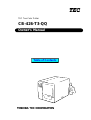 1
1
-
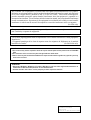 2
2
-
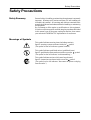 3
3
-
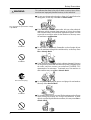 4
4
-
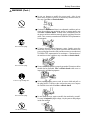 5
5
-
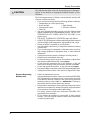 6
6
-
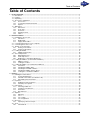 7
7
-
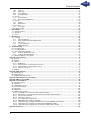 8
8
-
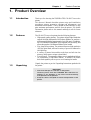 9
9
-
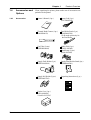 10
10
-
 11
11
-
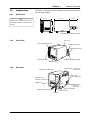 12
12
-
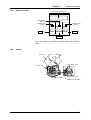 13
13
-
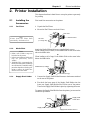 14
14
-
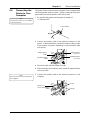 15
15
-
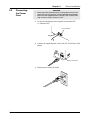 16
16
-
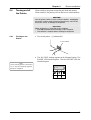 17
17
-
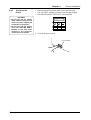 18
18
-
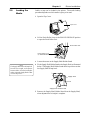 19
19
-
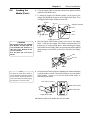 20
20
-
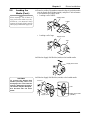 21
21
-
 22
22
-
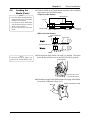 23
23
-
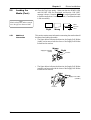 24
24
-
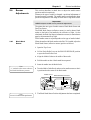 25
25
-
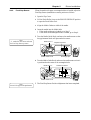 26
26
-
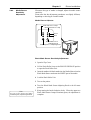 27
27
-
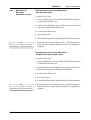 28
28
-
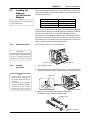 29
29
-
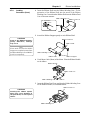 30
30
-
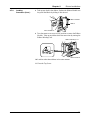 31
31
-
 32
32
-
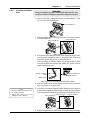 33
33
-
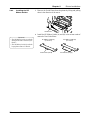 34
34
-
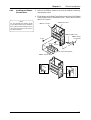 35
35
-
 36
36
-
 37
37
-
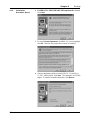 38
38
-
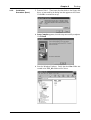 39
39
-
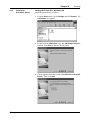 40
40
-
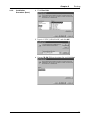 41
41
-
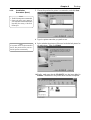 42
42
-
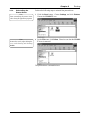 43
43
-
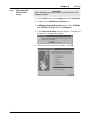 44
44
-
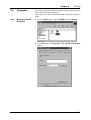 45
45
-
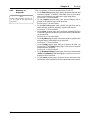 46
46
-
 47
47
-
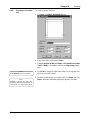 48
48
-
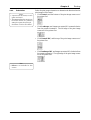 49
49
-
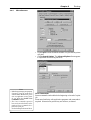 50
50
-
 51
51
-
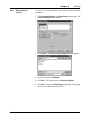 52
52
-
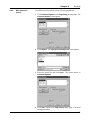 53
53
-
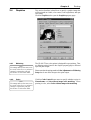 54
54
-
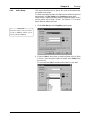 55
55
-
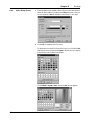 56
56
-
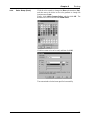 57
57
-
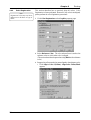 58
58
-
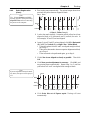 59
59
-
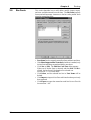 60
60
-
 61
61
-
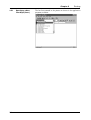 62
62
-
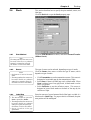 63
63
-
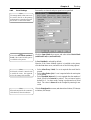 64
64
-
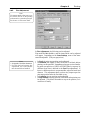 65
65
-
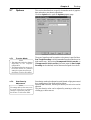 66
66
-
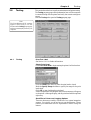 67
67
-
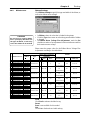 68
68
-
 69
69
-
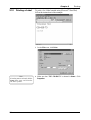 70
70
-
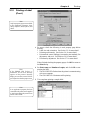 71
71
-
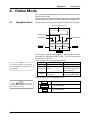 72
72
-
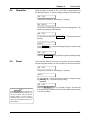 73
73
-
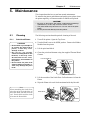 74
74
-
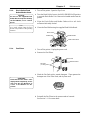 75
75
-
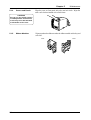 76
76
-
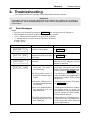 77
77
-
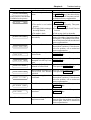 78
78
-
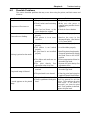 79
79
-
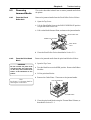 80
80
-
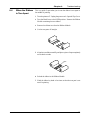 81
81
-
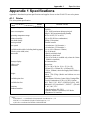 82
82
-
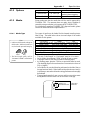 83
83
-
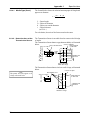 84
84
-
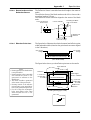 85
85
-
 86
86
-
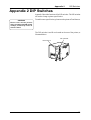 87
87
-
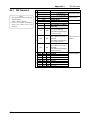 88
88
-
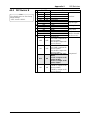 89
89
-
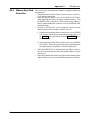 90
90
-
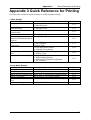 91
91
-
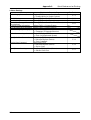 92
92
-
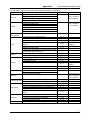 93
93
-
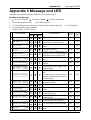 94
94
-
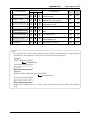 95
95
-
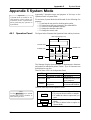 96
96
-
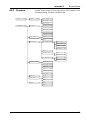 97
97
-
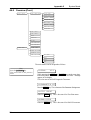 98
98
-
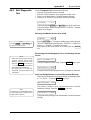 99
99
-
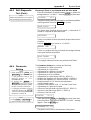 100
100
-
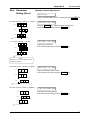 101
101
-
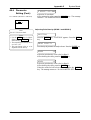 102
102
-
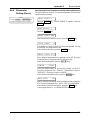 103
103
-
 104
104
-
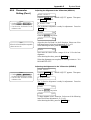 105
105
-
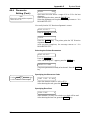 106
106
-
 107
107
-
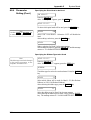 108
108
-
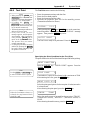 109
109
-
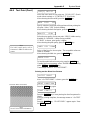 110
110
-
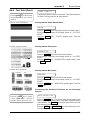 111
111
-
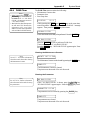 112
112
-
 113
113
-
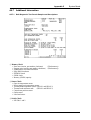 114
114
-
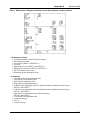 115
115
-
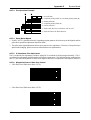 116
116
-
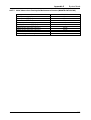 117
117
-
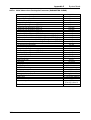 118
118
-
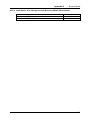 119
119
-
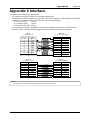 120
120
-
 121
121
-
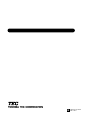 122
122
Ask a question and I''ll find the answer in the document
Finding information in a document is now easier with AI
Related papers
Other documents
-
Gainscha GS-2406T User manual
-
Toshiba B-SX4T-QQ User manual
-
Toshiba B-SX4T Series User manual
-
Toshiba EM1-33035 User manual
-
Toshiba B-880-QQ SERIES User manual
-
Toshiba Printer B-480-QQ User manual
-
Toshiba B-SV4T User manual
-
Toshiba B-492L User manual
-
Toshiba B-670 SERIES User manual
-
Toshiba EO1-33056D User manual