Page is loading ...
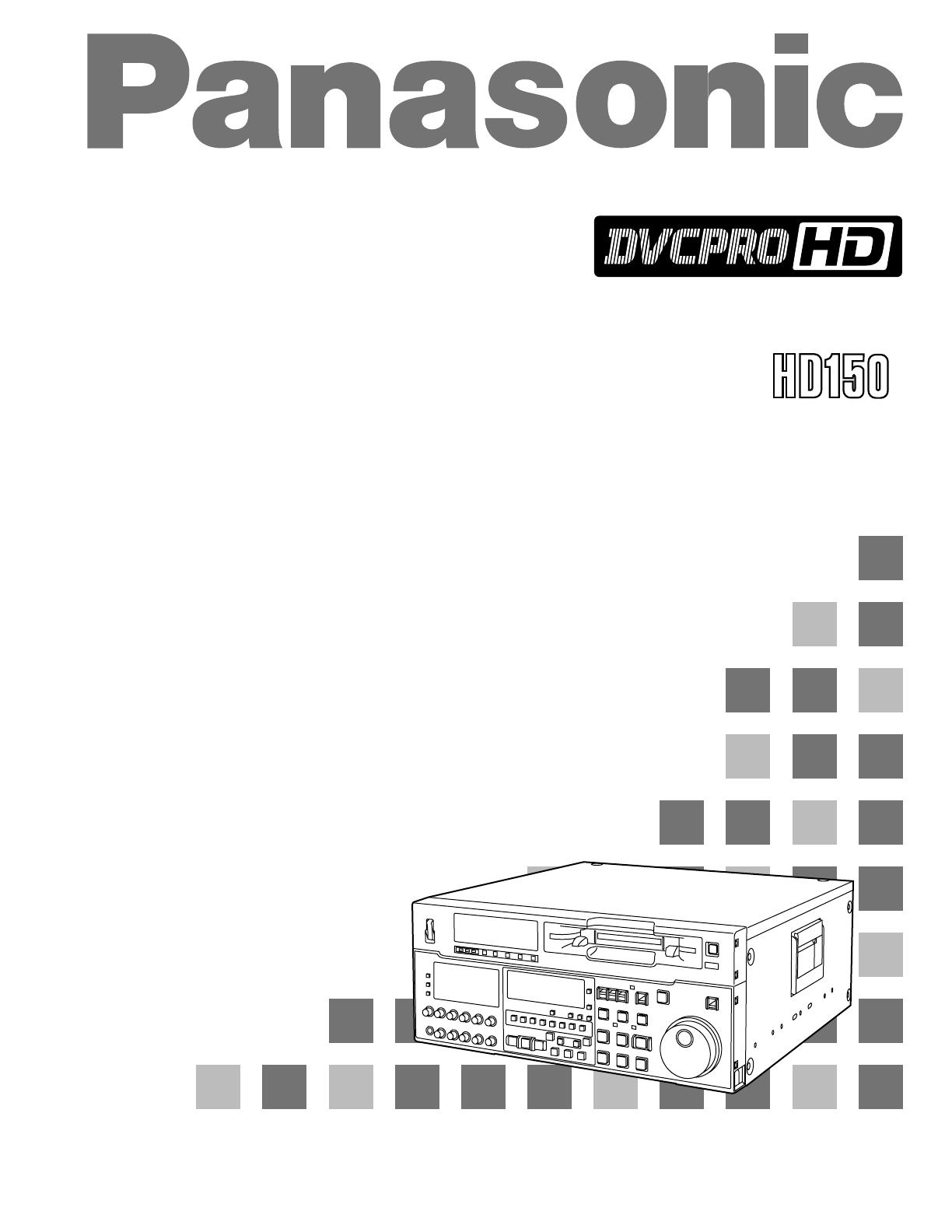
Operating Instructions
Digital HD Video Cassette Recorder
AJ-
P
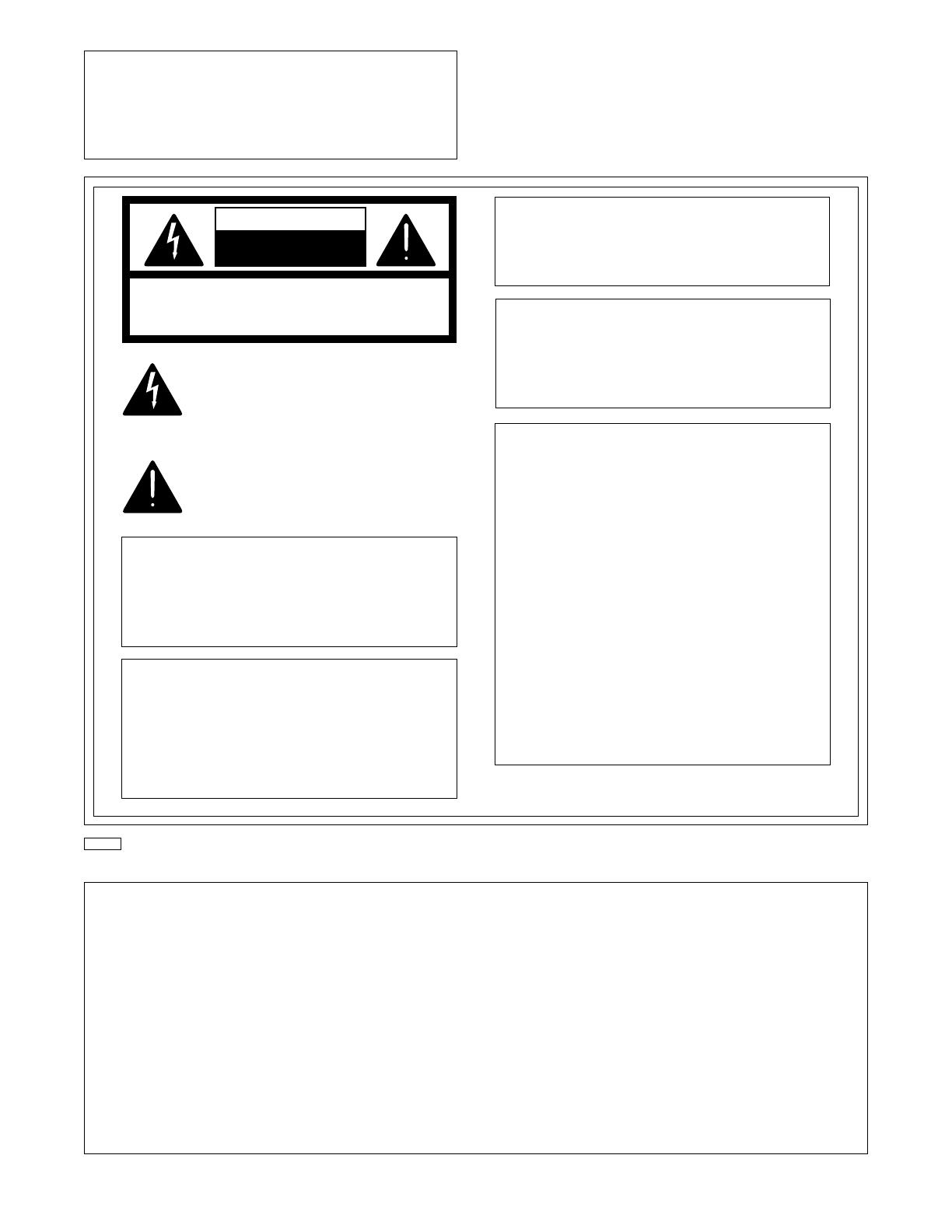
– 2 –
■ Do not insert fingers or any objects into the video
cassette holder.
■ Avoid operating or leaving the unit near strong
magnetic fields. Be especially careful of large audio
speakers.
■ Avoid operating or storing the unit in an excessively
hot, cold, or damp environment as this may result in
damage both to the recorder and to the tape.
■ Do not spray any cleaner or wax directly on the unit.
■ If the unit is not going to be used for a length of time,
protect it from dirt and dust.
■ Do not leave a cassette in the recorder when not in
use.
■ Do not block the ventilation slots of the unit.
■ Use this unit horizontally and do not place anything on
the top panel.
■ Cassette tape can be used only for one-side, one
direction recording. Two-way or two-track recordings
cannot be made.
■ Cassette tape can be used for either Color or Black &
White recording.
■ Do not attempt to disassemble the recorder.
There are no user serviceable parts inside.
■ If any liquid spills inside the recorder, have the recorder
examined for possible damage.
■ Refer any needed servicing to authorized service
personnel.
IMPORTANT
“Unauthorized recording of copyrighted televi-
sion programs, video tapes and other materials
may infringe the right of copyright owners and
be contrary to copyright laws.”
CAUTION
RISK OF ELECTRIC SHOCK
DO NOT OPEN
CAUTION: TO REDUCE THE RISK OF ELECTRIC SHOCK,
DO NOT REMOVE COVER (OR BACK).
NO USER-SERVICEABLE PARTS INSIDE.
REFER SERVICING TO QUALIFIED SERVICE PERSONNEL.
The lightning flash with arrowhead symbol, within an
equilateral triangle, is intended to alert the user to the
presence of uninsulated “dangerous voltage” within
the product’s enclosure that may be of sufficient
magnitude to constitute a risk of electric shock to
persons.
The exclamation point within an equilateral triangle is
intended to alert the user to the presence of important
operating and maintenance (servicing) instructions in
the literature accompanying the appliance.
CAUTION:
TO REDUCE THE RISK OF FIRE OR
SHOCK HAZARD AND ANNOYING
INTERFERENCE, USE THE RECOM-
MENDED ACCESSORIES ONLY.
WARNING:
TO REDUCE THE RISK OF FIRE OR SHOCK
HAZARD, DO NOT EXPOSE THIS EQUIP-
MENT TO RAIN OR MOISTURE.
is the safety information.
CAUTION:
TO REDUCE THE RISK OF FIRE OR
SHOCK HAZARD, REFER MOUNTING OF
THE OPTIONAL BOARD TO AUTHORIZED
SERVICE PERSONNEL.
FCC Note:
This device complies with Part 15 of the FCC Rules.
To assure continued compliance follow the attached
installation instructions and do not make any
unauthorized modifications.
This equipment has been tested and found to comply
with the limits for a Class A digital device, pursuant to
Part 15 of the FCC Rules. These limits are designed
to provide reasonable protection against harmful
interference when the equipment is operated in a
commercial environment. This equipment generates,
uses, and can radiate radio frequency energy and, if
not installed and used in accordance with the instruc-
tion manual, may cause harmful interference to radio
communications. Operation of this equipment in a
residential area is likely to cause harmful interference
in which case the user will be required to correct the
interference at his own expense.
CAUTION:
Do not install or place this unit in a bookcase,
built- in cabinet or in another confined space in
order to keep well ventilation condition. Ensure
that curtains and any other materials do not ob-
struct the ventilation condition to prevent risk of
electric shock or fire hazard due to overheating.

– 3 –
Setup (default settings) ...........................................46
Setup menus ............................................................47
•
SYSTEM menu .....................................................51
•
USER menu ...........................................................53
•
BASIC menu ......................................................53
•
OPERATION menu ............................................56
•
INTERFACE menu .............................................59
•
EDIT menu .........................................................61
•
TAPE PROTECT menu ......................................64
•
TIME CODE menu .............................................65
•
VIDEO menu ......................................................67
•
AUDIO menu ......................................................70
•
MENU menu .......................................................77
Time code/user bit ...................................................78
Recording internal/external time codes ...................79
Reproducing the time code/user bit ........................80
Superimpose screen ...............................................81
Audio recording channel and monitor
output selection.....................................................82
Printed circuit board ................................................83
Rack mounting ........................................................84
Video Head cleaning ...............................................85
Condensation ..........................................................85
Error messages .......................................................86
Table of AUTO OFF Error messages ......................88
RS-232C interface ...................................................90
Connector signals ...................................................97
Specifications ..........................................................99
General and Features ...............................................4
Controls and their functions ......................................6
•
Front panel ..............................................................6
•
Connector area .....................................................15
Operations using the front panel bottom controls ....18
Operations using the front panel top controls ..........21
Connections .............................................................24
•
Connections when one unit is used ......................24
•
Connections when 2 units are used
(deck to deck) ........................................................25
•
Connections with editing controller .......................26
Tapes .......................................................................27
Switching on the power/inserting the cassette .........28
STOP/STAND BY mode ..........................................29
Recording ................................................................30
Playback ..................................................................31
Jog/shuttle ...............................................................32
Manual editing .........................................................33
Preroll ......................................................................34
Automatic editing (deck to deck) .............................35
•
Switch settings and adjustments ...........................36
•
Selecting the editing mode ....................................37
•
Entering the edit points .........................................38
•
Checking the edit points ........................................39
•
Modifying the edit points .......................................40
•
Preview .................................................................41
•
Executing automatic editing ..................................42
•
Review ..................................................................43
Audio split editing ....................................................44
Contents
Before operating this unit, check that all of its accessories are present and accounted for.
Power cord....1 pc
Options
•
AJ-MA75P Rack mounting adapter
•
AJ-UDC150P HD-SD format converter
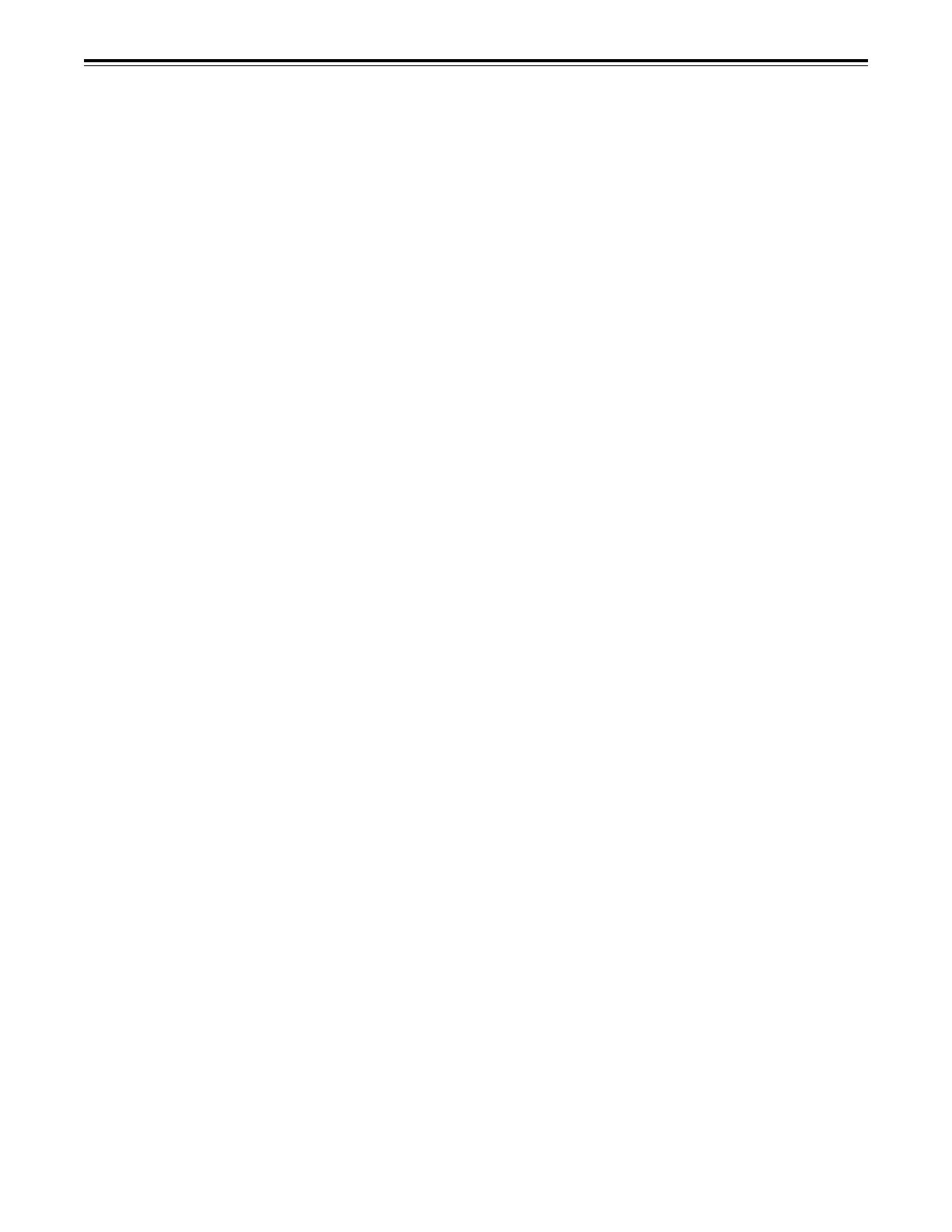
– 4 –
General and Features
This unit is a DVCPRO HD format HD digital video cassette recorder which is designed to
use 1/4-inch wide compact cassette tapes.
It is a studio-use digital VTR which can record, play back and edit HD signals (1080i, 59.94
Hz/60 Hz), and can play back tapes recorded using the existing DVCPRO (25 Mbps/50
Mbps) format. Use of the HD-SD conversion facility of the optional format converter enables
interfacing with existing SD systems and development into HD systems. This VTR with its
high picture quality uses high-efficiency digital compression technology to reduce by a
significant margin the degree of deterioration in the sound and picture quality which
accompanies dubbing.
The unit features a compact 4U size and lightweight design to make it easier to carry around.
It can also be easily installed in a 19-inch rack.
The settings for the unit’s setup are performed interactively while viewing the display tube at
the top front of the unit or the screen menus shown on a TV monitor. Both assemble and
insert editing facilities are provided as editing functions.
Features
Compact size and light weight
This is a 4U digital VTR. Using the rack-mounting adapters (optional accessory: AJ-MA75P),
it can also be easily housed in a 19-inch rack.
Up to 46 minutes of recording
The L-size cassettes (max. 46 minutes) are used for recording. The tape is 1/4-inch in width,
which makes for a compact design.
High picture quality
The unit’s high picture quality is achieved by 4:2:2 HD component signal recording using a
recording rate (100 Mbps) which is 4 times higher than that of the existing DVCPRO format.
1080i, 59.94 Hz/60 Hz signal switching
By a process of automatic switching to match the video input signals, each type of signal can
be recorded and played back.
SDI interface
The unit comes with an HD serial digital interface as a standard accessory.
Compatibility with DVCPRO
The unit can play back tapes which have been recorded using the existing DVCPRO (25
Mbps/50 Mbps) format.
Furthermore, consumer-use DV tapes (SP) can also be played back on the unit.
Digital slow motion/dial jog
Clear playback at speeds of -1× through to +1× are made possible with Panasonic’s own
digital-slow technology.
<Note>
Some noise may occur during slow playback (using the external controller) at speeds almost
exactly +1× or -1×.
Search speed
Search speed enables the tape to be played back with color images at a speed of up to 50
times the forward and reverse direction.
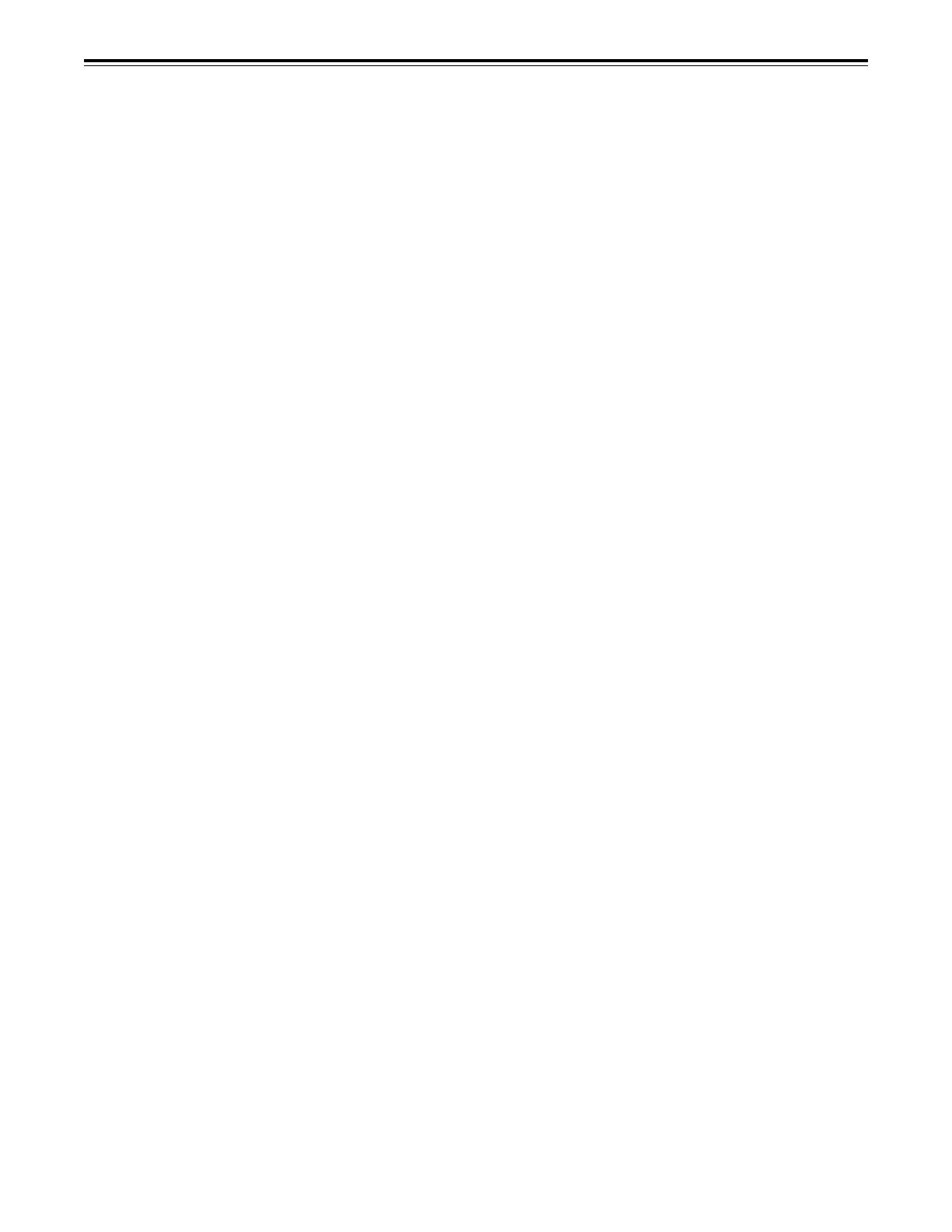
– 5 –
General and Features
Features
(continued)
Time codes
This unit comes with a built-in time code generator (TCG)/time code reader (TCR). In
addition to the internal time code, an external time code can also be recorded as the LTC on
the unit’s tape.
Multi-functional interfaces
•
Serial digital input and output connector
The unit features a HD component serial interface input/output connector to enable HD
component video signals and 8-channel digital audio signals to be interfaced using just the
one BNC connector. (SMPTE292M/BTA S-004)
It is also possible to output SD component serial signals provided that the HD-SD format
converter board (optional accessory) is installed. (SMPTE259M-C, 272M, 294M)
•
Analog video output connector
Composite output connectors are provided as a standard feature. They output composite
signals during DVCPRO reciprocal playback, DV playback or down-conversion. At all other
times, they output the black burst signal.
•
AES/EBU audio input/output connectors
Digital audio input/output connectors for 8 channels are featured as a standard accessory.
•
SDTI input/output connector
Use of the SDTI board (optional accessory) enables interfacing with the compressed
component signals still in their original form. (SMPTE 305M)
•
9-pin RS-422A and RS-232C remote control connectors
In addition to the standard 9-pin serial remote (RS-422A) control connector, the unit is
equipped with RS-232C and 50-pin parallel remote control connectors.
The RS-422A facility enables parallel operation if a loop connection has been performed
between the unit and another VTR.
8-channel high-sound-quality digital audio
The 8-channel PCM audio allows for not only independent editing and mixing on all eight
channels. One channel is provided for the analog CUE track.
Menu-driven setup
The setup settings, which are conducted prior to operating the unit are performed while
viewing the setup menus either on the unit’s display or a TV monitor.

– 6 –
Controls and their functions
Front panel
SET UP
PROG
123
MENU
SAVE/
PROG MENU
MENU SET DIAG
EXIT
STATUS
STATUS
1234
=
>
<
?
@
A
B
C
D
E
F
G
H
I
J
K
L
T
U
S
R
Q
V
W
X
Y
Z
abc
def
1
23
4
5
6
78
9:
;
M
N
O
P
[
\
]
^
_
`
ON
AUDIO CH SELECT
SHIFT ADJ
TC SET
START
TC/CTL
RESET
TC INT
TC
TAP E
UB
STAND BY
EDIT PLAY
REW STOP
SERVO
REC
FF
REC INHIBIT
PLAYER
EXT EE
MODE
REMOTE
PUSH
REV FWD
RECORDER
LOCAL
CONTROL
CH
1
1
ASMBL
PREVIEW
REVIEW
AUTO EDIT
PREROLL
TRIM
A
IN
IN
SET OUT
A
OUT
MULTICUE
INSERT
VIDEO
CH1/5 CH2/8 CH3/7 CH4/8 CUE TC
CH
4
OFF
POWER
CH CONDITION ENTER ESCAPE SHIFT
METER
FULL/FINE
MONITOR SELECT
LEVEL
HEADPHONES
CH 1/5 CH 2/6 CH 3/7 CH 4/8 CUE
REC
L
R
PB
PULL FOR VARIABLE
PULL
OPEN
PULL
OPEN
CH
5
CH
8
2 3 4 5 6 7 8
JOG SHTL
SLOW
EJECT
M
-
cassette
/
ADAPTER
Caution: Do not insert S-cassette without adapter
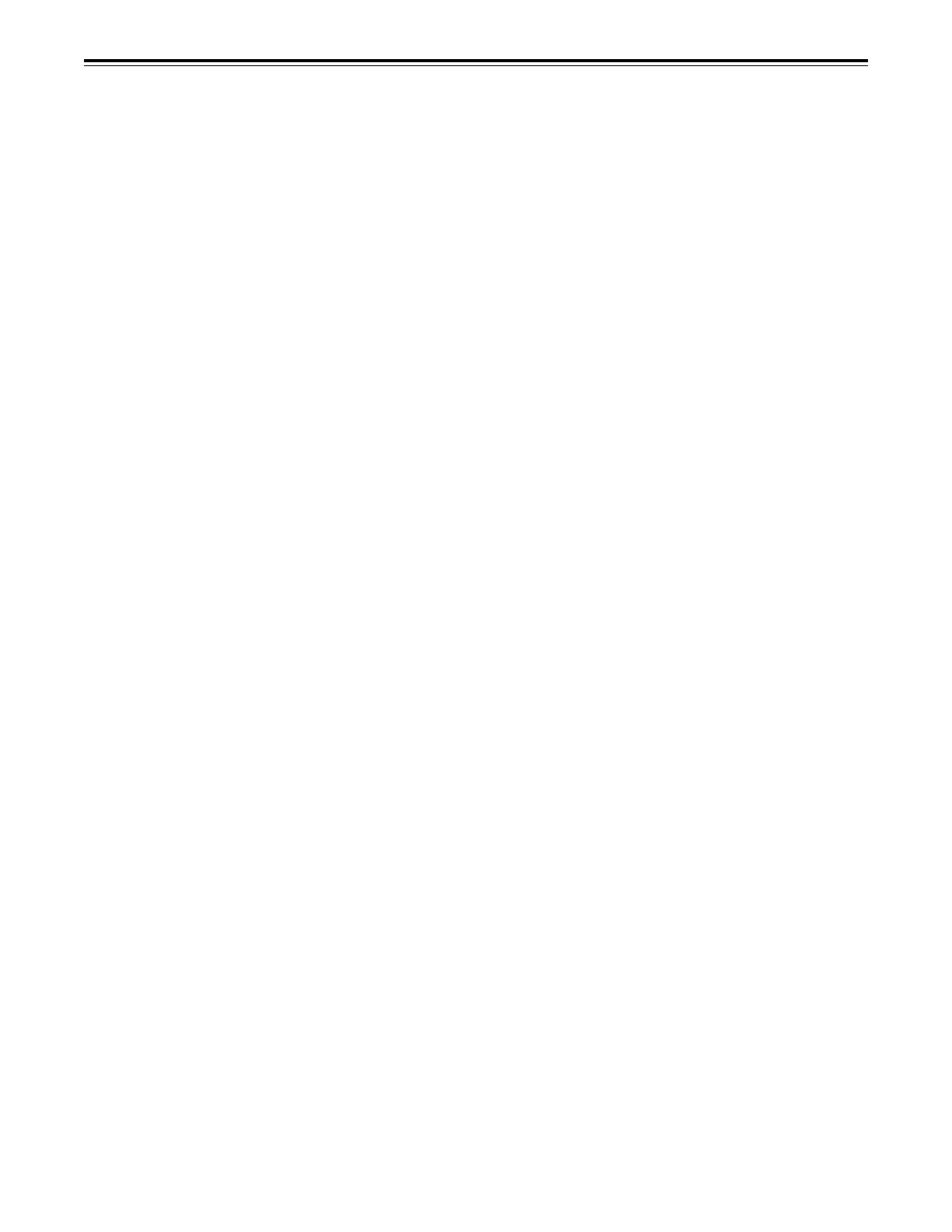
– 7 –
Controls and their functions
<Front Panel Top Section>
1 POWER switch
2 TV system/format displays
This shows the format during playback.
HD: This indicates that the tape is recorded or played back in the DVCPRO HD format.
50 M: This indicates that the tape is played back in the DVCPRO (50 Mbps) format.
25 M: This indicates that the tape is played back in the DV or DVCAM mode of the
DVCPRO (25 Mbps) format.
33
33
3 VTR status display area
The VTR’s statuses, programmable menus and setup menus appear in this display area.
<Status display>
This indicates the VTR statuses (format, field frequency, video/audio inputs, time code,
etc.) which have been defined by the user on the front sub-panel.
<Programmable menu display>
The setup menus which have been defined by the user are displayed on the front sub-
panel. Settings can be changed using the 5, 6, 7 and 8 buttons.
<Setup menu display>
The setup menus are displayed using the d, e and f buttons.
44
44
4 Channel condition lamps
One of these lamps lights in accordance with the error rate status. (Green→Amber→Red)
Green: This lights when the error rates for the video and audio playback signals are both
acceptable.
Amber: This lights when the error rate for the video or audio playback signals has
deteriorated.
The playback picture will remain normal even when this lamp lights.
Red: This lights when the video or audio signals are subject to rectification or
interpolation.
55
55
5 Scroll buttons
These are used for left and right scrolling when the status is displayed in the VTR status
display area.
They are used for up and down scrolling when the programmable menu is displayed in the
VTR status display area.
66
66
6 ENTER button
Press this to enter the menu items or the settings when the programmable menu is
displayed.
7 7
7 7
7 ESCAPE button
Press this to ignore or cancel the settings when the programmable menu is displayed.
88
88
8 SHIFT button
The values of programmable menu settings can be changed at high speed by pressing the
scroll buttons while holding down the SHIFT button.
9 Cassette insertion slot
::
::
: EJECT button
When this is pressed, the tape is unloaded and several seconds later the cassette is
automatically ejected. When the counter display indicates “CTL”, the display is reset.
; AUTO OFF lamp
This lights when trouble has arisen in the deck’s operation.

– 8 –
Controls and their functions
<Front Panel Center Section>
<<
<<
< PLAY button
Playback commences when this button is pressed.
Recording commences when the button is pressed together with the REC button; manual
editing commences when it is pressed together with the EDIT button during playback.
However, manual editing will not be initiated if the servo is not locked.
Pressing only the PLAY button during manual editing will cut out the editing and establish
the playback mode.
==
==
= REC button
Recording commences when this button is pressed together with the PLAY button.
When it is pressed during playback, search*
1)
, fast forward or rewind, EE mode images
and audio signals can be monitored for as long as it is kept depressed.
When it is pressed in the stop mode, EE mode images and sound can be monitored.
When the STOP button is pressed, the original picture and sound are restored.
>>
>>
> STOP button
When this is pressed, the tape stops traveling, and if the TAPE/EE selector switch is at
TAPE, still pictures can be monitored.
The drum continues to rotate even in the stop mode, and the tape remains in close contact
with the drum.
If the stop mode continues for more than a certain period of time, the unit automatically
switches to the standby OFF mode in order to protect the tape.
The stop mode is established immediately after a cassette has been inserted into the unit.
??
??
? FF button*
2)
The tape is fast forwarded when this is pressed.
@@
@@
@ REW button*
2)
The tape is rewound when this is pressed.
AA
AA
A EDIT button
For manual editing, press both this button and the PLAY button together during playback.
When the button is pressed in the stop mode, the input mode signals selected by the
ASMBL or INSERT button can be monitored in the EE mode.
The original picture and sound are restored when the STOP button is pressed.
When the button is pressed during playback, search*
1)
, fast forward or rewind, the input
signals of the mode selected by the ASMBL or INSERT button can be monitored in the EE
mode for as long as the button is held down.
BB
BB
B SERVO lamp
This lights when the drum servo and capstan servo have locked.
CC
CC
C REC INHIBIT lamp
This lights when “1 (ON)” has been selected as the setup menu item No.113 (REC INH)
setting or when the cassette has been set to the accidental erasure prevention status.
In this state, neither recording nor editing is possible.
*
1)
No guarantees are given for the audio playback sound in the search mode.
*
2)
The FF/REW speed can be selected on the setup menu No. 102 (FF. REW MAX), and it is
set to the same speed.

– 9 –
Controls and their functions
<Front Panel Center Section>
DD
DD
D STAND BY button
When this is pressed, the same tension as in the regular stop mode is applied to the tape,
and while the head drum continues to rotate, the button’s lamp lights to indicate that the
standby ON mode is established.
In the standby OFF mode, the half-loading mode is established.
When this button is pressed in the stop mode, the standby OFF mode is established, the
half-loading mode is established. The lamp in the button now goes off. When the unit
remains in the stop mode for longer than a predetermined period, the standby OFF mode
is automatically established in order to protect the tape.
When this button or the STOP button is pressed in the standby OFF mode, the standby
ON mode is established.
When a button other than the STOP button is pressed, the mode corresponding to the
button pressed is established.
On-screen settings are available for the transfer time to the standby OFF mode.
EE
EE
E PLAYER/RECORDER buttons
These buttons are operated when editing operations are conducted using the unit as the
recorder and a VTR equipped with an RS-422A serial interface remote control connector
(9 pins). Neither button functions when the unit is used on its own.
PLAYER button: When this button is pressed, its lamp lights, and the player connected
to the unit can be operated by remote control. The unit’s editing and
tape transport buttons now control the player’s functions.
RECORDER button: When this button is pressed, its lamp lights, and the editing and tape
transport buttons control the recorder’s (= the unit’s) functions.
Both lamps light, and the recorder functions as the master unit for Parallel Run operations
if the PLAYER or RECORDER button is pressed while “ENA” has been selected for setup
menu No. 200 (PARA RUN). [However, external control can no longer be exercised from
the REMOTE connector (9-pin) when this setting has been made.]
FF
FF
F TC/CTL switch
By pressing this switch, what appears on the counter display is changed between TC and
CTL.
When TC is selected, either the TC or UB value is displayed depending on the position
selected by the TC/UB switch.
GG
GG
G TC/UB switch
This selector switch determines whether the value of TC or UB appears on the counter
display when the TC/CTL switch has been set to TC.
HH
HH
H INT/EXT switch
INT: For using the built-in time code generator.
EXT: At this position, the external time code which is input from the time code input
connector is used.
II
II
I TAPE/EE switch
<In the stop mode>
TAPE: For outputting the signals played back from the tape.
EE: For outputting the input signals selected by the setup menus No. 600 (VIDEO IN
SEL) and No. 700 (AUDIO IN SEL).
<In the editing*/recording mode>
TAPE: For outputting the simultaneous playback signals.
EE: For outputting the input signals selected by the setup menus No. 600 (VIDEO IN
SEL) and No. 700 (AUDIO IN SEL).
* The SETUP menu No. 302 (CONFI EDIT) setting is required.
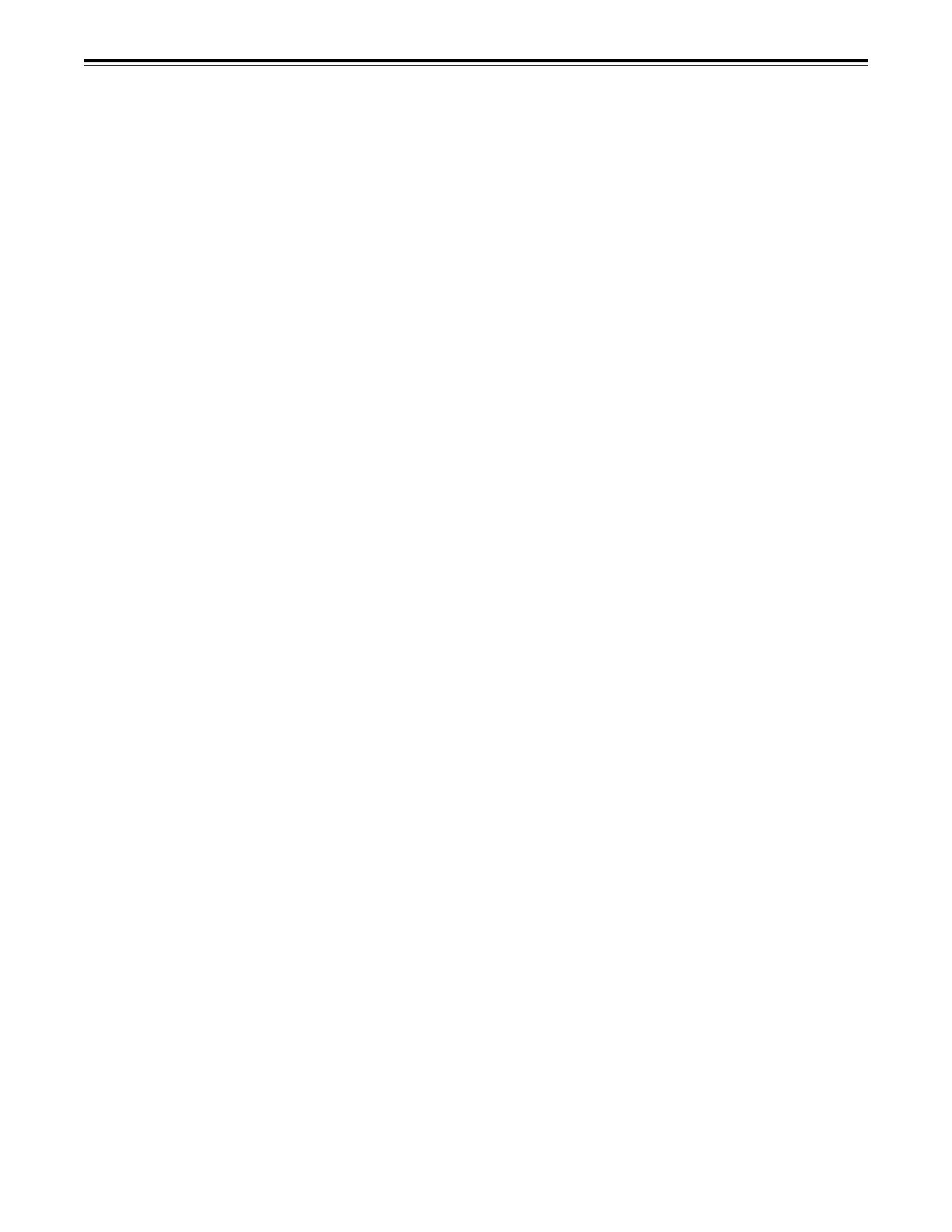
– 10 –
Controls and their functions
<Front Panel Center Section>
JJ
JJ
J REMOTE/LOCAL switch
This switch is set when the unit is to be controlled from an external source using the
REMOTE connector, RS-232C connector or parallel connector.
REMOTE: Set to this position when controlling the unit by a device connected using the
9-pin REMOTE connector or RS-232C/parallel connector.
LOCAL: Set to this position when controlling the unit using the controls on its own
operation panel.
KK
KK
K REMOTE lamp
This lights when the REMOTE/LOCAL switch has been set to the REMOTE position.
LL
LL
L Search button
This button is pressed to establish the search mode.
When the search dial is set to the shuttle mode and turned to a particular position, and this
button is pressed, playback commences at the speed set by the search dial.
MM
MM
M JOG/SHTL/SLOW lamps
These indicate the present status of the search dial and SHTL/SLOW switch.
JOG: This lights when the unit is in the JOG mode.
SHTL: This lights when the unit is in the SHTL mode.
SLOW: This lights when the unit is in the SLOW mode.
NN
NN
N SHTL/SLOW switch
This selector switch is set when the search dial is used for SHTL or SLOW applications.
OO
OO
O REV/STILL/FWD lamps
One of these lamps lights depending on the operation of the search dial.
REV: This lights when the dial is turned counterclockwise and the tape travels in the
REV direction provided that the lamp in the search button has lighted.
STILL: This lights in the JOG mode while the dial is kept stationary, and the tape stops
traveling provided that the lamp in the search button has lighted.
It lights in the SHTL mode provided that the dial is at the STILL position.
FWD: This lights when the dial is turned clockwise, and the tape travels in the FWD
direction provided that the lamp in the search button has lighted.
PP
PP
P Search dial
This is used to search for the edit points.
Each time it is pressed, the mode is alternately set to shuttle or jog, and one of the JOG,
SHTL and SLOW lamps lights. When the power has been turned on, the dial will not
function until it has first returned to the STILL position.
Shuttle mode: When the dial is turned and stopped at a particular position while the
SHTL/SLOW switch is at SHTL, the tape can be played back at the speed
corresponding to the dial’s rotary angle position. A still picture appears at
the dial’s center position.
Slow mode: When the dial is turned all the way counterclockwise with the SHTL/SLOW
switch at SLOW, the tape speed is set to –4.1× normal speed, when it is
set to the center position, a still picture is produced, and when it is turned
all the way clockwise, the tape speed is set to +4.1× normal speed. The
speed for SLOW can be set using setup menu No. 308 (VAR FWD MAX)
and No. 309 (VAR REV MAX).
Jog mode: The dial clickstops are cleared, and the tape is played back at the speed
(–1 × to +1× normal speed) corresponding to the speed at which the dial is
turned.
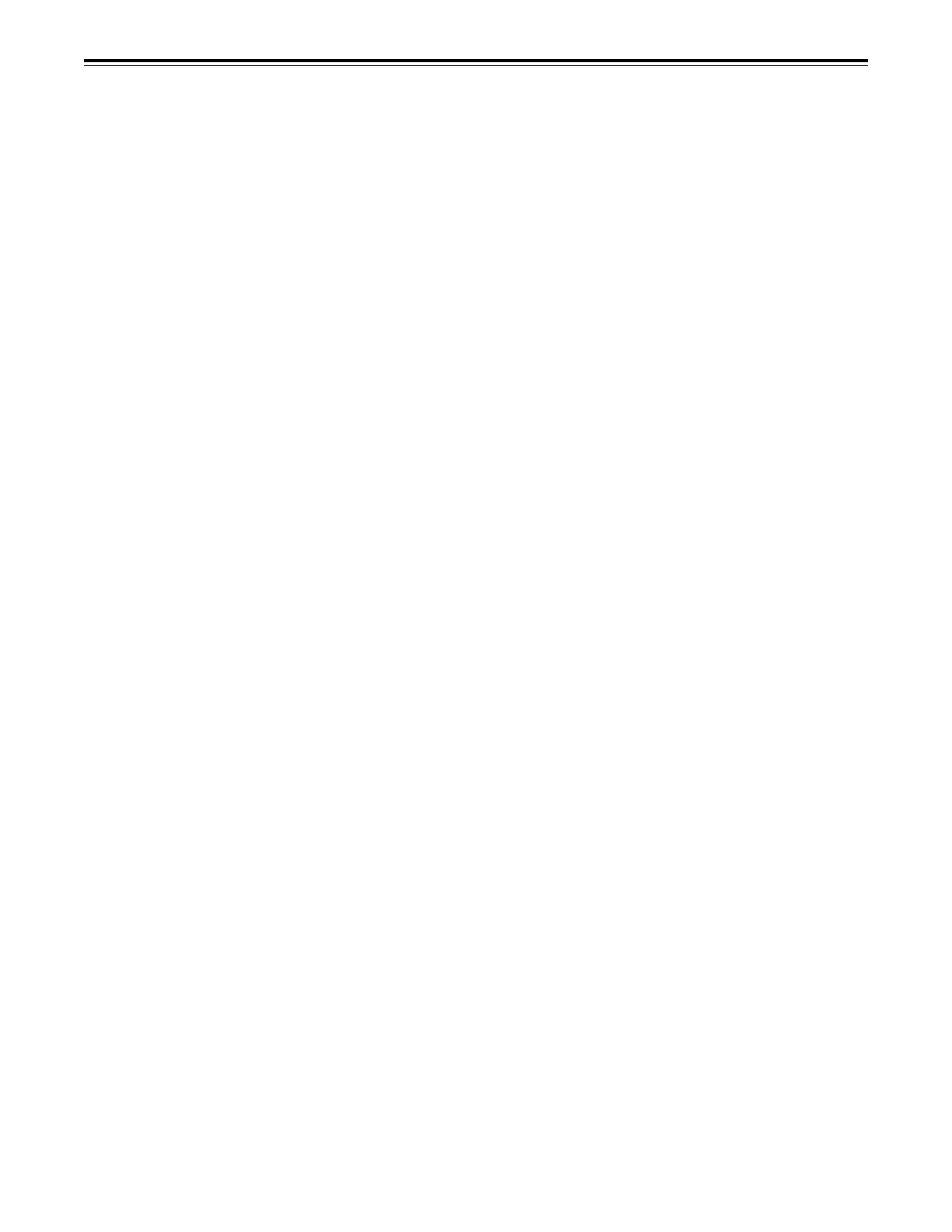
– 11 –
Controls and their functions
<Front Panel Center Section>
QQ
QQ
Q PREROLL button
This is used for feeding and cueing the tape for manual editing.
When it is pressed, the tape travels to the preroll point where it stops.
The preroll time can be set on the setup menu No. 000 (P-ROLL TIME).
When this button is pressed together with the IN or OUT button, the tape can be cued to
the IN or OUT point entered.
When the AUTO ENTRY on the setup menu No. 305 is set to “ENA”, IN point has been
entered at the point where the PREROLL button is pressed even if the IN point has not
been entered.
RR
RR
R AUTO EDIT button
Automatic editing is executed when this is pressed after an edit point has been entered.
When the AUTO EDIT button is pressed though the IN point has not been entered,
automatic editing is executed using the point at which the button was pressed as the IN
point.
SS
SS
S PREVIEW/REVIEW buttons
PREVIEW: When this is pressed after an edit point has been entered, the tape travels,
editing is not performed, and the preview can be activated on the screen
connected to the recorder.
If it is pressed when the IN point has not been entered, the point at which the
button was pressed is entered as the IN point, and preview is executed
accordingly.
REVIEW: If this is pressed after a block has been edited, the now edited block can be
played back and monitored on the screen connected to the recorder.
TT
TT
T IN (A IN)/SET/OUT (A OUT) buttons
When IN (A IN) or OUT (A OUT) button is pressed together with the SET button, the IN (A
IN) or OUT (A OUT) point is entered.
A IN and A OUT are used during audio split editing to enter an audio IN or OUT point that
differs from the video In or OUT point.
While an IN (A IN) or OUT (A OUT) point is selected, the IN (A IN) or OUT (A OUT) button
corresponding to the point entered lights. When this button is pressed after a point has
been entered, the IN (A IN) /OUT (A OUT) point value appears on the counter display.
When the IN (A IN) or OUT (A OUT) button is pressed together with the RESET button, the
IN (A IN) or OUT (A OUT) point is cleared.
UU
UU
U TRIM buttons
These buttons are used to trim IN or OUT point finely.
When the “+” or “–” button is pressed while the IN or OUT button is held down, the entered
edit point can be trimmed in 1-frame increments. When the “+” button is pressed, the tape
is advanced by one frame; when the “–” button is pressed, it is rewound by one frame.
VV
VV
V ASMBL button
This is pressed for assemble editing.
The button is self-illuminating, and it is set ON (lamp lights) when it is pressed once and
OFF (lamp goes off) when it is pressed again.
WW
WW
W INSERT buttons
Press one of these five buttons to select the input signals to be edited during insert editing.
The buttons are self-illuminating, and they are set ON (lamp lights) when they are pressed
once and OFF (lamp goes off) when they are pressed again.
The audio channels (CH1 to CH8) are allocated to CH1-4 or CH5-8 using the AUDIO CH
SELECT button Z.
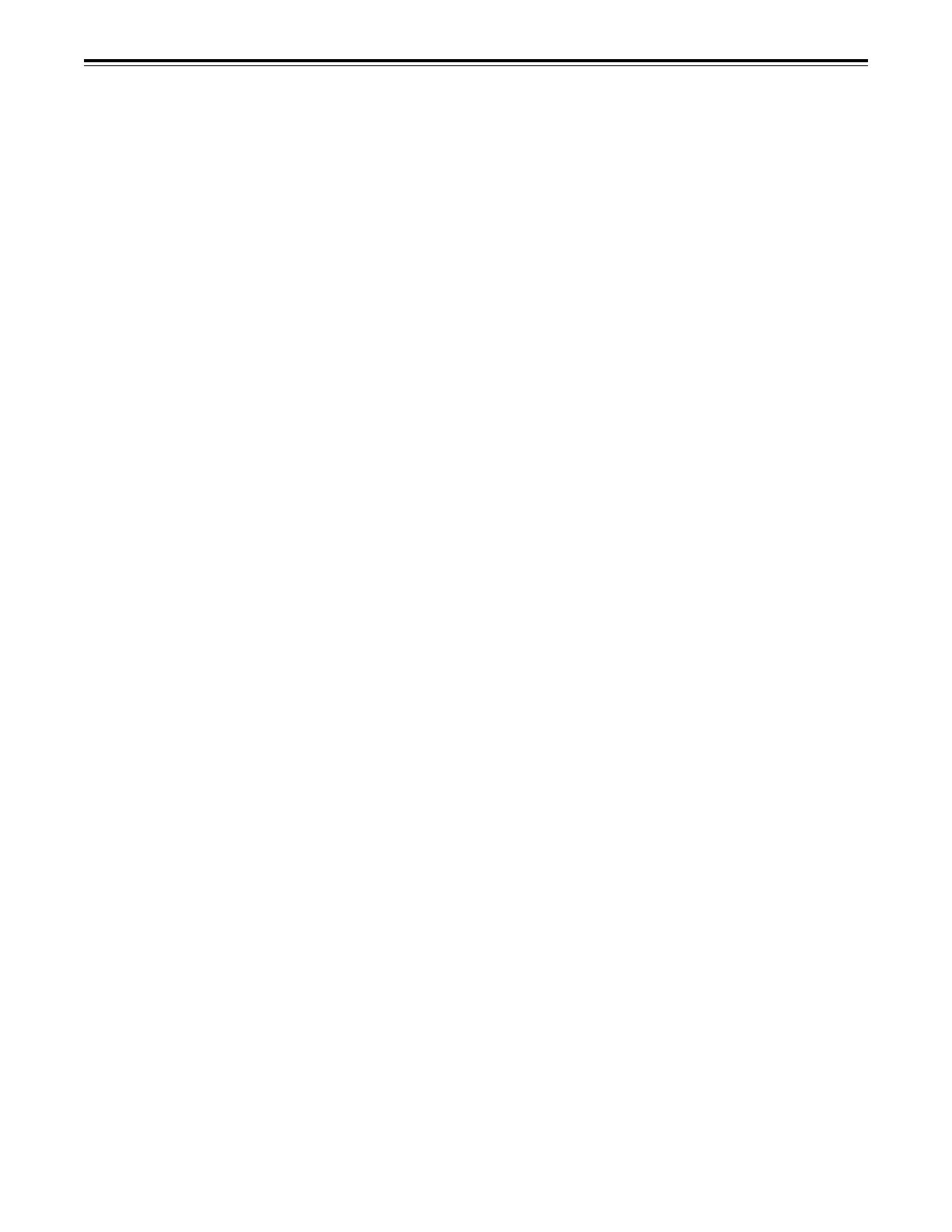
– 12 –
Controls and their functions
<Front Panel Center Section>
XX
XX
X Counter display area
The TC and CTL count values, UB and messages are displayed in this area.
Cassette inserted display lamp:
This lamp lights when a cassette has been inserted into the unit.
DVCPRO format (25 Mbps/50 Mbps) cassette play display lamp:
This lights when a cassette which was recorded using the DVCPRO (25 Mbps/50 Mbps)
format is being played back.
SCH lamp:
This lights when the SCH phase of the SD REF signal is within a fixed range.
CF lamp:
This lights when the color framing is locked.
TC/UB lamp:
This flashes when the TC or UB information cannot be read during tape playback; it
remains lighted while the information is being read properly.
YY
YY
Y Time code buttons
These are used to set the TC or UB value.
SHIFT: When setting the TC or UB value, first press this button to stop the data running.
Change the digit now flashing on the display.
Each time the button is pressed, the flashing moves to the right by one digit, and
when it reaches the right-most digit, it returns to the left-most digit.
When it is kept depressed, the flashing moves consecutively.
ADJ: This is used to change the numeral of the digit now flashing on the display.
When the button is pressed once, the number is incremented by 1, and when it is
kept depressed, the number is incremented consecutively.
START: This enters the data which has been changed by the SHIFT and ADJ buttons.
Also, Pressing this button when the TC or UB value are not set enables the TCG
or UBG setting values to be confirmed.
RESET: When this button is pressed in the CTL mode, the display is reset to
“00:00:00:00”. In the CTL mode, the entered edit points are cleared.
In the TC/UB mode, the generator is reset when the button is pressed together
with the SHIFT button.
ZZ
ZZ
Z Audio channel selector button
This button is used to switch the display and control of the CH1-CH4 or CH5-CH8 audio
meter and volume and insert buttons.
[ [
[ [
[ Level meter
This displays the levels of the PCM audio signals for CH1, CH2, CH3 and CH4 (or for
CH5, CH6, CH7 and CH8) and CUE track signals.
During recording and E-E selection, it displays the levels of the audio input signals; during
playback, it displays the levels of the audio output signals.
\\
\\
\ Audio input/output level controls
These controls are used to adjust the recording and playback levels of the PCM audio
signals (CH1/CH2/CH3/CH4/CH5/CH6/CH7/CH8) and the CUE track signal.
The upper controls are for adjusting the recording levels.
The lower controls are for adjusting the playback levels.
Each control is a “pull for variable” control, meaning that the level can be adjusted only
when the control has been pulled up. The signal levels are set to the unity value (preset
value) when the controls have been pushed down.
Furthermore, when the channels have been switched between CH1-4 and CH5-8 using
the AUDIO CH SELECT button Z, the previous information is retained until the controls
are next operated.
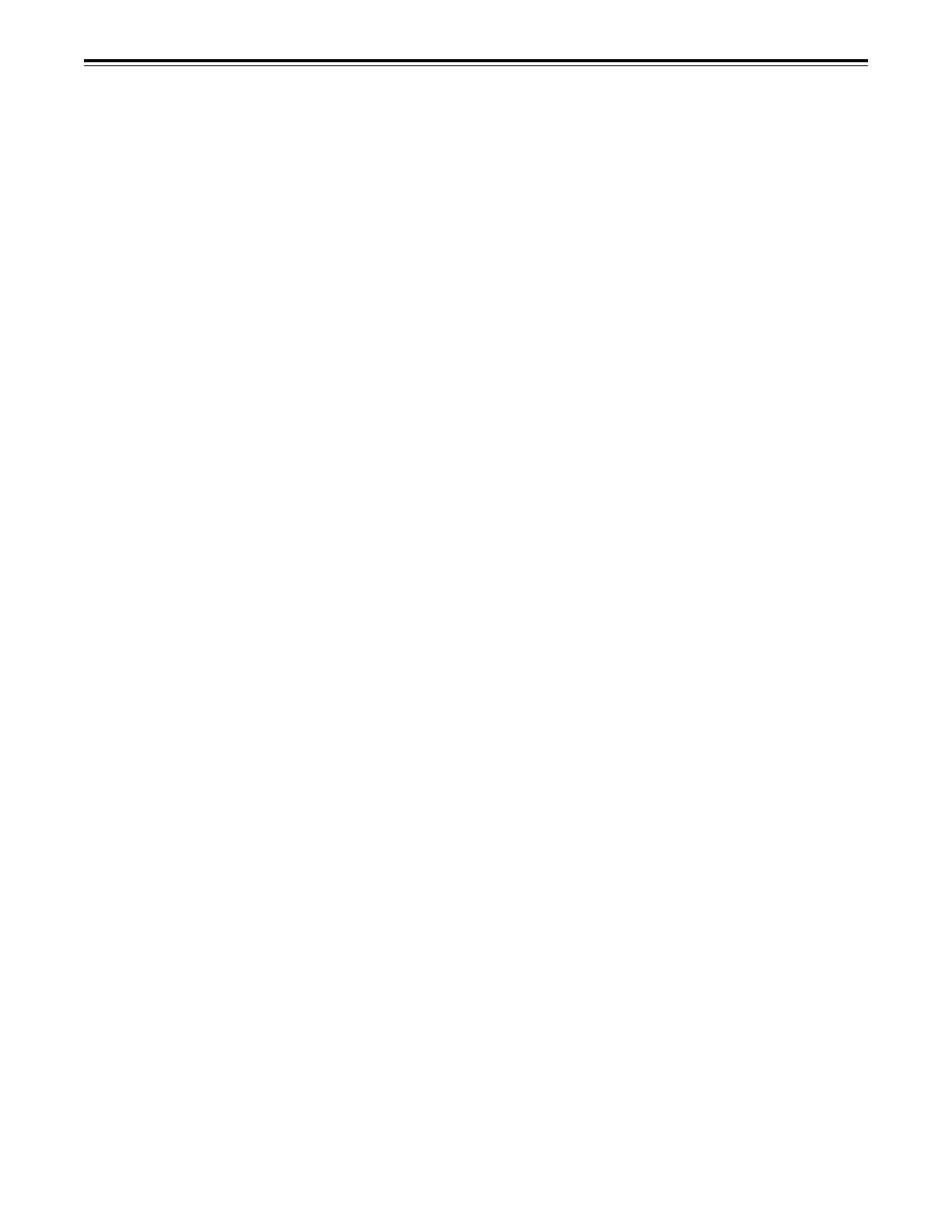
– 13 –
Controls and their functions
<Front Panel Center Section>
]]
]]
] Headphones jack
The sound being recorded, played back or edited can be monitored on stereo headphones
when they are connected to this jack.
^^
^^
^ Volume control
This is used to adjust the headphones volume and the monitor output volume.
Whether the headphones output and monitor output volumes are to be linked or kept
separate can be set on the setup menu No. 713 (MONI OUT). (Note that the headphones
output volume is normally linked.)
When the volumes are kept separate, the monitor output is set to the unity value (preset
value).
__
__
_ MONITOR SELECT switches
These are used to select the audio signals output to the monitor L/R channels.
Each time the “L” button is pressed, the signals output to the monitor L channel are
selected in turn in the following order: CH1, CH2, CH3, CH4, CH5, CH6, CH7, CH8, CUE
and back to CH1.
[However, this switching is disabled when the channel except OFF has been selected for
setup menu No. 734 (MONITOR MIX L).]
Each time the “R” button is pressed, the signals output to the monitor R channel are
selected in turn in the following order: CH1, CH2, CH3, CH4, CH5, CH6, CH7, CH8, CUE
and back to CH1.
[However, this switching is disabled when the channel except OFF has been selected for
setup menu No. 735 (MONITOR MIX R).]
The L or R lamp on the level meter display lights to indicate which signal is now being
selected. (When the unit is set to “AUTO” in No. 745 (MONI CH SEL) on the setup menu,
then the display will change according to the monitor output.)
The lamp flashes if the channels selected by AUDIO CH SELECT do not appear on the
display screen.
``
``
` METER (FULL/FINE) selector switch
This is used to change the scale display (graduations) of the audio level meters.
FULL mode: Standard scale (from –∞ to 0 dB)
FINE mode: The scale changes every 0.5 dB.
aa
aa
a User assignment switch
This enables the VTR statuses and programmable menus to be registered.
Refer to page 18 for details.
bb
bb
b Status selector switch
This enables the statuses to be registered by the user assignment switch in 3 ways.
Refer to page 18 for details.
cc
cc
c Programmable menu selector switch
This enables the programmable menus to be registered by the user assignment switch in
4 ways.
Refer to page 18 for details.
dd
dd
d MENU button
When this is pressed, the setup menu appears on the TV monitor (when the HD SDI
OUT3, SD SDI OUT3 and VIDEO OUT3 connectors are being used).
The setup menu numbers and items are displayed on the unit’s top front display area.
Press the button again to exit the setup menu settings and return to the original status.

– 14 –
Controls and their functions
<Front Panel Bottom Section>
ee
ee
e SET button
When this is pressed, the data which has been set on the setup menu is entered. After
data entry, the setup menu setting mode is exited and the original operating mode is
restored.
ff
ff
f DIAG button
When this is pressed, VTR information is displayed on-screen. When it is pressed again,
the original display is restored.
There are two types of VTR information: “HOURS METER” information and “WARNING”
information. Switching between these types is enabled by pressing the search button.
Indicated on the “HOURS METER” screen are the power-on time, drum rotation time, tape
travel time, loading count and power ON/OFF time, etc.
Indicated on the “WARNING” screen are the warning

– 15 –
Controls and their functions
Connector area
SIGN
AC IN
FUSE
TC
IN IN L
OUT
CH 1
AUDIO IN
CH 2 CH 3 CH 4
VIDEO OUT
(WFM)
ON
OFF
75≠
ON
OFF
75≠
(SUPER)
1
2
3
SD REF IN
CH1·2
AUDIO
OUT
CH3·4 CH5·6 CH7·8
HD REF IN HD REF OUT
SD
REF OUT
RS-232C
ENCODER
REMOTE
REMOTE
IN/OUT
REMOTE
OUT
PARALLEL
CH 1 CH 2 CH 3 CH 4
OUT R
CUE MON
PUSH
PUSH PUSH PUSH
125V 5A
L
GD
CH1·2
AUDIO
IN
CH3·4 CH5·6 CH7·8
OUT 1
OUT 1
(SUPER)
(SUPER)
IN
OUT 2 OUT 3
SD SDI
ANALOG
DIGITAL AUDIO
SD SDI
OPTION
(OPTION)
HD SDI
HD SDTI
R
E
M
O
T
E
IN
OUT
OUT 2
OUT 3
AUDIO OUT
PUSH PUSHPUSH
PUSH
4
1
2
3
5
6
7
8
9
=
<
>
:
;
A
?@ B
C
D
E
F
G
H
4
1 AC IN connector
This is for connecting the unit to the power outlet using the power cord provided.
2 SIGNAL GND terminal
This terminal is connected to the signal ground terminal of the connected unit in order to
reduce noise. It is not connected to ground for safety purposes.
3 Fuse holder
This contains a fuse.
4 Fan motor
This is for cooling the unit.
The W lamp lights when trouble has caused the fan motor to stop. If the unit is still
operated in the warning status, the temperature inside the deck will rise, and when it
exceeds the safety temperature, all the unit’s operations will be shut down.
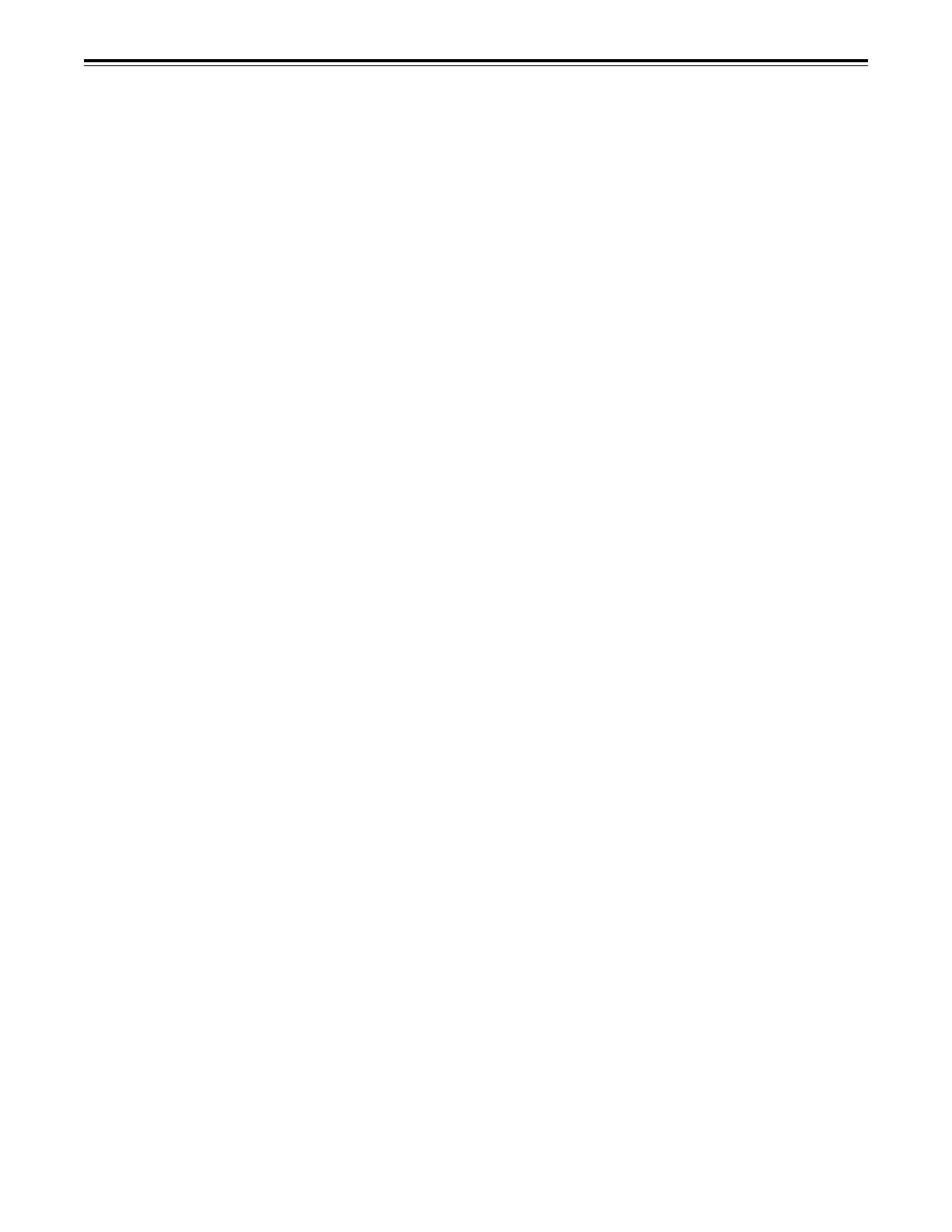
– 16 –
Controls and their functions
<Connector area>
5 TIME CODE IN connector
This is the connector for recording the external time code on the tape.
6 TIME CODE OUT connector
The playback time code is output from this connector during playback.
During recording, the time code generated by the internal time code generator is output.
7 CUE IN connector
The analog signal to be recorded on the CUE track is supplied to this connector. The audio
signals from a microphone can also be recorded by selecting the –60dB input mode on the
setup menu No. 705 (CUE IN LV).
8 CUE OUT connector
The analog signal recorded on the CUE track is output from this connector.
9 MONITOR OUT connector
During playback, the playback signals from the CUE track or PCM audio signal CH1, CH2,
CH3, CH4, CH5, CH6, CH7 and CH8 are output from this connector.
: ANALOG AUDIO IN connectors
These are the input connectors for the analog audio signals (CH1, CH2, CH3, CH4).
; ANALOG AUDIO OUT connectors
These are the output connectors for the analog audio signals (CH1, CH2, CH3, CH4).
<<
<<
< HD SERIAL DIGITAL COMPONENT AUDIO VIDEO IN/OUT connectors
These are the input and output connectors for the HD digital component audio and video
signals that comply with the SMPTE 292M standard.
The TC, menu or other information is output from the HD SDI OUT3 connector with the
information superimposed onto the signals.
= =
= =
= SDTI IN/OUT connectors (optional accessory)
These are the input/output signal connectors for the compressed data that complies with
the SMPTE 305M standard.
>>
>>
> SD SERIAL DIGITAL COMPONENT AUDIO VIDEO OUT connectors
These are the output connectors for the digital component audio and video signals that
comply with the SMPTE 259M-C, 272M and 294M standards.
The signals are output during the playback of compatible DVCPRO25M, 50M, DV or
DVCAM format tapes or during down-conversion output (optional accessory).
The TC, menu or other information is output from the SD SDI OUT3 connector with the
information superimposed onto the signals.
??
??
? ANALOG COMPOSITE VIDEO OUT connectors
These are the output connectors for the analog composite video signals.
The signals are output during the playback of compatible DVCPRO25M, 50M, DV or
DVCAM format tapes or during down-conversion output (optional accessory).
Video signals with information superimposed onto them can be output from the VIDEO
OUT3 connector.
Whether information is to be superimposed or not (ON/OFF) is selected by setting the
setup menu No.005 (SUPER) item.
The VIDEO OUT2 connector can also be used as the WFM (waveform) OUT connector.
TC, CTL, VIDEO, RF L/R and ENV L/R are the signals which can be selected on the
menu.
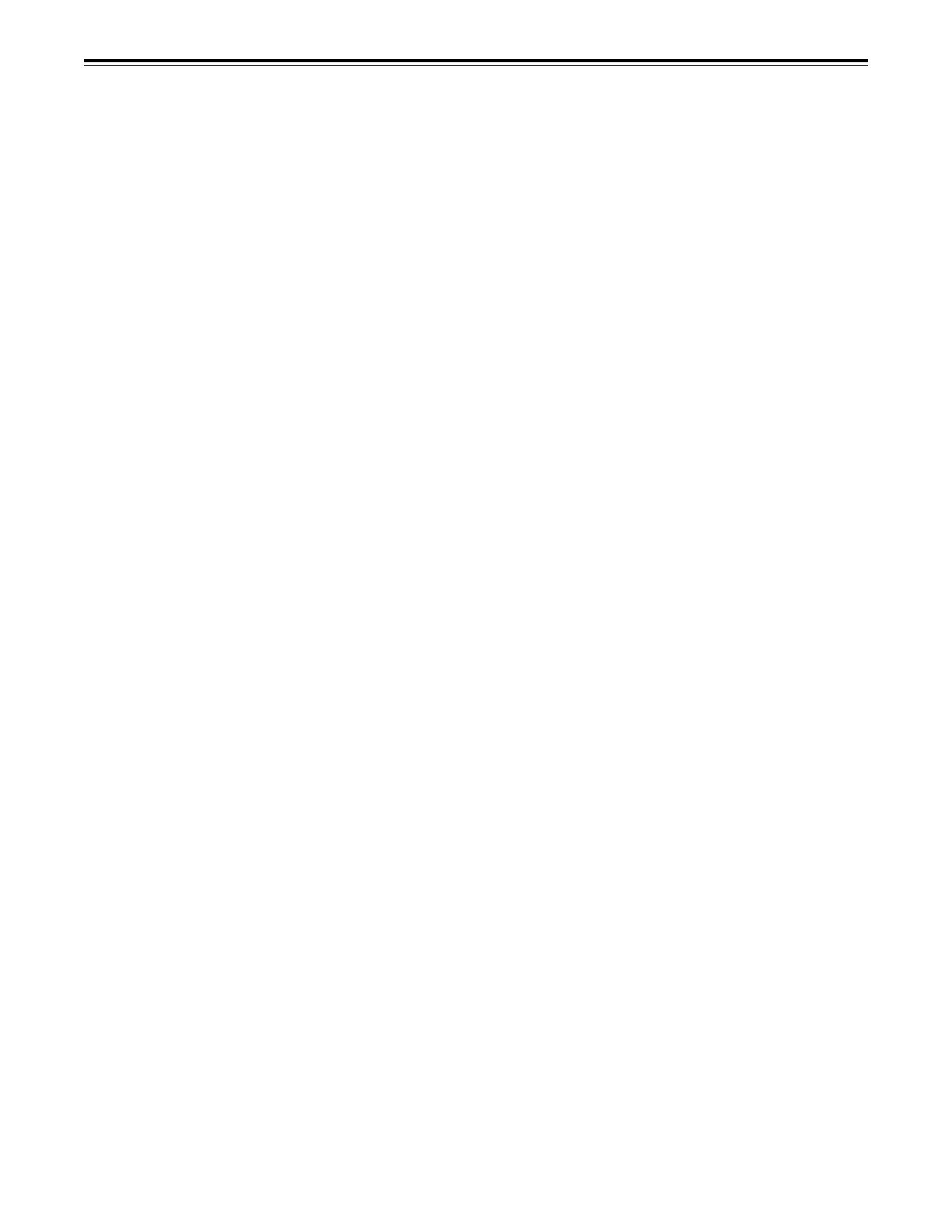
– 17 –
Controls and their functions
<Connector area>
@@
@@
@ SD REF IN connectors and 75-ohm termination switch
These are the input connectors for the SD reference video signals.
Input the NTSC signals with color burst.
To terminate, set the switch to ON.
AA
AA
A HD REF IN connectors and 75-ohm termination switch
This is the input connectors for the HD reference video signals.
Input tri-level sync signals with positive and negative polarities.
To terminate, set the switch to ON.
B B
B B
B HD REF OUT connector
This is the output connector for the HD reference video signals used for external
synchronization.
It outputs tri-level sync signals with positive and negative polarities.
The field frequency is synchronized with the input signals. (If no signals are input, the
frequency follows the menu setting.)
CC
CC
C SD REF OUT connector
This is the output connector for the NTSC external synchronization signal (black burst
signal).
D DIGITAL AUDIO IN/OUT connector
This I/O connector is for digital audio signals which comply with the AES/EBU standard.
E Remote control connectors
The unit can be controlled from an external source by connecting the unit with another unit
or an external controller.
There are two remote control connectors, one for IN/OUT uses and the other for OUT
uses.
IN/OUT: For connection with an external controller.
For connection with deck-to-deck operation.
OUT: For connection with parallel running operations.
For use in a loop-through configuration.
F ENCODER REMOTE connector
The external encoder/controller is hooked up to this connector when the video output
signal and other settings are to be adjusted from an external source.
G RS-232C connector
H PARALLEL REMOTE connector
This is used when operating the unit from an external source.
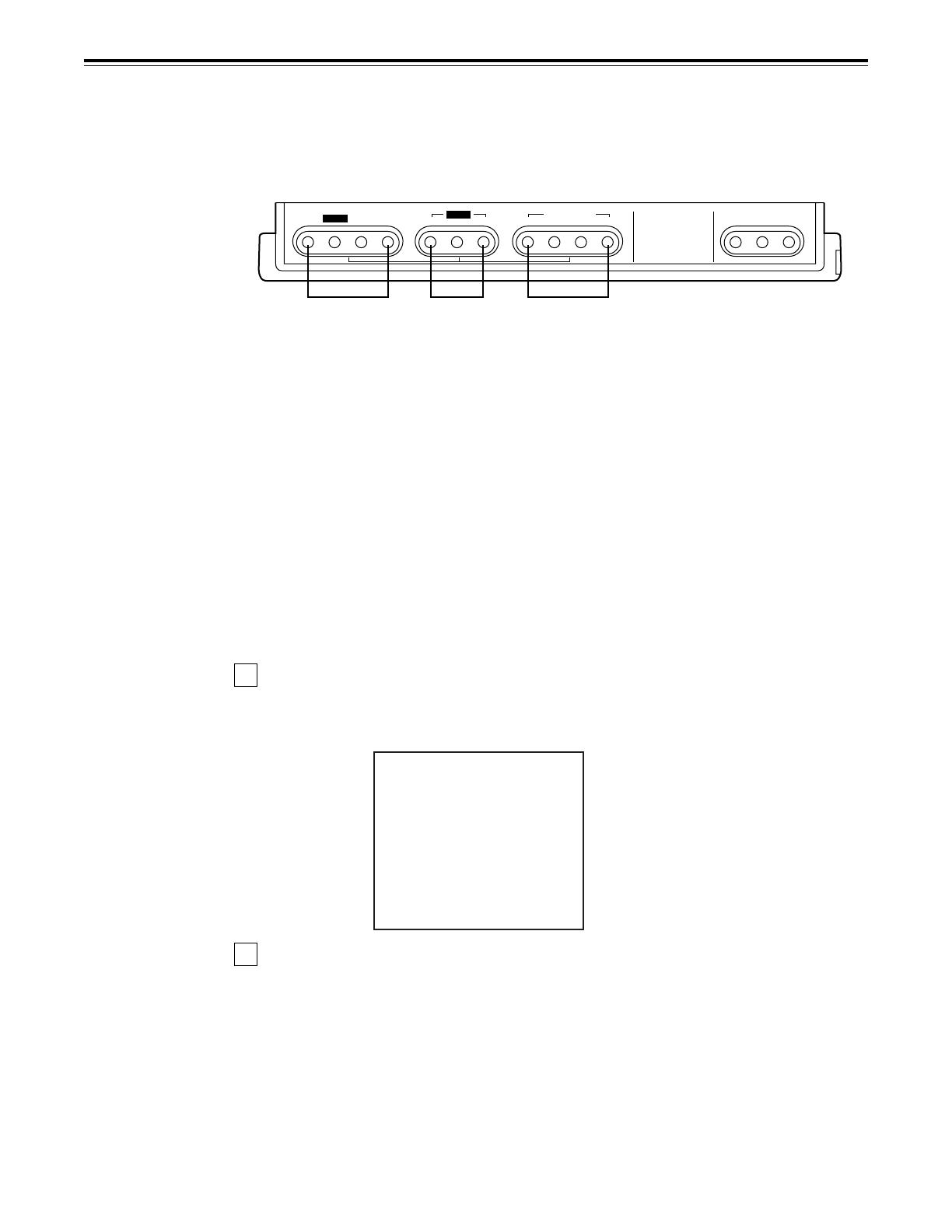
– 18 –
Operations using the front panel bottom controls
The desired status information and setup menu items can registered in the STATUS 1 to 3
buttons b and PROG MENU 1 to 4 buttons c by using the SETUP, STATUS, PROG MENU
and SAVE/EXIT buttons a. Once the information has been registered, it can be indicated on
the VTR status display area 3 by pressing the STATUS 1 to 3 buttons b or PROG MENU 1
to 4 buttons c concerned.
Items which can be registered
The following items can be registered in the buttons.
•
STATUS: Up to 9 items including the recording format and playback format can be
registered in these buttons. (Refer to the VTR status item table for
descriptions of the items and contents.)
•
PROG MENU: Up to 9 items from setup menus in the 000 range to 700 range can be
registered in these buttons. However, the submenus of setup menu item
No.680 (BLANK LINE) cannot be registered.
Registration method
The items are registered as they are selected by the menu-driven system. Connect the TV
monitor to the VIDEO OUT3 connector in the unit’s connector area and display the
registration menu.
Press the SETUP button.
The message indicating that the registration steps can now be commenced appears on
the TV monitor.
Select the button which corresponds to the objective.
•
PROG MENU buttons:The registration menu for registering the setup menu items in
the PROG MENU 1 to 4 buttons is displayed.
•
STATUS buttons: The registration menu for registering the VTR status
information in the STATUS 1 to 3 buttons is displayed.
•
SETUP buttons: This cancels the registration operation.
SET UP
PROG
123
MENU
SAVE/
PROG MENU
MENU SET DIAG
EXIT
STATUS
STATUS
1234
b
a
c
-ASSIGNMENT MODE-
select any key!
MENU :<MENU>
STATUS :<STATUS>
EXIT :<SETUP>
1
2
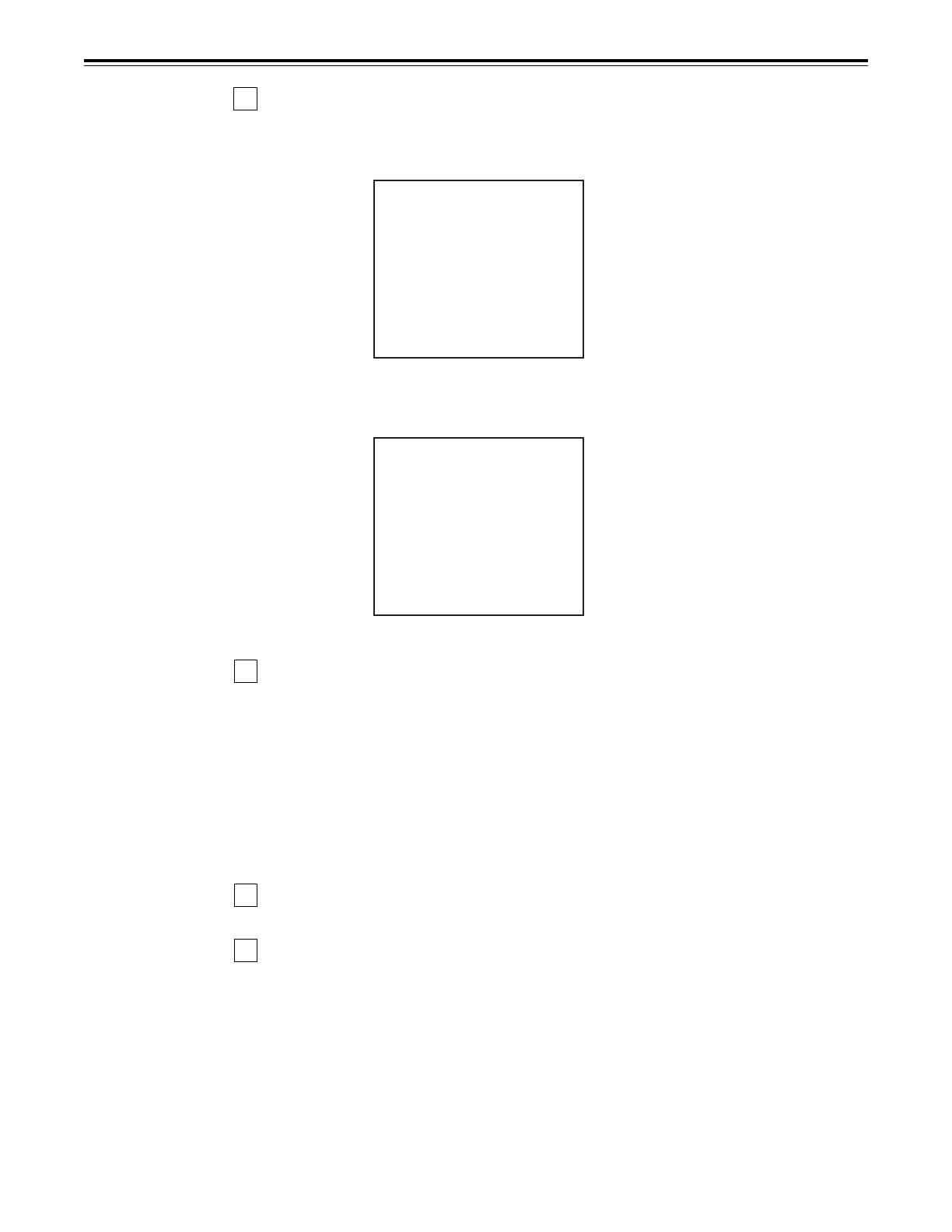
– 19 –
Operations using the front panel bottom controls
Turn the search dial and select the item to be registered.
The cursor (¢) on the menu screen now moves.
∫Example of the menu displayed for registering setup menu items
∫Example of the menu displayed for registering VTR statuses
When registering setup menu items: At the position of the item to be registered,
select the PROG MENU button (1, 2, 3 or 4) in
which the information is to be registered, and
press it.
When registering VTR statuses: At the position of the item to be registered,
select the STATUS button (1, 2 or 3) in which
the information is to be registered, and press it.
The number of the button corresponding to the button that was pressed is now
displayed. When the same button is pressed again, the button number display is
released.
To register more items, repeat steps 3 and 4.
Press the SAVE/EXIT button.
The registered information is now saved in the memory. (When more than one item
has been registered, the information will be stored in sequence starting with the lowest
item number.)
To return the registered information to the state prior to registration, press the STOP
button.
ASSIGN-MENU BASIC
<USER> N0.000 - 1---
¢
000 P-ROLL TIME 1---
001 LOCAL ENA -2--
002 TAPE TIMER --3-
003 REMAIN SEL ----
004 SYNCHRONIZE ----
005 SUPER ----
006 DISPLAY SEL ----
007 CHARA H-POS ----
008 CHARA V-POS ----
ASSIGN-MENU
<STATUS> N0.000 - 1---
¢
000 REC FORMAT 1---
001 REF OUT -2--
002 PB FLD RATE --3-
003 REC FLD RATE ----
004 HD OUT ----
005 SD OUT ----
006 UFC ----
END ----
3
4
5
6
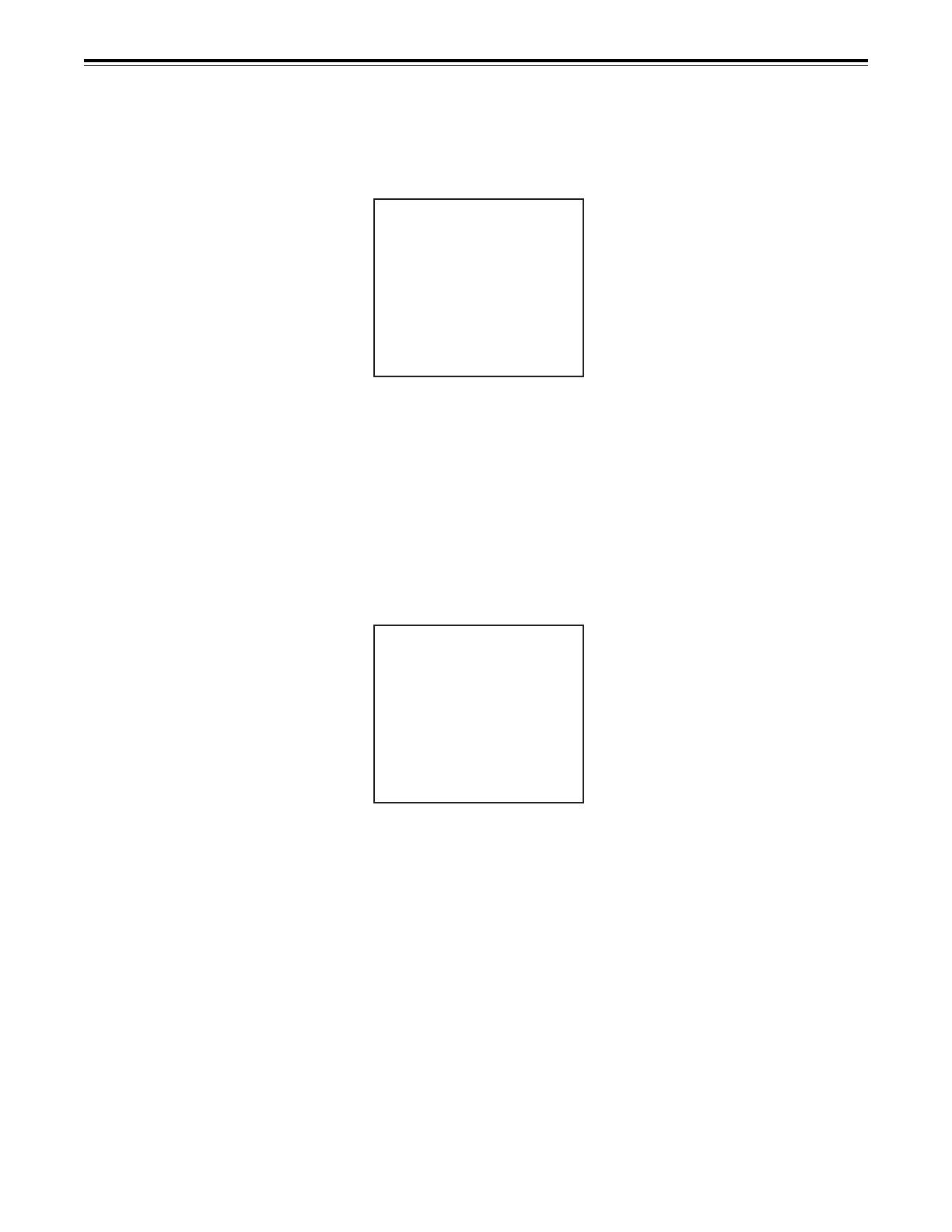
– 20 –
Operations using the front panel bottom controls
∫To return the registered information to the factory settings (initial settings), press
the RESET button while the registered menu item is displayed. The following
message will appear.
∫Example of the menu displayed for resetting setup menu items which have been
registered
PLAY button: Whatever items have been registered in the PROG
MENU 1 to 4 buttons b are reset to the factory
settings.
PROG MENU 1 to 4 buttons: The button which was pressed is returned to the non-
registration status.
CANCEL button: This is for canceling the reset operation.
∫Example of the operation menu displayed for resetting VTR statuses which have
been registered
PLAY button: Whatever statuses have been registered in the STATUS 1 to 3
buttons c are reset to the factory settings.
STATUS 1 to 3 buttons: The button which was pressed is returned to the non-
registration status.
CANCEL button: This is for canceling the reset operation.
ASSIGN-MENU INIT SET
select any key!
ALL <PLAY>
MENU1 <MENU1>
MENU2 <MENU2>
MWNU3 <MENU3>
MENU4 <MENU4>
CANCEL <STOP>
ASSIGN-MENU INIT SET
select any key!
ALL <PLAY>
STATUS1 <STATUS1>
STATUS2 <STATUS2>
STATUS3 <STATUS3>
CANCEL <STOP>
/