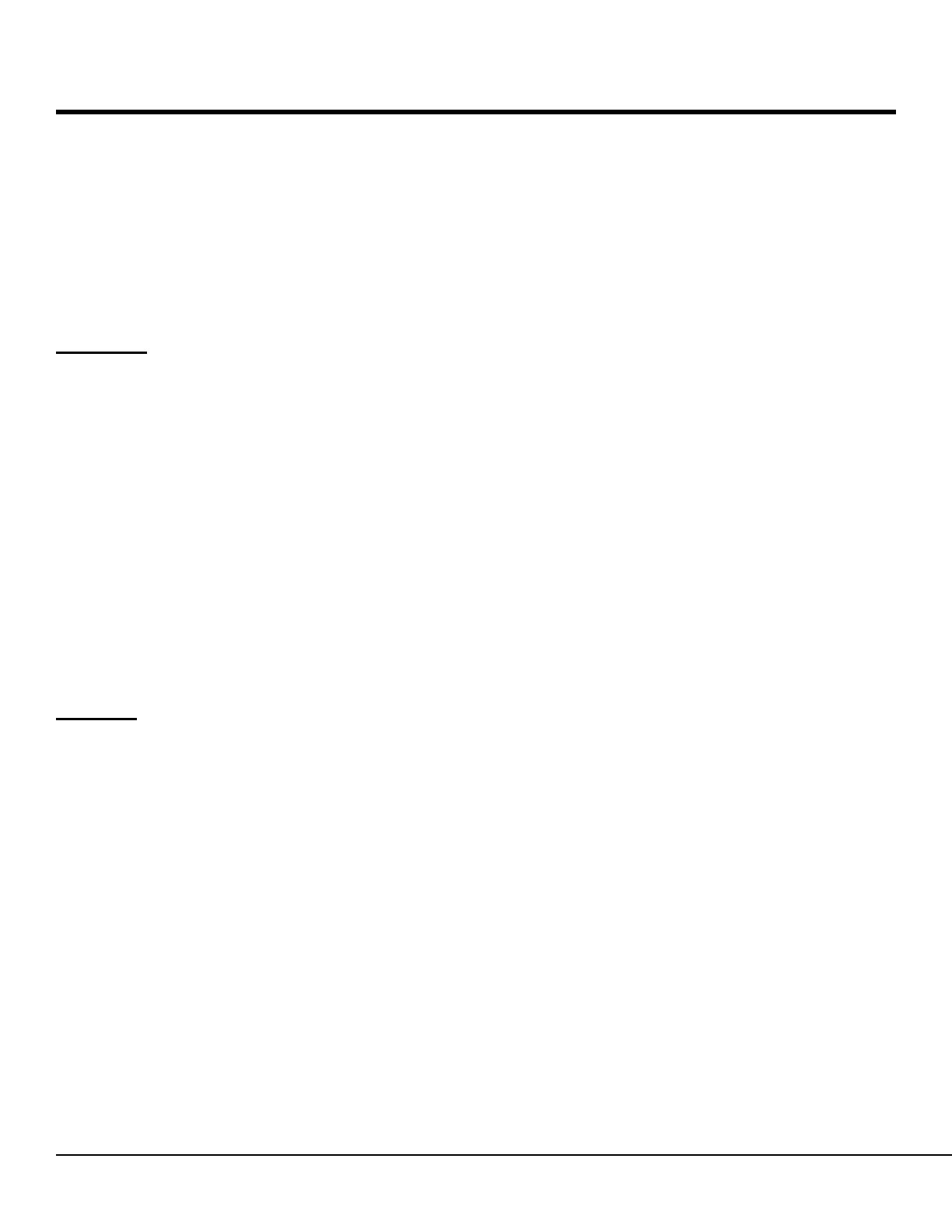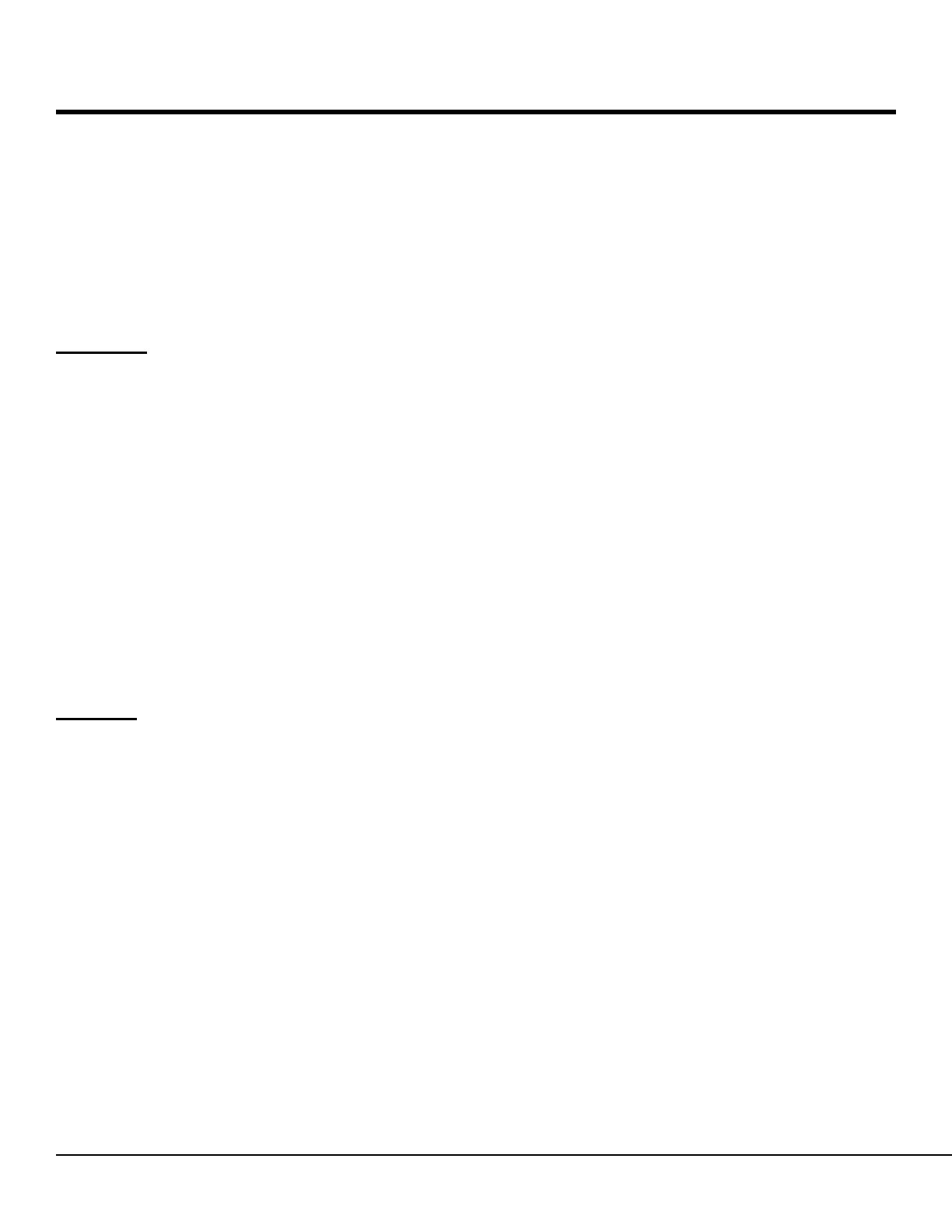
2 M-LCD7-HDI Manual
Product Overview
The M-LCD7-HDI is a 7” high-denition widescreen LCD monitor featuring our completely digital
TFT-MegaPixel active matrix LCD platform. This monitor is ideal as a light-weight high resolution
viewnder or focus-assist monitor. Our proprietary digital signal processing features, along with multi-
format compatibility, accommodate multiple video formats including NTSC and PAL. The HDMI input
also accepts VESA (VGA) standards allowing the display to be used as a computer monitor.
Features
■ High-Resolution 7” Widescreen Monitor
The M-LCD7-HDI features an all-digital TFT-MegaPixel active matrix LCD system with
1,152,000 pixels. The LCD panel features a brightness of 300 cd/m
2
and a contrast ratio of
500:1, making the display ideal in a variety of environments and lighting conditions.
■ Multi-Format Compatibility
The M-LCD7-HDI accommodates multiple video standards with Composite Video, VGA,
NTS/PAL, and HDMI inputs.
■ User-Interchangeable Battery Adapters
Several battery adapters are available to accommodate a wide variety of professional
camcorder and DSLR batteries.
Caution
1. Please use the attached adapter accessory.
2. Do not expose this product to direct sunlight, heat, or humidity.
3. For optimal image quality, avoid bright lights while using this product.
4. Avoid heavy impact or dropping product on the ground.
5. Do not use chemical solutions to clean this product. Simply wipe with a soft clean
cloth.