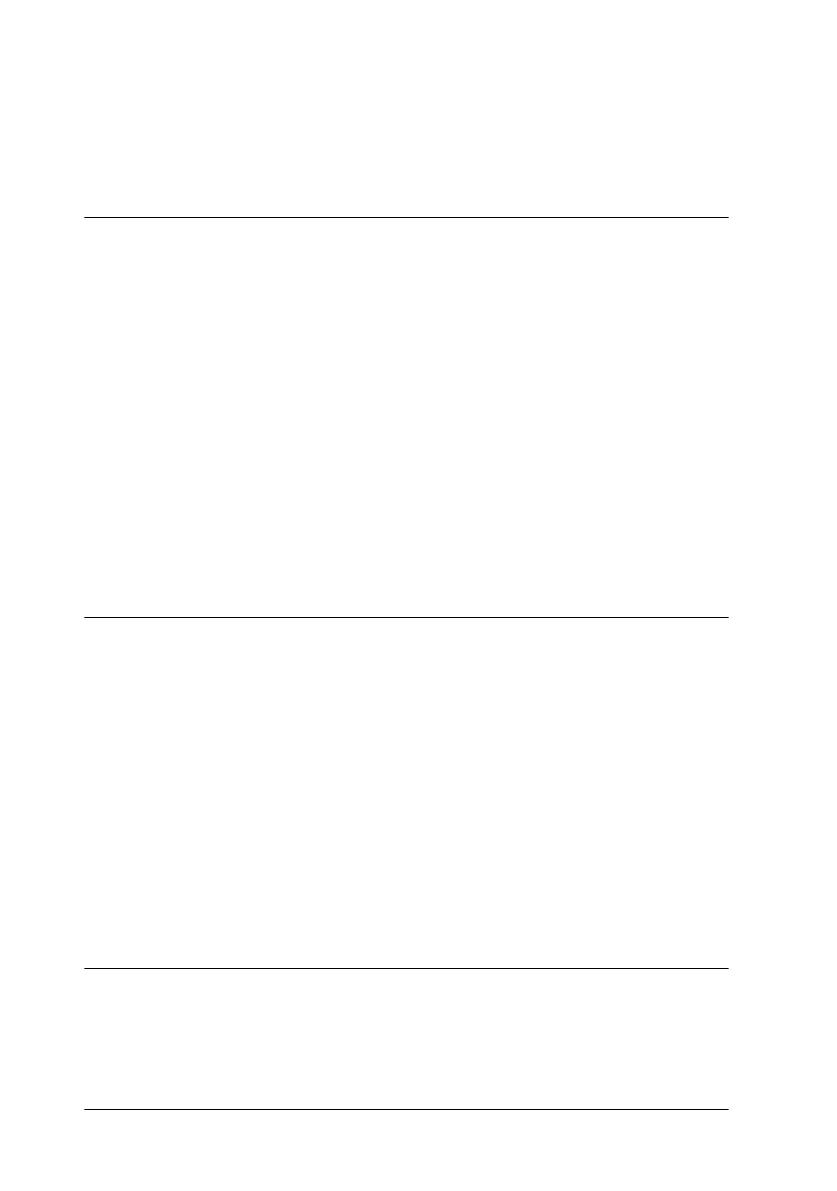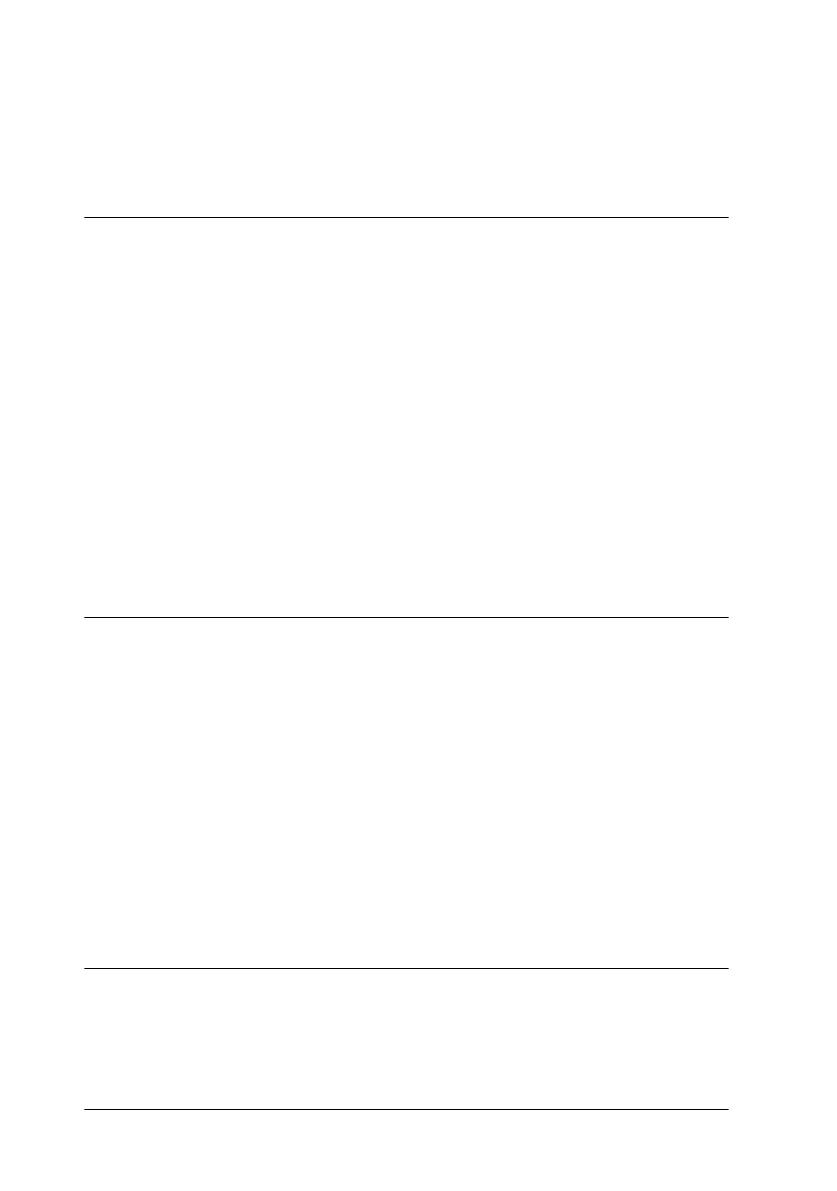
iv
L
R4C3810 Reference Guide
Rev. C
A5 size LONG.TOC
9/30/99 Pass 0
Proof Sign-off:
ABE K.Tsuno M.Takata_______
M.Takata _______
ABE J.Holmes _______
Installing . . . . . . . . . . . . . . . . . . . . . . . . . . . . . . . . . . . . . . . . . . 2-7
Removing . . . . . . . . . . . . . . . . . . . . . . . . . . . . . . . . . . . . . . . . . 2-12
Chapter 3 EPSON Status Monitor 3 Utility
About the EPSON Status Monitor 3 . . . . . . . . . . . . . . . . . . . . . . . 3-2
Environment for EPSON Status Monitor 3 . . . . . . . . . . . . . 3-2
Accessing the EPSON Status Monitor 3 . . . . . . . . . . . . . . . . . . . . 3-4
For Windows users . . . . . . . . . . . . . . . . . . . . . . . . . . . . . . . . . 3-4
For Macintosh users . . . . . . . . . . . . . . . . . . . . . . . . . . . . . . . . 3-5
Getting Printer Status Details . . . . . . . . . . . . . . . . . . . . . . . . . . . . . 3-6
Setting Monitoring Preferences . . . . . . . . . . . . . . . . . . . . . . . . . . . 3-9
For Windows users . . . . . . . . . . . . . . . . . . . . . . . . . . . . . . . . . 3-9
Status Alert Window . . . . . . . . . . . . . . . . . . . . . . . . . . . . . . . . . . . . 3-11
For Windows users . . . . . . . . . . . . . . . . . . . . . . . . . . . . . . . . . 3-11
For Macintosh users . . . . . . . . . . . . . . . . . . . . . . . . . . . . . . . . 3-11
Stopping Monitoring (Windows only) . . . . . . . . . . . . . . . . . . . . . 3-12
Chapter 4 Troubleshooting
Problems and Solutions. . . . . . . . . . . . . . . . . . . . . . . . . . . . . . . . . . 4-2
Ready and Error Lights . . . . . . . . . . . . . . . . . . . . . . . . . . . . . 4-2
Preventing paper feed and paper jam problems . . . . . . . . 4-3
Clearing paper jams . . . . . . . . . . . . . . . . . . . . . . . . . . . . . . . . 4-3
Operational problems. . . . . . . . . . . . . . . . . . . . . . . . . . . . . . . 4-12
Printout problems . . . . . . . . . . . . . . . . . . . . . . . . . . . . . . . . . . 4-12
Print quality problems . . . . . . . . . . . . . . . . . . . . . . . . . . . . . . 4-13
Memory problems. . . . . . . . . . . . . . . . . . . . . . . . . . . . . . . . . . 4-18
Option problems . . . . . . . . . . . . . . . . . . . . . . . . . . . . . . . . . . . 4-18
Problems Using EPSON Status Monitor 3. . . . . . . . . . . . . . 4-19
Chapter 5 Maintenance and Transportation
Replacing Consumable Products . . . . . . . . . . . . . . . . . . . . . . . . . . 5-2
Replacing the developer cartridge . . . . . . . . . . . . . . . . . . . . 5-2
Replacing the photoconductor unit . . . . . . . . . . . . . . . . . . . 5-6