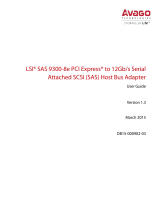Page is loading ...

32652-00
Thank you for purchasing the LSI20320IE PCI Express SCSI
Host Bus Adapter (HBA). Please take a few minutes to read
this quick installation guide before you install the
LSI20320IE.
If you need more information about any topic covered in this
guide, refer to the other documents on the accompanying
LSI Device Drivers & Utilities CD.
CONTENTS OF THE LSI DEVICE DRIVERS
& UTILITIES CD
The LSI HBA CD contains utility programs, device drivers for
various operating systems, and the following LSI
documentation:
• LSI Ulta320 SCSI Host Adapters User’s Guide
• Fusion-MPT
™
Device Management User’s Guide
• Host adapter technical product briefs
QUICK HBA INSTALLATION
To install the LSI20320IE, follow these steps:
Step 1 Unpack the HBA in a static-free environment.
Remove the HBA from the antistatic bag and
inspect it for damage. If it appears to be
damaged, or if any component is missing, contact
LSI or your reseller support representative.
Step 2 Turn off the computer and remove the power cord
from the back of the power supply. Remove the
cover from the chassis. Be certain to disconnect
the computer from the power supply and from any
networks before installing the controller card.
Step 3 Insert the LSI20320IE in an available
PCI Express slot.
Locate an empty PCI Express slot. Remove the
blank bracket panel on the back of the computer
that is aligned with the PCI Express slot you have
selected. Save the bracket screw when present.
Align the HBA to a PCI Express slot. Press down
gently but firmly to properly seat the HBA in the
slot. The following figure shows how to insert the
HBA in a PCI Express slot.
Note
: The host adapter shape, size, and locations of
components may vary from this illustration.
Make a backup of your data before changing your
system configuration.
!
CAUTION
32-bit Slots
64-bit Slot
(3.3V Only)
(3.3V Only)
Edge of
Host Board
Bracket
Screw
Press
PCI Express
X8 Slot
Here
Press
Here
LSI20320IE PCI Express SCSI
Host Bus Adapter
Quick Installation Guide

DB11-000087-00, Version 1.0, May 2007
Find a list of LSI Corporation’s U.S. distributors, international distributors, sales
offices, and design resource centers on the LSI web site at:
http://www.lsi.com
LSI, the LSI logo design, and Fusion-MPT are trademarks or registered
trademarks of LSI Corporation. All other brand and product names may be
trademarks of their respective companies.
Copyright © 2007 by LSI Corporation. All rights reserved.
LSI Corporation reserves the right to make changes to any products and services
herein at any time without notice. LSI does not assume any responsibility or liability
arising out of the application or use of any product or service described herein,
except as expressly agreed to in writing by LSI; nor does the purchase, lease, or
use of a product or service from LSI convey a license under any patent rights,
copyrights, trademark rights, or any other of the intellectual property rights of LSI
or of third parties.
Step 4 Secure the bracket to the system’s chassis.
Install the bracket screw, when present, or
engage the system retention mechanism to
secure the HBA to the system’s chassis.
Step 5 Connect the SCSI devices to the internal high-
density 68-pin SCSI connector and/or the
external very high-density 68-pin SCSI connector.
Step 6 Replace the cover, the power cord(s), and power-
up the system.
Replace the system’s cover, reconnect the power
cord(s) and any network cables. Turn power on.
The LSI20320IE hardware installation is complete and you
are ready to install the operating system drivers. You can
obtain the most recent drivers at: http://www.lsi.com/support.
WINDOWS DRIVER INSTALLATION
To load the SYMMPI.SYS miniport driver during a new
Windows 2000 or Windows XP system installation or to load
the LSI_SCSI.SYS driver during a new Windows 2003
system installation, you can boot directly from the Microsoft
installation CD-ROM. The Windows drivers are not
interchangeable; however, the instructions are similar.
To install a new Windows operating system and its
appropriate device driver, follow these steps:
Step 1 Using another computer, copy the appropriate
driver files supplied on the LSI Device Drivers &
Utilities CD onto a diskette. This diskette is
needed in Step 6.
To create the driver diskette, open the driver
folder on the CD, and then open the folder for the
version of the Windows operating system to be
installed on the new system.
Next, select all folders and files within the
directory and copy them to the root directory of a
clean floppy diskette.
Step 2 Boot the computer from the Windows CD-ROM.
Step 3 Press F6 when the words Setup is inspecting
your computer's hardware configuration
appear, or when the Windows operating system
prompts you for nonsupported drivers.
Important
: You must press F6 for the system to recognize
the new driver. Otherwise, the system does not
recognize the devices controlled by the driver
during the Windows setup.
Step 4 Follow the instructions until a screen displaying
the words Setup could not determine the type
of one or more mass storage device… appears.
Step 5 Choose S to specify additional devices.
Step 6 Follow the prompts and insert the Windows driver
diskette when you are prompted to insert the
hardware support disk. Select the driver version
appropriate for your system.
Step 7 Follow the Windows installation procedure to
complete the installation. Microsoft provides
documentation with its installation CD-ROM.
Note
: Refer to the Fusion-MPT Device Management
User’s Guide for detailed configuration and
installation instructions for all firmware and
drivers.
LINUX DRIVER INSTALLATION
Consult the Linux mptlinux.txt file on the LSI Device
Drivers & Utilities CD. LSI provides Open Source Drivers that
may be implemented in the following ways:
• Adding precompiled binaries to an existing installation
using driver update disks or RPMs for selected
distributions.
• Adding or updating the Fusion-MPT source in the Linux
kernel for any distribution.
TECHNICAL SUPPORT
For assistance installing, configuring, or running the
LSI20320IE, contact LSI Technical Support:
E-mail: suppor[email protected]
Phone: 1-800-633-4545 (North America)
+44.1344.413.115 (Europe)
Web Site: http://www.lsi.com/support
/