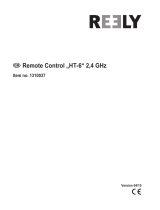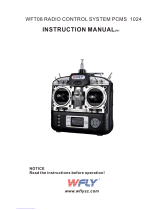4 SPEKTRUM NX10 • TRANSMITTER INSTRUCTION MANUAL
EN
TABLE OF CONTENTS
Table of Contents ........................................................................ 4
Charging the Lithium Ion Battery Pack ...................................... 5
Updating with WiFi ..................................................................... 5
Transmitter Functions ................................................................ 6
Powering the NX10 On and Off ................................................... 7
Main Screen ................................................................................ 8
Navigation ................................................................................... 8
Auto Switch Select ..................................................................... 8
Internal Memory ......................................................................... 9
External Memory card ................................................................ 9
Memory card Functions ........................................................... 10
Update Spektrum AirWare
™
Software ........................................ 10
Model Type Programming Guide .............................................. 11
System Setup ............................................................................ 12
Model Select ............................................................................. 12
Model Type ............................................................................... 12
Model Name ............................................................................. 13
F-Mode Setup ........................................................................... 13
Flight Mode Setup ..................................................................... 14
Channel Assignment ................................................................. 14
Channel Input Configuration ...................................................... 14
Trim Setup ................................................................................ 15
Model Utilities ........................................................................... 16
Create New Model .................................................................... 16
Delete Model ............................................................................ 16
Copy Model .............................................................................. 17
Model Reset ............................................................................. 17
Sort Model List ......................................................................... 17
Validate All Models .................................................................... 17
Delete All Models ...................................................................... 17
Warnings .................................................................................. 17
Telemetry ................................................................................. 18
Telemetry Settings .................................................................... 18
Telemetry Auto-Configuration ..................................................... 18
Telemetry Alarms ...................................................................... 18
Preflight Setup .......................................................................... 19
Frame Rate ............................................................................... 19
Bind .......................................................................................... 19
Serial Port Setup ....................................................................... 19
Trainer ...................................................................................... 20
Wired Trainer ........................................................................... 20
Wireless Trainer ........................................................................ 20
Instructor Transmitter Configuration ............................................ 21
Binding Wireless Trainer ............................................................ 21
Head Tracking FPV Setup ........................................................... 21
Center Tone .............................................................................. 22
Sound Utilities ........................................................................... 22
Palette Utilities .......................................................................... 22
System Settings ........................................................................ 22
User Name ............................................................................... 22
Brightness ................................................................................ 23
Mode* ...................................................................................... 23
Battery Alarm ............................................................................ 23
Selecting a Language ................................................................ 23
Inactive Alarm ........................................................................... 23
Extra Settings ........................................................................... 24
System Sounds ......................................................................... 24
Vibrator Intensity Adjustment...................................................... 24
Trim Style ................................................................................. 24
Volume Controls ........................................................................ 24
Channel Monitor ....................................................................... 24
Set Date/Time ........................................................................... 24
Power Sounds .......................................................................... 25
Factory Reset............................................................................ 25
Calibrate ................................................................................... 25
WiFi Utilities .............................................................................. 25
USB Settings ............................................................................. 25
Transfer Memory Card .............................................................. 26
Model Import/Export .................................................................. 26
Import All Models ...................................................................... 26
Memory Location ...................................................................... 26
Export Model ............................................................................ 26
Importing/Exporting Color Palettes .............................................. 27
Update AirWare ......................................................................... 27
About / Regulatory .................................................................... 28
Serial Number ........................................................................... 28
Exporting the Serial Number to the Memory card ........................ 28
Locating the Transmitter Spektrum AirWare Software Version ....... 28
Function List ............................................................................. 29
Servo Setup .............................................................................. 29
Travel Adjust ............................................................................. 29
Sub-Trim .................................................................................. 29
Reverse .................................................................................... 29
Speed ...................................................................................... 30
Absolute (Abs.) Travel ................................................................ 30
Balance .................................................................................... 30
Dual Rates and Expo ................................................................. 30
Differential (Acro and Sail Types Only) ....................................... 30
Throttle Cut (Acro and Heli Types Only) ...................................... 31
Throttle Curve (Acro and Heli Types Only) .................................. 31
Analog Switch Setup ................................................................. 31
Digital Switch Setup .................................................................. 31
Mixing ...................................................................................... 32
Normal Mix ............................................................................... 32
Curve Mix ................................................................................. 33
Curve (Page) Advanced Configuration Options ............................. 33
Sequencer ................................................................................ 33
Range Test ................................................................................ 34
Timer ........................................................................................ 35
Telemetry ................................................................................. 35
Forward Programming .............................................................. 35
Audio Events ............................................................................. 36
VTX Setup ................................................................................. 36
Function Bar ............................................................................. 36
Bind .......................................................................................... 37
Start Trainer .............................................................................. 37
System Setup ........................................................................... 37
Monitor ..................................................................................... 37
ACRO (Airplane) ........................................................................ 39
Aircraft Type ............................................................................. 39
Recommended Servo Connections ............................................ 39
Aircraft Options ......................................................................... 39
Elevon Servo Control ................................................................. 40
Flap System .............................................................................. 40
ACRO Mixing ............................................................................. 40
Differential ................................................................................ 41
V-Tail Differential ...................................................................... 41
Gyro Menus .............................................................................. 41
HELI (Helicopter) ....................................................................... 42
Swash Type .............................................................................. 42
Collective Type .......................................................................... 42
Pitch Curve ............................................................................... 42
Swashplate ............................................................................... 43
Gyro .......................................................................................... 43
Tail Curve ................................................................................ 43
Mixing ..................................................................................... 43
Sail (Sailplane) .......................................................................... 44
Sailplane Type .......................................................................... 44
Sailplane Image ........................................................................ 44
Camber Preset ......................................................................... 44
Camber System ........................................................................ 44
SAIL Mixing............................................................................... 45
V-Tail Differential ...................................................................... 45
Multi (Multirotor) ...................................................................... 46
F-Mode Setup ........................................................................... 46
Trim Setup ................................................................................ 46
D/R and Exponential.................................................................. 46
Motor Cut ................................................................................. 47
Motor Curve ............................................................................. 47
Physical Transmitter Adjustments ........................................... 48
Adjust Stick Tension .................................................................. 48
Control Stick Length Adjustment .............................................. 48
Gimbal Travel Limit ................................................................... 48
Ratcheted Throttle – Smooth Throttle Adjustment ...................... 49
Antenna Position ....................................................................... 49
Mode Conversion ...................................................................... 49
Troubleshooting Guide .............................................................. 50
1-Year Limited Warranty .......................................................... 51
Warranty and Service Contact Information ............................. 52
FCC Information ........................................................................ 52
IC Information ........................................................................... 52
Compliance Information for the European Union .................... 53