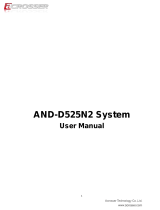Page is loading ...

Reference Manual
CONTENTS
Industrial Motherboard
GMB-IC24600
Introduction .................................................................. 5
Safety Precautions .................................................... 11
Product Nomenclature and Function ............... 17
BIOS Setup .................................................................. 40
Appendix ...................................................................... 69
List of Optional Products ....................................... 82
Customer Support and Inquiry ............................ 84

-
2
-
Table of Contents
Introduction ...................................................................... 5
1. Related Manuals ......................................................................................................................................................6
2. About the Product ..................................................................................................................................................7
3. Features ......................................................................................................................................................................8
4. Supported OS ...........................................................................................................................................................9
5. Product Configuration List ............................................................................................................................... 10
Safety Precautions ......................................................... 11
1. Safety Information ............................................................................................................................................... 12
2. Handling Precautions ......................................................................................................................................... 13
1. FCC PART 15 Class A Notice ...................................................................................................................... 15
3. Security Warning .................................................................................................................................................. 16
1. Information security risks ........................................................................................................................... 16
2. Security measures – e.g. ............................................................................................................................. 16
Product Nomenclature and Function ........................... 17
1. Product Overview ................................................................................................................................................ 18
2. Jumper and Connector List .............................................................................................................................. 20
1. Serial Port 1 pin9 Signal Select (JRl1) .................................................................................................... 22
2. BIOS ME Function Configuration (JME1) ............................................................................................. 22
3. Clear CMOS (JCMOS1) ................................................................................................................................ 23
4. JPGE Connector (JPGE1 ) ............................................................................................................................ 23
5. AT/ATX Power Mode Select (JSATX1 ) ................................................................................................... 24
6. General Purpose I/O Connector (DIO1) ............................................................................................... 24
7. ATX Power Connector (ATXPWR1) .......................................................................................................... 25
8. USB Connector (JUSB1) .............................................................................................................................. 25
9. USB Connector (JUSB2) .............................................................................................................................. 26
10. Battery Connector (BAT1)........................................................................................................................... 26
11. LPC Connector (JLPC1) ................................................................................................................................ 27
12. Miscellaneous Setting Connector (SPl1) .............................................................................................. 27
13. Speaker Connector (SPK1) ......................................................................................................................... 28
14. LCD Inverter Connector (JBKL1) .............................................................................................................. 28
15. Front Panel Connector (JFP1) ................................................................................................................... 29
16. CPU FAN Connector (CPUFAN1) ............................................................................................................. 29
17. System FAN Connector (SYSFAN1) ......................................................................................................... 30
18. Auxiliary Panel Connector (JAUXP1) ...................................................................................................... 30
19. Serial Port Connector (COM1) .................................................................................................................. 31
20. Serial Port Connector (COM2) .................................................................................................................. 31
21. Serial Port Connector (COM3) .................................................................................................................. 32
22. Serial Port Connector (COM4) .................................................................................................................. 32
23. J1RS1 Connector (J1RS1) ........................................................................................................................... 33
24. Front Audio Connector (FAUD1) ............................................................................................................. 33
25. PS/2 Keyboard & Mouse Header (KBMS1) ......................................................................................... 34
26. SATA Power Connector 1/2 (SPWR1/2) ................................................................................................ 34

-
3
-
Table of Contents
27. SMBus Connector (JSMB1) ........................................................................................................................ 35
28. eDP-Panel Connector (EDP1) ................................................................................................................... 36
29. LVDS Connector (LVDS1) ............................................................................................................................ 37
30. USB Connector (JUSB1) .............................................................................................................................. 38
31. Power Connector (PWR1)........................................................................................................................... 39
BIOS Setup ...................................................................... 40
1. Introduction ........................................................................................................................................................... 41
1. Starting Setup ................................................................................................................................................. 41
2. Using Setup ..................................................................................................................................................... 42
3. Getting Help .................................................................................................................................................... 42
4. In Case of Problems ..................................................................................................................................... 42
5. A Final Note About Setup .......................................................................................................................... 42
2. Main Menu ............................................................................................................................................................. 43
1. Setup Items ...................................................................................................................................................... 44
3. Main .......................................................................................................................................................................... 45
4. Advanced ................................................................................................................................................................ 46
1. CPU Configuration ........................................................................................................................................ 47
1.1 CPU – Power Management Control ....................................................................................................... 48
2. PCH-FW Configuration ............................................................................................................................... 50
3. Trusted Computing ....................................................................................................................................... 51
4. ACPI Settings ................................................................................................................................................ 52
5. Super IO Configuration ............................................................................................................................... 53
6. NCT6106D H/W Monitor ........................................................................................................................... 54
7. S5 RTC Wake Settings .................................................................................................................................. 55
8. Serial Port Console Redirection ............................................................................................................... 56
9. USB Configuration ........................................................................................................................................ 57
10. NVMe Configuration.................................................................................................................................... 58
11. Network Stack Configuration ................................................................................................................... 58
5. Chipset ..................................................................................................................................................................... 59
1. System Agent (SA) Configuration ........................................................................................................... 59
2. PCH-IO Configuration ................................................................................................................................. 61
3. Board Configuration .................................................................................................................................... 64
6. Security .................................................................................................................................................................... 66
7.Boot .............................................................................................................................................................................. 67
7.Save and Exit ............................................................................................................................................................. 68
Appendix ........................................................................ 69
1. System Reference................................................................................................................................................. 70
1. Specifications .................................................................................................................................................. 70
2. User Condition Suggestion ......................................................................................................................... 72
2. Block Diagram ....................................................................................................................................................... 75
3. Driver Installation ................................................................................................................................................. 76
1. Install Chipset Driver .................................................................................................................................... 76
2. Install Chipset Driver .................................................................................................................................... 77
3. Install ME Driver ............................................................................................................................................. 78

-
4
-
Table of Contents
4. Install Audio Driver ....................................................................................................................................... 78
5. Install LAN Driver .......................................................................................................................................... 79
6. Install RST Driver ........................................................................................................................................... 80
4. Mechanical Drawing ........................................................................................................................................... 81
List of Optional Products .............................................. 82
1. Optional Product ................................................................................................................................................. 83
Customer Support and Inquiry ..................................... 84
1. Services .................................................................................................................................................................... 85

-
5
-
Introduction
This section provides necessary information of the product
such as the outline, bundled items and manuals before
actual use.

—
Introduction
—
GMB-IC24600 Reference Manual
-
6
-
1. Related Manuals
The manuals related to the product are listed below.
Read them as necessary along with this document.
◆ Must Read the Following Manuals.
Name
Purpose
Contents
How to get
Reference Manual
Read this when operating
the product.
This describes the hardware
aspects such as functions and
settings.
Included in the package
(Driver DVD)
◆ Download Manuals
Download the manuals accordingly from the following URL.
Download
https://www.contec.com/download/

—
Introduction
—
GMB-IC24600 Reference Manual
-
7
-
2. About the Product
This product is a mini-ITX form factor industrial motherboard with Intel
®
C246 Chipset. The 8
th
/ 9
th
generation Intel
®
Xeon
®
and Core
TM
processor, up to 65W, are recommend being use with this board.

—
Introduction
—
GMB-IC24600 Reference Manual
-
8
-
3. Features
◼ Compatible with Intel
®
9
th
Coffee Lake-Refresh Platform
This product is equipped with the 8
th
/9
th
generation Intel® Xeon/ Core™ processor. Adopting embedded-
type CPU contributes to a stable supply.
Following CPUs are recommended for customer reference;
Intel® Core™ i7-8700
Intel® 8
th
Generation 65W CPU
Intel® 9
th
Generation 65W CPU (4 or 6 Core)
Intel® 9
th
Generation 35W CPU (8 Core)
◼ Multi-display Supported
Unless other motherboard, GMB-IC24600 has 3 HDMI ports for customers with various needs. Moreover,
dual-channel 18/24-bit LVDS are also provided in this product.
◼ Triple Gigabit Ethernet
The product has 3 RJ45 connectors on rear I/O for customer usage, which are 1 x Intel® I219LM + 2 x Intel®
I210AT PCIe chip.
◼ Extend Peripherals Freely Rich Interface
This product is equipped with a variety of interfaces such as HDMI, LVDS, 1000BASE-T × 3, USB3.1(Gen2) × 3,
USB3.1(Gen1), serial (RS-232/422/485) × 1, serial (RS-232) x 3, GPIO × 1, and audio.

—
Introduction
—
GMB-IC24600 Reference Manual
-
9
-
4. Supported OS
- Windows®10 IoT Enterprise LTSC 2019 64 bit

—
Introduction
—
GMB-IC24600 Reference Manual
-
10
-
5. Product Configuration List
The product consists of the items listed below.
Check, with the following list, that your package is complete.
If you discover damaged or missing items, contact your retailer or the general CONTEC information.
GMB-IC24600
Name
Pcs.
GMB-IC24600 Motherboard
1
SATA Cable
2
SATA Power Cable
1
I/O Shield
1
Driver CD
1
*1 The configuration and parts of this product are shown below.
*2 The user manual for this product is available as a PDF file through CONTEC’s website.
Production Configuration Drawings
GMB-IC24600 Motherboard I/O Shield SATA Cable SATA Power cable Driver CD
* See the Product Configuration List to check if all the components are included for the specified
number of units.

-
11
-
Safety Precautions
Understand the following definitions and precautions to
use the product safely.
Never fail to read them before using the product.

—
Safety Precautions
—
GMB-IC24600 Reference Manual
-
12
-
1. Safety Information
This document provides safety information using the following symbols to prevent accidents
resulting in injury or death and the destruction of equipment and resources.
Understand the meanings of these labels to operate the equipment safely.
DANGER
DANGER indicates a hazard with a high-risk level. If this hazardous
situation is not avoided, it will result in death or serious injury.
WARNING
WARNING indicates a hazard with a medium risk level. If this hazardous
situation is not avoided, it could result in death or serious injury.
CAUTION
CAUTION indicates a hazard with a low risk level. If this hazardous
situation is not avoided, it could result in minor or moderate injury.
NOTE
This symbol together with the NOTE signal word alerts the reader to a
situation which may cause damage or malfunction to the device,
hardware/software, or surrounding property.
INFO
Here you will find additional information or detailed sources of
information.

—
Safety Precautions
—
GMB-IC24600 Reference Manual
-
13
-
2. Handling Precautions
WARNING
⚫ Always check that the power supply is turned off before connecting or disconnecting power
cables.
⚫ Do not modify the product.
⚫ Always turn off the power before inserting or removing circuit boards or cables.
⚫ This product is not intended for use in aerospace, space, nuclear power, medical equipment,
or other applications that require a very high level of reliability. Do not use the product in
such applications.
⚫ If using this product in applications where safety is critical such as in railways, automotive, or
disaster prevention or security systems, please contact your retailer.
⚫ Do not attempt to replace the battery as inappropriate battery replacement poses a risk of
explosion.
⚫ For battery replacement, contact your retailer as it must be performed as a process of repair.
⚫ When disposing of a used battery, follow the disposal procedures stipulated under the
relevant laws and municipal ordinances. For details on replacing the battery, refer to the
appendix.
⚫ This product is connected to a socket-outlet with earthing connection by means of a power
cord.
⚫ This product is not suitable for use in locations where children are likely to be present.
CAUTION
⚫ Do not use or store this product in a location exposed to high or low temperature that
exceeds range of specification or susceptible to rapid temperature changes.
e.g. - Exposure to direct sun - In the vicinity of a heat source
⚫ Do not use this product in extremely humid or dusty locations. It is extremely dangerous to use
this product with its interior penetrated by water or any other fluid or conductive dust. If this
product must be used in such an environment, install it on a dust-proof control panel, for
example.
⚫ Avoid using or storing this product in locations subject to shock or vibration that exceeds
range of specification.
⚫ Do not use this product in the vicinity of devices that generate strong magnetic force or noise.
Such products will cause this product to malfunction.
⚫ Do not use or store this product in the presence of chemicals.
⚫ To clean this product, wipe it gently with a soft cloth dampened with either water or mild
detergent.

—
Safety Precautions
—
GMB-IC24600 Reference Manual
-
14
-
⚫ Do not use chemicals or a volatile solvent, such as benzene or thinner, to prevent pealing or
discoloration of the paint.
⚫ This product’s case may become hot. To avoid being burned, do not touch that section while
this product is in operation or immediately after turning off the power. Avoid installation in a
location where people may come into contact with that section.
⚫ Always remove the power cable from the power outlet before mounting or removing an
expansion board and before connecting or disconnecting a connector.
⚫ To prevent corruption of files, always shutdown the OS before turning off this product.
⚫ CONTEC reserves the rOKight to refuse to service a product modified by the user.
⚫ In the event of failure or abnormality (foul smells or excessive heat generation), unplug the
power cord immediately and contact your retailer.
⚫ To connect with peripherals, use a grounded, shielded cable.
⚫ Component Life:
1) Battery – The internal calendar clock and CMOS RAM are backed by a Lithium primary battery.
* Replacement of expendables is handled as a repair (there will be a charge)
* The service life for consumable parts are reference values and are not guaranteed values.
* This product’s specifications allow the device to be rebooted from the BIOS screen during
startup. This has no effect on operation after the OS boots.

—
Safety Precautions
—
GMB-IC24600 Reference Manual
-
15
-
1. FCC PART 15 Class A Notice
NOTE
This equipment has been tested and found to comply with the limits for a Class A digital device,
pursuant to part 15 of the FCC Rules. These limits are designed to provide reasonable protection
against harmful interference when the equipment is operated in a commercial environment.
This equipment generates, uses, and can radiate radio frequency energy and, if not installed and used
in accordance with the instruction manual, may cause harmful interference to radio communications.
Operation of this equipment in a residential area is likely to cause harmful interference in which case
the user will be required to correct the interference at his own expense.
FCC WARNING
Changes or modifications not expressly approved by the party responsible for compliance could void
the user's authority to operate the equipment.

—
Safety Precautions
—
GMB-IC24600 Reference Manual
-
16
-
3. Security Warning
When connecting to the network, be aware of security-related problems. See the examples of
Security measures below and set up the product properly along with the network devices.
1. Information security risks
⚫ Unauthorized access from the outside through a network could cause the system halt, data
damage, or exposure to malware. *1
⚫ Invaded and used as a stepping stone, a device might attack the others through networks. (a
victim becomes an assailant)
⚫ Information might leak without realizing due to the connection to the network.
⚫ Secondary damages such as harmful rumors, liability in damages, social credibility fall, and
opportunity loss are expected led by the troubles described above.
*1: Malware (Malicious Software) is software that brings harm to a computer system and performs
unintended operations.
2. Security measures – e.g.
⚫ Do not keep using the default password. (Refer to the product manual for the password
setting).
⚫ Set a strong password.
Combined with upper and lowercase letters, and numbers so that it cannot be easily
analogized by others.
⚫ Change the password periodically.
⚫ Disable unnecessary network services and functions.
⚫ Restrict access to the network with network devices. *2
⚫ Restrict ports to be released on the network with network devices. *2
⚫ Create a closed network connection using such as dedicated network or VPN*3
*2: Inquire for setting procedure to manufacturers.
*3: VPN (Virtual Private Network) a secured network that wards off unauthorized access by
protecting the communication path with authentication and encryption.
Unfortunately, there are no perfect ways to avert unauthorized access or close a security hole
that are endlessly found day and night.
Please understand that risks are always involved with the Internet connection, and we strongly
recommend a user should constantly update information security measures.

-
17
-
Product Nomenclature
and Function
This section describes product component names and their
functions, pin assignment of each connector.

—
Product Nomenclature and Function
—
GMB-IC24600 Reference Manual
-
18
-
1. Product Overview
connectors of the product are shown in the picture below.
◆ Front View

—
Product Nomenclature and Function
—
GMB-IC24600 Reference Manual
-
19
-
◆ Back View

—
Product Nomenclature and Function
—
GMB-IC24600 Reference Manual
-
20
-
2. Jumper and Connector List
You can configure your board to match the needs of your application by setting jumpers. A jumper
is the simplest kind of electric switch.
It consists of two metal pins and a small metal clip (often protected by a plastic cover) that slides
over the pins to connect them. To “close” a jumper you connect the pins with the clip. To “open” a
jumper you remove the clip. Sometimes a jumper will have three pins, labeled 1, 2, and 3. In this case,
you would connect either two pins.
The jumper settings are schematically depicted in this manual as follows:
A pair of needle-nose pliers may be helpful when working with jumpers.
Connectors on the board are linked to external devices such as hard disk drives, a keyboard, or floppy
drives. In addition, the board has several jumpers that allow you to configure your system to suit
your application.
If you have any doubts about the best hardware configuration for your application, contact your local
distributor or sales representative before you make any changes.
The following tables list the function of each of the board’s jumpers and connectors.
Jumpers
Label
Function
Note
JRI1
Serial port 1 pin9 signal select
3 x 2 header, pitch 2.00mm
JME1
BIOS ME function configuration
3 x 1 header, pitch 2.54mm
JSATX1
AT/ATX Power Mode Select
3 x 1 header, pitch 2.00mm
JCMOS1
Clear CMOS
3 x 1 header, pitch 2.54mm
JPGE1
JPGE connector
3 x 1 header, pitch 2.54mm
Connectors
Label
Function
Note
CPUFAN1
CPU FAN connector
4 x 1 water, pitch 2.54mm
SYSFAN1
System fan connector 1
(with smart fan function supported)
4 x 1 water, pitch 2.54mm
/