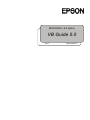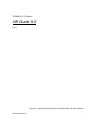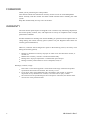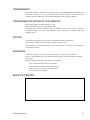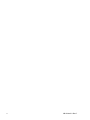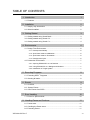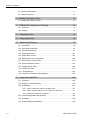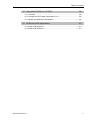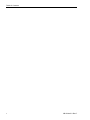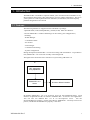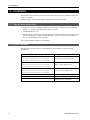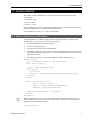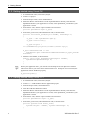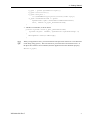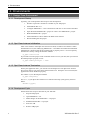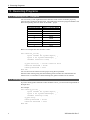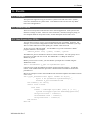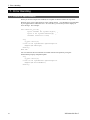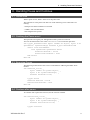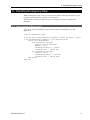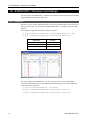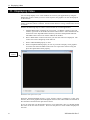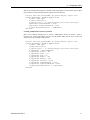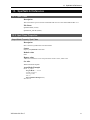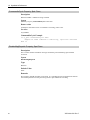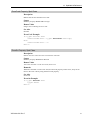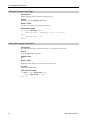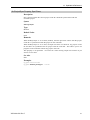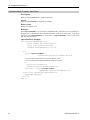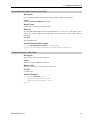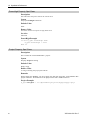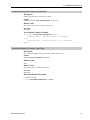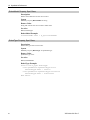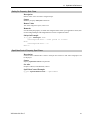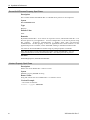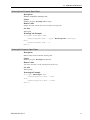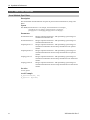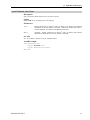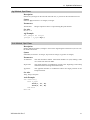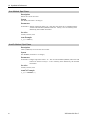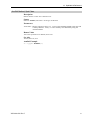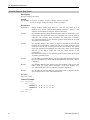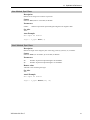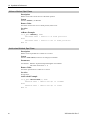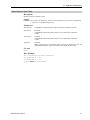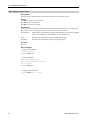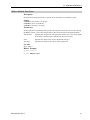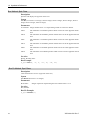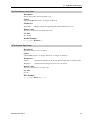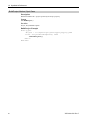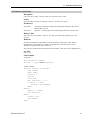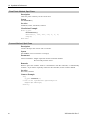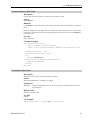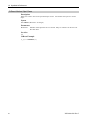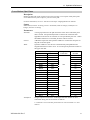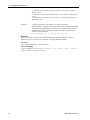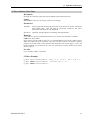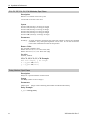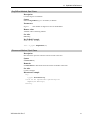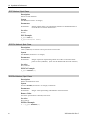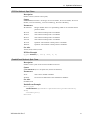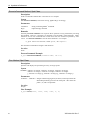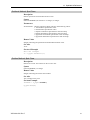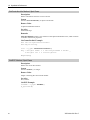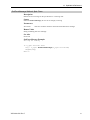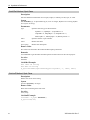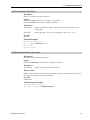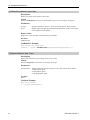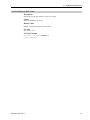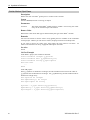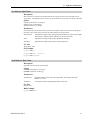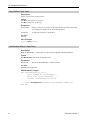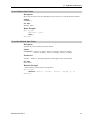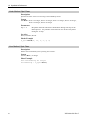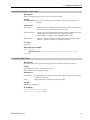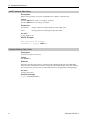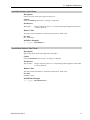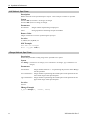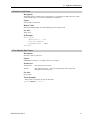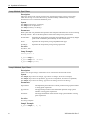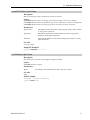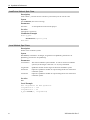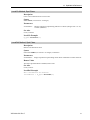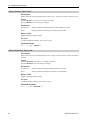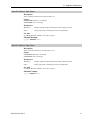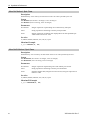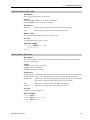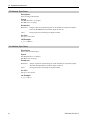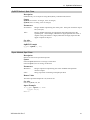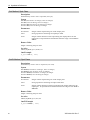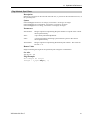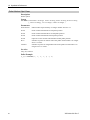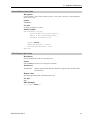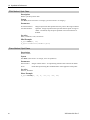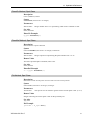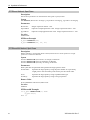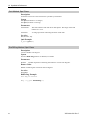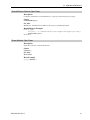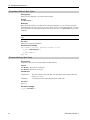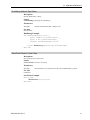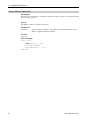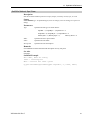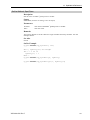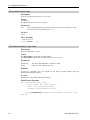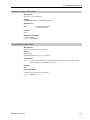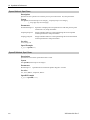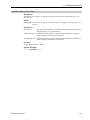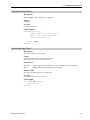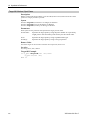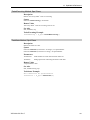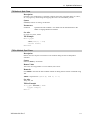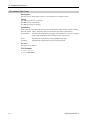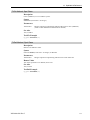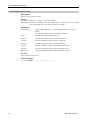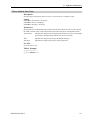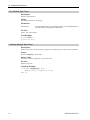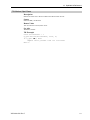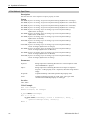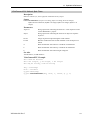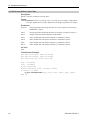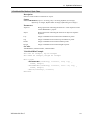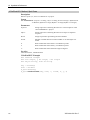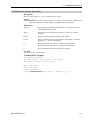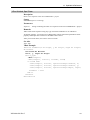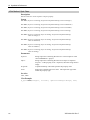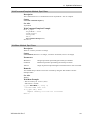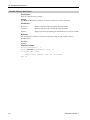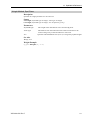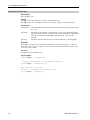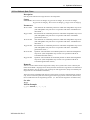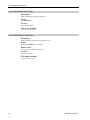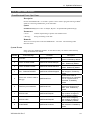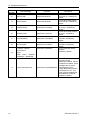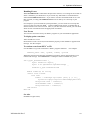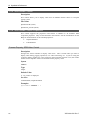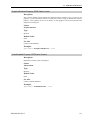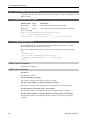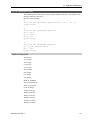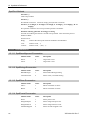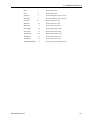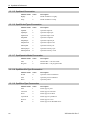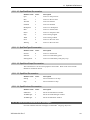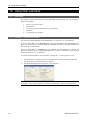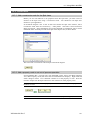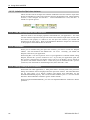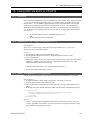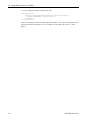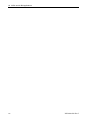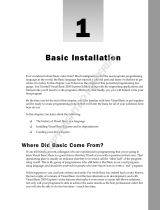Rev.7 EM135S2521F
EPSON RC+ 5.0 Option
VB Guide 5.0

EPSON RC+ 5.0 Option VB Guide 5.0 Rev.7

EPSON RC+ 5.0 Option
VB Guide 5.0
Rev.7
Copyright © 2006-2013 SEIKO EPSON CORPORATION. All rights reserved.
VB Guide 5.0 Rev.7 i

FOREWORD
Thank you for purchasing our robot products.
This manual contains the information necessary for the correct use of the Manipulator.
Please carefully read this manual and other related manuals before installing the robot
system.
Keep this manual handy for easy access at all times.
WARRANTY
The robot and its optional parts are shipped to our customers only after being subjected to
the strictest quality controls, tests, and inspections to certify its compliance with our high
performance standards.
Product malfunctions resulting from normal handling or operation will be repaired free of
charge during the normal warranty period. (Please ask your Regional Sales Office for
warranty period information.)
However, customers will be charged for repairs in the following cases (even if they occur
during the warranty period):
1.
Damage or malfunction caused by improper use which is not described in the manual, or
careless use.
2.
Malfunctions caused by customers’ unauthorized disassembly.
3.
Damage due to improper adjustments or unauthorized repair attempts.
4.
Damage caused by natural disasters such as earthquake, flood, etc.
Warnings, Cautions, Usage:
1.
If the robot or associated equipment is used outside of the usage conditions and product
specifications described in the manuals, this warranty is void.
2.
If you do not follow the WARNINGS and CAUTIONS in this manual, we cannot be
responsible for any malfunction or accident, even if the result is injury or death.
3.
We cannot foresee all possible dangers and consequences. Therefore, this manual cannot
warn the user of all possible hazards.
ii VB Guide 5.0 Rev.7

TRADEMARKS
Microsoft, Windows, and Windows logo are either registered trademarks or trademarks of
Microsoft Corporation in the United States and/or other countries. Other brand and
product names are trademarks or registered trademarks of the respective holders.
TRADEMARK NOTATION IN THIS MANUAL
Microsoft® Windows® XP Operating system
Microsoft® Windows® Vista Operating system
Throughout this manual, Windows XP, and Windows Vista refer to above respective
operating systems. In some cases, Windows refers generically to Windows XP, and
Windows Vista.
NOTICE
No part of this manual may be copied or reproduced without authorization.
The contents of this manual are subject to change without notice.
Please notify us if you should find any errors in this manual or if you have any comments
regarding its contents.
INQUIRIES
Contact the following service center for robot repairs, inspections or adjustments.
If service center information is not indicated below, please contact the supplier office for
your region.
Please prepare the following items before you contact us.
- Your controller model and its serial number
- Your manipulator model and its serial number
- Software and its version in your robot system
- A description of the problem
SERVICE CENTER
VB Guide 5.0 Rev.7 iii

MANUFACTURER
Toyoshina Plant
Industrial Solutions Division
6925 Toyoshina Tazawa,
Azumino-shi, Nagano, 399-8285
JAPAN
TEL
: +81-(0)263-72-1530
FAX
: +81-(0)263-72-1495
SUPPLIERS
North & South America
EPSON AMERICA, INC.
Factory Automation/Robotics
18300 Central Avenue
Carson, CA 90746
USA
TEL : +1-562-290-5900
FAX : +1-562-290-5999
E-MAIL : [email protected]
Europe
EPSON DEUTSCHLAND GmbH
Factory Automation Division
Otto-Hahn-Str.4
D-40670 Meerbusch
Germany
TEL : +49-(0)-2159-538-1391
FAX : +49-(0)-2159-538-3170
E-MAIL : [email protected]
China
EPSON China Co., Ltd
Factory Automation Division
7F, Jinbao Building No. 89 Jinbao Street
Dongcheng District, Beijing,
China, 100005
TEL : +86-(0)-10-8522-1199
FAX : +86-(0)-10-8522-1120
Taiwan
EPSON Taiwan Technology & Trading Ltd.
Factory Automation Division
14F, No.7, Song Ren Road, Taipei 110
Taiwan, ROC
TEL : +886-(0)-2-8786-6688
FAX : +886-(0)-2-8786-6677
iv VB Guide 5.0 Rev.7

Southeast Aisa
EPSON Singapore Pte Ltd.
India
Factory Automation System
1 HarbourFrontPlace, #03-02
HarbourFront Tower one, Singapore
098633
TEL : +65-(0)-6586-5696
FAX : +65-(0)-6271-3182
Korea
EPSON Korea Co., Ltd.
Marketing Team (Robot Business)
27F DaeSung D-Polis A, 606,
Seobusaet-gil, Geumcheon-gu, Seoul, 153-803
Korea
TEL
: +82-(0)-2-3420-6692
FAX : +82-(0)-2-558-4271
Japan
EPSON SALES JAPAN CORPORATION
Factory Automation Systems Department
Nishi-Shinjuku Mitsui Bldg.6-24-1
Nishishinjuku.Shinjuku-ku.Tokyo.160-8324
JAPAN
TEL : +81-(0)3-5321-4161
VB Guide 5.0 Rev.7 v

vi VB Guide 5.0 Rev.7

TABLE OF CONTENTS
1. Introduction 1
1.1 Features ........................................................................................................1
2. Installation 2
2.1 Step by step instructions ...............................................................................2
2.2 What's installed .............................................................................................2
3. Getting Started 3
3.1 Getting started using Visual Basic.................................................................3
3.2 Getting started using Visual C#.....................................................................4
3.3 Getting started using Visual C++...................................................................4
4. Environments 6
4.1 Design-Time Environment.............................................................................6
4.1.1 Development Startup ...............................................................................6
4.1.2 Spel Class Instance Initialization .............................................................6
4.1.3 Spel Class Instance Termination .............................................................6
4.1.4 Development Cycle ..................................................................................6
4.2 Production Environment ................................................................................7
4.2.1 Opening EPSON RC+ 5.0 at Runtime .....................................................7
4.2.2 Using EPSON RC+ 5.0 Dialogs and Windows ........................................7
4.2.3 Installation on Target System...................................................................7
5. Executing Programs 8
5.1 Executing SPEL
+
Programs ..........................................................................8
5.2 Aborting all tasks...........................................................................................8
6. Events 9
6.1 Overview .......................................................................................................9
6.2 System Events ..............................................................................................9
6.3 User Events from SPEL+ ..............................................................................9
7. Error Handling 10
7.1 Errors for Spel methods ..............................................................................10
8. Handling Pause and Continue 11
8.1 Pause state .................................................................................................11
8.2 Catching the Pause event ...........................................................................11
8.3 Executing Pause .........................................................................................11
VB Guide 5.0 Rev.7 vii

Table of Contents
8.4 Continue after pause .................................................................................. 11
8.5 Abort after pause ........................................................................................ 12
9. Handling Emergency Stop 13
9.1 Using system EStop events........................................................................ 13
10. EPSON RC+ Windows and Dialogs 14
10.1 Windows ................................................................................................... 14
10.2 Dialogs...................................................................................................... 15
11. Displaying Video 16
12. Using AsyncMode 18
13. SpelNetLib Reference 19
13.1 Spel Class................................................................................................. 19
13.2 Spel Class Properties ............................................................................... 19
13.3 Spel Class Methods.................................................................................. 32
13.4 Spel Class Events................................................................................... 135
13.5 SPELVideo Control................................................................................. 138
13.6 SPELVideo Control Properties................................................................ 138
13.7 SPELVideo Control Events ..................................................................... 140
13.8 SpelControllerInfo Class ......................................................................... 140
13.9 SpelException Class............................................................................... 140
13.10 SpelPoint Class .................................................................................... 141
13.11 Enumerations........................................................................................ 142
13.12 Spel Error Numbers and Messages...................................................... 145
14. Using With LabVIEW 146
14.1 Overview................................................................................................. 146
14.2 Setting VI Execution Mode ..................................................................... 146
14.3 Initialization............................................................................................. 147
14.3.1 Add a constructor node for the Spel class ........................................ 147
14.3.2 Add a property node to set out-of-process operation........................ 147
14.3.3 Initialize the Spel class instance........................................................ 148
14.4 Use Spel properties and methods........................................................... 148
14.5 Shutdown................................................................................................ 148
14.6 Using Dialogs and Windows ................................................................... 148
viii VB Guide 5.0 Rev.7

Table of Contents
15. Using With VS 2010 or VS 2012 149
15.1 Overview .................................................................................................149
15.2 Change the .NET target framework to v3.5 .............................................149
15.3 Modify the application configuration ........................................................149
16. 32 Bit and 64 Bit Applications 151
16.1 Using 32 Bit Windows ..............................................................................151
16.2 Using 64 Bit Windows ..............................................................................151
VB Guide 5.0 Rev.7 ix

Table of Contents
x VB Guide 5.0 Rev.7

1. Introduction
1. Introduction
The EPSON RC+ VB Guide 5.0 Option enables you to use Microsoft Visual Basic or any
other language that supports .NET technology to run your robotic applications. This gives
you the power to create sophisticated user interfaces, use databases, and use third party
products designed for use with VB.
1.1 Features
The following features are supported in the VB Guide 5.0 package:
- SpelNetLib.dll (32-bit) and SpelNetLib_x64.dll (64-bit) .NET class libraries.
- Several EPSON RC+ windows and dialogs can be used by your VB application,
including:
- Robot Manager
- Command window
- IO monitor
- Task manager
- Controller Tools dialog
- System configuration
During development, EPSON RC+ 5.0 can be run along with Visual Basic. At production
time, EPSON RC+ 5.0 can be run invisibly in the background.
The figure below shows the basic structure of a system using VB Guide 5.0.
VB Guide 5.0 Basic Structure
PC
RC180 or RC90 Controller
EPSON RC+ 5.0
Server
.NET Application
using SpelNetLib
By default, EPSON RC+ 5.0 is an in-process server for the SpelNetLib library. Each
instance of SpelNetLib loads an instance of EPSON RC+ 5.0 into the user application.
You can also use EPSON RC+ 5.0 as on out-of-process server. See the
ServerOutOfProcess property. For the 64-bit library, EPSON RC+ 5.0 always runs out-of-
process, and the ServerOutOfProcess property is not used.
VB Guide 5.0 Rev.7 1

2. Installation
2. Installation
Please follow the instructions in this chapter to help ensure proper installation of the VB
Guide 5.0 software.
Before starting, ensure that all Windows applications have been closed.
2.1 Step by step instructions
1. Install one of the Visual Studio 2008 or greater Express versions, such as Visual Basic
Express, or install Visual Studio 2008 .NET or greater.
2. Install EPSON RC+ 5.0.
3. Ensure that the software key has been enabled for VB Guide 5.0 in the controller(s) you
will be connecting to. Refer to the EPSON RC+ 5.0 User’s Guide for information on
how to enable options in the controller.
This completes the VB Guide 5.0 installation.
2.2 What's installed
The directories and files shown in the table below are installed on your PC during
installation.
File Description
\EPSONRC50\VBGUIDE\VS2008\VB\DEMOS
\EPSONRC50\VBGUIDE\VS2010\VB\DEMOS
\EPSONRC50\VBGUIDE\VS2012\VB\DEMOS
Visual Basic .NET sample projects
\EPSONRC50\VBGUIDE\VS2008\VCS\DEMOS
\EPSONRC50\VBGUIDE\VS2010\VCS\DEMOS
\EPSONRC50\VBGUIDE\VS2012\VCS\DEMOS
Visual C# .NET sample projects
\EPSONRC50\VBGUIDE\VS2008\VC\DEMOS
\EPSONRC50\VBGUIDE\VS2010\VC\DEMOS
\EPSONRC50\VBGUIDE\VS2012\VC\DEMOS
Visual C++ .NET sample projects
\EPSONRC50\PROJECTS\VBGuideDemos
EPSON RC+ 5.0 projects for samples
\EPSONRC50\EXE\SpelNetLib.dll
SpelNetLib 32-bit Class library
\EPSONRC50\EXE\SpelNetLib_x64.dll
SpelNetLib 64-bit Class library
2 VB Guide 5.0 Rev.7

3. Getting Started
3. Getting Started
This chapter contains information for getting started in the following development
environments.
- Visual Basic .NET
- Visual C# .NET
- Visual C++ .NET
Demonstration programs are supplied with VB Guide 5.0. It is recommended that you go
through the demonstrations to get familiar with the product.
For LabVIEW users, refer to 13. Using with LabVIEW.
3.1 Getting started using Visual Basic
To use SpelNetLib in a VB.NET project, declare a Spel Class object, as shown in the
example below. g_spel can now be used in your project.
1. In Visual Studio .NET, select File | Project.
2. Create a Visual Basic project.
3. From the Project menu, select Add Reference.
4. In the NET Components tab, browse to the \EpsonRC50\Exe directory and select the
SpelNetLib.dll file if your application is 32-bit, or the SpelNetLib_x64.dll file if your
application is 64-bit.
5. From the Project menu, create a new module and add the following code.
Module Module1
Public WithEvents g_spel As SpelNetLib.Spel
Public Sub InitApp()
g_spel = New SpelNetLib.Spel
With g_spel
.Initialize
.Project = "c:\EpsonRC50\projects\vbnet\vbnet.sprj"
End With
End Sub
Public Sub EventReceived( _
ByVal sender As Object, _
ByVal e As SpelNetLib.SpelEventArgs) _
Handles g_spel.EventReceived)
MsgBox("received event " & e.Event)
End Sub
End Module
When your application exits, you need to execute Dispose for each Spel class instance.
This can be done in your main form's FormClosed event. If Dispose is not executed, the
application will not shutdown properly.
)
NOTE
g_spel.Dispose()
VB Guide 5.0 Rev.7 3

3. Getting Started
3.2 Getting started using Visual C#
1. In Visual Studio .NET, select File | Project.
2. Create a C# project.
3. From the Project menu, select Add Reference.
4. Select the Browse tab and browse to the \EpsonRC50\Exe directory and select the
SpelNetLib.dll file if your application is 32-bit, or the SpelNetLib_x64.dll file if your
application is 64-bit.
5. In the Form1 class, declare a Spel variable as shown below.
private SpelNetLib.Spel m_spel;
6. In the Form_Load event, add initialization code, as shown below.
private void Form1_Load(object sender, EventArgs e)
{
m_spel = new SpelNetLib.Spel();
m_spel.Initialize();
m_spel.Project =
"c:\\EPSONRC50\\projects\\vcsnet\\vcsnet.sprj";
m_spel.EventReceived += new
SpelNetLib.Spel.EventReceivedEventHandler(m_spel_EventR
eceived);
7. Add the event handler, as shown below.
public void m_spel_EventReceived(object sender,
SpelNetLib.SpelEventArgs e)
{
}
When your application exits, you need to execute Dispose for each Spel class instance.
This can be done in your main form's FormClosed event. If Dispose is not executed, the
application will not shutdown properly.
)
NOTE
m_spel.Dispose();
3.3 Getting started using Visual C++
1. In Visual Studio .NET, select File | Project.
2. Create a C++ CLR Windows Forms Application project.
3. From the Project menu, select References
4. Click the Add New Reference button.
5. Select the Browse tab and browse to the \EpsonRC50\Exe directory and select the
SpelNetLib.dll file if your application is 32-bit, or the SpelNetLib_x64.dll file if your
application is 64-bit.
6. In the Form1 class, declare a Spel variable as shown below.
private SpelNetLib::Spel^ m_spel;
7. In the Form_Load event, add initialization code, as shown below.
private System::Void Form1_Load(
System::Object^ sender, System::EventArgs^ e)
{
4 VB Guide 5.0 Rev.7

3. Getting Started
m_spel = gcnew SpelNetLib::Spel();
m_spel->Initialize();
m_spel->Project =
“c:\\EPSONRC50\\projects\\vcnet\\vcnet.sprj";
m_spel->EventReceived += gcnew
SpelNetLib::Spel::EventReceivedEventHandler(
this, &Form1::m_spel_EventReceived);
}
7. Add the event handler, as shown below.
private System::Void m_spel_EventReceived(
System::Object^ sender, SpelNetLib::SpelEventArgs^ e)
{
MessageBox::Show(e->Message);
}
When your application exits, you need to delete each Spel class instance if it was allocated
on the heap (using gcnew). This can be done in your main form's FormClosed event. If
the Spel class instances are not deleted, then the application will not shutdown properly.
)
NOTE
delete m_spel;
VB Guide 5.0 Rev.7 5

4. Environments
4. Environments
4.1 Design-Time Environment
4.1.1 Development Startup
Typically, you would perform these steps to start development:
1. Declare a Spel class variable in a module in your VB project.
2. Start EPSON RC+ 5.0.
3. Configure EPSON RC+ 5.0 to communicate with one or more robot controllers.
4. Open the desired EPSON RC+ project or create a new EPSON RC+ project.
5. Build the EPSON RC+ project.
6. Add initialization code in VB for the SPEL class instance.
7. Run and debug the VB project.
4.1.2 Spel Class Instance Initialization
After a new instance of the Spel class has been created, it needs to be initalized. When
initialization occurs, the underlying EPSON RC+ 5.0 modules are loaded and initialized.
Initialization is implicit with the first method call or property access. You can explicity
initialize the class by calling the Initialize method.
m_spel.Initialize
If you want to use the project in the controller which is not on your PC, then you must set
the NoProjectSync property to true.
m_spel.NoProjectSync = True
4.1.3 Spel Class Instance Termination
When your application exits, you need to execute Dispose for each Spel class instance.
This can be done in your main form's FormClosed event. If Dispose is not executed, the
application will not shutdown properly.
For VB anc C#, use the Dispose method:
m_spel.Dispose()
For VC++, if your Spel class instance was created on the heap (with gcnew), then use
delete:
delete m_spel;
4.1.4 Development Cycle
Follow these basic steps to edit and run your VB code:
1. Stop the VB project.
2. Open EPSON RC+ 5.0.
3. Make changes in the EPSON RC+ 5.0 project.
4. Build the EPSON RC+ 5.0 project.
5. Switch to VB.
6. Run the VB project.
6 VB Guide 5.0 Rev.7

4. Environments
VB Guide 5.0 Rev.7 7
4.2 Production Environment
4.2.1 Opening EPSON RC+ 5.0 at Runtime
Decide if you want to allow the EPSON RC+ 5.0 environment to be opened from your
application. This is especially useful for debugging. Set the OperationMode property to
Program to put RC+ in Program Mode and open the RC+ GUI.
4.2.2 Using EPSON RC+ 5.0 Dialogs and Windows
At runtime, you can open and hide certain EPSON RC+ 5.0 windows from your VB
application. You can also run certain EPSON RC+ 5.0 dialogs. See the chapter EPSON
RC+ Windows and Dialogs for details.
4.2.3 Installation on Target System
You should make an installation program for your VB project by using a Visual Studio
setup project. Then follow these steps to setup a target system for your VB application:
1. Install EPSON RC+ 5.0.
2. Install your EPSON RC+ 5.0 project. This is not needed if you plan to only run
the project in the controller.
3. Install your VB application.

5. Executing Programs
5. Executing Programs
5.1 Executing SPEL
+
Programs
You can run any of the eight builtin main functions in the current controller project by
using the Start method of the Spel class. The table below shows the program numbers and
their corresponding function names in the SPEL+ project.
Program Number SPEL+ Function Name
0 main
1 main1
2 main2
3 main3
4 main4
5 main5
6 main6
7 main7
Here is an example that starts function "main":
Sub btnStart_Click( _
ByVal sender As System.Object, _
ByVal e As System.EventArgs) _
Handles btnStart.Click)
m_spel.Start(0) ' Starts function main
btnStart.Enabled = False
btnStop.Enabled = True
End Sub
You can also execute functions in the project using the Xqt method.
Note that when starting using the Start method, global variables are cleared before the
function runs. If a function is started with Xqt, the global variables are not cleared.
5.2 Aborting all tasks
If you are running tasks and want to abort all tasks at once, you can use the Stop method of
the Spel class.
For example:
Sub btnStop_Click( _
ByVal sender As System.Object, _
ByVal e As System.EventArgs) _
Handles btnStop.Click)
m_spel.Stop
btnStop.Enabled = False
btnStart.Enabled = True
End Sub
8 VB Guide 5.0 Rev.7
Page is loading ...
Page is loading ...
Page is loading ...
Page is loading ...
Page is loading ...
Page is loading ...
Page is loading ...
Page is loading ...
Page is loading ...
Page is loading ...
Page is loading ...
Page is loading ...
Page is loading ...
Page is loading ...
Page is loading ...
Page is loading ...
Page is loading ...
Page is loading ...
Page is loading ...
Page is loading ...
Page is loading ...
Page is loading ...
Page is loading ...
Page is loading ...
Page is loading ...
Page is loading ...
Page is loading ...
Page is loading ...
Page is loading ...
Page is loading ...
Page is loading ...
Page is loading ...
Page is loading ...
Page is loading ...
Page is loading ...
Page is loading ...
Page is loading ...
Page is loading ...
Page is loading ...
Page is loading ...
Page is loading ...
Page is loading ...
Page is loading ...
Page is loading ...
Page is loading ...
Page is loading ...
Page is loading ...
Page is loading ...
Page is loading ...
Page is loading ...
Page is loading ...
Page is loading ...
Page is loading ...
Page is loading ...
Page is loading ...
Page is loading ...
Page is loading ...
Page is loading ...
Page is loading ...
Page is loading ...
Page is loading ...
Page is loading ...
Page is loading ...
Page is loading ...
Page is loading ...
Page is loading ...
Page is loading ...
Page is loading ...
Page is loading ...
Page is loading ...
Page is loading ...
Page is loading ...
Page is loading ...
Page is loading ...
Page is loading ...
Page is loading ...
Page is loading ...
Page is loading ...
Page is loading ...
Page is loading ...
Page is loading ...
Page is loading ...
Page is loading ...
Page is loading ...
Page is loading ...
Page is loading ...
Page is loading ...
Page is loading ...
Page is loading ...
Page is loading ...
Page is loading ...
Page is loading ...
Page is loading ...
Page is loading ...
Page is loading ...
Page is loading ...
Page is loading ...
Page is loading ...
Page is loading ...
Page is loading ...
Page is loading ...
Page is loading ...
Page is loading ...
Page is loading ...
Page is loading ...
Page is loading ...
Page is loading ...
Page is loading ...
Page is loading ...
Page is loading ...
Page is loading ...
Page is loading ...
Page is loading ...
Page is loading ...
Page is loading ...
Page is loading ...
Page is loading ...
Page is loading ...
Page is loading ...
Page is loading ...
Page is loading ...
Page is loading ...
Page is loading ...
Page is loading ...
Page is loading ...
Page is loading ...
Page is loading ...
Page is loading ...
Page is loading ...
Page is loading ...
Page is loading ...
Page is loading ...
Page is loading ...
Page is loading ...
Page is loading ...
Page is loading ...
Page is loading ...
Page is loading ...
Page is loading ...
Page is loading ...
Page is loading ...
Page is loading ...
Page is loading ...
Page is loading ...
-
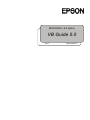 1
1
-
 2
2
-
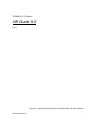 3
3
-
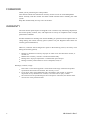 4
4
-
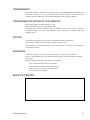 5
5
-
 6
6
-
 7
7
-
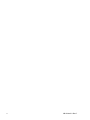 8
8
-
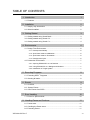 9
9
-
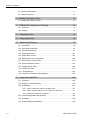 10
10
-
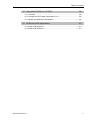 11
11
-
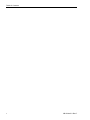 12
12
-
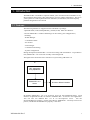 13
13
-
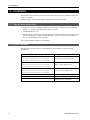 14
14
-
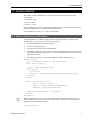 15
15
-
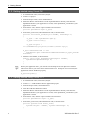 16
16
-
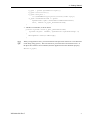 17
17
-
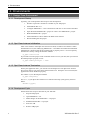 18
18
-
 19
19
-
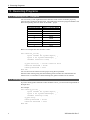 20
20
-
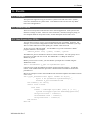 21
21
-
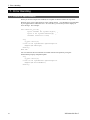 22
22
-
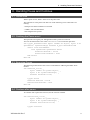 23
23
-
 24
24
-
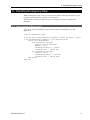 25
25
-
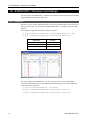 26
26
-
 27
27
-
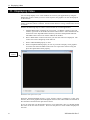 28
28
-
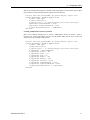 29
29
-
 30
30
-
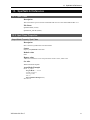 31
31
-
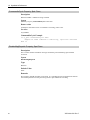 32
32
-
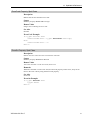 33
33
-
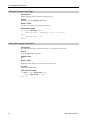 34
34
-
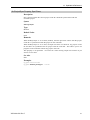 35
35
-
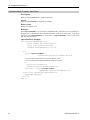 36
36
-
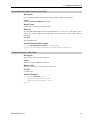 37
37
-
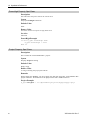 38
38
-
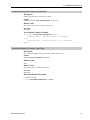 39
39
-
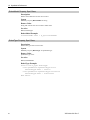 40
40
-
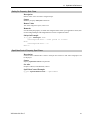 41
41
-
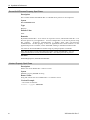 42
42
-
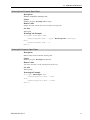 43
43
-
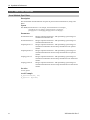 44
44
-
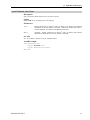 45
45
-
 46
46
-
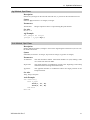 47
47
-
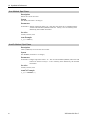 48
48
-
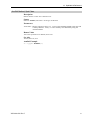 49
49
-
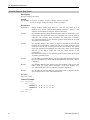 50
50
-
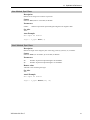 51
51
-
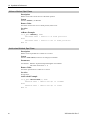 52
52
-
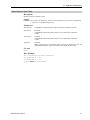 53
53
-
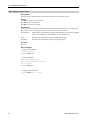 54
54
-
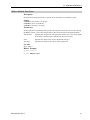 55
55
-
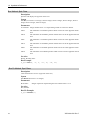 56
56
-
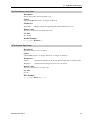 57
57
-
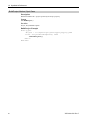 58
58
-
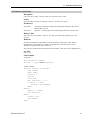 59
59
-
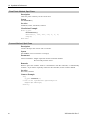 60
60
-
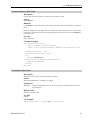 61
61
-
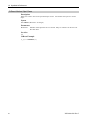 62
62
-
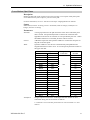 63
63
-
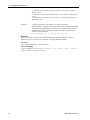 64
64
-
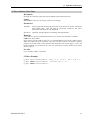 65
65
-
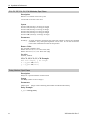 66
66
-
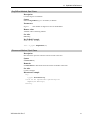 67
67
-
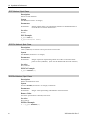 68
68
-
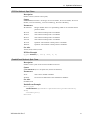 69
69
-
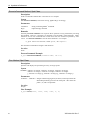 70
70
-
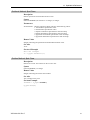 71
71
-
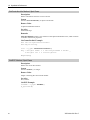 72
72
-
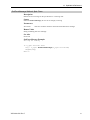 73
73
-
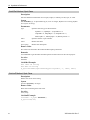 74
74
-
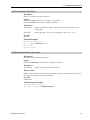 75
75
-
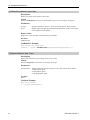 76
76
-
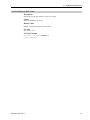 77
77
-
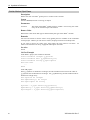 78
78
-
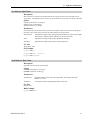 79
79
-
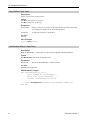 80
80
-
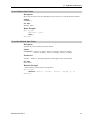 81
81
-
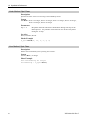 82
82
-
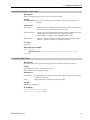 83
83
-
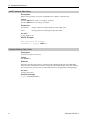 84
84
-
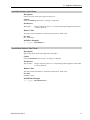 85
85
-
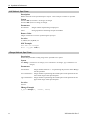 86
86
-
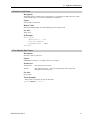 87
87
-
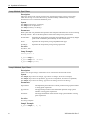 88
88
-
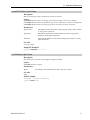 89
89
-
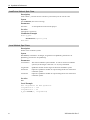 90
90
-
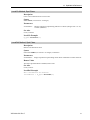 91
91
-
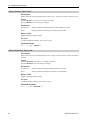 92
92
-
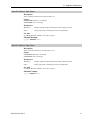 93
93
-
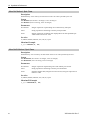 94
94
-
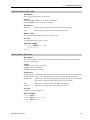 95
95
-
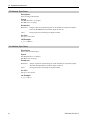 96
96
-
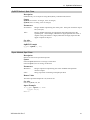 97
97
-
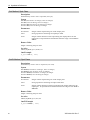 98
98
-
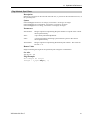 99
99
-
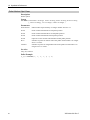 100
100
-
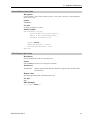 101
101
-
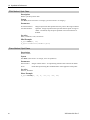 102
102
-
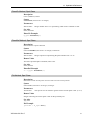 103
103
-
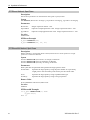 104
104
-
 105
105
-
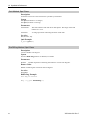 106
106
-
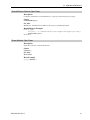 107
107
-
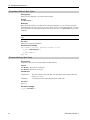 108
108
-
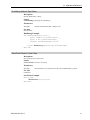 109
109
-
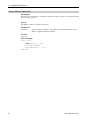 110
110
-
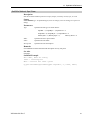 111
111
-
 112
112
-
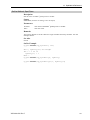 113
113
-
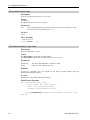 114
114
-
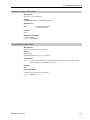 115
115
-
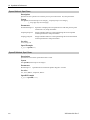 116
116
-
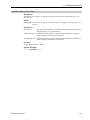 117
117
-
 118
118
-
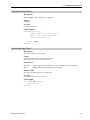 119
119
-
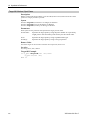 120
120
-
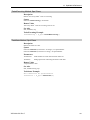 121
121
-
 122
122
-
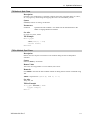 123
123
-
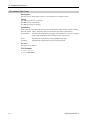 124
124
-
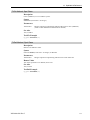 125
125
-
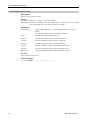 126
126
-
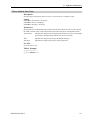 127
127
-
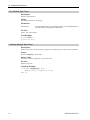 128
128
-
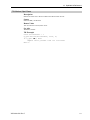 129
129
-
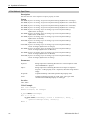 130
130
-
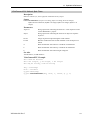 131
131
-
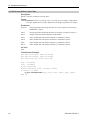 132
132
-
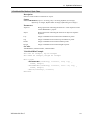 133
133
-
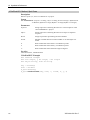 134
134
-
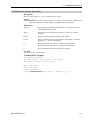 135
135
-
 136
136
-
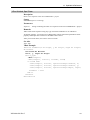 137
137
-
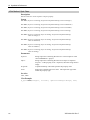 138
138
-
 139
139
-
 140
140
-
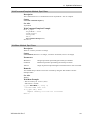 141
141
-
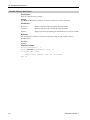 142
142
-
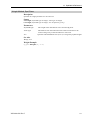 143
143
-
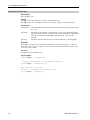 144
144
-
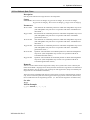 145
145
-
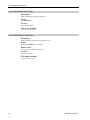 146
146
-
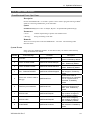 147
147
-
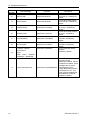 148
148
-
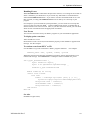 149
149
-
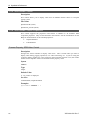 150
150
-
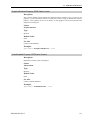 151
151
-
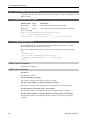 152
152
-
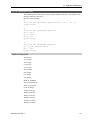 153
153
-
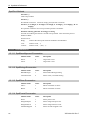 154
154
-
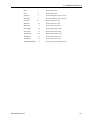 155
155
-
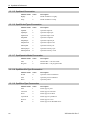 156
156
-
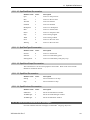 157
157
-
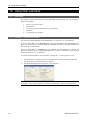 158
158
-
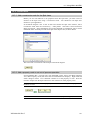 159
159
-
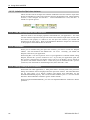 160
160
-
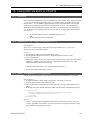 161
161
-
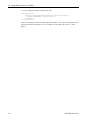 162
162
-
 163
163
-
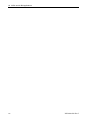 164
164
Ask a question and I''ll find the answer in the document
Finding information in a document is now easier with AI
Related papers
-
Epson .NET Support User manual
-
Epson Vision Guide User manual
-
Epson GX4B SCARA Robots Reference guide
-
Epson ProSix PS5 6-Axis Robots Reference guide
-
Epson .NET Support User manual
-
Epson .NET Support User manual
-
Epson GX4B SCARA Robots User manual
-
Epson RS3 SCARA Robots Installation guide
-
Epson SCARA G20-A04C User manual
-
Epson Vision Guide User guide
Other documents
-
Omron eCobra User guide
-
Loctite CARTESIAN 500 series User manual
-
ABB ACS 800 Series Application Manual
-
 CKD KSL3000 Series Robot language User manual
CKD KSL3000 Series Robot language User manual
-
Parker Hannifin acr-motion max api User manual
-
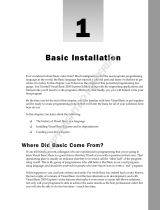 Wiley 978-0-7645-9573-8 Datasheet
Wiley 978-0-7645-9573-8 Datasheet
-
Cambridge Audio Minx Go Quick start guide
-
RGBlink Tgo User manual
-
Omron Cobra Mid-Range User guide
-
 Newport Delay Line Stages Controller User manual
Newport Delay Line Stages Controller User manual