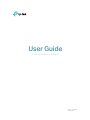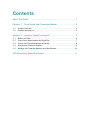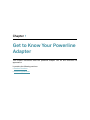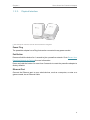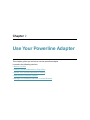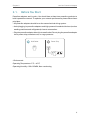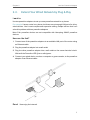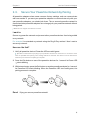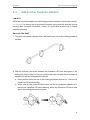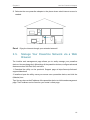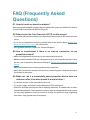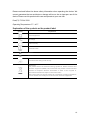TP-LINK tp-link G.hn1200 Powerline Adapter User guide
- Category
- PowerLine network adapters
- Type
- User guide
This manual is also suitable for
TP-LINK tp-link G.hn1200 Powerline Adapter extends your existing home network using your home’s electrical circuit, providing high-speed and stable wired connections. With speeds of up to 1200Mbps and Power-Saving Mode, it’s ideal for bandwidth-intensive applications like 4K streaming, online gaming, and large file transfers. Setup is easy: simply plug the powerline adapters into wall outlets, connect them to your devices, and enjoy the internet. You can also use the pair button to secure your powerline network and prevent unauthorized access.
TP-LINK tp-link G.hn1200 Powerline Adapter extends your existing home network using your home’s electrical circuit, providing high-speed and stable wired connections. With speeds of up to 1200Mbps and Power-Saving Mode, it’s ideal for bandwidth-intensive applications like 4K streaming, online gaming, and large file transfers. Setup is easy: simply plug the powerline adapters into wall outlets, connect them to your devices, and enjoy the internet. You can also use the pair button to secure your powerline network and prevent unauthorized access.

















-
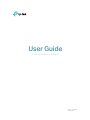 1
1
-
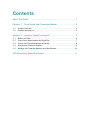 2
2
-
 3
3
-
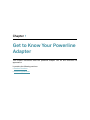 4
4
-
 5
5
-
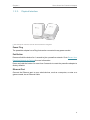 6
6
-
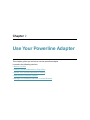 7
7
-
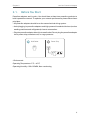 8
8
-
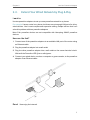 9
9
-
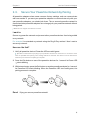 10
10
-
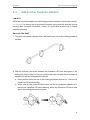 11
11
-
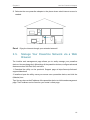 12
12
-
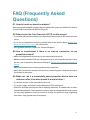 13
13
-
 14
14
-
 15
15
-
 16
16
-
 17
17
-
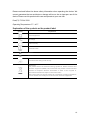 18
18
TP-LINK tp-link G.hn1200 Powerline Adapter User guide
- Category
- PowerLine network adapters
- Type
- User guide
- This manual is also suitable for
TP-LINK tp-link G.hn1200 Powerline Adapter extends your existing home network using your home’s electrical circuit, providing high-speed and stable wired connections. With speeds of up to 1200Mbps and Power-Saving Mode, it’s ideal for bandwidth-intensive applications like 4K streaming, online gaming, and large file transfers. Setup is easy: simply plug the powerline adapters into wall outlets, connect them to your devices, and enjoy the internet. You can also use the pair button to secure your powerline network and prevent unauthorized access.
Ask a question and I''ll find the answer in the document
Finding information in a document is now easier with AI
Related papers
-
TP-LINK tp-link PG2400P G.hn2400 Passthrough Powerline Kit User guide
-
TP-LINK PG1200 Powerline Adapter Kit Installation guide
-
TP-LINK TL-PA7017P KIT User manual
-
TP-LINK TL-PA8030P AV1300 3-Port Gigabit Passthrough Powerline Adapter User guide
-
TP-LINK TL-PA7010 KIT User guide
-
TP-LINK TL-PA4010 User manual
-
TP-LINK TL-PA4022P KIT AV600 WHITE Owner's manual
-
TP-LINK TL-PA8010 Owner's manual
-
TP-LINK TL-WPA4225KIT Owner's manual
-
TP-LINK TL-PA9020 Gigabit Powerline Adapter User manual