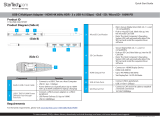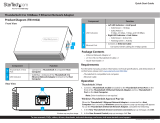Page is loading ...

Quick-start guide
DE: Bedienungsanleitung - de.startech.com
FR: Guide de l'utilisateur - fr.startech.com
ES: Guía del usuario - es.startech.com
IT: Guida per l'uso - it.startech.com
NL: Gebruiksaanwijzing - nl.startech.com
PT: Guia do usuário - pt.startech.com
Manual Revision: 04/05/2022
For the latest information, technical specications, and support for
this product, please visit www.StarTech.com/US1GA30SFP
Package contents
• 1 x network adapter
• 1 x quick-start guide
Requirements
• USB-enabled computer with an available USB 3.0 port
• 1Gb SFP transceiver with your desired network connection
Operating system requirements are subject to change. For the latest
requirements, please visit www.StarTech.com/US1GA30SFP
US1GA30SFP
USB 3.0 to Gigabit Ethernet Network Adapter - Open SFP
*actual product may vary from photos
Product diagram
Installation
Notes: You may need to restart your computer during the software
installation process. Be sure to save any unsaved material before you
install the software.
1. Insert your 1Gb SFP transceiver into the SFP slot on the card.
2. Connect a network interface cable to the SFP transceiver and to
your network.
3. Connect the built-in USB 3.0 cable on the network adapter to a
USB port on your computer.
Note: If the driver for the network adapter installs automatically,
the installation is complete. If the driver does not install
automatically, you’ll need to manually install the driver. Follow the
instructions below for your specic operating system.
Windows
1. If the Found New Hardware dialog box appears on your screen,
close the dialog box or click Cancel.
Note: Once the network adapter is connected to the computer,
if no existing drivers are found, it will load a CD-ROM device that
contains an executable le that you can use to install the driver.
2. After the CD-ROM device nishes loading, run the installation le.
3. Complete the on-screen instructions to complete the installation.
Note: You can also download the latest software from the
StarTech.com website, www.StarTech.com/US1GA30SFP
macOS
1. Download the latest macOS drivers from the StarTech.com
website, www.StarTech.com/US1GA30SFP
2. The drivers will be compressed in a .zip folder, extract the
contents of that folder to a location on your computer that’s easy
to access, such as your Desktop.
3. Double-click the appropriate installer le for the version of macOS
that you’re running, and follow the on-screen instructions to
complete the installation.
Link and activity LED
SFP slot
Built-in USB 3.0
cable
Power LED

FCC Compliance Statement
This equipment has been tested and found to comply with the limits for a Class B digital device,
pursuant to part 15 of the FCC Rules. These limits are designed to provide reasonable protection
against harmful interference in a residential installation. This equipment generates, uses and can
radiate radio frequency energy and, if not installed and used in accordance with the instructions,
may cause harmful interference to radio communications. However, there is no guarantee that
interference will not occur in a particular installation. If this equipment does cause harmful
interference to radio or television reception, which can be determined by turning the equipment
o and on, the user is encouraged to try to correct the interference by one or more of the
following measures:
Reorient or relocate the receiving antenna.
Increase the separation between the equipment and receiver.
Connect the equipment into an outlet on a circuit dierent from that to which the receiver is
connected.
Consult the dealer or an experienced radio/TV technician for help
This device complies with part 15 of the FCC Rules. Operation is subject to the following two
conditions: (1) This device may not cause harmful interference, and (2) this device must accept
any interference received, including interference that may cause undesired operation. Changes or
modications not expressly approved by StarTech.com could void the user’s authority to operate
the equipment.
Industry Canada Statement
This Class B digital apparatus complies with Canadian ICES-003.
Cet appareil numérique de la classe [B] est conforme à la norme NMB-003 du Canada.
CAN ICES-3 (B)/NMB-3(B)
Warranty Information
This product is backed by a two-year warranty.
For further information on product warranty terms and conditions, please refer to www.startech.
com/warranty
Limitation of Liability
In no event shall the liability of StarTech.com Ltd. and StarTech.com USA LLP (or their ocers,
directors, employees or agents) for any damages (whether direct or indirect, special, punitive,
incidental, consequential, or otherwise), loss of prots, loss of business, or any pecuniary loss,
arising out of or related to the use of the product exceed the actual price paid for the product.
Some states do not allow the exclusion or limitation of incidental or consequential damages. If
such laws apply, the limitations or exclusions contained in this statement may not apply to you.
About the LED indicators
The network adapter features two LED indicators:
• The Power LED illuminates to indicate that the adapter is receiving
power.
• The Link and activity LED illuminates solid to indicate a network
connection link and blinks to indicate that data is being sent or
received.
Safety Measures
• If product has an exposed circuit board, do not touch the product under power.
Mesures de sécurité
• Si l’un des circuits imprimés du produit est visible, ne pas touchez le produit lorsqu’il est sous
tension.
安全対策
• 製品に露出した状態の回路基盤が含まれる場合、電源が入っている状態で製品に触らないでください。
Misure di sicurezza
• Se il prodotto ha un circuito stampato visibile, non toccare il prodotto quando è acceso.
Säkerhetsåtgärder
• Rör aldrig vid enheter med oskyddade kretskort när strömmen är påslagen.
StarTech.com Ltd.
45 Artisans Crescent
London, Ontario
N5V 5E9
Canada
StarTech.com Ltd.
Unit B, Pinnacle 15
Gowerton Road
Brackmills,
Northampton
NN4 7BW
United Kingdom
StarTech.com LLP
4490 South Hamilton
Road
Groveport, Ohio
43125
U.S.A.
StarTech.com Ltd.
Siriusdreef 17-27
2132 WT Hoofddorp
The Netherlands
/