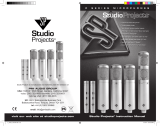9
ENGLISH
Microphone Placement
In order to maximize the sound quality, you must pay careful attention to the place-
ment of your C03U and how it is positioned for the instrument or vocalist that you are
miking. All microphones, especially uni-directional or cardioid microphones, exhibit a
phenomenon known as “proximity effect.” Very simply put, proximity effect is a result-
ing change in the frequency response of a microphone based on the position of the
mic capsule relative to the sound source. Specifically, when you point a cardioid mic
directly at the sound source (on axis) you will get the best frequency response, how-
ever when you start pointing the microphone slightly away (off axis) you will notice
the low frequency response dropping off and the microphone will start to sound
thinner.
For most vocal applications you’ll want to position the microphone directly in front
of the artist. The same may be true for miking instruments, however, you can make
some pretty amazing equalization adjustments by slightly changing the angle of
the capsule to the sound source. This can be a very useful technique in capturing
the optimum sound of drum set, acoustic guitar, piano or other instruments in a live
room or sound stage. Experimentation and experience are the best teachers in get-
ting good sounds, so plug in!
Setting Up the Signal Level
You can adjust the C03U's internal digitally controlled analog Input Gain stage by
using the Softpre applet, or you can control the input gain by using the software
control in your computer's operating system and/or digital audio workstation. Either
way, the purpose of the mic trim control is to optimize the amount of good signal to
any associated noise. A good mic pre, like the C03U software control panel, will also
have LEVEL or CLIP indicators. To set a good level on the mic, set the C03U up in front
of the desired sound source and slowly raise the input trim control until you see the
CLIP or Peak indicator light up. Then, turn the input trim control down until the indi-
cator does not light any more. For more information on setting the Input Gain with the
Softpre applet, see the section "INPUT GAIN - Fader" on page 7 in this manual.
P-Popping
P-Popping is that annoying pop that you can get when the microphone diaphragm
gets a blast of air from a vocalist pronouncing words with the letter “P” included.
There are a few ways to deal with the problem including using an external pop filter.
Some famous engineers have relied on an old nylon stocking over a bent clothes
hanger, which actually works very well. You can also try placing the microphone
slightly off axis (on a slight angle) from the vocalist. This can often solve the problem
without using an external pop filter. However, for a more reliable solution, try an
external pop filter like the Samson PS-01.
Stand Mounting the C03U
The C03U can be mounted to a standard microphone stand using the included swivel
mount adapter. If you are using a U.S. 5/8” mic stand, you will need to remove, by
unscrewing, the Euro stand adapter. Simply screw the swivel adapter on to your mic
stand or boom arm. Now, loosen the thumbscrew and adjust the microphone to the
desired angle. Once set, tighten the thumbscrew to secure the microphone in place.
Operating the C03U