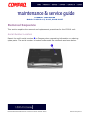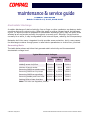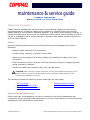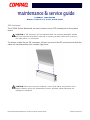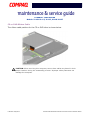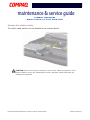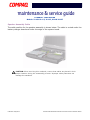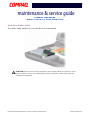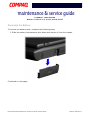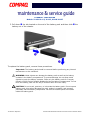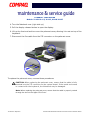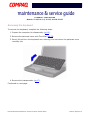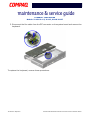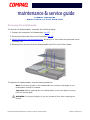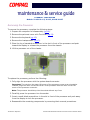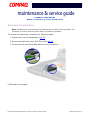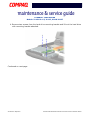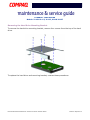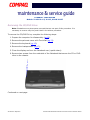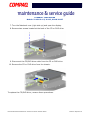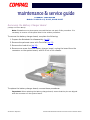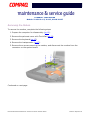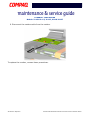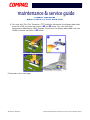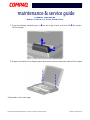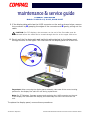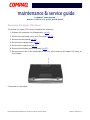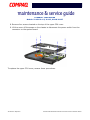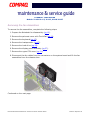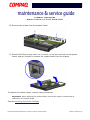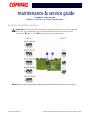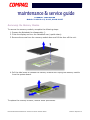P
RESARIO
N
OTEBOOK
M
AINTENANCE
AND
S
ERVICE
G
UIDE
1200XL S
ERIES
R
EMOVAL
S
EQUENCE
1
Presario 1200 Series
Models: XL101-XL113, XL115, XL118-XL127
Removal Sequence
This section explains the removal and replacement procedures for the 1200XL unit.
Serial Number Location
Report the unit’s serial number
1
to Compaq when requesting information or ordering
spare parts. The serial number is located underneath the notebook as shown below.

2 R
EMOVAL
S
EQUENCE
P
RESARIO
N
OTEBOOK
M
AINTENANCE
AND
S
ERVICE
G
UIDE
1200XL S
ERIES
Presario 1200 Series
Models: XL101-XL113, XL115, XL118-XL127
Electrostatic Discharge
A sudden discharge of static electricity from a finger or other conductor can destroy static-
sensitive devices or microcircuitry. Often the spark is neither felt nor heard, but damage
occurs. An electronic device exposed to electrostatic discharge (ESD) may not seem to be
affected at all and works perfectly throughout a normal cycle. Although it may function
normally for a while, it may be degraded in the internal layers, reducing its life expectancy.
Networks built into many integrated circuits provide some protection, but in many cases,
the discharge contains enough power to alter device parameters or melt silicon junctions.
Generating Static
The table below shows activities that generate static electricity and the associated
electrostatic voltage level.
Typical Electrostatic Voltages
Event
Relative Humidity
10% 40% 55%
Walking across carpet 35,000 V 15,000 V 7,500 V
Walking across vinyl floor 12,000 V 5,000 V 3,000 V
Motions of bench worker 6,000 V 800 V 400 V
Removing DIPS from plastic tubes 2,000 V 700 V 400 V
Removing DIPS from vinyl trays 11,500 V 4,000 V 2,000 V
Removing DIPS from styrofoam 14,500 V 5,000 V 3,500 V
Removing bubble pack from PCBs 26,000 V 20,000 V 7,000 V
Packing PCBs in foam-lined box 21,000 V 11,000 V 5,000 V
Note: 700 Volts can degrade a product.

P
RESARIO
N
OTEBOOK
M
AINTENANCE
AND
S
ERVICE
G
UIDE
1200XL S
ERIES
R
EMOVAL
S
EQUENCE
3
Presario 1200 Series
Models: XL101-XL113, XL115, XL118-XL127
Service Considerations
Listed below are some of the considerations to consider during the disassembly and
assembly of the Notebook.
Tool and Software Requirements
The following items are required to service the computer:
• Compaq screwdriver kit (Spare Part No. 161946-001)
• Torx T-9 screwdriver
• 3/16-in. and 5mm nut drivers (for screwlocks and standoffs)
• Small, standard screwdriver
• Small, Phillips screwdriver
• Diagnostics software
Screws
The screws used in the Notebook are not interchangeable. If an incorrect screw is used
during the reassembly process, it can damage the unit. Compaq strongly recommends that
all screws removed during disassembly be kept with the part that was removed, and then
returned to their proper locations.
Important: As each subassembly is removed from the Notebook, place it away from the
work area to prevent damage.

4 R
EMOVAL
S
EQUENCE
P
RESARIO
N
OTEBOOK
M
AINTENANCE
AND
S
ERVICE
G
UIDE
1200XL S
ERIES
Presario 1200 Series
Models: XL101-XL113, XL115, XL118-XL127
Cables and Connectors
Cables must be handled with extreme care to avoid damage. Apply only the tension
required to seat or unseat the cables during insertion or removal from the connector.
Handle cables by the connector whenever possible. In all cases, avoid bending, twisting, or
tearing the cables, and ensure that the cables are routed in such a way that they cannot be
caught or snagged by parts being removed or replaced. Most cables used throughout the
unit are ribbon cables.
Cables
Use the following precautions when handling cables to avoid damage to the cable or
Notebook:
• Always handle cables by their connectors.
• Avoid bending, twisting, or pulling on the cables.
• Apply minimum required force when seating or unseating the cables from their
connectors.
• Place the cables in such a manner that they cannot be caught or snagged by parts
being removed or replaced.
• Handle flex cables with extreme care; they can tear easily.
Ä
ÄÄ
Ä
CAUTION:
When servicing these computers, ensure that cables are placed in their
proper location during the reassembly process. Improper cable placement can
cause severe damage to the unit.
The following illustrations show the proper placement for each cable:
Connectors and Plastic Parts
Plastic parts can be damaged by the use of excessive force during disassembly and
reassembly. When handling these plastic parts, use care. Apply pressure only at the points
designated in the maintenance instructions.
• ZIF Connector
• Speaker Assembly Cable
• CD or DVD Ribbon Cable • Hard Drive Ribbon Cable
• Diskette Drive Ribbon Cable

P
RESARIO
N
OTEBOOK
M
AINTENANCE
AND
S
ERVICE
G
UIDE
1200XL S
ERIES
R
EMOVAL
S
EQUENCE
5
Presario 1200 Series
Models: XL101-XL113, XL115, XL118-XL127
ZIF Connector
The 1200XL Series Notebooks use zero insertion force (ZIF) connectors on the system
board.
Ä
ÄÄ
Ä
CAUTION:
A ZIF connector and its attached cable can be easily damaged. Handle
only the connector slide when removing or replacing a cable. Never pull or twist on
the cable while it is connected.
To remove a cable from a ZIF connector, lift both corners of the ZIF connector and slide the
cable out simultaneously with constant light force.
Ä
ÄÄ
Ä
CAUTION:
When servicing this notebook, ensure that cables are placed in their
proper location during the reassembly process. Improper cable placement can
damage the notebook.

6 R
EMOVAL
S
EQUENCE
P
RESARIO
N
OTEBOOK
M
AINTENANCE
AND
S
ERVICE
G
UIDE
1200XL S
ERIES
Presario 1200 Series
Models: XL101-XL113, XL115, XL118-XL127
CD or DVD Ribbon Cable
The ribbon cable position for the CD or DVD drive is shown below.
Ä
ÄÄ
Ä
CAUTION:
When servicing this computer, ensure that cables are placed in their
proper location during the reassembly process. Improper cable placement can
damage the computer.

P
RESARIO
N
OTEBOOK
M
AINTENANCE
AND
S
ERVICE
G
UIDE
1200XL S
ERIES
R
EMOVAL
S
EQUENCE
7
Presario 1200 Series
Models: XL101-XL113, XL115, XL118-XL127
Diskette Drive Ribbon Cable
The ribbon cable position for the diskette drive is shown below.
Ä
ÄÄ
Ä
CAUTION:
When servicing this computer, ensure that cables are placed in their
proper location during the reassembly process. Improper cable placement can
damage the computer.

8 R
EMOVAL
S
EQUENCE
P
RESARIO
N
OTEBOOK
M
AINTENANCE
AND
S
ERVICE
G
UIDE
1200XL S
ERIES
Presario 1200 Series
Models: XL101-XL113, XL115, XL118-XL127
Speaker Assembly Cable
The cable position for the speaker assembly is shown below. The cable is routed under the
battery charger board and under the edge of the system board.
Ä
ÄÄ
Ä
CAUTION:
When servicing this notebook, ensure that cables are placed in their
proper location during the reassembly process. Improper cable placement can
damage the notebook.

P
RESARIO
N
OTEBOOK
M
AINTENANCE
AND
S
ERVICE
G
UIDE
1200XL S
ERIES
R
EMOVAL
S
EQUENCE
9
Presario 1200 Series
Models: XL101-XL113, XL115, XL118-XL127
Hard Drive Ribbon Cable
The ribbon cable position for the hard drive is shown below.
Ä
ÄÄ
Ä
CAUTION:
When servicing this computer, ensure that cables are placed in their
proper location during the reassembly process. Improper cable placement can
damage the computer.

10 R
EMOVAL
S
EQUENCE
P
RESARIO
N
OTEBOOK
M
AINTENANCE
AND
S
ERVICE
G
UIDE
1200XL S
ERIES
Presario 1200 Series
Models: XL101-XL113, XL115, XL118-XL127
Preparing the Notebook for Disassembly
Before beginning Removal & Replacement Procedures, complete the following steps:
1. Disconnect AC power and any external devices.
2. Remove the battery pack (pg 11
).
3. Remove any PC Cards.
Important: The battery pack should be removed before performing any internal
maintenance on the Notebook.
Å
WARNING: Metal objects can damage the battery pack as well as the battery
contacts in the battery compartment. To prevent damage, do not allow metal
objects to touch the battery contacts. Place only the battery pack for the Compaq
Presario 1200XL Series Portable Notebooks into the battery compartment. Do not
force the battery pack into the bay if insertion is difficult.
Ä
ÄÄ
Ä
CAUTION:
Do not crush, puncture, or incinerate the battery pack. Do not open a
battery pack; this action damages the pack, makes it unusable, and exposes
potentially harmful battery components. No field-serviceable parts are located
inside the battery pack.
Note: Compaq Presario 1200XL Series Portable Notebooks have several screws of
various sizes that are not interchangeable. Care must be taken during reassembly
to ensure that the correct screws are used in their correct location. During removal
keep respective screws with their associated subassembly.

P
RESARIO
N
OTEBOOK
M
AINTENANCE
AND
S
ERVICE
G
UIDE
1200XL S
ERIES
R
EMOVAL
S
EQUENCE
11
Presario 1200 Series
Models: XL101-XL113, XL115, XL118-XL127
Removing the Battery
To remove the battery pack, complete the following steps:
1. Slide the battery compartment door down and remove it from the chassis.
Continued on next page.

12 R
EMOVAL
S
EQUENCE
P
RESARIO
N
OTEBOOK
M
AINTENANCE
AND
S
ERVICE
G
UIDE
1200XL S
ERIES
Presario 1200 Series
Models: XL101-XL113, XL115, XL118-XL127
2. Pull down
1
the tab located on the end of the battery pack and then slide
2
the
battery out of the chassis.
To replace the battery pack, reverse these procedures.
Important: The battery pack should be removed before performing any internal
maintenance on the notebook.
Å
WARNING: Metal objects can damage the battery pack as well as the battery
contacts in the battery compartment. To prevent damage, do not allow metal
objects to touch the battery contacts. Place only the battery pack for Compaq
Presario 1200XL Series Portable Notebooks into the battery compartment. Do not
force the battery pack into the bay if insertion does not occur easily.
Ä
ÄÄ
Ä
CAUTION: Do not crush, puncture, or incinerate the battery pack. Do not open a
battery pack; this action damages the pack, makes it unusable, and exposes
potentially harmful battery components. No field-serviceable parts are located
inside the battery pack.

P
RESARIO
N
OTEBOOK
M
AINTENANCE
AND
S
ERVICE
G
UIDE
1200XL S
ERIES
R
EMOVAL
S
EQUENCE
13
Presario 1200 Series
Models: XL101-XL113, XL115, XL118-XL127
Removing the Palmrest Cover with TouchPad
The palmrest cover with TouchPad is the first component that must be removed to gain
access to the interior components of the Notebook.
Note: It is not necessary to remove the display panel assembly to access the interior
components of the Notebook.
To remove the palmrest cover with TouchPad, complete the following steps:
1. Prepare the computer for disassembly (pg 10
).
2. Close the display and turn the computer upside down.
3. Remove three screws from the underside of the Notebook and one screw from the
right-side of the computer.
Continued on next page.

14 R
EMOVAL
S
EQUENCE
P
RESARIO
N
OTEBOOK
M
AINTENANCE
AND
S
ERVICE
G
UIDE
1200XL S
ERIES
Presario 1200 Series
Models: XL101-XL113, XL115, XL118-XL127
4. Turn the Notebook over (right side up).
5. Pull the display release latches to open the display.
6. Lift up the front end and turn over the palmrest cover, allowing it to rest on top of the
keyboard.
7. Disconnect the flex cable from the ZIF connector on the palmrest cover.
To replace the palmrest cover, reverse these procedures.
Ä
ÄÄ
Ä
CAUTION: When replacing the palmrest cover, ensure that the cable is fully
inserted into the ZIF connector on the system board. If the metal end comes
in contact with the keyboard, the Notebook may be damaged.
Note: When replacing the palmrest cover, ensure that the cable is properly routed
through the slot on the Upper CPU Cover.

P
RESARIO
N
OTEBOOK
M
AINTENANCE
AND
S
ERVICE
G
UIDE
1200XL S
ERIES
R
EMOVAL
S
EQUENCE
15
Presario 1200 Series
Models: XL101-XL113, XL115, XL118-XL127
Removing the Keyboard
To remove the keyboard, complete the following steps:
1. Prepare the computer for disassembly (pg 10
).
2. Remove the palmrest cover with TouchPad (pg 13
).
3. Gently lift and turn the keyboard over allowing it to rest where the palmrest cover
normally sits.
4. Remove the heatspreader (pg 17
).
Continued on next page.

16 R
EMOVAL
S
EQUENCE
P
RESARIO
N
OTEBOOK
M
AINTENANCE
AND
S
ERVICE
G
UIDE
1200XL S
ERIES
Presario 1200 Series
Models: XL101-XL113, XL115, XL118-XL127
5. Disconnect the flex cable from the ZIF connector on the system board and remove the
keyboard.
To replace the keyboard, reverse these procedures.

P
RESARIO
N
OTEBOOK
M
AINTENANCE
AND
S
ERVICE
G
UIDE
1200XL S
ERIES
R
EMOVAL
S
EQUENCE
17
Presario 1200 Series
Models: XL101-XL113, XL115, XL118-XL127
Removing the Heatspreader
To remove the Heatspreader, complete the following steps:
1. Prepare the computer for disassembly (pg 10
).
2. Remove the Palmrest Cover with TouchPad (pg 13
).
3. Gently lift and turn the keyboard over
, allowing it to rest where the palmrest cover
normally sits.
4. Remove three screws from the Heatspreader and lift it out of the chassis.
To replace the Heatspreader, reverse these procedures.
Note: If the thermal pads on the Heatspreader are missing or damaged, a new
Heatspreader should be installed.
Important: Before installing the new Heatspreader, remove the plastic covering
from the thermal pads.
Å
WARNING: To prevent damage, do not use excessive force when replacing the
screws.

18 R
EMOVAL
S
EQUENCE
P
RESARIO
N
OTEBOOK
M
AINTENANCE
AND
S
ERVICE
G
UIDE
1200XL S
ERIES
Presario 1200 Series
Models: XL101-XL113, XL115, XL118-XL127
Removing the Processor
To remove the processor, complete the following steps:
1. Prepare the computer for disassembly (pg 10
).
2. Remove the palmrest cover with TouchPad (pg 13
).
3. Remove the keyboard (pg 15
).
4. Remove the heatspreader (pg 17
).
5. Place the tip of standard screwdriver in the slot in front of the processor and push
toward the display to release the processor from the chassis.
6. Lift the processor out of the chassis.
To replace the processor, perform the following:
1. Fully align the processor with the system board connector.
Important: The notch on the upper left corner of the processor serves as an orientation
indicator. Align the notch on the left corner of the processor with the notch on the left
corner of the processor connector.
Note: The processor should drop into the socket without any force.
2. Carefully press the processor into the socket.
3. Insert a small-blade screwdriver in the slot in front of the processor and push away
from the display to lock the processor.
4. Reassemble the remaining components by reversing their removal procedures.

P
RESARIO
N
OTEBOOK
M
AINTENANCE
AND
S
ERVICE
G
UIDE
1200XL S
ERIES
R
EMOVAL
S
EQUENCE
19
Presario 1200 Series
Models: XL101-XL113, XL115, XL118-XL127
Removing the Hard Drive
Note: Illustrations may show parts removed that are not part of this procedure. It is
necessary to remove only the parts listed in the written procedure.
To remove the hard drive, complete the following steps:
1. Prepare the unit for disassembly (pg 10
).
2. Remove the palmrest cover with TouchPad (pg 13
).
3. Disconnect the hard drive data cable from the hard drive.
Continued on next page.

20 R
EMOVAL
S
EQUENCE
P
RESARIO
N
OTEBOOK
M
AINTENANCE
AND
S
ERVICE
G
UIDE
1200XL S
ERIES
Presario 1200 Series
Models: XL101-XL113, XL115, XL118-XL127
4. Remove two screws from the hard drive mounting bracket and lift out the hard drive
with mounting bracket attached.
Continued on next page.
Page is loading ...
Page is loading ...
Page is loading ...
Page is loading ...
Page is loading ...
Page is loading ...
Page is loading ...
Page is loading ...
Page is loading ...
Page is loading ...
Page is loading ...
Page is loading ...
Page is loading ...
Page is loading ...
Page is loading ...
Page is loading ...
Page is loading ...
Page is loading ...
Page is loading ...
Page is loading ...
Page is loading ...
Page is loading ...
-
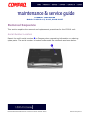 1
1
-
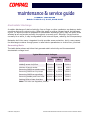 2
2
-
 3
3
-
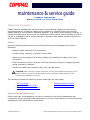 4
4
-
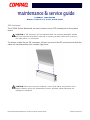 5
5
-
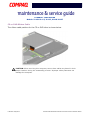 6
6
-
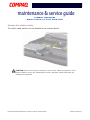 7
7
-
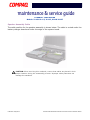 8
8
-
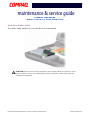 9
9
-
 10
10
-
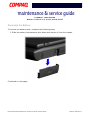 11
11
-
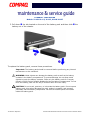 12
12
-
 13
13
-
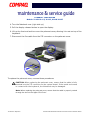 14
14
-
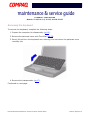 15
15
-
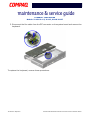 16
16
-
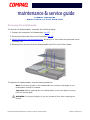 17
17
-
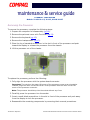 18
18
-
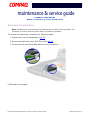 19
19
-
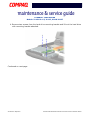 20
20
-
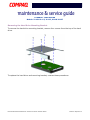 21
21
-
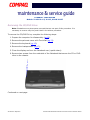 22
22
-
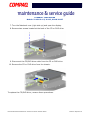 23
23
-
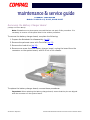 24
24
-
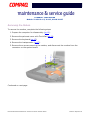 25
25
-
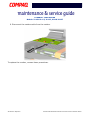 26
26
-
 27
27
-
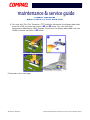 28
28
-
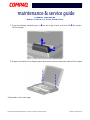 29
29
-
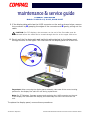 30
30
-
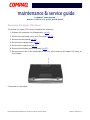 31
31
-
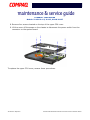 32
32
-
 33
33
-
 34
34
-
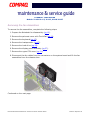 35
35
-
 36
36
-
 37
37
-
 38
38
-
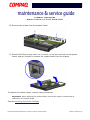 39
39
-
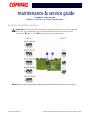 40
40
-
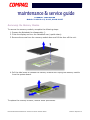 41
41
-
 42
42
Compaq Presario 1200 Series XL127 Maintenance And Service Manual
- Type
- Maintenance And Service Manual
- This manual is also suitable for
Ask a question and I''ll find the answer in the document
Finding information in a document is now easier with AI
Related papers
-
Compaq 1200 User manual
-
Compaq Presario 1200XL series Maintenance & Service Manual
-
Compaq 800 Series Setup Manual
-
Compaq Presario 1200 series User manual
-
Compaq 705 User manual
-
Compaq 2700 User manual
-
Compaq 1800 User manual
-
Compaq 12XL500 - Presario - Celeron 766 MHz Specification
-
Compaq Presario Notebook User manual
-
Compaq 1275 Supplementary Manual